Let’s check what the new method to install SCCM console extensions is. The SCCM extensions are useful to perform additional actions which are not available with the native installation of the console.
One of the examples of SCCM extensions is the right-click tools. The new console extension installation method is introduced with the 2103 version of ConfigMgr.
Configuration Manager CB extensions help the admin to get additional functionalities into the console. These different functionalities delivered through a console extension can help solve issues and simplify the admin’s life.
Read More -> Free SCCM Right Click Tools Community Console Extension
You can refer to the SCCM console walkthrough post to understand the default workspaces, ListView, and Details Pane.
There are some hidden tools available in the SCCM console itself, which can also make the admin’s life easier. I have explained the Tools workspace in the SCCM console.
If you don’t know how to enable Tools workspace, you should check out SCCM Console Tips – Tools Hidden Workspace. The Tools workspace is helpful for troubleshooting scenarios.
Hierarchy Settings options for SCCM Console Extensions
The new style of console extensions comes with some benefits like centralized management of extensions. This style gives a more secure way of staging and installation of extensions.
There is also a hierarchy setting that allows using only the new method for console extension installations.
First of all, you will need to decide whether you want to use only the new method for console extensions or not. If you enable “Only above console extensions that are approved for the hierarchy,” then you can’t use the extensions that are not approved from the new console extension node.
NOTE! – You can use the other option from hierarchy settings in SCCM to use unsigned console extensions for testing – Hierarchy Approved console extensions can be unsigned.
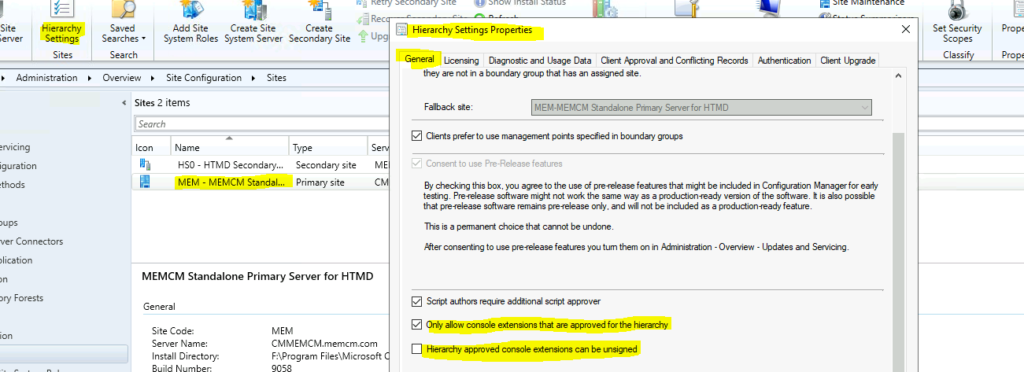
Download Console Extensions from Community Hub
You can download the new console extensions from Community Hub, and those extensions will get appear in the console extension node. You can follow:
- Navigate to \Community\Community hub
- Search for console extensions.
- I could see only one extension that is curated and approved by Microsoft in the community hub.
You can download – The removable Media Security (secRMM) ConfigMgr console extension. This console extension provides a centralized configuration of policies, status messages, reports, and a security Dashboard for removable media security (mobile devices and classic USB storage).
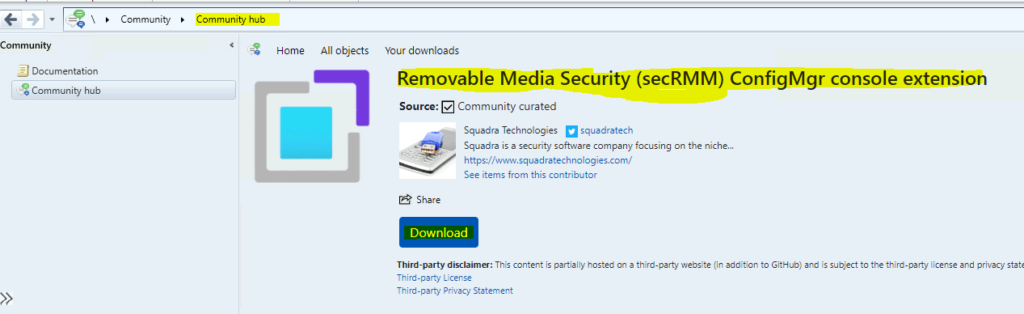
Approve Console Extensions from Console Extensions Node
You can head over to the Console extensions node (available only from 2103 onwards) to approve the downloaded extension to make this available for all the other consoles within the hierarchy.
Once an extension is approved and enabled the notification, the console notification will be sent to all consoles with the hierarchy.
Follow the steps to approve the new console extension:
- Navigate to \Administration\Overview\Updates and Servicing\Console Extensions
- Select the console extension that you want to approve.
- Click on Approve Installation button from the ribbon menu.
- Are you sure you want to approve the selected console extensions for installation? Click on YES to approve installation of the new SCCM console extension.
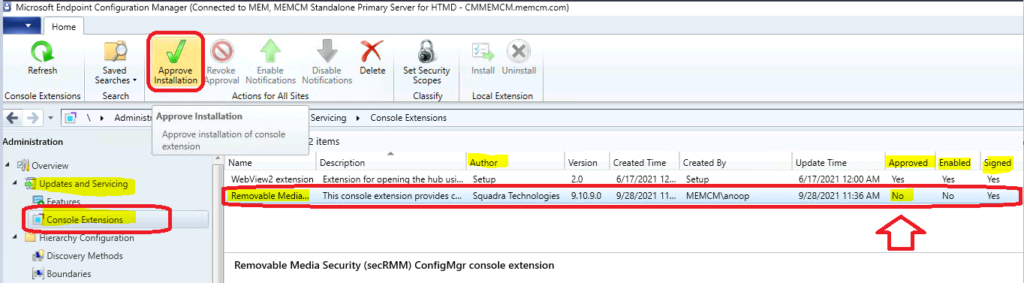
Enable Notification for New Console Extension
This is where all the other admins will get notified about the new console extension availability. You will need to follow the steps mentioned below to send notifications to other admins.
You can enable the notification for all the other consoles in the hierarchy to install the console extension. There is an option in the ribbon menu to enable console extension and send the notification to all consoles.
Are you sure you want to enable selected console extensions? If enabled and approved, these extensions are available to be installed. Click OK to enable the selected extensions.
You can cancel it otherwise. Click on OK to continue and allow the SCCM CB new Console extension.

Install SCCM Console Extensions using New Method – How to Install SCCM Console Extensions
You can use the following option to install the new console extension using the new method that got introduced with the 2103 version of SCCM. You can follow the steps mentioned below to install this.
- Navigate to \Administration\Overview\Updates and Servicing\Console Extensions
- Ensure that the new console extension is Approved and Enabled.
- Click on the Install button to start the installation process of the extension.
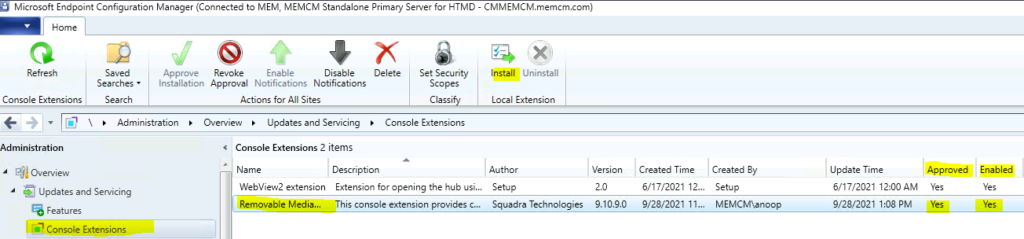
NOTE! – This action will install the selected extension on the local console only. To make this extension available through a console notification channel for installation on other consoles in the hierarchy, make this extension approved and enabled.
Click OK to continue and install the extension. The console will get closed immediately after clicking on the OK button.
You will need to make sure all the other console instances are closed if you are doing this on a primary server or any terminal server.
There is a chance that you will get the following error if some of the console instances are opened from the same server. Click on Retry after closing all the consoles from the server.
Error -> The feature update task requires that you close the Configuration Manager console. Close all open Configuration Manager Consoles and retry the operation.
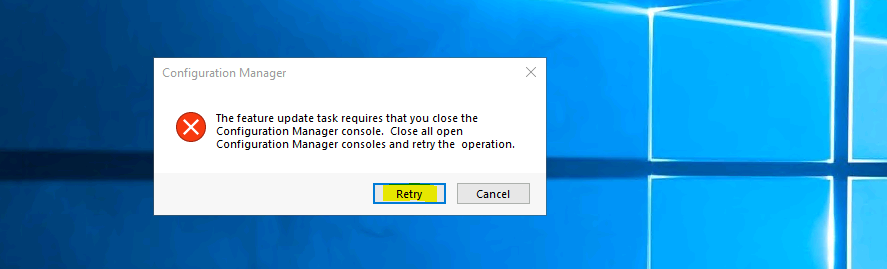
Result
The installation of the new console extension got completed successfully. You will get the following message when the extension is installed successfully.
Update complete for extension 1 of 1. The console extensions have been updated. To restart the Configuration Manager console. Click on the Cose button.
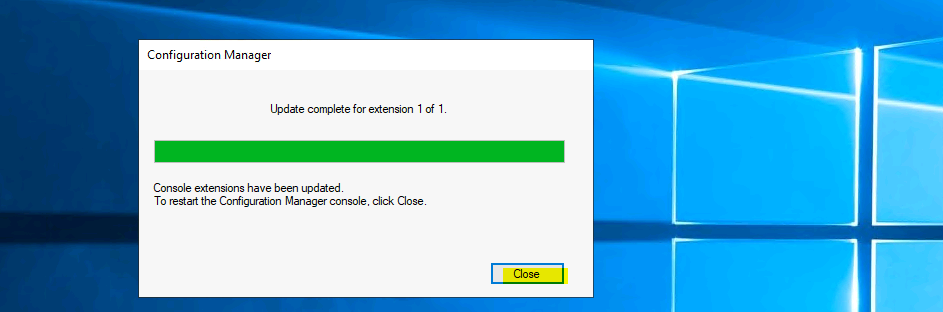
Require Installation of a console extension
With the latest preview version of ConfigMgr (2109), there is a new feature released called requires the installation of a console extension before connecting to a site. You can enable the policy so that the console connectivity to a site will be possible only after the installation of a particular SCCM console extension.
This is helpful for many scenarios where you need to implement more security before connecting to the console.
NOTE! – After you enable require an extension policy or option, it automatically installs for the local console the next time an admin launches it.
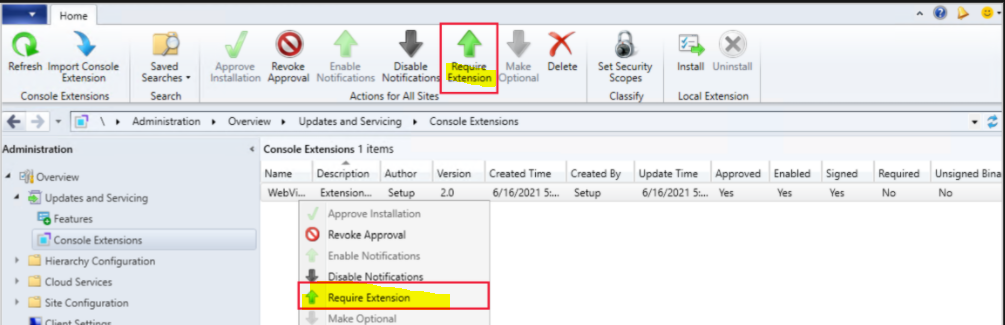

Hi, I was trying to install webview2 Console extension and it says update completed for extension 0 of 0. I tried making the extension required and now AI cannot open the console as it keeps on trying to install the console. Is there any way out for me to make console extension optional without opening the SCCM console?