Hi, today we will discuss about SCCM Console Tips Tools Workspace Hidden Debug View. I have used the SCCM Tools workspace in many troubleshooting scenarios.
In this post, you will see how to make the Tools workspace visible for SCCM admins and SCCM Console Tips. You can try to understand the process of building SCCM Console Extensions.
Have you seen the SCCM console with Tools Workspace? If not, here is the chance to create a Tools Workspace in the SCCM Console. You can add a Tools workspace without writing a line of code or using any third-party console extension.
I used the SCCM tools workspace for many troubleshooting scenarios and discovered the WMI classes and paths of SCCM objects from the console. Tools Hidden Workspace is one of the SCCM console tips.
| Index |
|---|
| How to Make Tools Hidden Workspace Available in SCCM Console |
| How Useful is SCCM Tools Hidden Workspace? |
| Additional SCCM Console Tips |
Related Links: Build SCCM Console Extension Right Click Tools For SCCM. Another useful post explains about New Method To Install SCCM Console Extensions.
SCCM Hidden Workspace – \Tools\Overview\Namespaces\
How to Make Tools Hidden Workspace Available in SCCM Console
You can enable Tools Workspace from the SCCM console shortcut file. The following steps will help make the hidden workspace SCCM Tools visible in the console.
- Start menu – Right-click on the Configuration Manager Console shortcut and select Properties
- Add “SMS: debug view” value as shown in the below picture
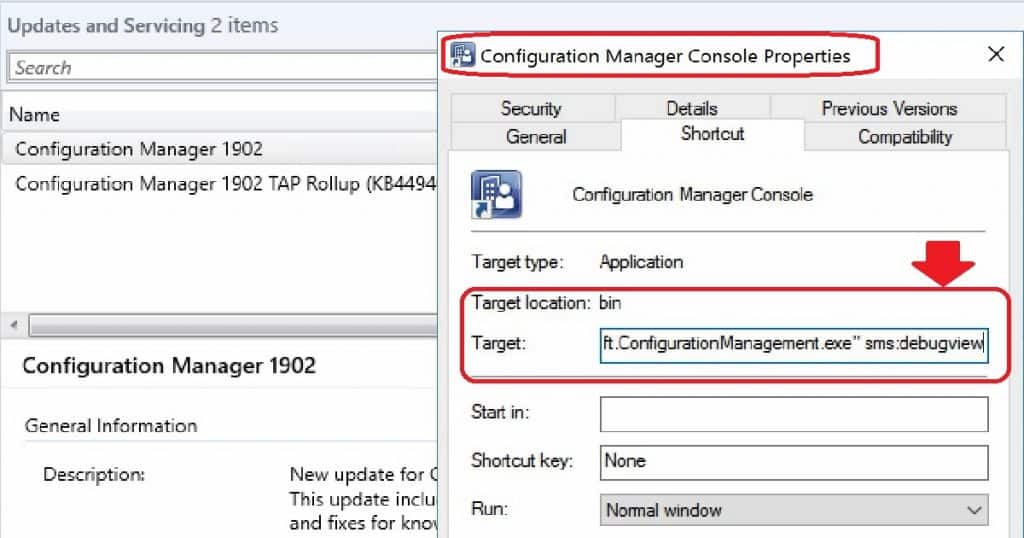
- Click on the continue button on Access Denied Window
- Re-launch the SCCM console
- Click on Tools Workspace from the SCCM console and start using it
- Go to Software Library – Applications
- Right-Click one application and Select Show Object Details
- The application object details will be available in Tools Hidden Workspace
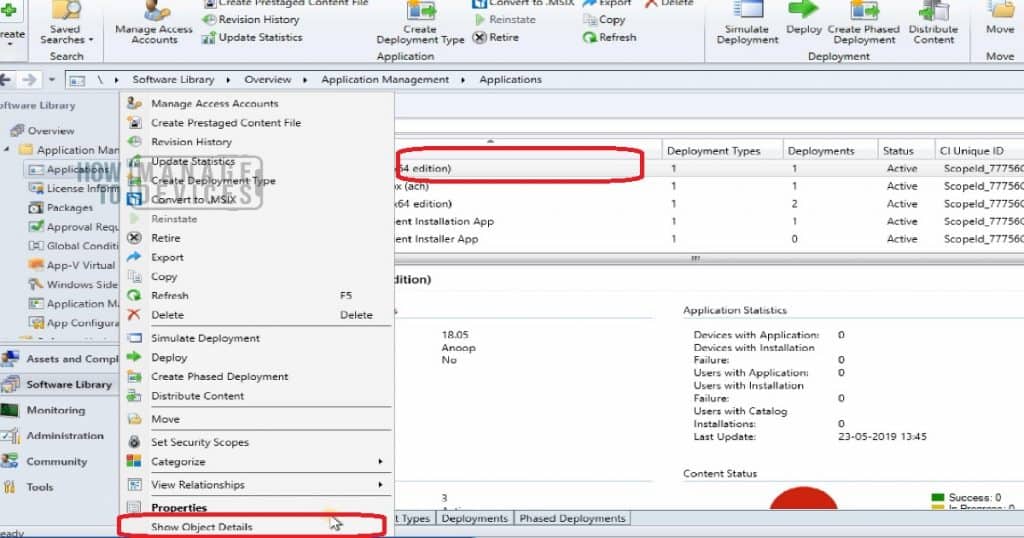
How Useful is SCCM Tools Hidden Workspace?
You can get many useful troubleshooting tips after enabling Tools Hidden Workplace. You can get the following details once you allow a hidden workspace called Tools in the SCCM Console.
Tools’ hidden workspace is one of the SCCM console tips, and more will follow in the section below this post.
- WMI NameSpace
- WMI Class
- WMI Path
- Application Scope ID/CI Unique ID
Following are some of the examples of Tools Workspace troubleshooting examples.
- Application – \Tools\Overview\Namespaces\SMS_ ApplicationLatest.ModelName=”ScopeId_77756C2C-A568-4030-B8E4-5864C7E51302/Application_06ca558a-ec56-4a7a-9907-b29a37f52d37″
- Package – \Tools\Overview\Namespaces\SMS_Package. PackageID=”PR300003″
- Boundary – \Tools\Overview\Namespaces\SMS_Boundary. BoundaryID=16777217
- Site – \Tools\Overview\Namespaces\SMS_Site.SiteCode=”PR3″
- Monitor – \Tools\Overview\Namespaces\SMS_ ComponentSummarizer.ComponentName=”CONFIGURATION_MANAGER_UPDATE”,MachineName=”SCCM_PROD.INTUNE.COM”,SiteCode=”PR3″,TallyInterval=”0001128000100008″
- Collection Device – \Tools\Overview\Namespaces\SMS_Combined DeviceResources.ResourceID=2097152009
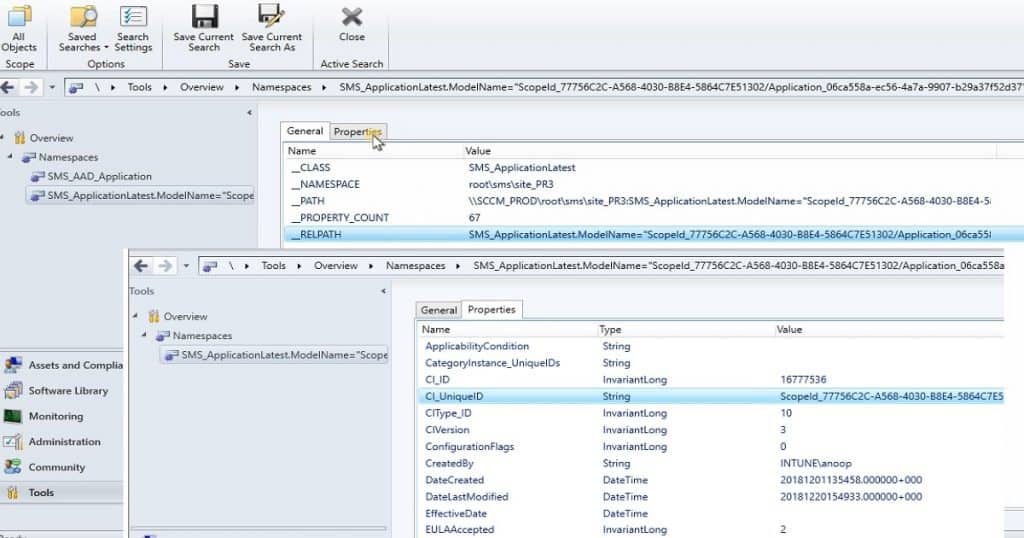
Additional SCCM Console Tips
The following SCCM console options will help you with other SCCM console tips /options that will help your day-to-day operational task as SCCM Admin.
NOTE! – Instead, the following SCCM console tips/options are useful for SCCM admin turn developers
| SCCM Console Options | Description |
|---|---|
| /sms:debugview=1 | A DebugView is included in all ResultViews that specify a view. DebugView shows raw properties (names and values). |
| /sms: IgnoreExtensions | Shows namespace view in the SCCM console. |
| /sms: NamespaceView=1 | /sms: ResetSettings |
| /sms: NoRestore | Disables any SCCM extensions. |
| /sms:NoRestore | The SCCM console ignores previous persisted node navigation. |
Resources
We are on WhatsApp. To get the latest step-by-step guides and news updates, Join our Channel. Click here –HTMD WhatsApp.
Author
Anoop C Nair is Microsoft MVP! He is a Device Management Admin with more than 20 years of experience (calculation done in 2021) in IT. He is a Blogger, Speaker, and Local User Group HTMD Community leader. His main focus is on Device Management technologies like SCCM 2012, Current Branch, and Intune. He writes about ConfigMgr, Windows 11, Windows 10, Azure AD, Microsoft Intune, Windows 365, AVD, etc
