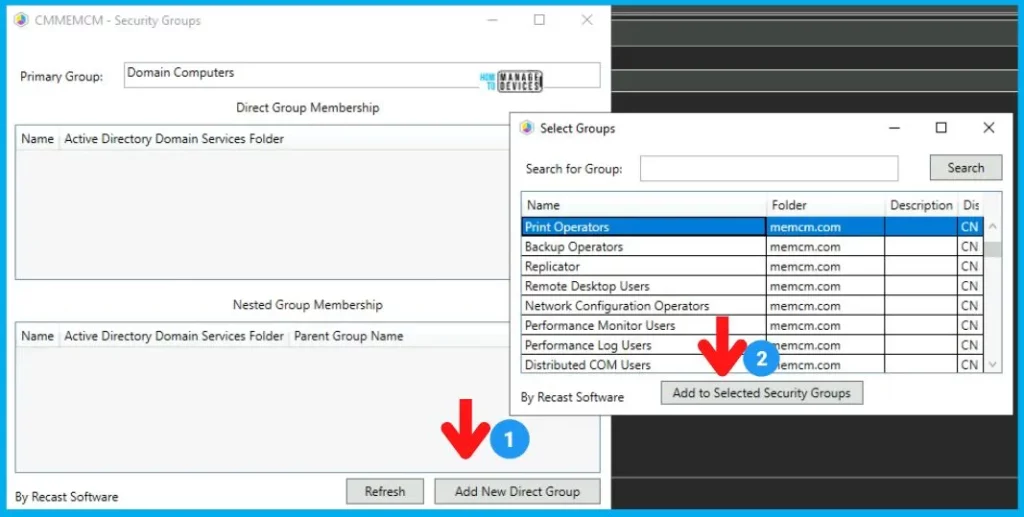Let’s discuss the Free SCCM Right Click Tools available in the admin console as part of the community hub. This is the free community edition console extension to increase productivity.
There is a new method to Install SCCM Console Extensions using the community hub integration with GitHub. This is the only supported method to install SCCM admin console extensions.
Microsoft added a lot of right click actions to the admin console without installing any third-party extensions. The latest addition to Run Script & Client Actions (new right-click actions with 2203 release) is made available from Deployment Status View – Monitoring workspace.
The free SCCM right click tools from Recast give much more power to admins. This also helps to increase the productivity of the admins. The additional options available with the free community tool help the admin achieve more in less time.
The new method to install and manage console extensions comes with some benefits, such as centralized management of extensions. This new method also gives a more secure way of staging and installing extensions.
SCCM Right Click Tools Architecture
The SCCM console has an XML-based architecture that can be easily extended. All the supported right-click tools use this type of XML-based architecture to support additional functionalities.
SCCM console right click tools or extension architecture is built on the 4 main layers. More details are available in Configuration Manager Console Extension | Microsoft Docs.
- SMS Provider
- Managed SMS Provider SDK
- User interface framework
- Configuration Manager console XML
Hierarchy Wide Settings for Console Extensions | Right-Click Tools
Microsoft announced the deprecation of the older style of console extensions without specifying any particular timeline. The older style SCCM console extensions that haven’t been approved in the Console Extension node will no longer be supported in the future versions.
You can enable or disable the following Console Extension global settings from SCCM console -> \Administration\Overview\Site Configuration\Sites -> Hierarchy settings -> General tab.
- Only allow console extensions that are approved for the hierarchy
- Hierarchy Approved console extensions can be unsigned.
You can enable “Only allow console extensions approved for the hierarchy” if you don’t have any old-style console extensions such as the Dell console extension. I have disabled both the settings because we use the old and new styles of extensions in the HTMD lab.
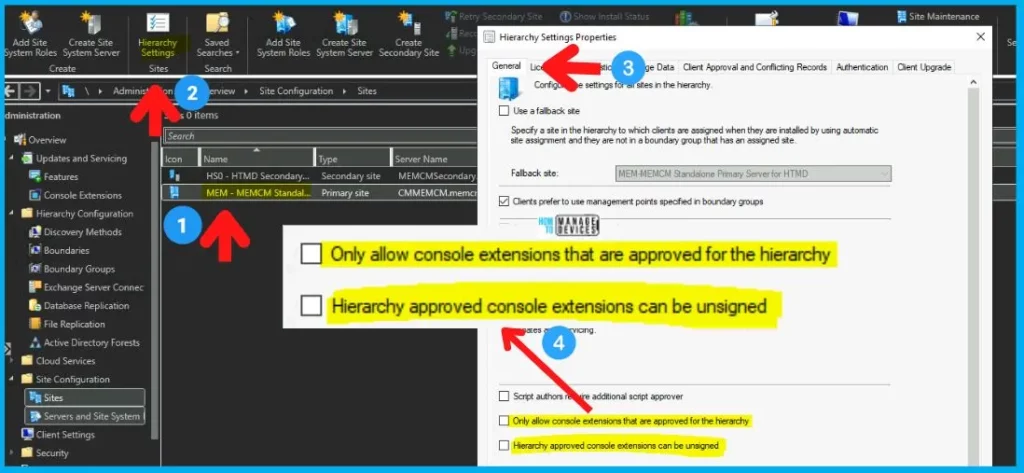
Download SCCM Right Click Tools
Let’s see how to download SCCM right click tools from the community hub. You don’t have to go outside the console, download it manually, and install it! Those days are gone! Try the below steps:
- Navigate to \Community\Community hub
- Search for Right Click Tools.
- Select the Recast Right Click Tools curated and approved by Microsoft in the community hub.
- Click on the Download button to download.
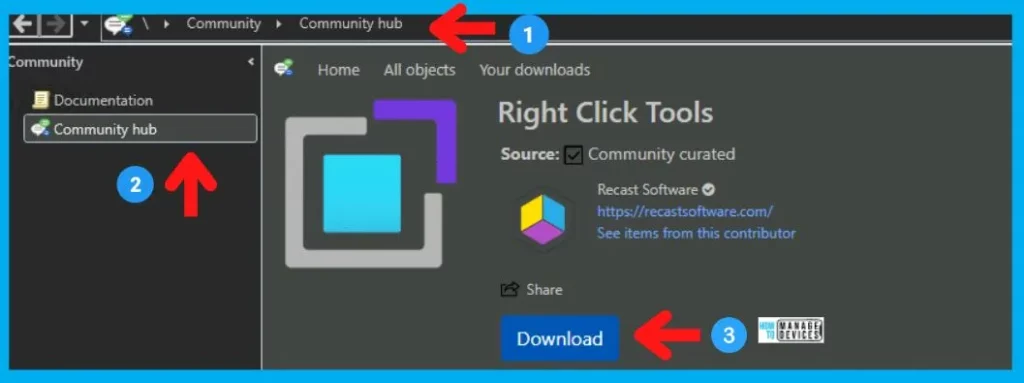
Once you click on the Download button, SCCM fetches the content from GitHub and creates corresponding SCCM objects in the console (Console Extension node), as discussed in the next paragraph.
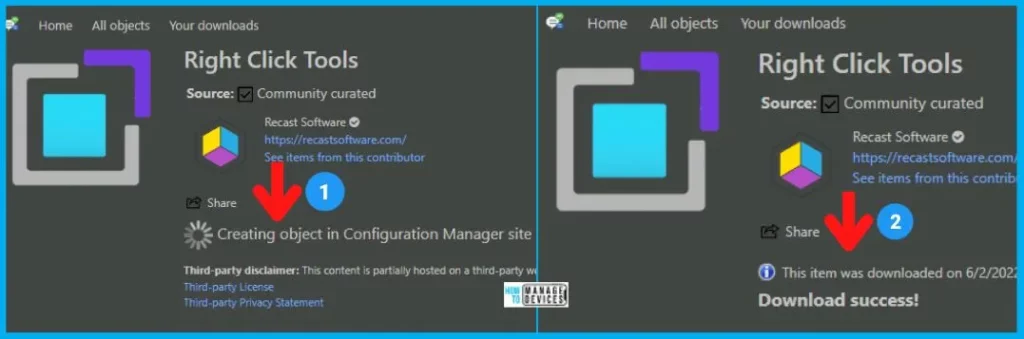
You can check the new console extension called Right Click Tools in the following location as shown in the below screenshot – \Administration\Overview\Updates and Servicing\Console Extensions.
The next step is to Approve the Installation of the new console extension. You can right-click on the new extension and select Approve Installation, as shown below.
NOTE! – Click on Yes on the message box “Are you sure you want to approve the selected console extensions for installation?”
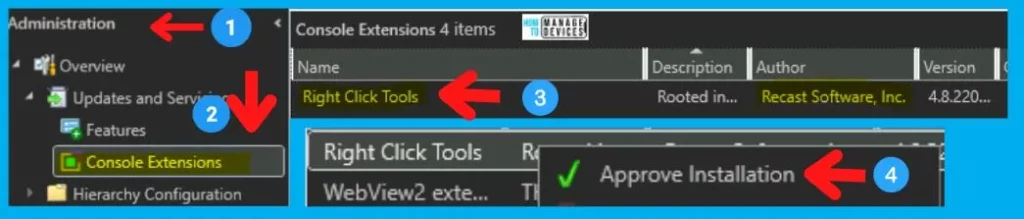
Enable Notification for New Right-Click Tools Extension
Enable Notification is the new feature with the console extension. This helps notify all the admins about the availability of the new console extension called SCCM Right Click Tools. Follow the steps to enable Notification for Right-Click Tools.
- Navigate to \Administration\Overview\Updates and Servicing\Console Extensions
- Select Right Click Tools as shown below.
- Click on Enable Notifications button from the Ribbon menu to enable the notifications.
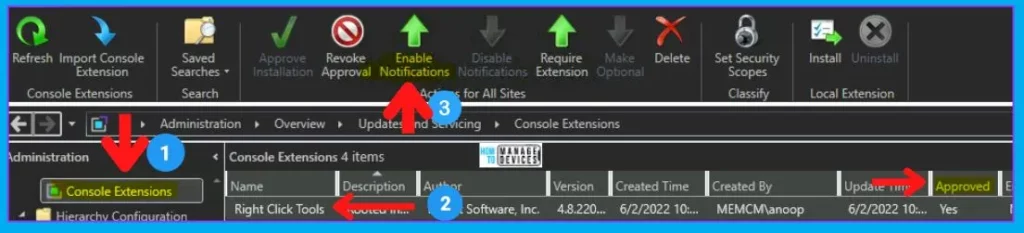
Read More -> How to Enable SCCM Console Notification From Microsoft | ConfigMgr
Install Free SCCM Right Click Tools
Let’s install the free SCCM Right Click Tools (community edition). Once the console extension is approved for installation, you can follow the steps to install this extension on the console.
- Navigate to \Administration\Overview\Updates and Servicing\Console Extensions
- Ensure that the new Right Click Tools extension is Approved and Enabled.
- Click on the Install button (under the local extension section) from the Ribbon menu to start the installation process.
- The version of the Right Click Tools = 4.8.2205.201.
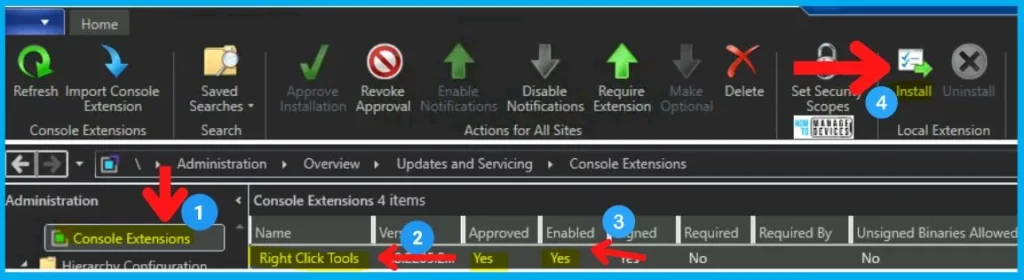
Click on the OK button when you see the message box with the following note. This Install action will install the selected extension on the local console only. This action will close the console!
You will have to make sure all the other console instances are closed if you are doing this on a primary server or any terminal server. Click on the CLOSE button to restart the Configuration Manager console.
NOTE! To make this extension available through a console notification channel for installation on other consoles in the hierarchy, enable notifications for this extension.
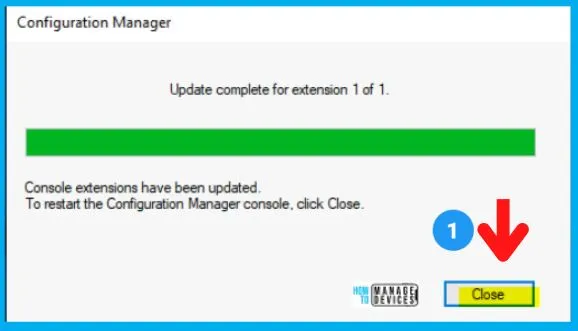
SCCM Right-Click Tools File Location
Installation Location of the Free SCCM Right Click Tools extension from Recast-> Drive:\Program Files\Microsoft Configuration Manager\AdminConsole\Extensions\99429045-5ed9-42f0-992b-d73f628e6131.
You can check this location to dig more into the XML-based architecture etc, of the community version of this right-click tool.
Free Community Tool Needs License
You have to get a free license for the Free SCCM Right-Click tools. You need to register at the Recast software website for the free community license, and email confirmation is also required. Click on the FINISH button to start using the tool.
NOTE! – You also need to have internet access from the system where the console and this right-click tools extension are accessed.
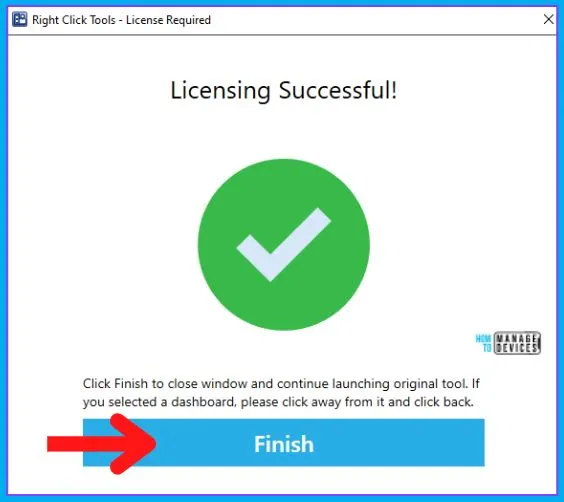
How to Use SCCM Right Click Tools
You see the new right click options in the admin console. The available right-click options for each node in the SCCM console will differ depending on the functionality.
Follow the steps (Devices Node as an example):
- Navigate to \Assets and Compliance\Overview\Devices node.
- Select one of the device records.
- Select Right Click Tools (Recast) from the right click menu and click on Client Actions -> Application Deployment Evaluation Cycle.
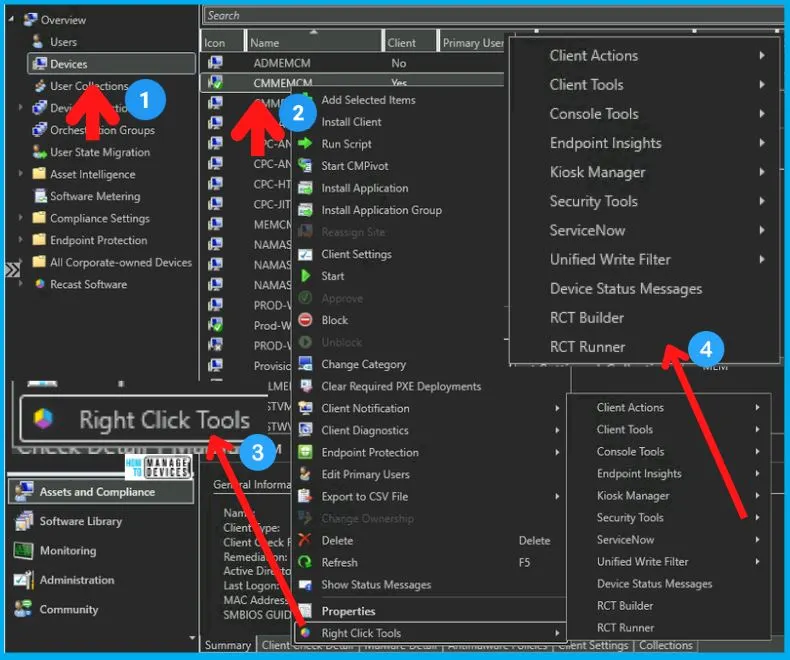
You will get a login page to validate the Recast community license.
- Enter the user name and password -> Click Sign In.
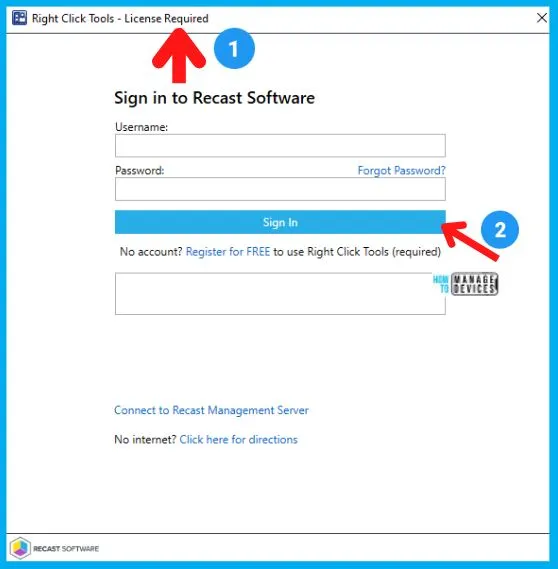
Once successfully logged in and the license is verified, you will get the following popup window. Click on the Close button.
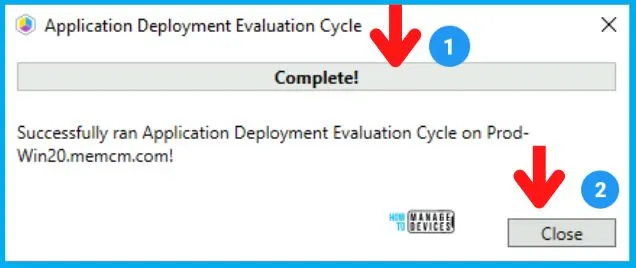
You also have many additional right-click options, such as Security Groups. You can add devices to an Active Directory Group using Free SCCM Right Click tools.
- Select one of the device records from the Devices node.
- Select Right Click Tools (Recast) from the right click menu and click on Console Tools -> AD Security Groups.
- Click on Add New Direct Group button and select the AD Security group to add the device.