Let’s see how easy it is to deploy the New Edge Chromium Browser Using SCCM or Endpoint Manager. The SCCM team created an out-of-the-box experience for creating an SCCM application for a new Edge browser (Chrome-based) deployment (Deploy Microsoft Edge Browser).
Microsoft Edge, developed on the Chromium platform, is Microsoft’s fastest browsing solution. It is finely tuned to harness Windows 11’s robust processing power. It boasts various modes that efficiently boost speed and performance and adapt according to battery power and connectivity strength.
Microsoft Edge collects much less data compared to Chrome. Moreover, its tracker blocker operates independently of a website’s behavior.
Edge offers enhanced protection against malicious sites and software. Its Super Duper Secure mode allows you to customize your privacy settings according to your preferences.
| Index |
|---|
| Create a Microsoft Edge Browser Application |
| SCCM Microsoft Edge Application |
| Deploy Edge Chromium Browser Using SCCM |
| End-User Results |
Related Posts
- Microsoft Edge Chromium Patching Software Update Process
- New Microsoft Edge Browser Deployment with Intune MEM
- Deploy Google Chrome Update with SCCM Step-by-Step Guide
I’m sure the SCCM 1910 production version shall have the Microsoft Edge Management feature. Currently, this feature is part of the SCCM 1911 technical preview.
You also have the All Microsoft Edge Update node in SCCM 1911 to ensure you have the latest version of the Microsoft Edge browser.
NOTE! The production version of the Microsoft Edge browser will be released on 15 January 2020. Once it’s released, I feel it will be available in the SCCM console.
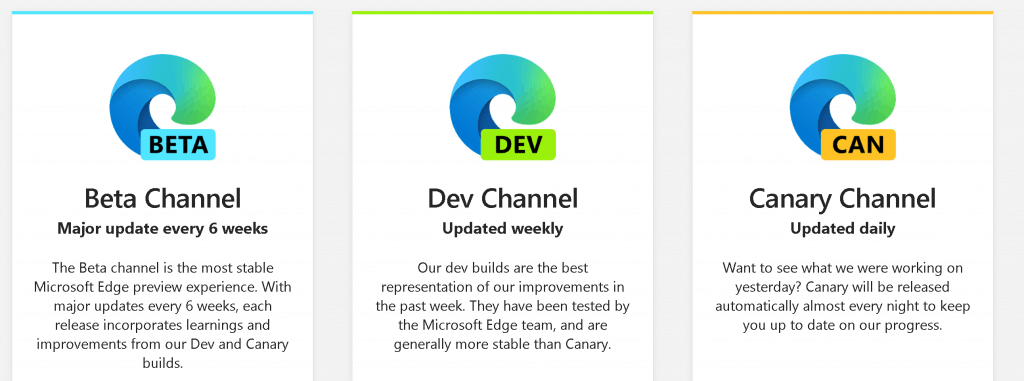
The new Edge browser is an independent application installed on Windows 7 and 10 devices, similar to the Google Chrome or Safari browsers.
Create a Microsoft Edge Browser Application
- Open SCCM Console and Navigate to \Software Library\Overview\Microsoft Edge Management
- Click on Create Microsoft Edge Application
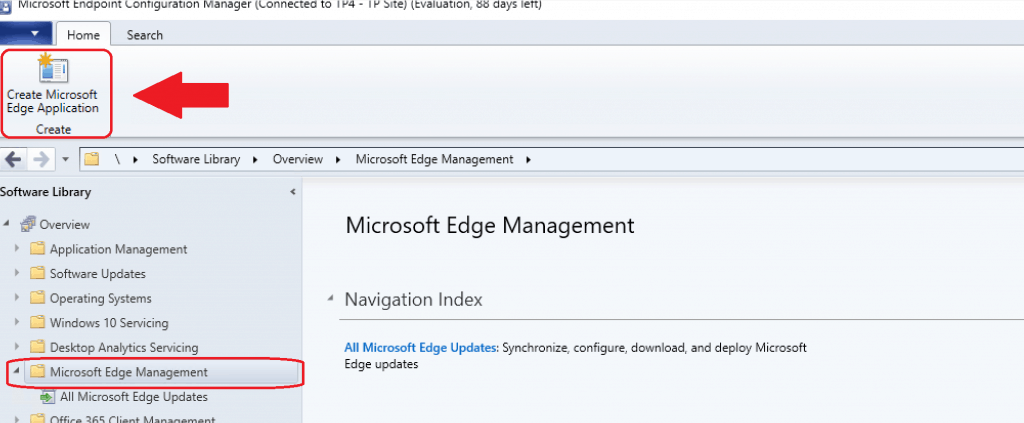
- Microsoft Edge Client Installation Wizard shall be launched
- Enter the following details:
- Name – Microsoft Edge Beta Channel
- Description – Microsoft Edge Beta Channel
- Content-Location – UNC path – Microsoft Edge Client Installation Files will be downloaded to this location if they don’t exist
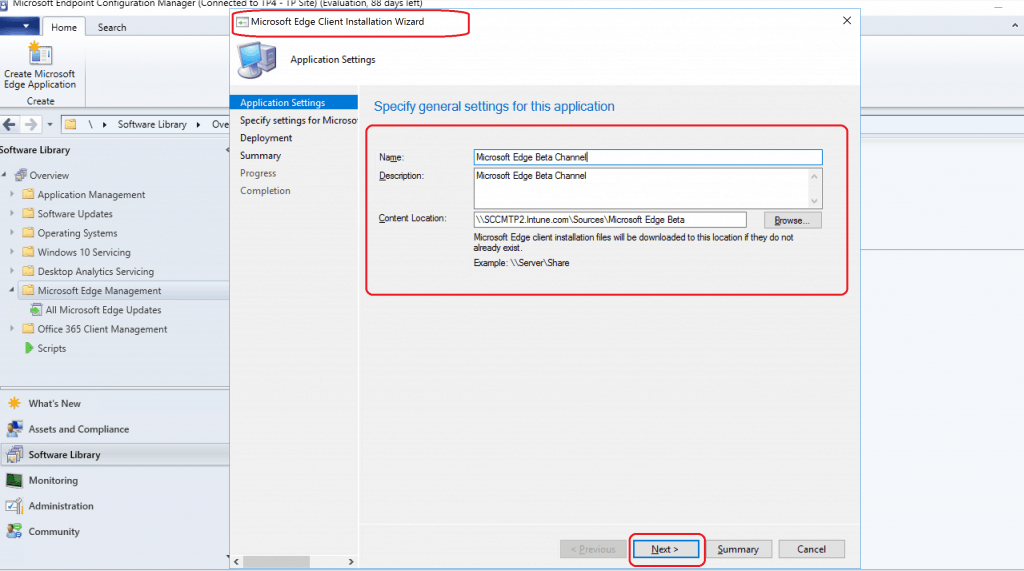
Mudge Chromium Browser Using SCCM Installation Wizard – Need an internet connection to download the content from Microsoft CDN.
- The following page of the wizard shall allow you to select Microsoft Edge client settings.
- Specify the settings for the Microsoft Edge Client
- Channel Selection options at the moment are
- Beta
- Dev
- Stable
- You can also select the specific version of the Microsoft Edge browser
- In this example, I have chosen the latest version available
- Channel Selection options at the moment are
NOTE: We don’t have a selection of non-English languages at this point. I’m sure the Microsoft Edge team is working on releasing all the supported language versions of Microsoft Edge. I hope to have some of these non-English versions available by a production version of Microsoft Edge.
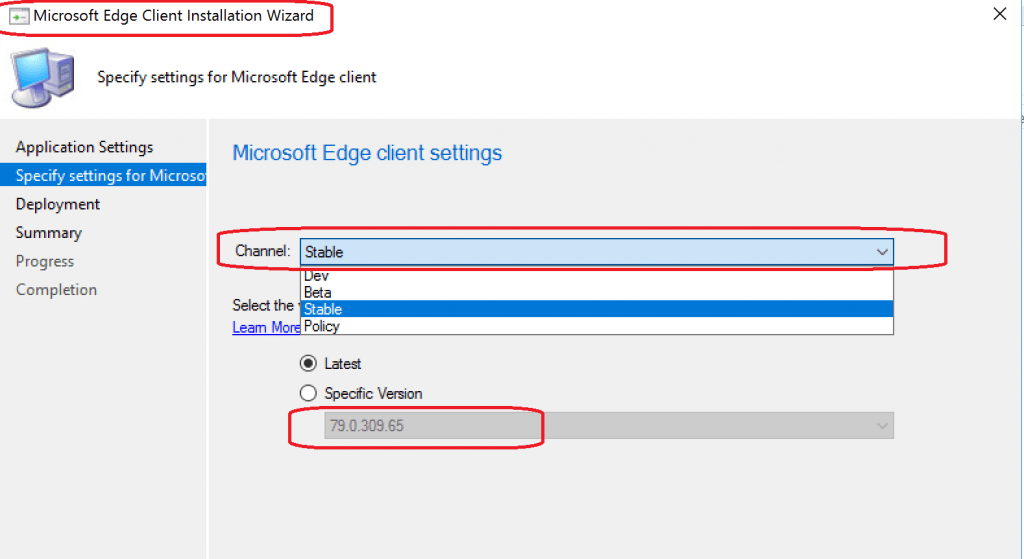
- I won’t deploy the application now. The deployment of Microsoft Edge will be covered in the section below this post.
- Deployment Application – Microsoft Edge NOW? NO
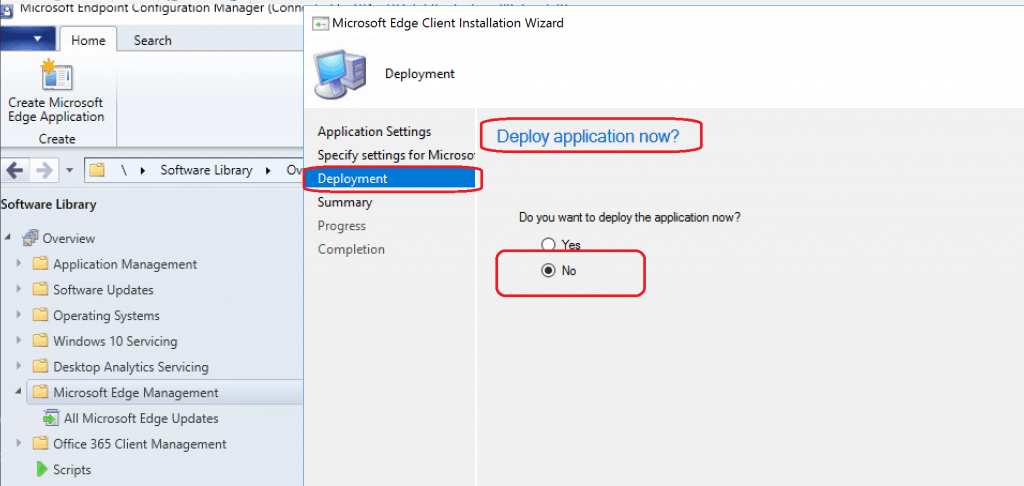
- Download the Microsoft Edge source, and you can get more details via PatchDownloader.log.
- Sample Log Trace – > Download http://dl.delivery.mp.microsoft.com/filestreamingservice/files/46a4114a-372d-4807-a075-d67fd0011917/MicrosoftEdgeBetaEnterpriseX86.msi to C:\Users\anoop\AppData\Local\Temp\2\CABF512.tmp returns 0
- Successfully moved C:\Users\anoop\AppData\Local\Temp\2\CABF512.tmp to \SCCMTP2.Intune.com\Sources\Microsoft Edge Beta\79.0.309.25\X86\MicrosoftEdgeBetaEnterpriseX86.msi
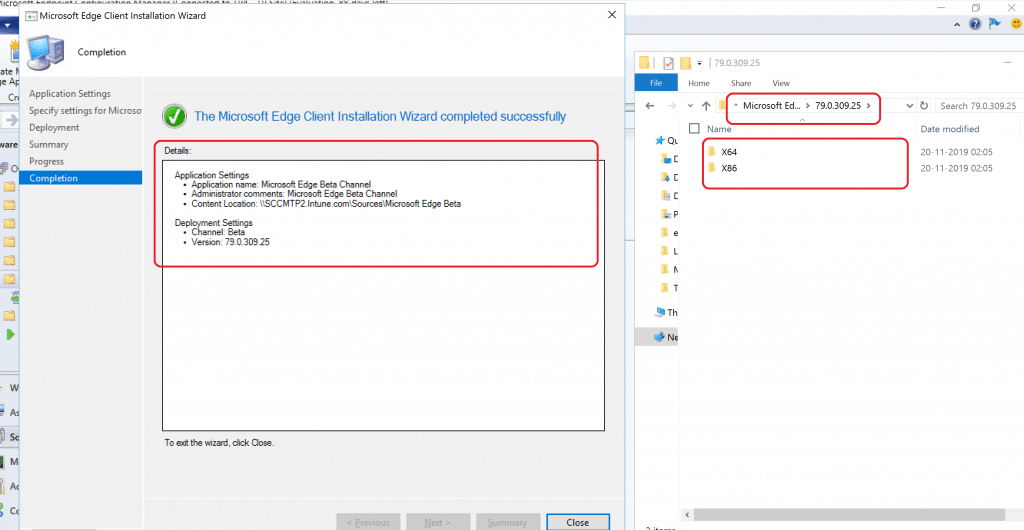
NOTE: The SCCM application creation wizard for Microsoft Edge Client will handle X64 and X86 versions. The source files are ~138 MB.
SCCM Microsoft Edge Application
Let’s check the details of the Edge application.
- Navigate to \Software Library\Overview\Application Management\Applications
- Select the Microsoft Edge Beta Channel Client
- The above SCCM wizard helped to create two deployment types
- X64
- X86
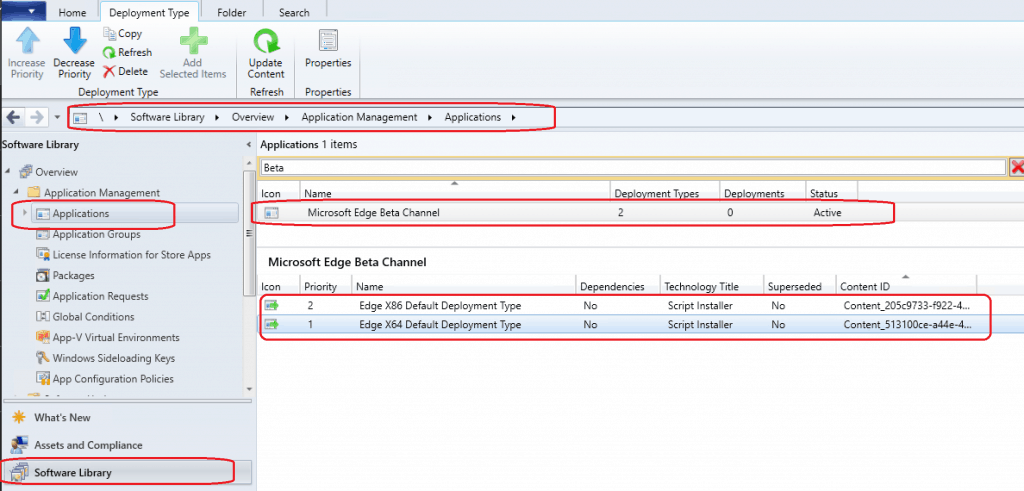
Create New Icon Edge Chromium Browser
- Save the following new Microsoft Edge Icon
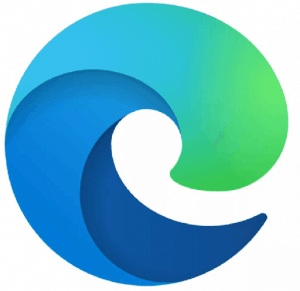
- Navigate to \Software Library\Overview\Application Management\Applications
- Select the Microsoft Edge application. Right-click and select Properties
- Click on Software Center and click on the Browse button near ICON
- Select the 512×512 icon (you can use the above icon)
- Click Apply and OK
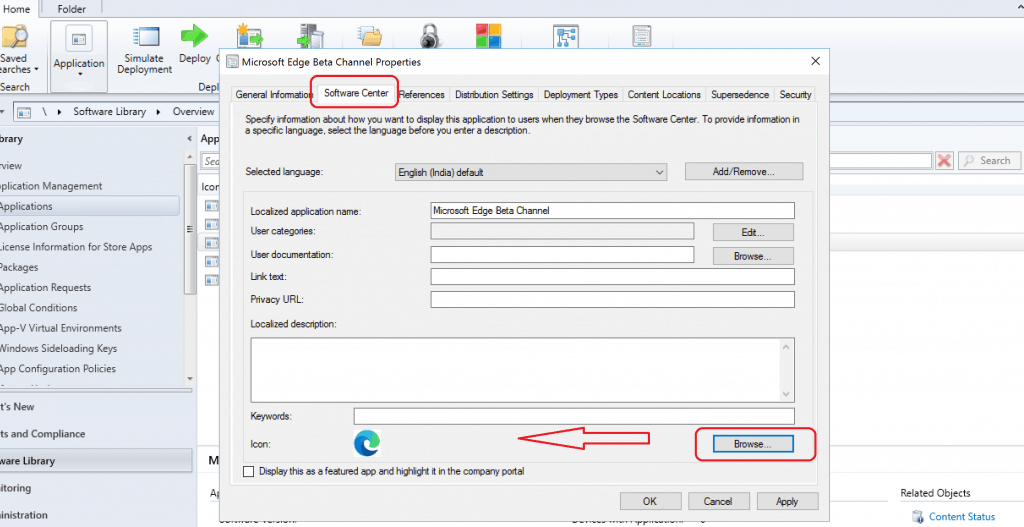
Deploy Edge Chromium Browser Using SCCM
Let’s deploy Microsoft Edge to a collection of Devices using the following method.
- Navigate to \Software Library\Overview\Application Management\Applications
- Right-click on the Microsoft Edge Application as shown below
- Select the option called Deploy
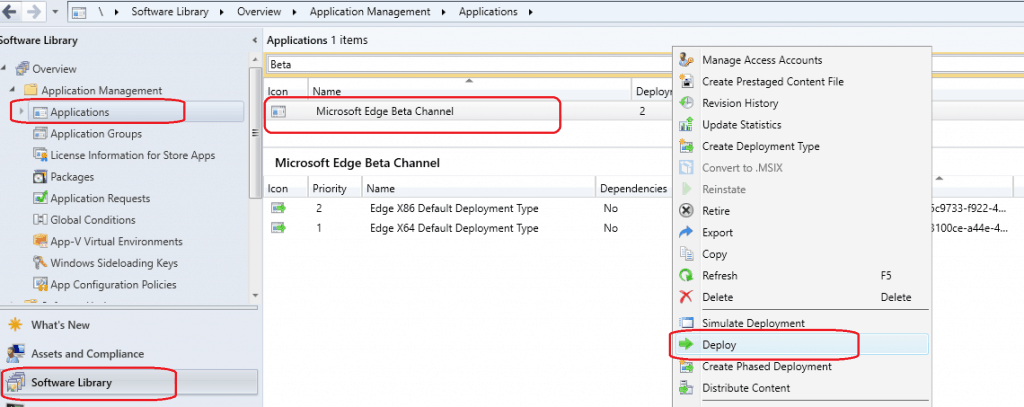
Specify the name for the deployment and Select the Collection from the drop-down below
- Click NEXT to continue
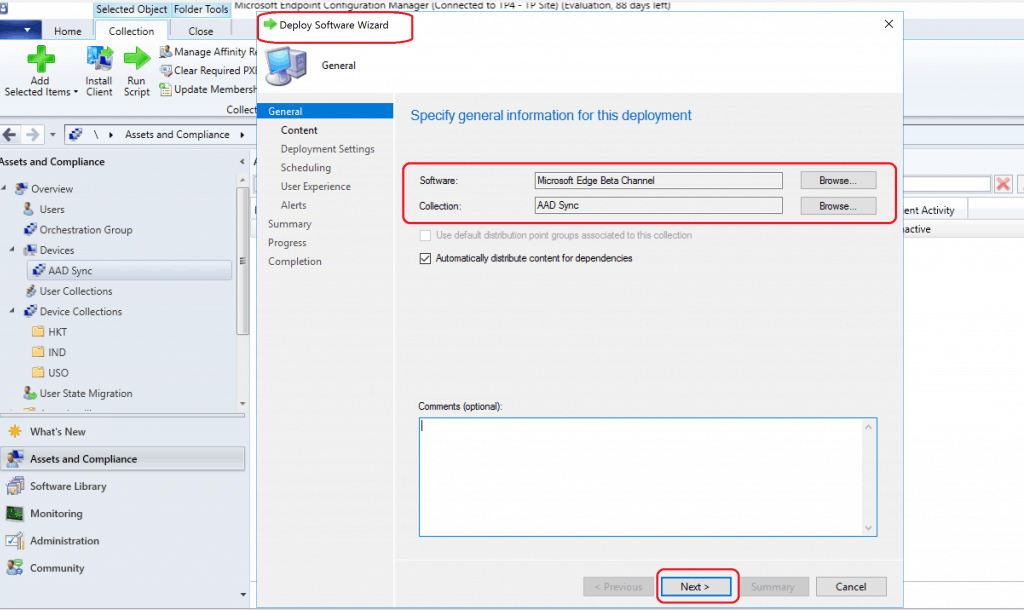
Click on Add button and Select the Distribution Point or DP Group. DP is one of the source locations for SCCM clients.
- Click OK and Next
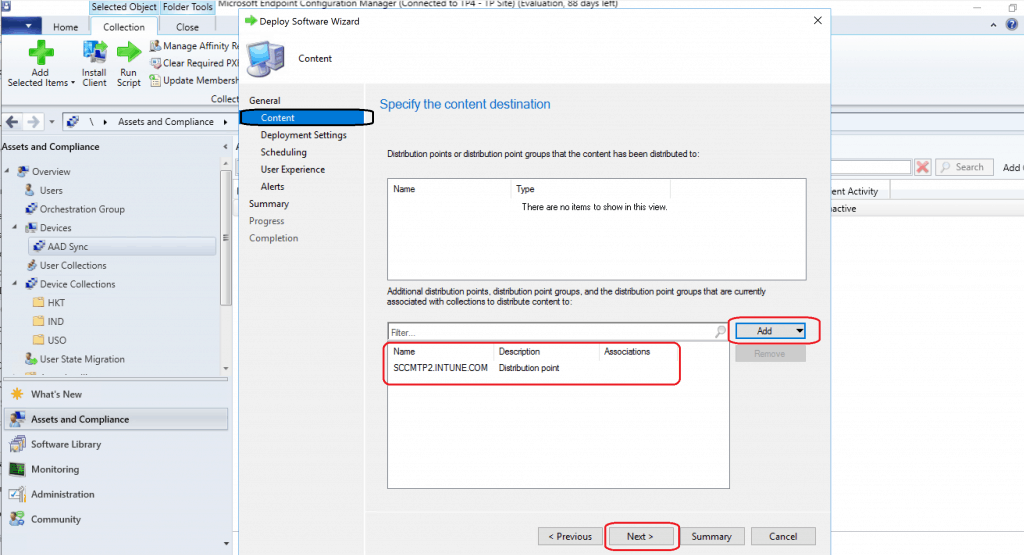
Select the deployment settings for the Edge browser. There are two Action options available:
- Install
- Uninstall
There are two options for deploying the application
- Available – The user needs to go into the Software Center and install once the application is available
- Required – The application will automatically be installed on the targeted device as per the schedule
There are two options to repair or approval the application
- Allow End users to attempt to fix this application
- An administrator must approve a request for this application on the device
- Click on Next
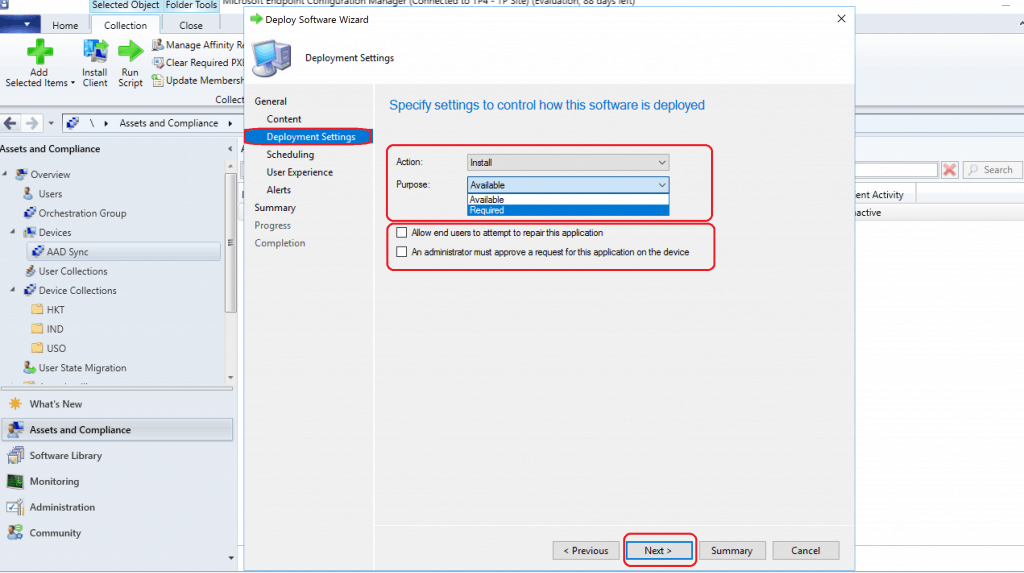
Scheduling options are available on this page of the deployment wizard
- Installation Deadline – As Soon As possible after the available time
- Click NEXT
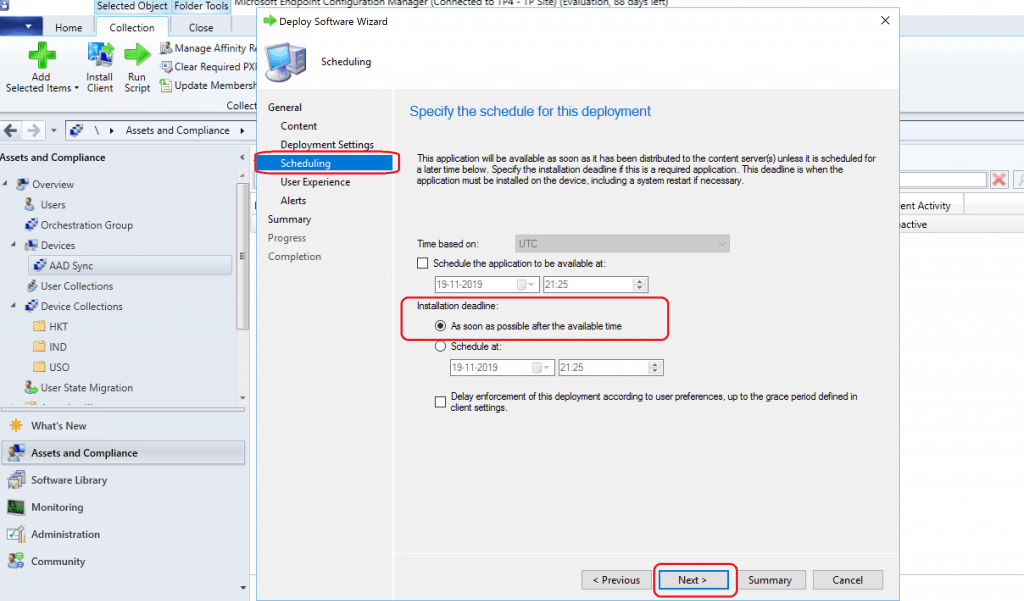
I will keep the User Experience settings as the default ones, as shown below.
- Click on Next
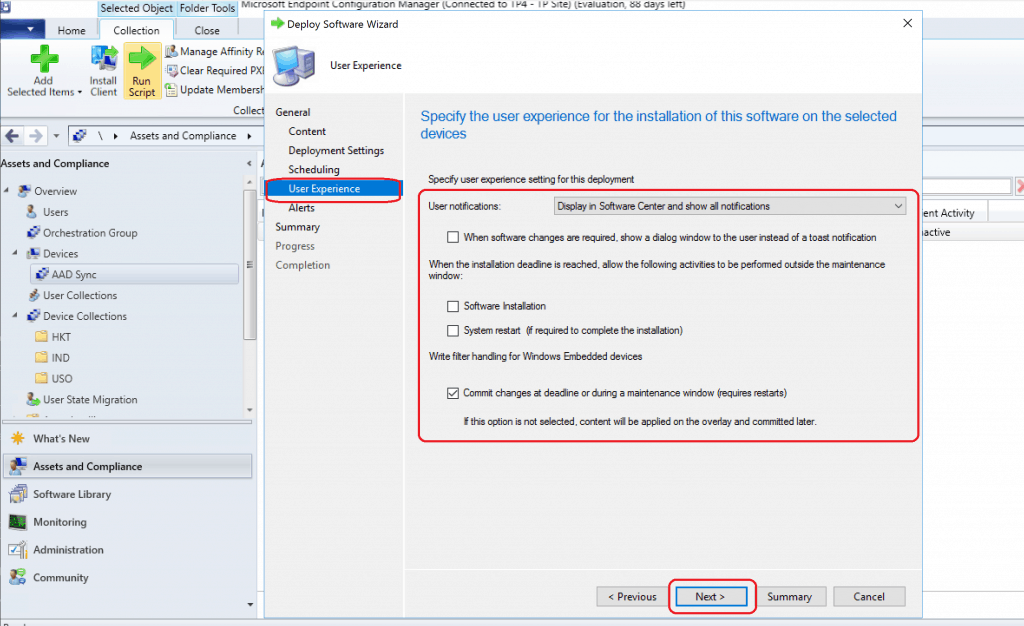
I will keep the Alerts settings for this deployment as the default
- Click on Next
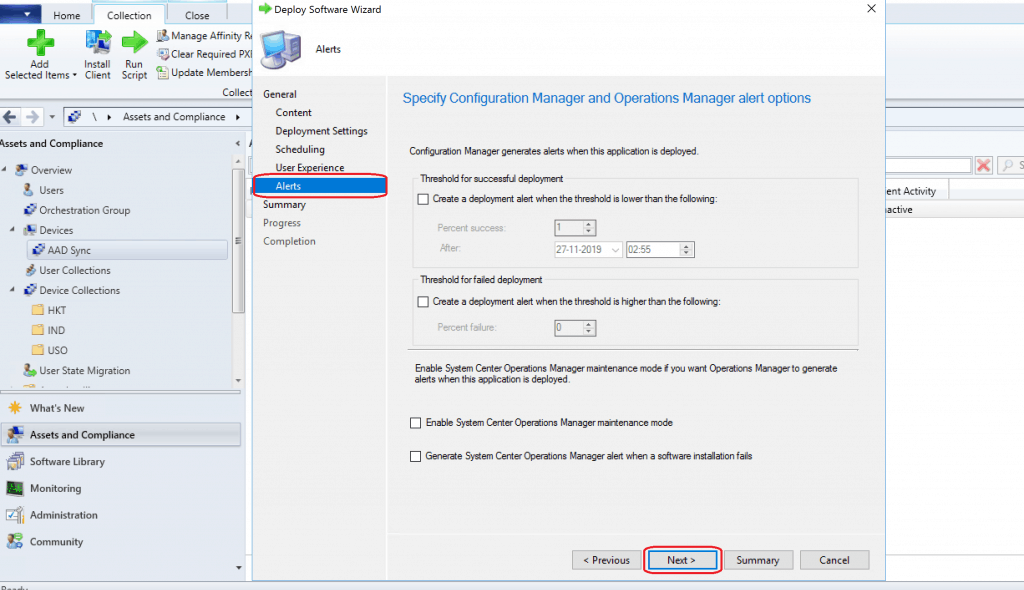
Click on Next, Next, and Close
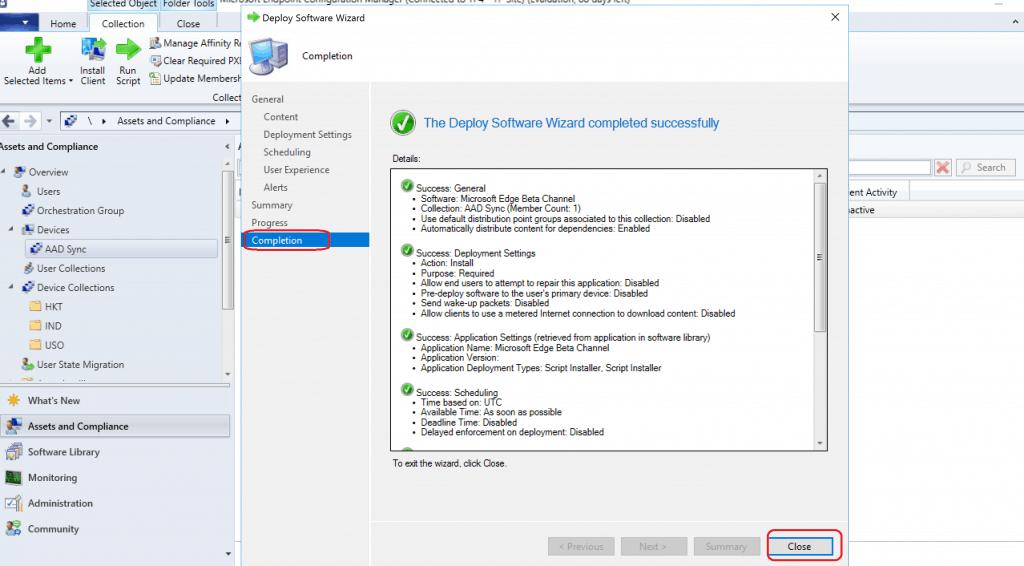
End-User Results
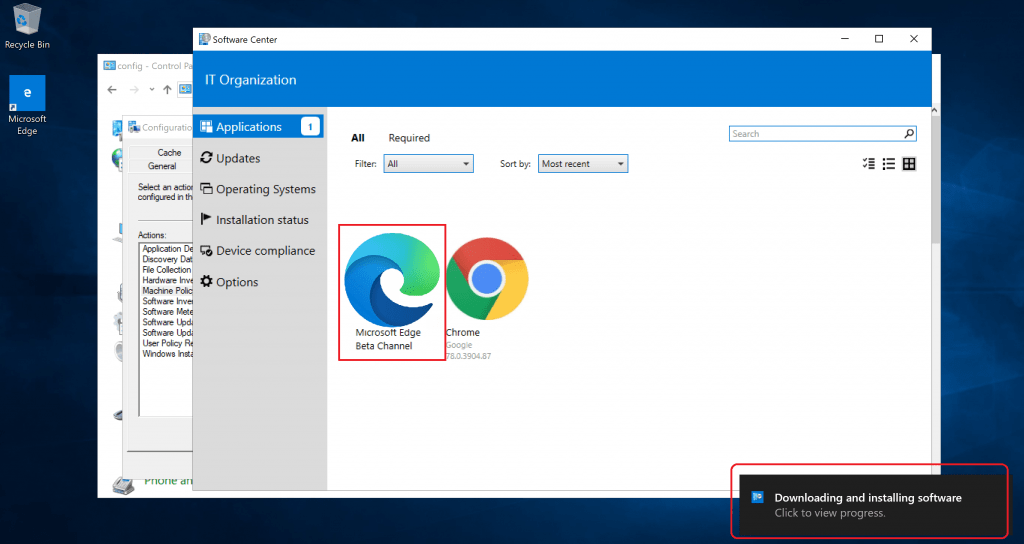
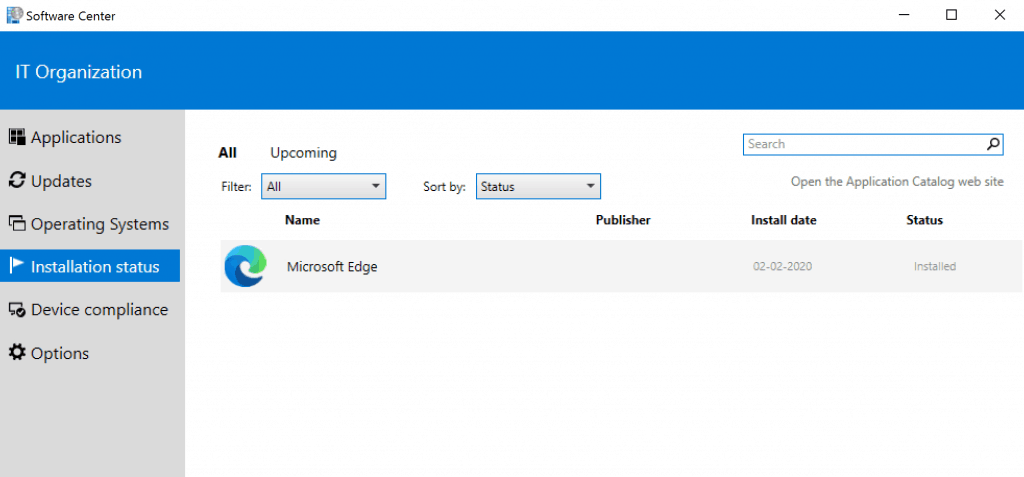
Resources
- Microsoft Edge Download options https://www.microsoftedgeinsider.com/en-us/download
- Add Microsoft Edge for Windows 10 to Microsoft
Summary
General • Software: Microsoft Edge Beta Channel • Collection: AAD Sync (Member Count: 1) • Use default distribution point groups associated to this collection: Disabled • Automatically distribute content for dependencies: Enabled Deployment Settings • Action: Install • Purpose: Required • Allow end users to attempt to repair this application: Disabled • Pre-deploy software to the user's primary device: Disabled • Send wake-up packets: Disabled • Allow clients to use a metered Internet connection to download content: Disabled Application Settings (retrieved from application in software library) • Application Name: Microsoft Edge Beta Channel • Application Version: • Application Deployment Types: Script Installer, Script Installer Scheduling • Time based on: UTC • Available Time: As soon as possible • Deadline Time: Disabled • Delayed enforcement on deployment: Disabled User Experience • User notifications: Display in Software Center and show all notifications • Ignore Maintenance Windows: Disabled • When software changes are required, show a dialog window to the user instead of a toast notification: Disabled • System restart (if required to complete the installation): Disabled • Commit changes at deadline or during a maintenance window (requires restarts): Enabled Alerts • Enable System Center Operations Manager maintenance mode: Disabled • Generate System Center Operations Manager alert when a software installation fails: Disabled • Create a deployment alert when the threshold is lower than the following: Disabled • Create a deployment alert when the threshold is higher than the following: Disabled Content (1): • SCCMTP2.INTUNE.COM
We are on WhatsApp. To get the latest step-by-step guides and news updates, Join our Channel. Click here –HTMD WhatsApp.
Author
Anoop C Nair is Microsoft MVP! He is a Device Management Admin with more than 20 years of experience (calculation done in 2021) in IT. He is a Blogger, Speaker, and Local User Group HTMD Community leader. His main focus is on Device Management technologies like SCCM 2012, Current Branch, and Intune. He writes about ConfigMgr, Windows 11, Windows 10, Azure AD, Microsoft Intune, Windows 365, AVD, etc.

I believe first article related to MEM. Very helpful. Saved into our draft so once we are on MEM after 1st December so we can refer the same.
Hi, thanks for nice post. powershell is blocked in our environment, what command line should i use. can you please guide.
Error:
Failed to create and establish connection to https://aka.ms/cmedgeapi
Microsoft has released the new Edge via WSUS and therefore SCCM as KB4584641. I guess that means we can deploy via SUP? Do you know how that can be managed? What channel is chosen? Does that follow Group Policy so we need to create GPOs to block channels we don’t want, like Dev and Beta? This certainly adds a new wrinkle with no documentation that I can find.
Thanks!
GOod Morning,
COuld you please tell me why 2 deployment types? If we have win10 x64, can we uninstall the x86 deployment type?
Thank you and best regards,
Peace