Let’s discuss how to Enable or Disable Device Delete Setting for Diagnostic Data in Windows using Intune Policy. Intune system settings let users manage device features by creating configuration profiles. These profiles control how devices act and ensure they follow company rules.
The Disable Device Delete policy in System settings controls if the delete diagnostic data button is active on the Diagnostic and feedback Settings page. Windows diagnostic data helps Microsoft fix issues, improve security, and enhance your experience by collecting information from your device.
Enabling the Device Delete Policy disables the Delete diagnostic data button in the Settings page, which prevents users from deleting diagnostic data collected by Microsoft from their device. If we disable or don’t configure this policy, the Delete diagnostic data button in Settings will be enabled. This allows users to erase all diagnostic data Microsoft has collected from their device.
This blog post provides complete guidance on managing the Disable Device Delete policy in Microsoft Intune. It is a step-by-step instruction on how to enable or disable this policy, monitor its status, and understand client-side verification.
Table of Contents
What are the Advantages of Disabling the Device Delete Policy in System Settings using Intune?
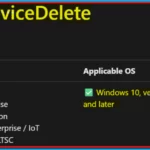
Disabling device deletion in Intune helps organizations prevent accidental data loss and keep devices reliable. It ensures better control over device removal, handling data and settings correctly.
This also protects against data breaches if devices are lost or stolen, by stopping their premature or unauthorized removal from management.
Windows Configuration Service Provider (CSP) – System
The policy Configuration Service Provider (CSP) is a tool for businesses to manage settings on Windows 10/11 devices. It details each policy’s function (Description Framework Properties), available choices (Allowed Values), and how it relates to older Group Policy settings (Group Policy Mapping details).
Description framework properties: The following table shows the description framework properties of the Disable Device Delete policy.
| Property Name | Property Value |
|---|---|
| Format | int |
| Access Type | Add, Delete, Get, Replace |
| Default Value | 0 |
- How to Deploy Allow Device Name to be Sent in Windows Diagnostic Data in Intune Via Setting Catalog
- Best Method to Allow Telemetry or Diagnostic Data with Intune
- Enhanced Windows Update Reports with Windows Diagnostic Data in Intune
In Intune, we can only choose from the Allowed Values when configuring a setting. These choices directly control how that setting works on a device. The allowed values of the Disable Device Delete policy are given below.
| Value | Description |
|---|---|
| 0 (Default) | Not disabled. |
| 1 | Disabled. |
Group Policy Mapping (Group Policy Analytics) in Microsoft Intune helps us to migrate our existing Group Policy Objects (GPOs) to the cloud. The table below shows the Group Policy Mapping of the Disable Device Delete policy setting.
| Name | Value |
|---|---|
| Name | DisableDeviceDelete |
| Friendly Name | Disable deleting diagnostic data |
| Location | Computer Configuration |
| Path | WindowsComponents > Data Collection and Preview Builds |
| Registry Key Name | Software\Policies\Microsoft\Windows\DataCollection |
| ADMX File Name | DataCollection.admx |
./Device/Vendor/MSFT/Policy/Config/System/DisableDeviceDelete
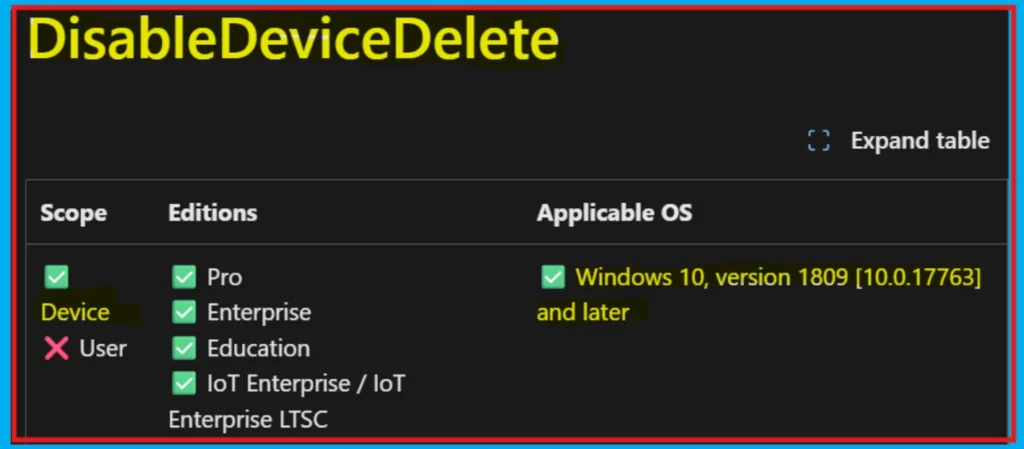
Enable or Disable Device Delete Policy in System Settings
The Disable Device Delete policy can be easily configured on Windows devices using either Microsoft Intune or by setting a custom OMA-URI (Open Mobile Alliance Uniform Resource Identifier). This blog post will detail both methods.
OMA-URI Settings to Disable Device Delete Policy
An OMA-URI is a unique address that points to a specific setting controlled by a Configuration Service Provider (CSP). It is a text string that sets custom configurations on Windows 10/11 devices, and its format depends on the CSP itself. Here’s a step-by-step guide to help you:
- Sign in to Microsoft Intune
- Go to Devices > Configuration
- Click Create, and then the new policy.
- Choose the platform as Windows 10 or later.
- For Profile type, select Templates and then choose Custom.
- Provide a Name: Disable Device Delete
- Add a Description if needed.
- Click on + Add under OMA-URI Settings to configure the specific setting.
- To Configure the OMA-URI Setting, do the following
- Enter a name for this setting, such as Disable Device Delete
- Description of the setting: This policy controls whether the Delete diagnostic data button is active on the Diagnostic and Feedback Settings page
- Enter the following OMA-URI path: ./Device/Vendor/MSFT/Policy/Config/System/DisableDeviceDelete
- Set the Data type to Integer.
- Enter the value
- 1 to disable the Disable Device Delete policy.
- 0 to Not disable Device Delete policy.
- After entering the above details, click the Save button.
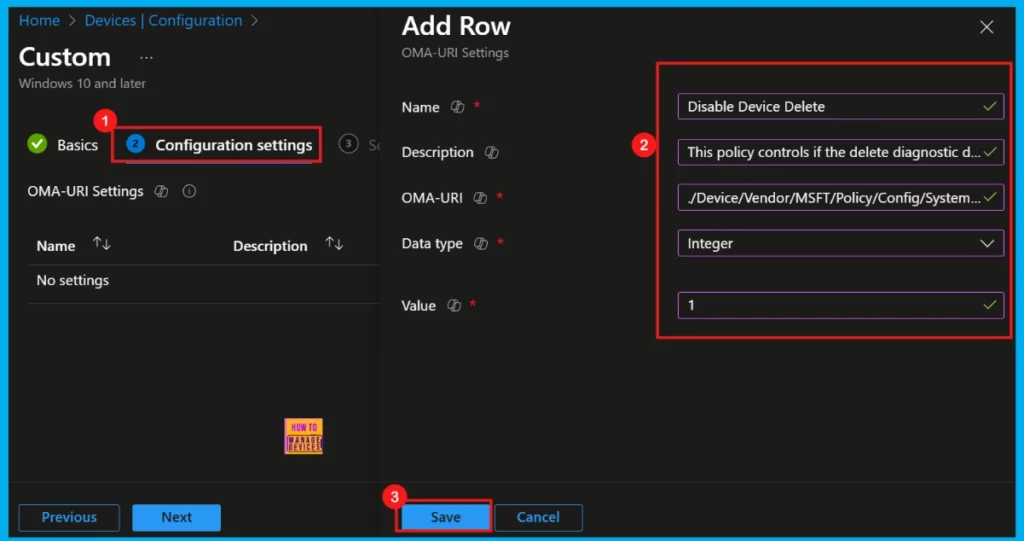
Enable or Disable Device Delete Policy in System Settings using Intune
To start deploying a policy in Intune, sign in to the Microsoft Intune Admin Center. Then, go to Devices > Configuration profiles > Create New Policy. In the Create a Profile window, add the following details.
- Platform: Windows 10 and later
- Profile type: Settings catalog
- Hit to Create to finish.
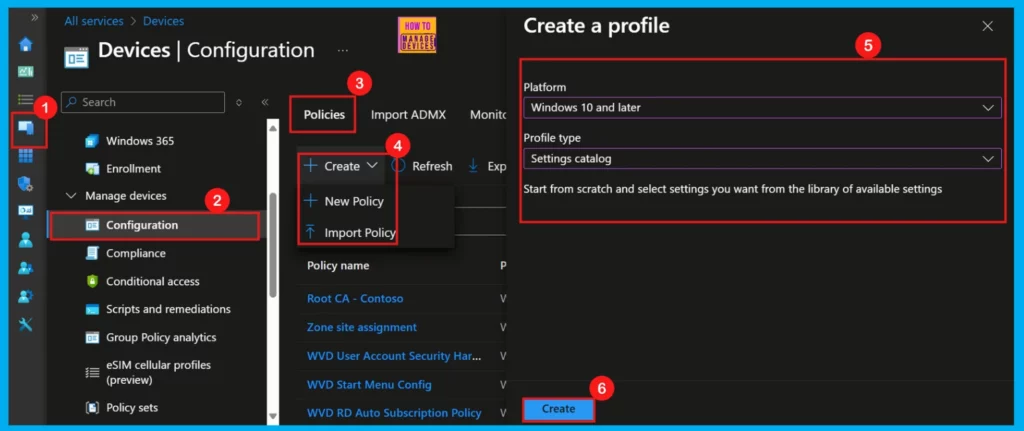
To begin configuring a policy in Intune, start with the Basics step. Here, we can add the name of the policy and give a brief description.
- Name of the Policy: Disable Device Delete
- Description: This policy controls whether the delete diagnostic data button is active on the Diagnostic and Feedback Settings page.
- Platform: Windows
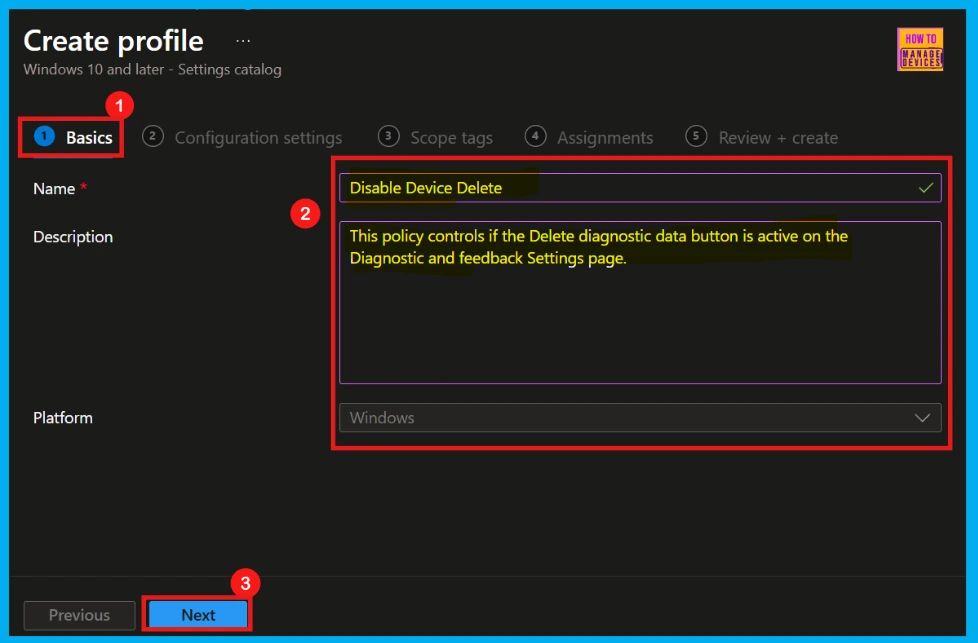
Now, for Configuration Settings, we can define this policy’s exact function. Click Add Settings to open the Settings Picker.
- In the search bar, type System as a category
- Select Disable Device Delete to configure.
- Close the Settings Picker window.
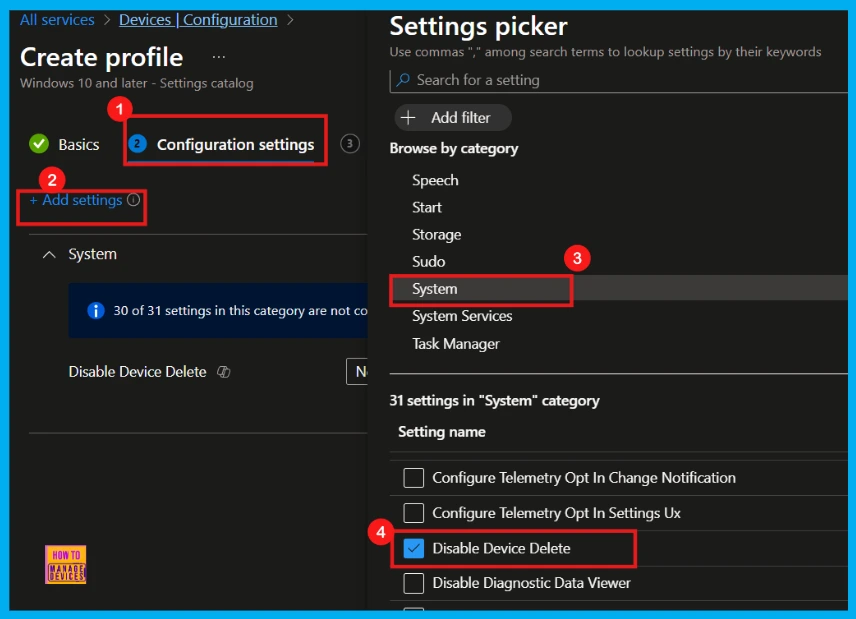
Once you have selected Disable Device Delete and closed the Settings Picker, you will see it listed on the Configuration Settings page. Here, we can change the settings by clicking the dropdown menu depending on your organization’s requirements. Here we have only two settings: Disabled or Not disabled. By default, Disable Device Delete will be set to Not disabled.
| Policy Setting Options | Behavior | User Ability |
|---|---|---|
| Enable (Not Disable) | Delete diagnostic data button is Disabled in Settings page (Default) | Prevented (cannot delete diagnostic data collected by Microsoft) |
| Disable or Don’t Configure | Delete diagnostic data button Enabled in Settings page | Allowed (can erase all diagnostic data collected by Microsoft) |
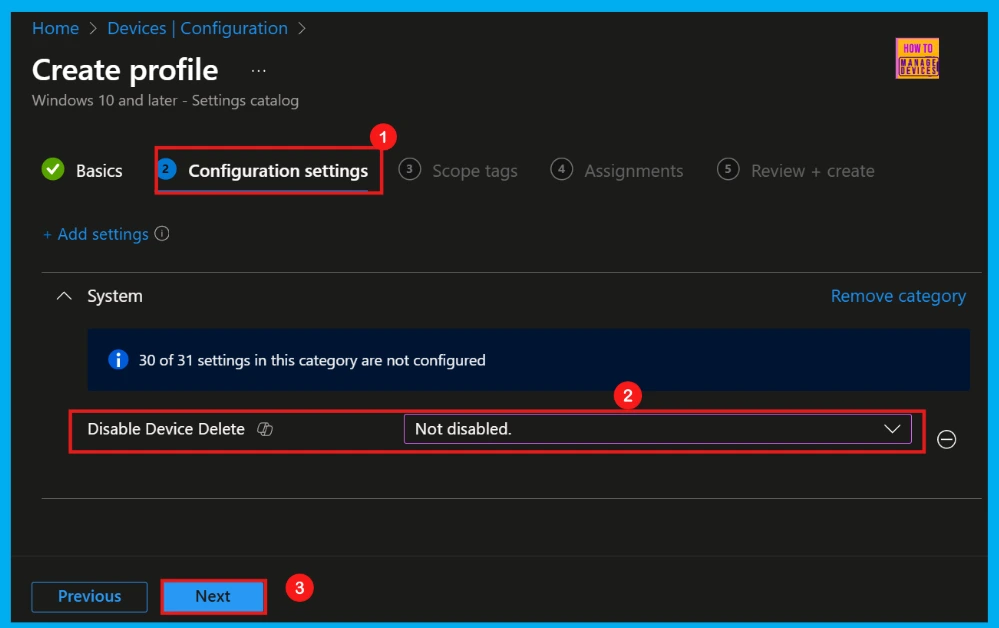
Disable Device Delete Policy
If we disable or don’t configure this policy, the Delete diagnostic data button on the Settings page will be enabled. This gives users the ability to erase all diagnostic data that Microsoft has collected from their device.
- In this case I wish to enable this feature.
- So, I disable the Device Delete policy by clicking the dropdown menu and selected Disabled option.
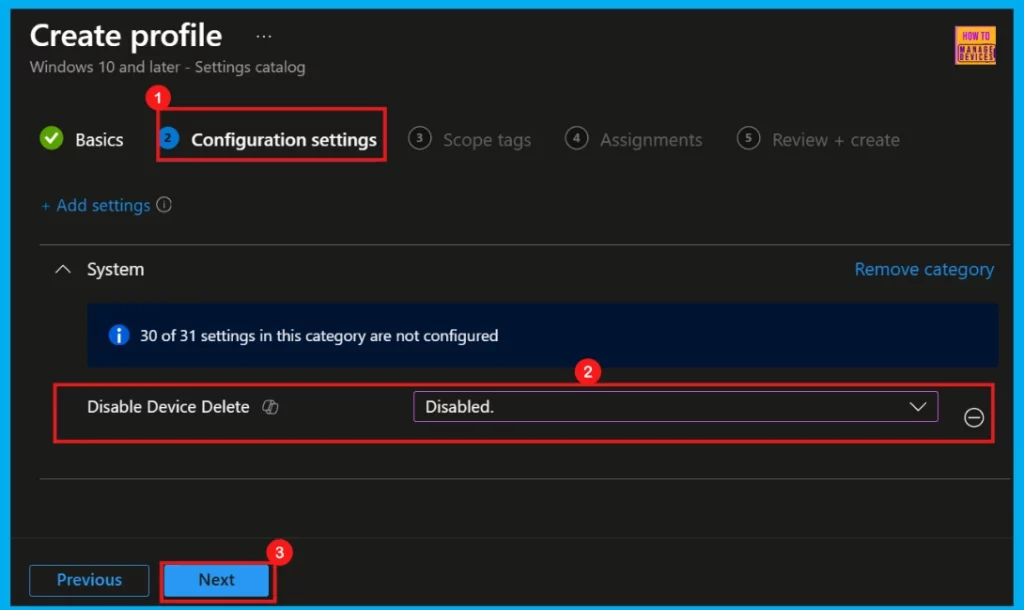
In Intune, Scope Tags are used to control who can view and modify a policy. It is serving as an organizational and access management tool. However, assigning them is optional; if not needed for the current setup, click Next.
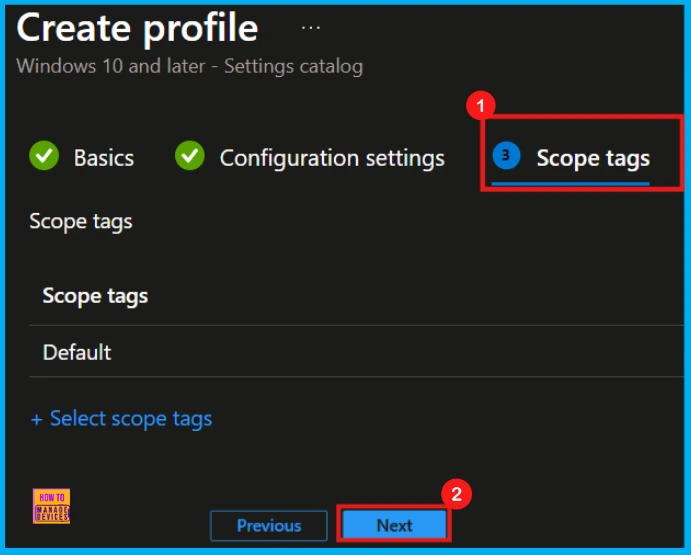
On the Assignments tab, we can select which users or devices get this policy. Under Include Groups, click Add Groups. From the list, select the group which we want to target (e.g., Test_HTMD_Policy). Once added, click Next to move on.
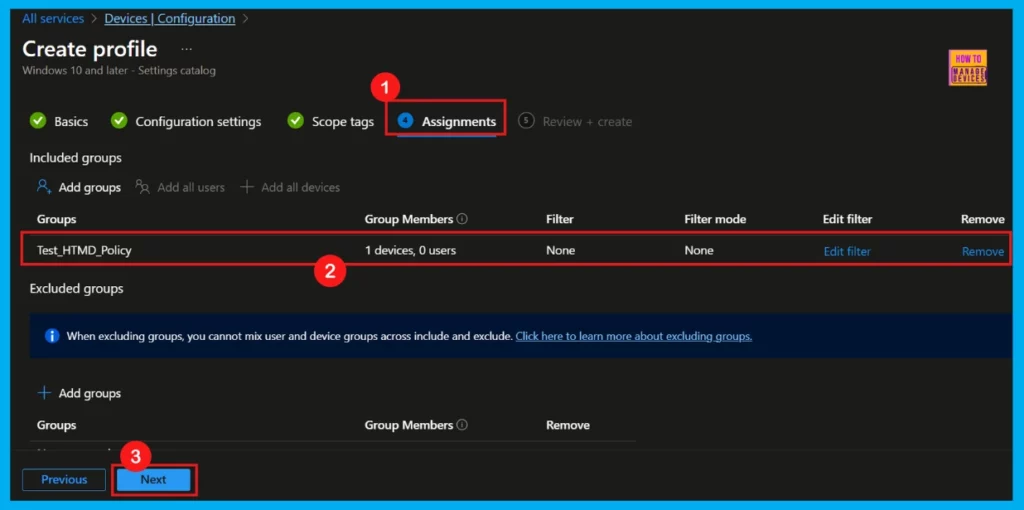
Now we are reached the final Review + Create step. This screen offers a complete overview of the new profile and summarizing all the settings we have configured. We can review every detail, and if needed to make changes, just click Previous to go back. Once it completed, click Create to finalize the profile.
- Now we can see a notification stating that the Disable Device Delete policy was successfully created.
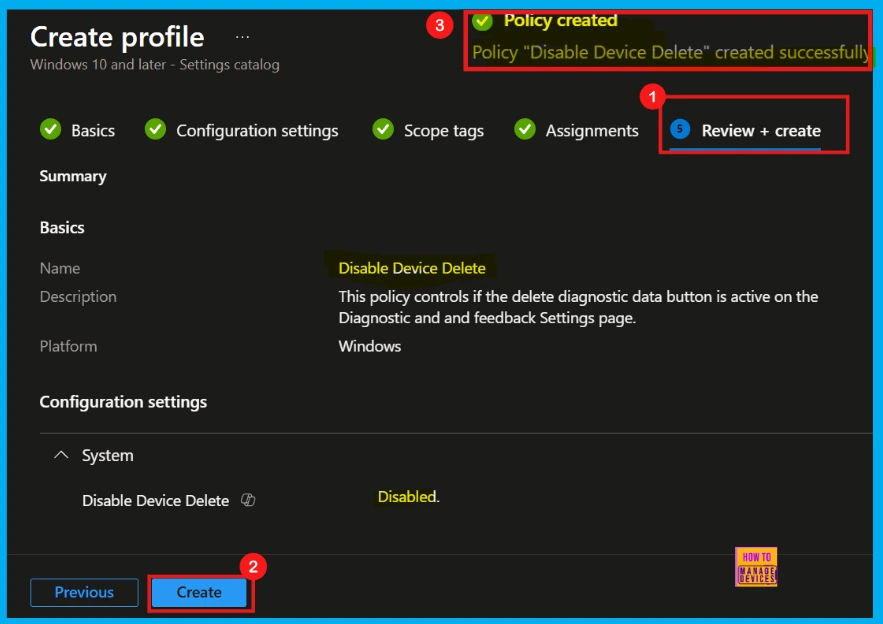
Device and User Check-in Status
We can check a policy’s status in the Intune Portal. Generally, it takes about 8 hours for policies to be created. Use the manual sync option to reduce the configuration delay in the Company Portal app on the device, then check the status again.
- Navigate to Devices> Configuration
- Click on the specific policy to see its details.
- For example, the Disable Device Delete policy show a status of succeeded (1).
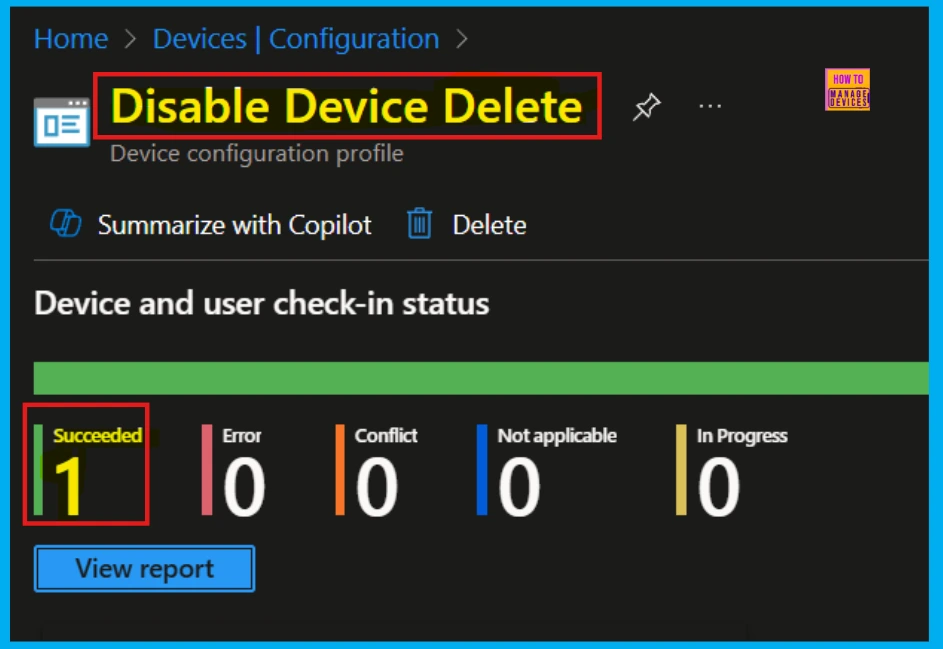
Client Side Verification
To confirm if a policy has been applied, use the Event Viewer on the client device. Go to Applications and Services Logs > Microsoft > Windows > Device Management > Enterprise Diagnostic Provider > Admin.
- From the list of policies, use the Filter Current Log option and search for Intune event 813.
MDM PolicyManager: Set policy int, Policy: (DisableDeviceDelete), Area: (System), EnrollmentID requesting merge: (B1E9301C-8666-412A-BA2F-3BF8A55BFA62), Current User: (Device), Int: (0x1), Enrollment Type: (0x6), Scope: (0x0).
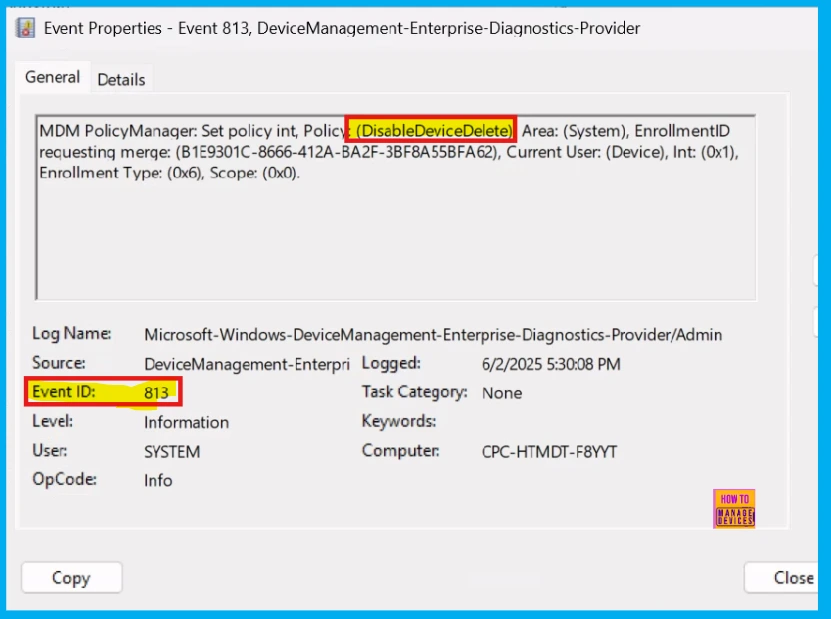
Removing the Assigned Group from Disable Device Delete Policy in Intune
Sometimes, we need to remove a group from a policy assignment for security updates or to improve our workflow. The following image demonstrates the process of unassigning a group. Click Review + Save after making the change.
For detailed information, you can refer to our previous post – Learn How to Delete or Remove App Assignment from Intune using by Step-by-Step Guide.
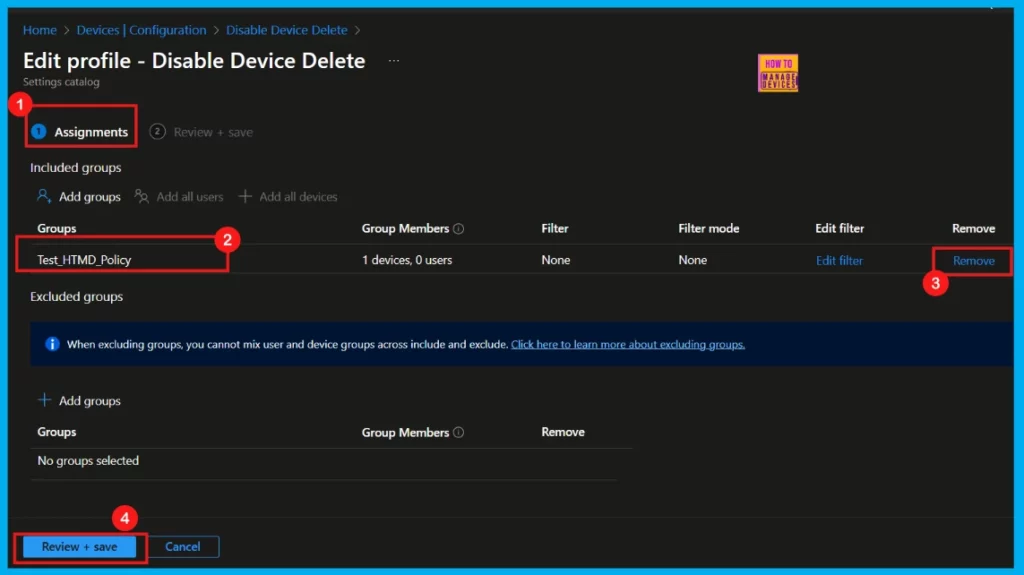
How to Deleting a Policy from Intune Portal
If we need to delete an Intune policy for security or operational reasons, there is a simple method to do it. I will demonstrate how to delete an Intune policy through Disable Device Delete policy.
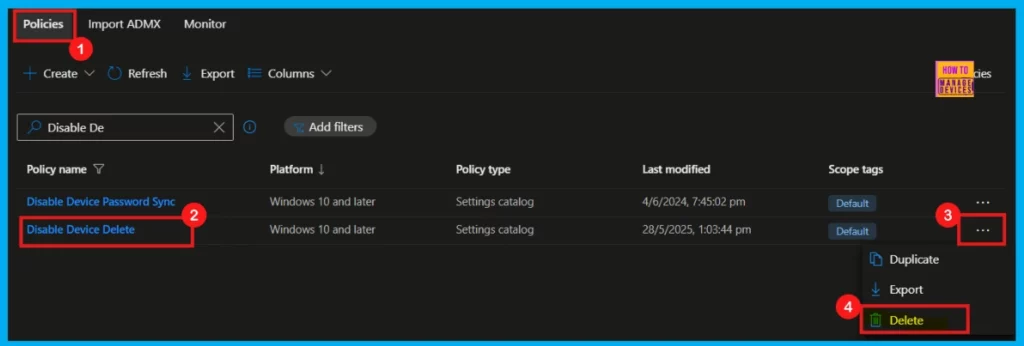
Need Further Assistance or Have Technical Questions?
Join the LinkedIn Page and Telegram group to get the latest step-by-step guides and news updates. Join our Meetup Page to participate in User group meetings. Also, Join the WhatsApp Community to get the latest news on Microsoft Technologies. We are there on Reddit as well.
Author
Anoop C Nair has been Microsoft MVP for 10 consecutive years from 2015 onwards. He is a Workplace Solution Architect with more than 22+ years of experience in Workplace technologies. He is a Blogger, Speaker, and Local User Group Community leader. His primary focus is on Device Management technologies like SCCM and Intune. He writes about technologies like Intune, SCCM, Windows, Cloud PC, Windows, Entra, Microsoft Security, Career, etc.
