In this blog, let’s check how to enable Windows Backup using Microsoft Intune Configuration. Currently the settings available in Windows Insiders only. This settings gives IT administrators control over the synchronization behavior of Windows Backup features. This policy specifically governs whether certain elements, such as language preferences, are included when user settings are backed up and synced across devices.
By enabling this setting, organizations can streamline the user experience by ensuring consistent preferences are carried across systems while still maintaining administrative oversight of what gets backed up. For enterprises with multilingual environments, the ability to manage syncing of language preferences becomes particularly valuable.
Some organizations may prefer a standardized system language to maintain consistency across devices, while others may wish to provide flexibility for end users to retain personal language preferences when switching between workstations. By configuring this policy, administrators can strike the right balance between standardization and personalization, ensuring operational efficiency without disrupting user productivity.
Furthermore, central management of backup and sync behavior improves overall compliance and reduces complexity for IT teams. Controlling whether Windows Backup includes language preferences not only helps in aligning with organizational policies but also minimizes unnecessary data transfers.
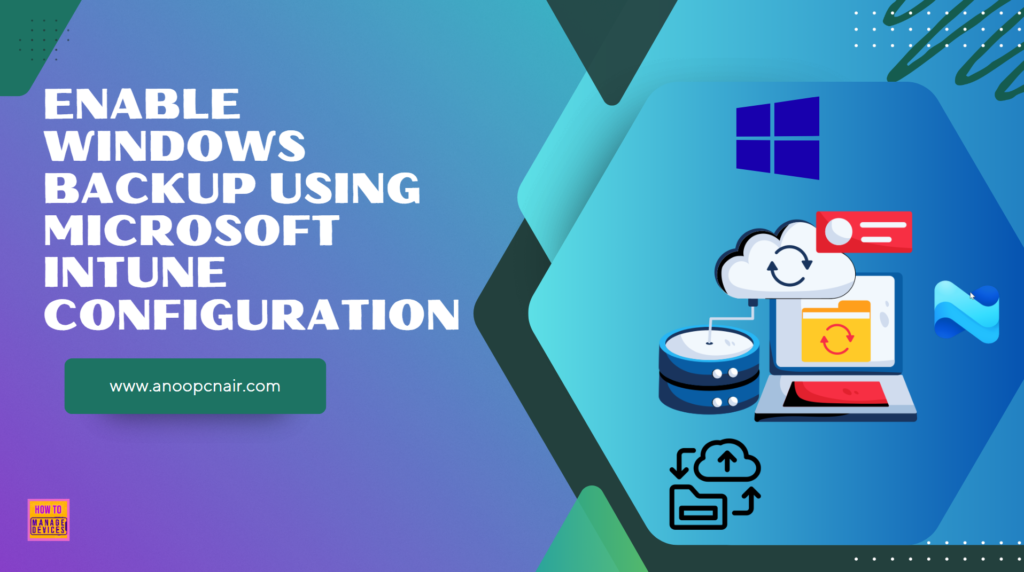
Table of Contents
Enable Windows Backup Supported Platforms
This approach leads to optimized use of resources, enhanced policy enforcement, and a more predictable end-user environment across all Windows devices enrolled in the domain or managed through modern management solutions like Microsoft Intune. Here’s the Supported Platforms matrix for the Enable Windows Backup policy.
| Scope | Editions | Applicable OS |
|---|---|---|
| ✅ Device ❌ User | ✅ Pro ✅ Enterprise ✅ Education ✅ IoT Enterprise / IoT Enterprise LTSC | ✅ Windows Insider Preview |
- How to Configure Windows Quick Machine Recovery Feature using Intune
- How to Enable MAA Multi Admin Approval to Create or Modify Intune Roles
- Managing Visibility of the Ransomware Data Recovery Area in Windows Security
Create a Configuration Policy to Enable Windows Backup in Intune
To enable Windows Backup using Microsoft Intune, follow these steps. First, sign in to the Microsoft Intune Admin Center with your administrator credentials.
- Navigate to Devices > Windows > Manage devices > Configuration
- Click on +Create > +New Policy
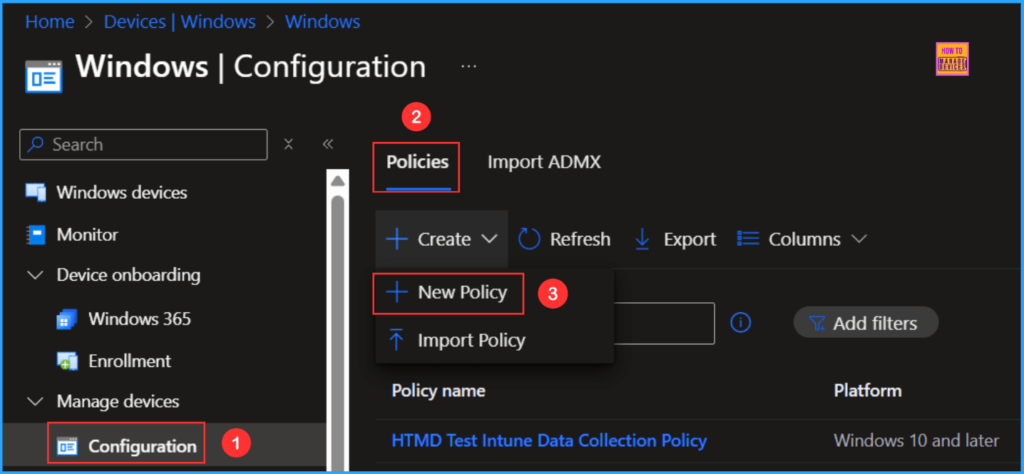
Next, we will create a new configuration profile from scratch. First, need to provide the options mentioned below.
- Platform: Windows 10 and later
- Profile type: Settings catalog
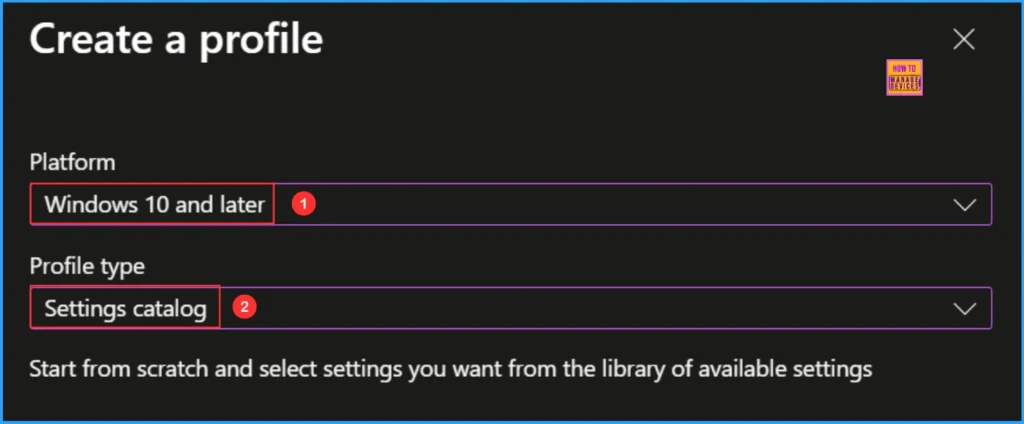
In the Basics details pane, name the configuration policy “Enable Windows Backup“. It’s also helpful to provide a brief description of the policy’s purpose. After that, click Next.
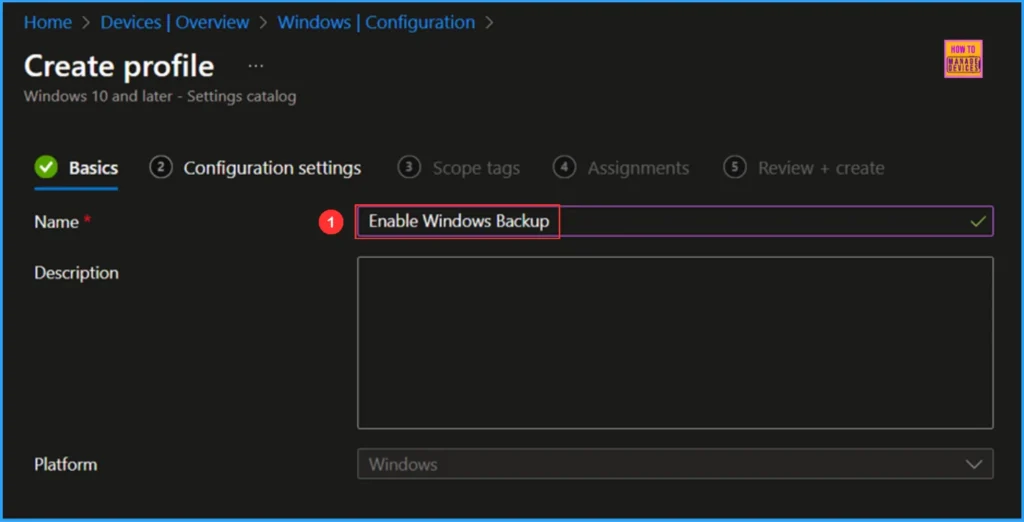
We can now add the necessary settings to the Configuration settings pane. To do this, click on +Add settings in the bottom left corner of the page.
Note: In Microsoft’s testing they have discovered admins may experience performance degradation when greater than 400 settings are added to a single policy. While they continue to make improvements, please take this into consideration when designing your policies.
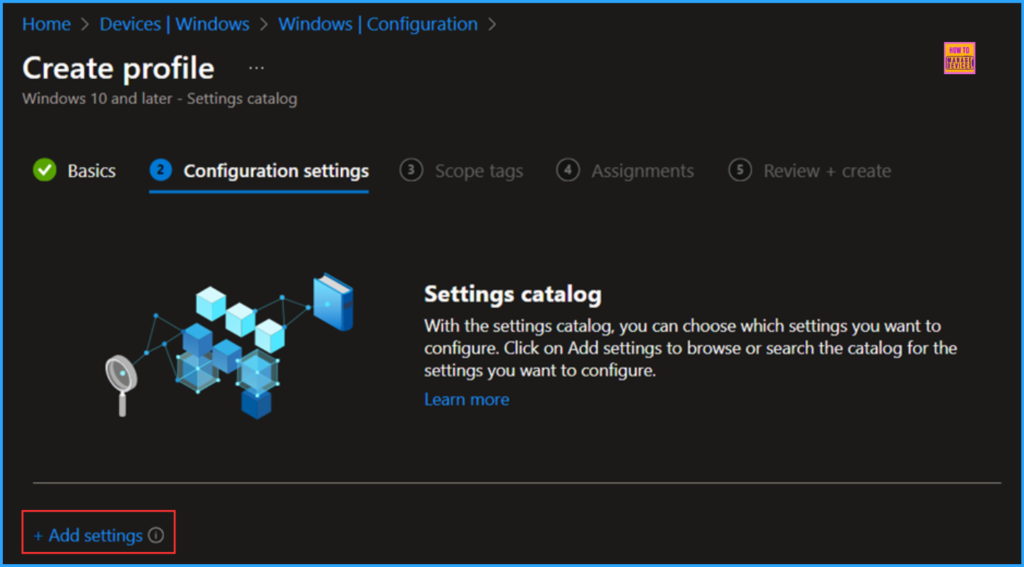
Search for “Enable Windows Backup” as your keyword. This will help us find the appropriate policy based on your current needs. Next, navigate to the category labeled Administrative Templates\Windows Components\Sync your settings. Click on it, then check the option “Enable Windows Backup (Windows Insiders only)” Finally, close the Settings picker window.
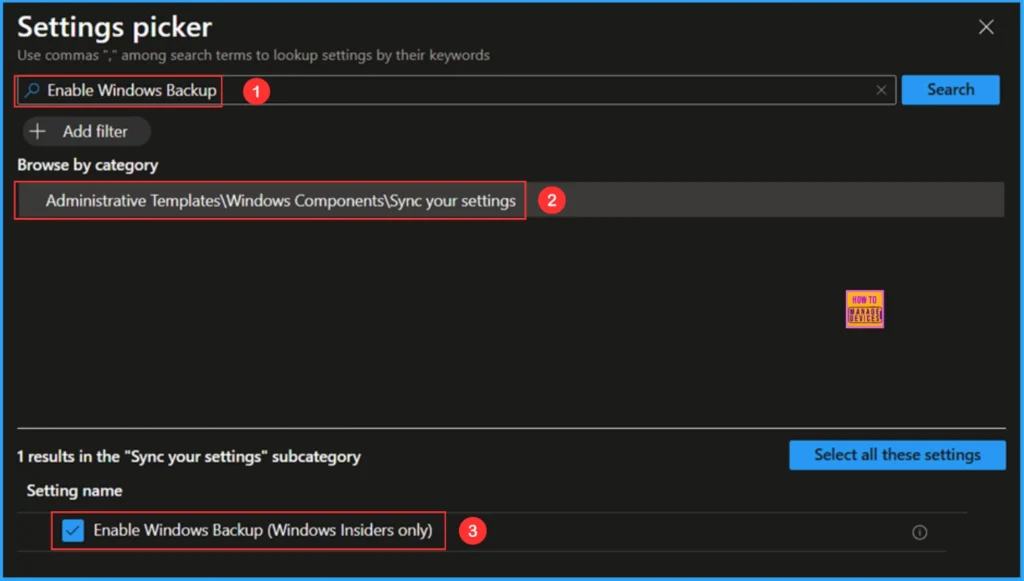
On the current Sync your settings configuration page, ensure that Enable Windows Backup (Windows Insiders only) is set to Enabled and then click Next.
Note: This policy setting allows administrators to configure and manage windows backup for their organization. If you enable this policy setting, windows backup will occur periodically. If you disable or do not configure this policy setting, windows backup will not take place. This setting is only available to Windows Insiders Learn more. Policy CSP: ./Device/Vendor/MSFT/Policy/Config/SettingsSync/EnableWindowsBackup
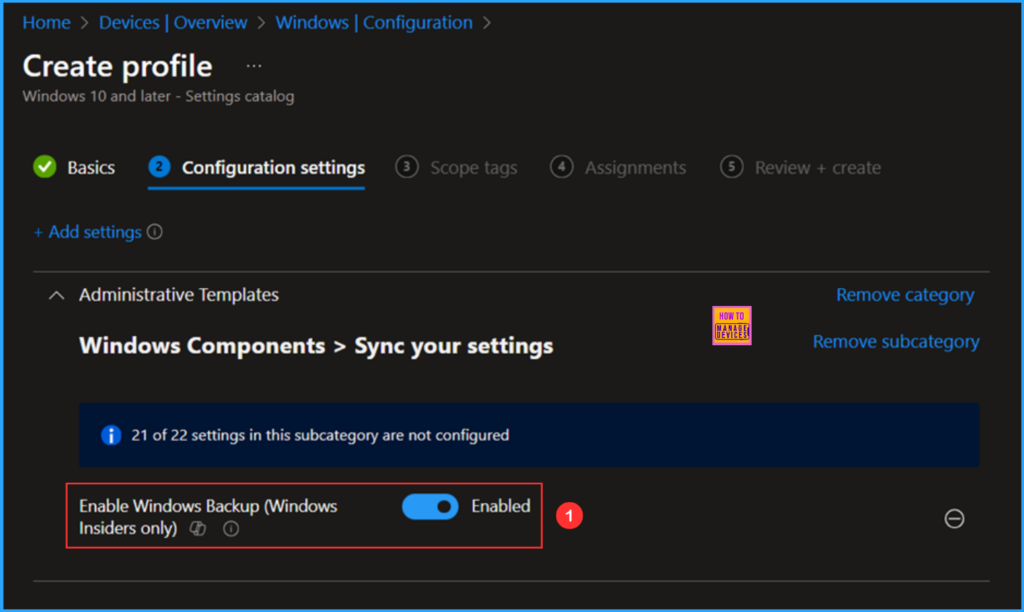
On the next page, leave the Scope tags as Default. If your tenant has custom scope tags, you can select them based on your policy needs, then click on Next.
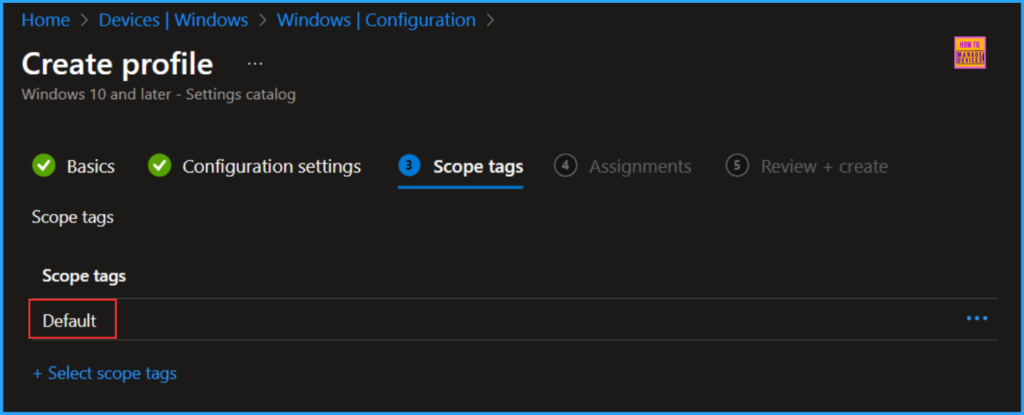
I am assigning the configuration policy to the HTMD CPC – Test device group, specifically for a Windows 365 Cloud PCs. To do this, click on Add groups and select the desired device group under the Included groups option. In this example, I am not using any filters, and I have left the Excluded groups option blank.
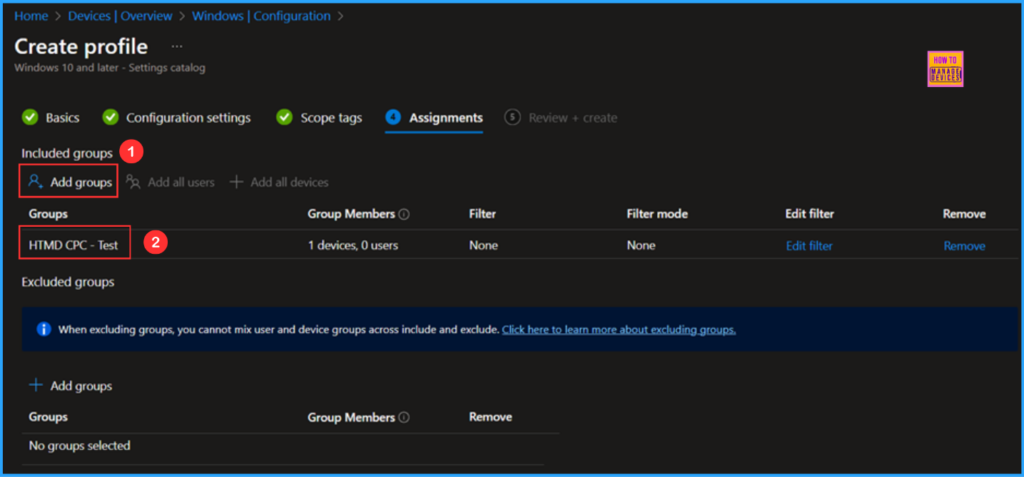
On the Review + create page, carefully review all the settings you’ve defined for the Enable Windows Backup policy. Once you’ve confirmed everything is correct, select Create to deploy the policy.
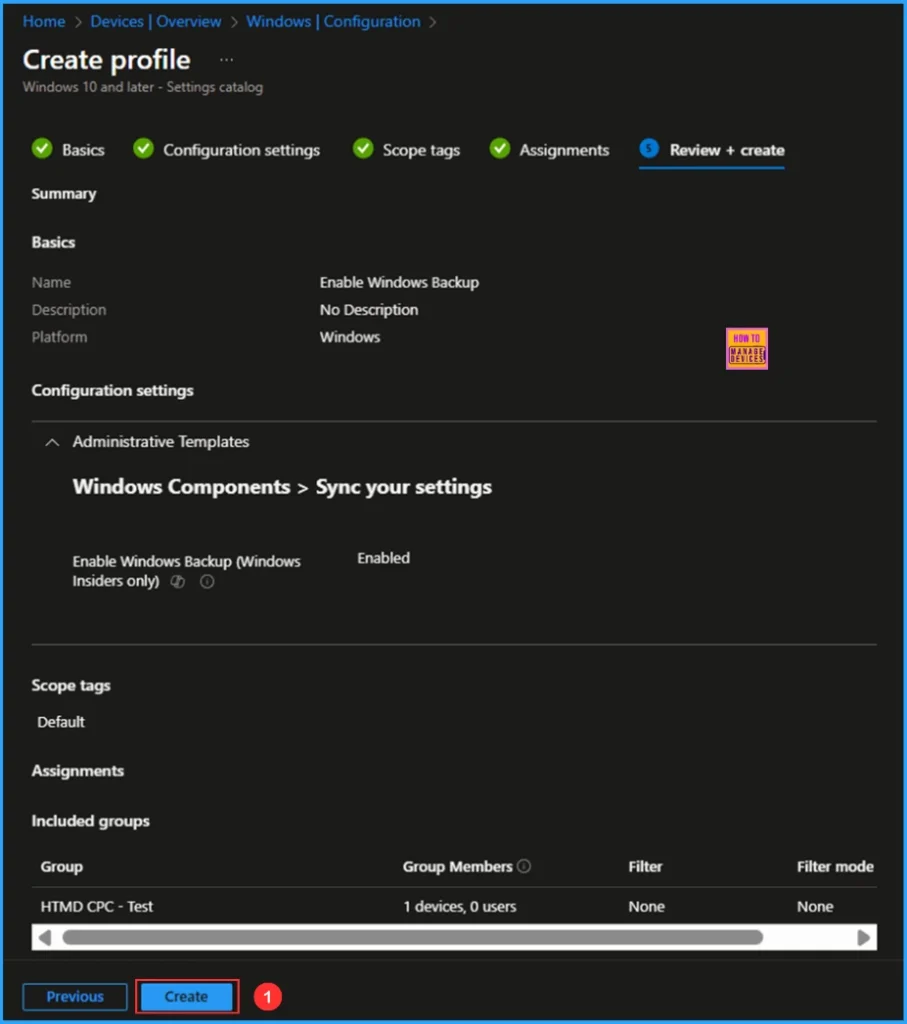
Monitor the Enable Windows Backup Policy Deployment
The configuration policy has been deployed to the HTMD CPC – Test, a Windows 365 Cloud PC Microsoft Entra ID Device group. Once the device is synced, the policy will take effect immediately. To monitor the policy deployment status from the Intune Portal, follow the steps below.
- Navigate to Devices > Windows > Configuration > Search for the Enable Windows Backup configuration policy.
- Under the Device and user check-in status, you can see the policy’s deployment status
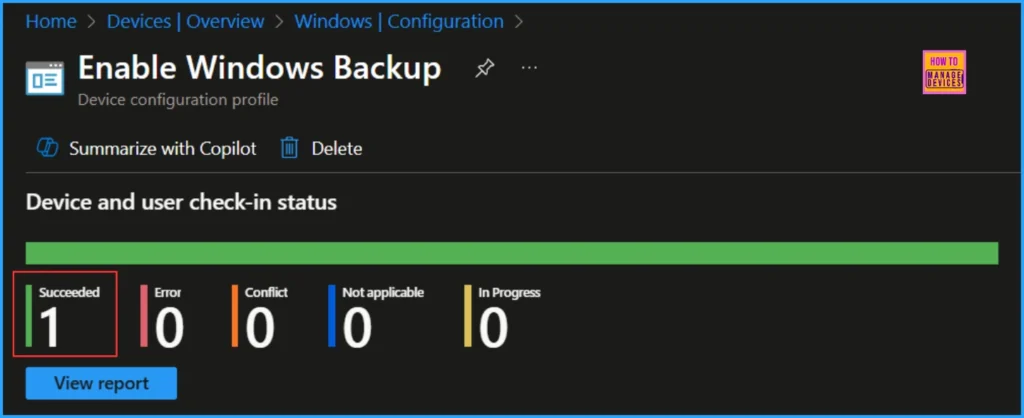
End User Experience of Enable Windows Backup Policy
To verify that the Enable Windows Backup policy is functioning properly, start by logging into the affected device. After logging in, check the policy’s status in the system settings.
- Navigate to Start > Settings > Accounts > Windows backup
The Remember my preferences option is enabled. We can also access Accessibility, Accounts, Wi-Fi network and passwords, Personalization, Language preferences and dictionary, and Other Windows settings, which confirms that our policy has worked as expected.
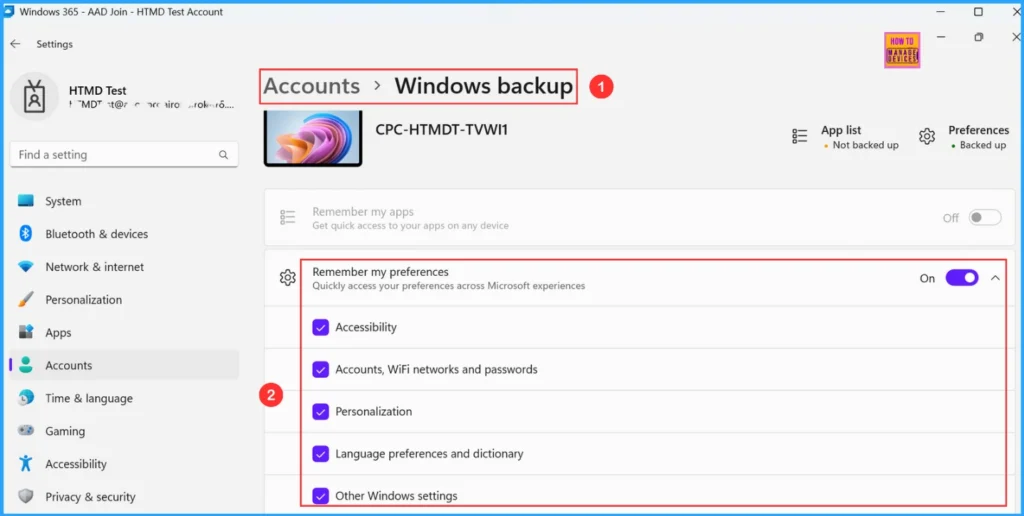
Need Further Assistance or Have Technical Questions?
Join the LinkedIn Page and Telegram group to get the latest step-by-step guides and news updates. Join our Meetup Page to participate in User group meetings. Also, Join the WhatsApp Community to get the latest news on Microsoft Technologies. We are there on Reddit as well.
Author
Vaishnav K has 12 years of experience in SCCM, Intune, Modern Device Management, and Automation Solutions. He writes and shares knowledge about Microsoft Intune, Windows 365, Azure, Entra, PowerShell Scripting, and Automation. Check out his profile on LinkedIn.
