Let’s learn the Personalization Settings Option in Windows 11. Personalization Settings is one of the essential features in the Windows Settings Menu. The personalization feature allows you to modify your desktop in different ways.
The Settings Menu is a component of Microsoft Windows. It helps configure the operating system and manage connected devices. The Personalization Settings is designed for Modifying your Windows 11 PC according to the User preferences.
Microsoft always introduces an existing feature to the Windows Operating System. These features improve the appearance of the PC, and users can change the appearance with elements such as Background, Colors, Themes, etc, in Personalization Settings.
Personalization Settings is conducive for modifying the entire Windows PC quickly and easily. Windows allows users to bring customizable changes to the PC with Personalization Settings. This blog post helps you learn more about personalization features.
What are the Advantages of Personalization Settings in Windows 11?
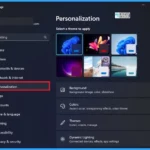
Personalization settings are essential settings in Windows 11 PC. It helps to change the appearance of your PC. The following are the advantages of Personalization Settings in Windows 11.
1. It helps to change the theme of the PC easily
2. It helps to bring many changes to the taskbar
3. It shows many fonts
4. It helps to change the overall appearance of PC
Personalization Settings Option in Windows 11
Personalization Settings Option in Windows 11 is the best Setting in Windows 11 PC. This setting helps you modify your PC easily. The following are the steps for accessing the Personalization Settings Option in Windows 11.
- Select Settings Application from the Start Menu
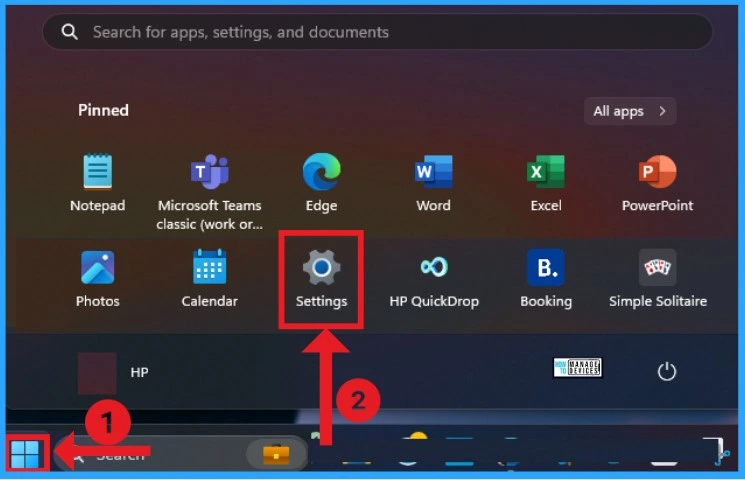
After selecting Settings Application from the Start Menu, click on the Personalization feature on the left side of the window below. There are many features available on Personalization Settings.
- Background
- Colors
- Themes
- Dynamic Lighting
- Lock Screen
- Text Input
- Start
- Taskbar
- Fonts
- Device Usage
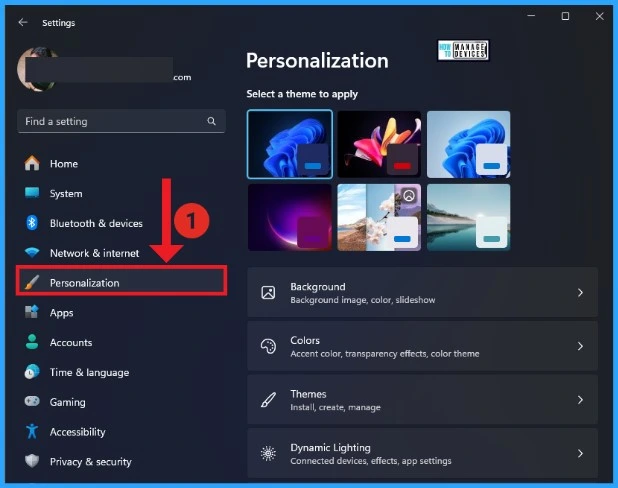
1. Background
Background Feature is one of the essential features in Personalization Settings of Windows 11 PC. There
are many options available in the Background feature. It includes options such as Personalizing your background, Contrasting themes in related settings, and related support. You can easily personalize your background with these options.
- Personalize your background- It includes options such as Picture, Solid colorSlideshow, and Windows spotlight
- Contrast themes – It shows themes such as Aquatic, Desert, Dusk, and Night sky
- Help with Background – It offers options such as Getting new wallpapers every day from Microsoft, Finding new themes, and Showing desktop icons
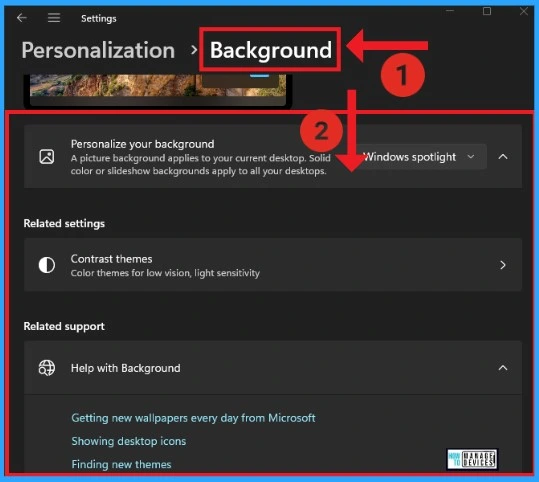
2. Colors
Colors feature in Personalization helps change the colours appearing in Windows and apps. The colors feature shows options such as Choose your mode, Transparency effects, Accent colors, Contrast themes in Related settings and help with colors. With the new Windows update, you can show accent colors on the Start taskbar, title bars and Windows border.
| Options in Colors | Used to |
|---|---|
| Choose your mode | It includes modes such as Light, Dark, and Custom |
| Transparency effects | It helps Windows and surfaces appear translucent |
| Accent colors | It shows options such as recent colors |
| Contrast themes | It helps to show Contrast themes such as Aquatic, Desert, Dusk, and Night sky |
| Help with colors | Help with colors helps to change the taskbar color |
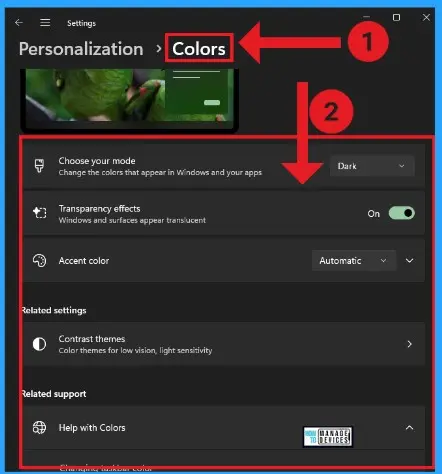
3. Themes
Theme feature in Personalization combines pictures, colours and sound to help personalize your PC. You can find all current themes of your PC, desktop icon settings, contrast themes in related settings, and help with themes in related support.
- Current Theme – It shows the current theme of your PC
- Desktop icon settings – It shows desktop icons such as Computer, User’s Files
- Contrast themes -It includes contrast themes such as None, Aquatic, Desert, Dusk, Night sky
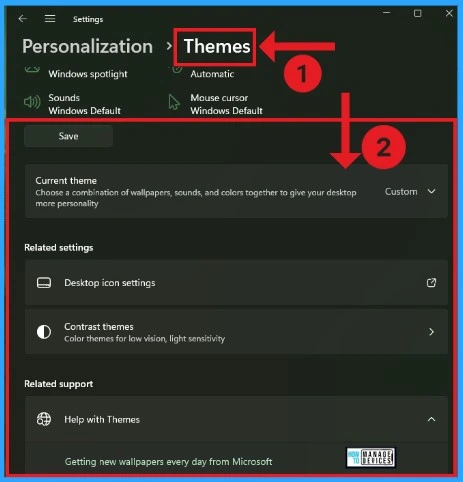
4. Dynamic Lighting
Dynamic Lighting allows Windows users and developers to have native control of lighting devices by implementing the open HID LampArray standard. You can easily manage all Dynamic Lighting devices on your PC. The “Use Dynamic Lighting on my device and the “Compatible apps in the foreground always control lighting” features are enabled by default.
| Options in Dynamic Lighting | Used to |
|---|---|
| Background light control | It shows the Dynamic Lighting Background Controller |
| Brightness | It shows the brightness level of the Dynamic Lighting |
| Effects | It shows different effects such as Solid Color, Breathing, Rainbow, Wave, Wheel, Gradient |
| Match my Windows accent color | This option is enabled by default and, includes Main color and custom colors |
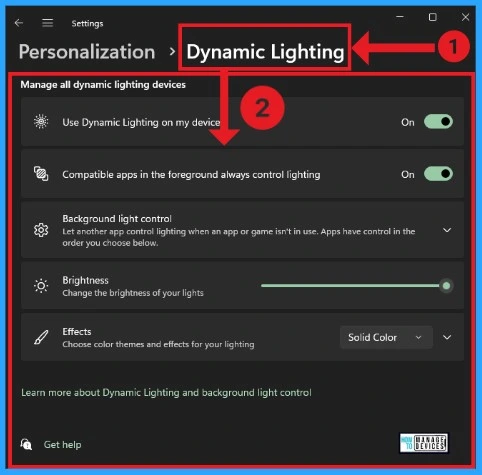
5. Lock Screen
The Lock Screen is another feature in Windows PC. This feature helps to personalize your lock screen. By default, “Show the lock screen background picture on the sign-in screen feature is enabled. The lock screen feature also shows settings such as screen timeout and screen saver.
- Personalize your lock screen – It shows options such as Windows Spotlight, Picture, and Slideshow.
- Lock screen status – It offers options such as None, Mail, Weather, and Calendar.
- Show the lock screen background picture on the sign-in screen – It is enabled by default
- Screen timeout – It shows the different options in Power & battery
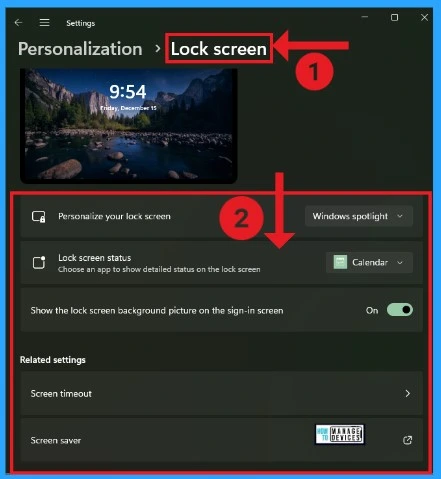
6. Text Input
Text input shows the different options related to the keyboard. You can set Emoji and more(Win +. or ;) and Voice typing (Win + H), etc., from Text input. It shows different themes for choosing a theme: touch keyboard, voice typing, emoji, and input method editors.
| Text Input options | Used to |
|---|---|
| Themes | It shows themes such as Light, Dark, Color Pop, Black-white etc. |
| Touch Keyboard | It shows keyboard size, Show key background, and Key text size, and Views your changes |
| Typing settings | It shows options such as offering text suggestions when typing on the physical keyboard, Multilingual text suggestions, Autocorrecting misspelt words, Highlighting misspelt words, Typing insights, Advanced keyboard settings |
| Language & Region | It shows Windows display languages, Preferred languages etc |
| Inking & typing personalization | It helps to get better suggestions by creating a custom dictionary using your typing and handwriting info |
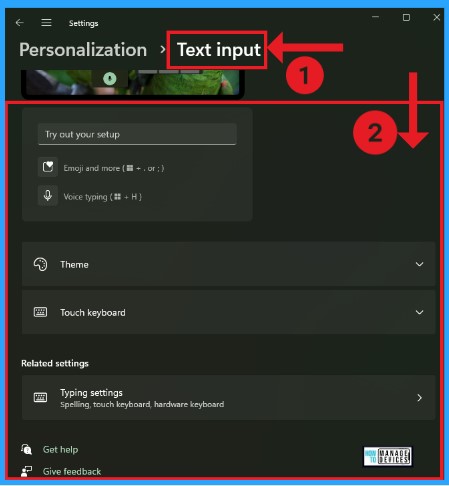
7. Start
It is the layout of the Start Menu. Many layouts, such as More pins, Default and More recommendations, are available. By default, the Show recently added apps; Show newly opened items in Start, Jump Lists, and File Explorer enabled.
- Show recommendations for tips, shortcuts, new apps, and more – This option is enabled by default
- Folders – It helps to show folders such as Settings, File Explorer, Documents, etc on Start next to the power button
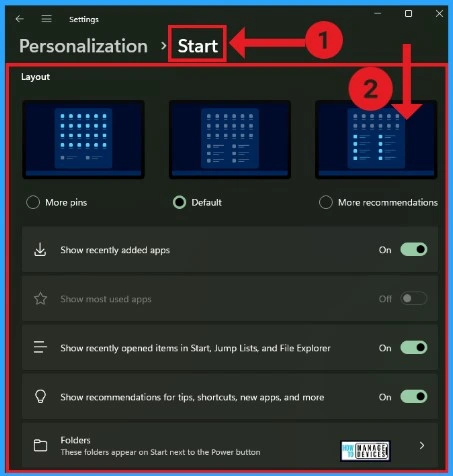
8. Taskbar
The Taskbar feature personalises tasks such as search, task view, and System tray icons such as Pen menu, Touch keyboard, etc. You can manage options such as taskbar alignment, badging, and automatically hide using Taskbar behaviour in Taskbar.
| System tray icons in the Taskbar | Used to |
|---|---|
| Pen Menu | It shows the pen menu icon when the pen is in use |
| Touch Keyboard | It offers touch keyboard options such as Never, Always, When no keyboard is attached |
| Virtual touchpad | It always shows a virtual touchpad icon |
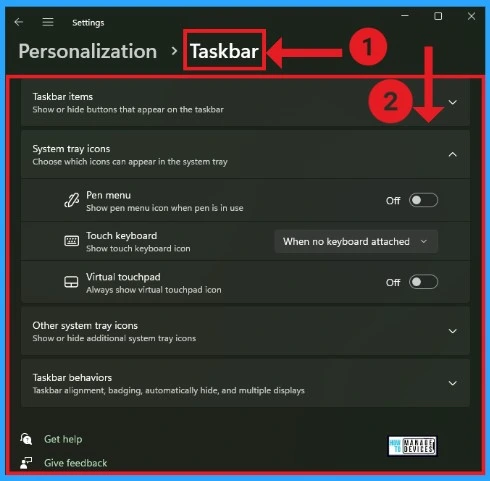
9. Fonts
The Font feature shows different options, such as browse and install and get more fonts in the MS Store. The Font feature has some related Settings, which include Adjust ClearType text, Find a character, and Download fonts for all languages. There are 182 fonts available in this section.
- Agency FB
- Algerian
- Aparajita
- Arial
- Calibri,
- Impact
- Karthika
- Microsoft Sans Serif
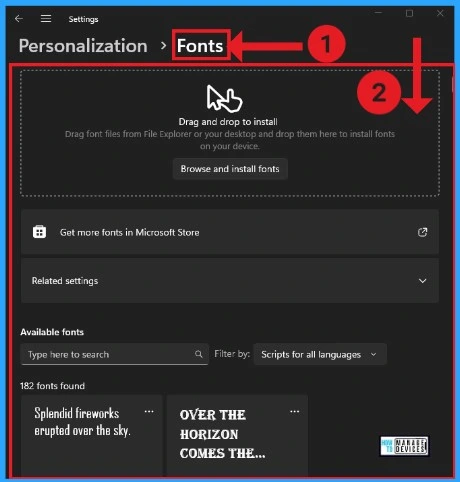
10. Device Usage
This section shows the Device usage that helps you select how you plan to use your device to get personalized tips, ads, and recommendations with Microsoft experiences. Development, Gaming, Family, Creativity, School, Entertainment, Business, and Privacy resources options are turned off by default.
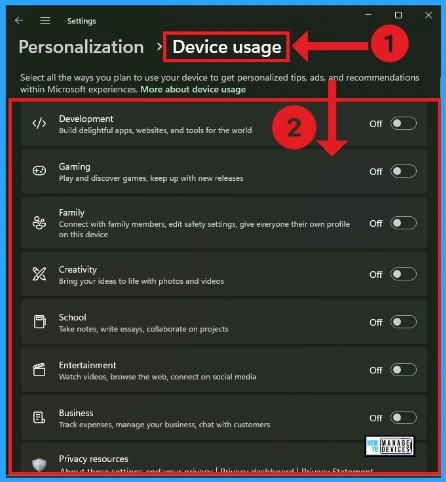
We are on WhatsApp. To get the latest step-by-step guides and news updates, Join our Channel. Click here for HTMD WhatsApp.
Author
Gopika S Nair is a computer enthusiast. She loves writing on Windows 11 and related technologies. She is here to share quick tips and tricks with Windows 11 or Windows 10 users. She is Post Graduate Diploma Holder in Computer Science.
