Hi, today we are discussing Enable Disable Microsoft Edge management enrollment token Policy using the Intune. As you all know that Microsoft Intune allows different kinds of setting catalog policies with that users can deploy policy through organizations.
The Main important aspect of this policy is using the Edge Management Service is the ability to enroll individual Edge instances through an enrollment token. This specific policy allows administrators to define that token, which Edge will use to register with the cloud management service.
This policy lets you specify an enrollment token that’s used to register with Microsoft Edge management service and deploy the associated policies. The user must be signed into Microsoft Edge with a valid work or school account otherwise Microsoft Edge will not download the policy.
That means For the enrollment process to succeed, users must be signed into Microsoft Edge using a valid work or school account and typically associated with your organization’s Azure Active Directory (AAD). If the user is not signed in with such an account, Edge will not be able to authenticate the token or retrieve the policies.
Table of Contents
What Happens if I Enable this Policy?
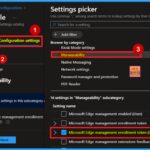
If you enable this policy, Microsoft Edge will attempt to use the specified enrollment token to register with the Microsoft Edge management service and download the published policy.
How to Configure Enrollment Token for Microsoft Edge Management using Intune Policy
Above we discussed a lot of things about the application regarding the enable Microsoft Edge management enrollment token Policy . First log in to the Microsoft Intune admin center. Then navigate through the Device> Configuration> +Create> New policy.
Then you will get a new window called Create a profile select the platform as Windows 10 and later and profile type as setting catalog then you can click on the create button.
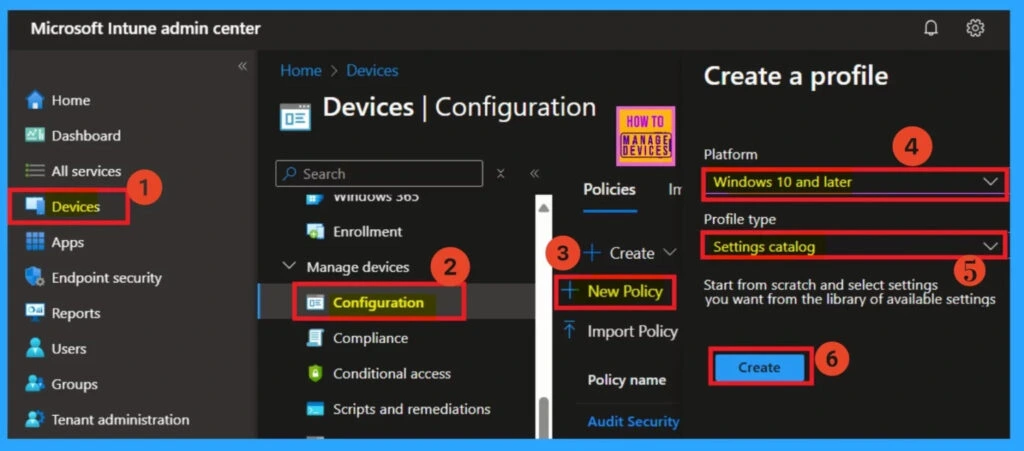
- How to Enable Token Protection in Entra Conditional Access for Windows App to Secure AVD and Windows 365
- Enable or Disable Text Prediction Policy in MS Edge Browser using M365 Admin Center
- Enable or Disable Super Drag Drop Policy in MS Edge Browser using M365 Admin Center
Basic Details
The Basic Details section is very important. In this section, you can add the policy name and provide a description for the policy. The policy name is crucial because it helps identify the policy, so you can enter any name you want. You can also add a description if needed. Here, you will see the platform details, which are already set to Windows by default.
- Once done, click the Next button to continue.
- I give the Name as: Enable Disable Microsoft Edge management enrollment token
- Description: Microsoft Edge management enrollment token for user
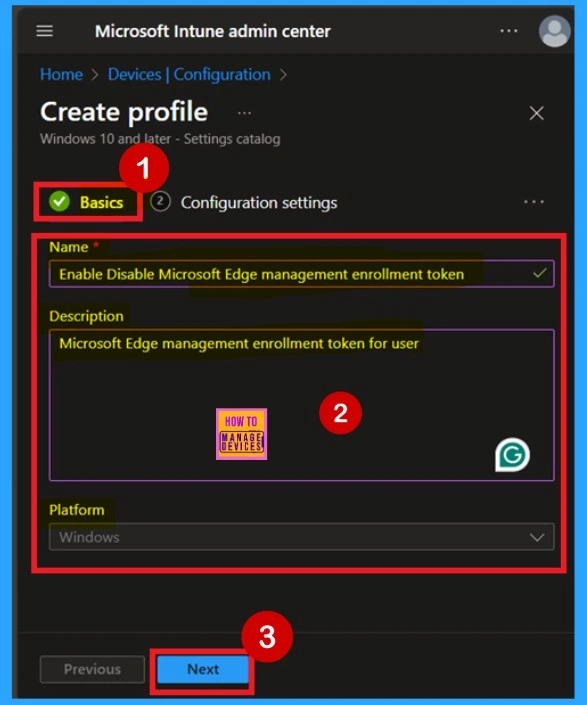
Settings Picker
After the Basic tab, you will now be on the Configuration Settings page. This is the 2nd stage of policy creation. Here, you’ll find the Add Settings option. You can add different types of settings to the policy by clicking on Add Settings. This will open the Settings Picker window.
In the Settings Picker, search for Microsoft Edge. Within the Microsoft Edge policy category, you’ll find the managability option. Click on it. Once selected, you will see four settings under the Immersive Reader subcategory. Here, you need to select the ” Microsoft Edge management enrollment token Policy“.

Policy Disabled
After closing the Settings Picker, you will return to the Configuration Settings page. Here, you will see that the policy is disabled by default. If you want to proceed with this configuration, simply click the Next button.
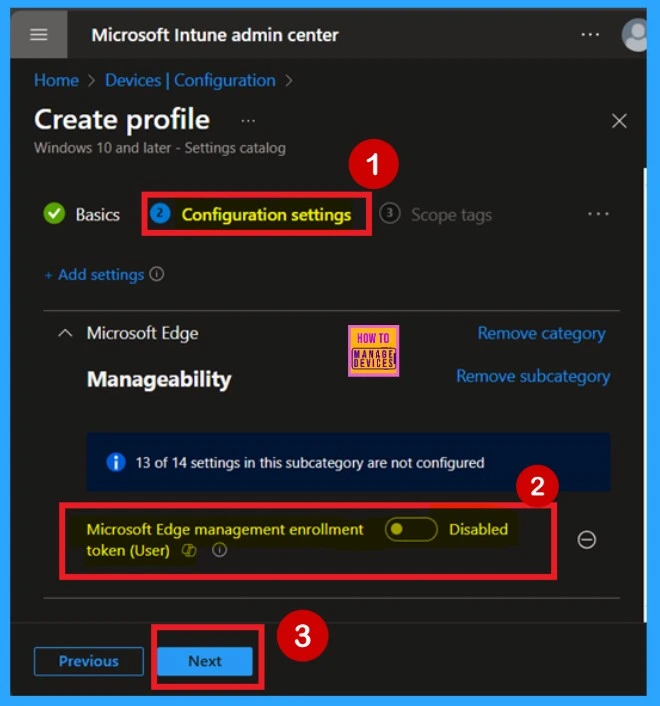
Enable the Policy
If you want to enable the policy, you can do that easily. To enable it, drag the toggle switch from left to right. Once enabled, it will turn blue, indicating that the policy is now Enabled. Then you have to enter the value Microsoft Edge Management Enrollment Token as.
- Now, click Next to continue with the procedure.
Value: RgAAAACBbzoQDmUrRfq3WeKUoFeEBwBOqK2QPYsBT5V3lQFoKNDAAAAAAEVAAAOqK2QPYvBT5V4lQFoKMD-AAADTXvzAAAA0
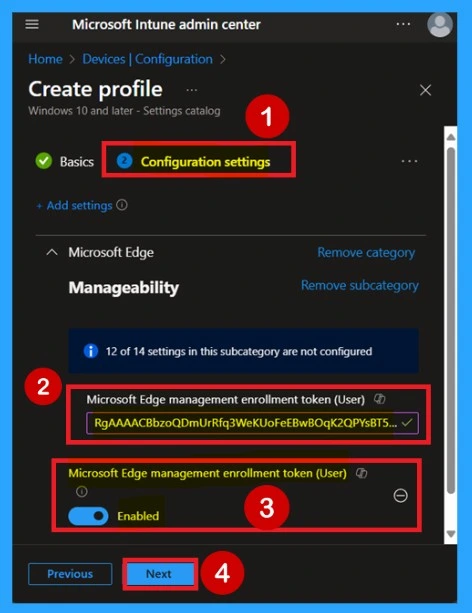
Scope Tags
In Intune, Scope Tags are there to help you manage who can see and edit this policy. They help keep things organized and manage who has access. Scope Tags are used to help manage and control access to policies more efficiently However, it is optional, so you can click Next if you don’t need to assign them.
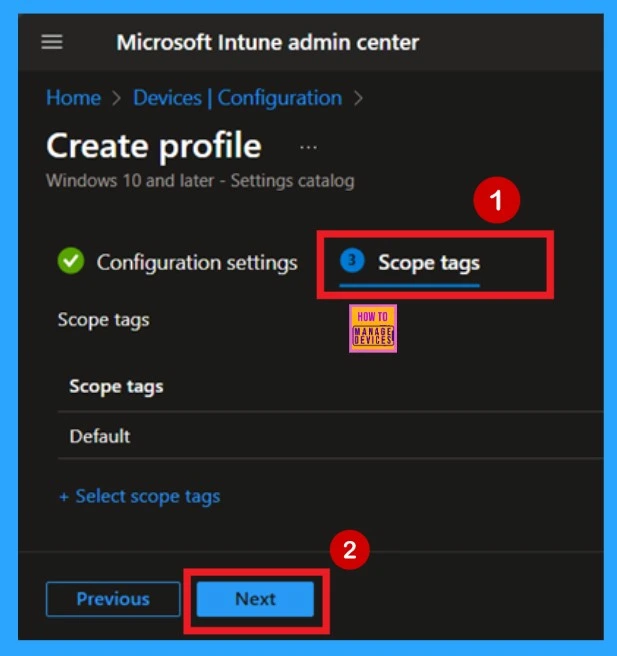
Assignments
The next step is the Assignments tab, which plays a important role in deploying the policy. Here, you can add which group(s) the policy should target. Click Add Groups under the Include Groups section to view a list of available groups. Select the group you want to assign the policy to, and once you’ve made your selection, click Next to proceed.
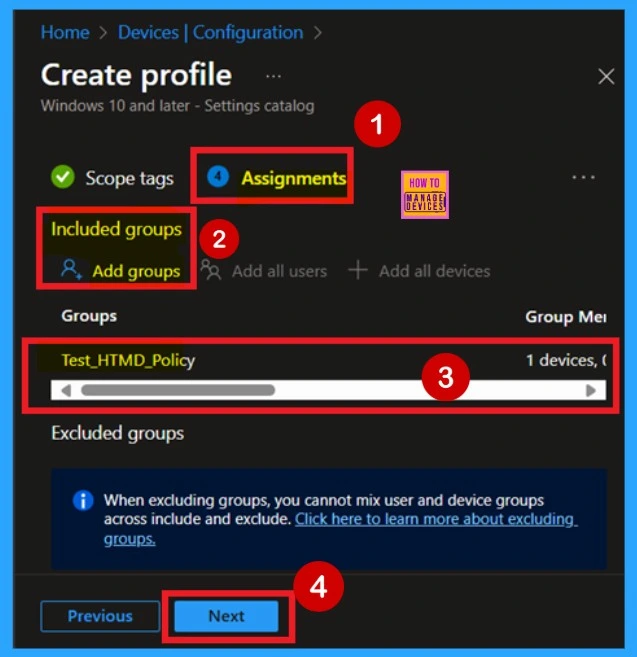
Review + Create
Review + Create is the final stage of the policy creation process. In this step, you can see an overview of the policy configuration you’ve completed in the previous tabs such as Basic, Configuration Settings, Assignments. If you need to make any changes in those tabs for example, If you want to rename the policy you can go back to the previous tab and edit the name easily.
- Click on the Create and you can see you will get a notification message that the policy created successfully
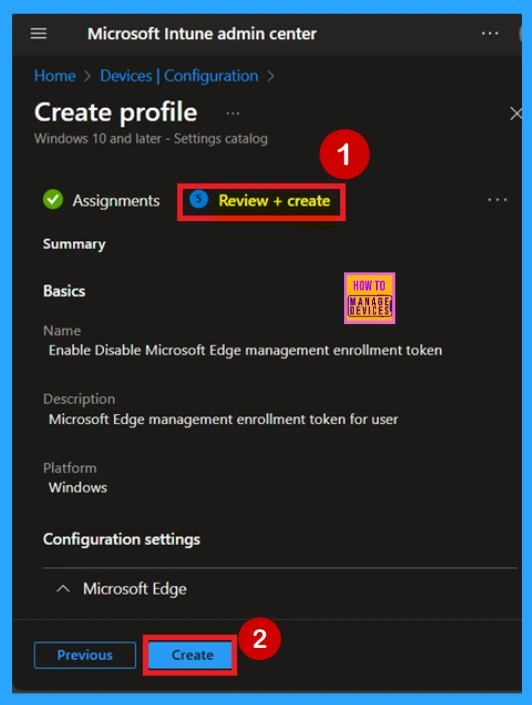
Monitoring Status
You can check the policy satus after the policy creation in the Intune Portal. It usually takes about 8 hours to create a policy. If it’s taking too long, use the manual syncing option in the Company Portal app on your device. After syncing, check the status again. For that Go to Devices, then Configuration.
- Search policy name in the Configuration policy list.
- When you get the policy you can see that a below window.
- In the results you can see Suceeded 1.
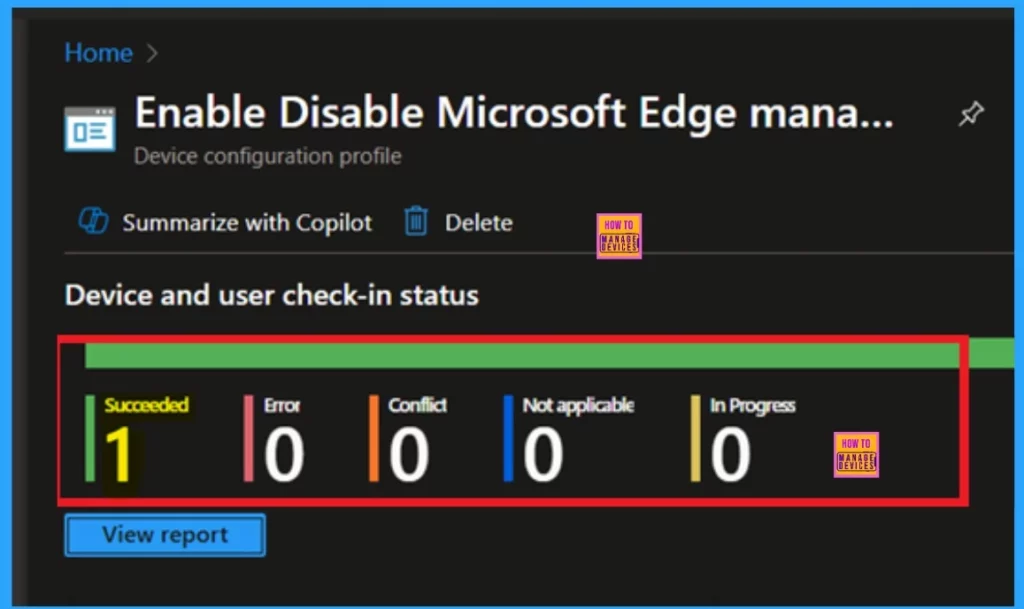
Client – Side Verification
You can use the Event Viewer on the client device to check if the policy has been applied successfully or not. To navigate through the Event Viewer, for that. Applications and Services Logs > Microsoft > Windows > Device Management > Enterprise Diagnostic Provider > Admin. Now, you will see a list of policies. Use the Filter Current Log option on the right pane to find the one you want to check.
- Look for the Event ID 814 and 813.
- I get the result from Event 814.
| Policy Details |
|---|
| MDM PolicyManager: Set policy strinq, Policy: (ImmersiveReaderGrammarToolsEnabled), Area: (microsoft_edqev110~Policy~microsoft_edqe~ImmersiveReader), EnrollmentID requestinq merqe: (B1E9301C-8666-412A-BA2F-3BF8A55BFA62), Current User: (S-1-12-1-3449773194-1083384580- 749570698-1797466236), Strinq: (), Enrollment Type: (0x6), Scope: (0x1). |
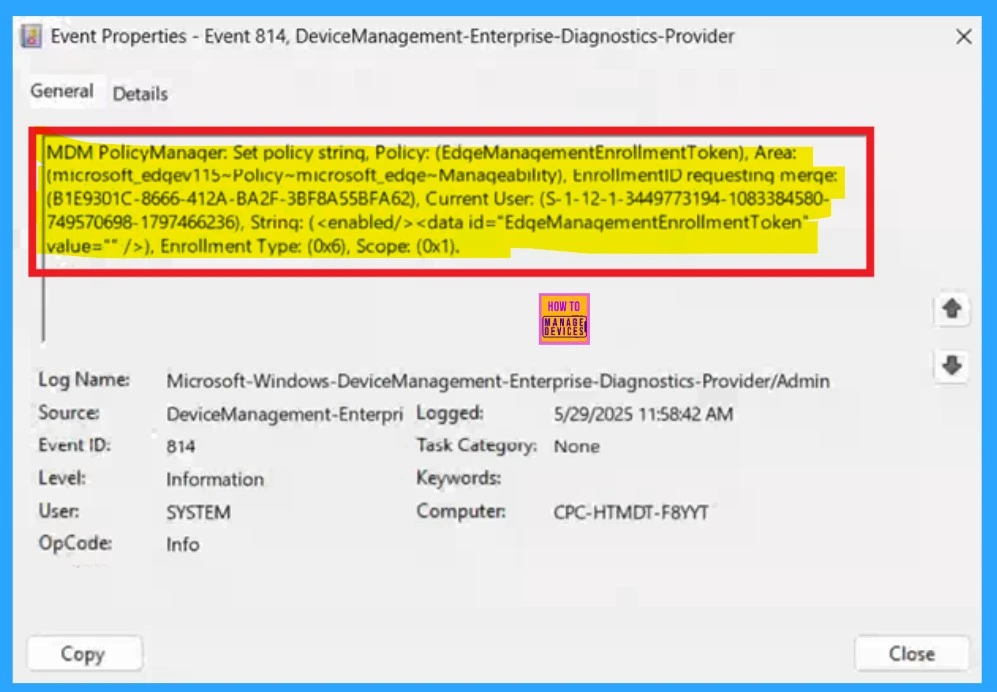
Delete the Policy
If the user want to delete the policy permenantly the user can search the policy in the device configuration then in the policy details you can see a 3 dot menu ( More Options) Click on that. When you click on the 3 dot you will get the Delete option click on that.
Read More – How to Delete Allow Clipboard History Policy in Intune Step by Step Guide.
| Way for Delete policy |
|---|
| Go to Devices > Configurations. In the Policy list, use the search bar to find Grammar Tools feature within Immersive Reader Once you see the policy, click the 3 dots (…) next to it. Select Delete from the menu to remove the policy. |
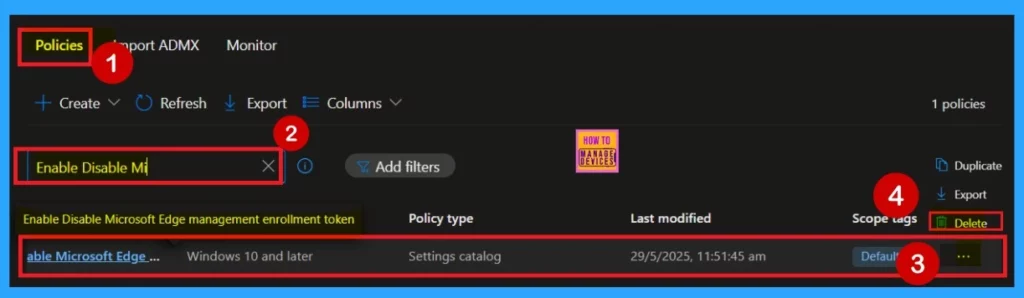
Remove the Policy Group
Removing an Intune policy involves a few simple steps: First, go to the Configuration area and open the policy. Next, scroll; down the page and you get the in the Assignment tab, click Edit. Finally, click the Remove button to delete the policy assignment.
Read More –Learn How to Delete or Remove App Assignment from Intune using by Step-by-Step Guide.
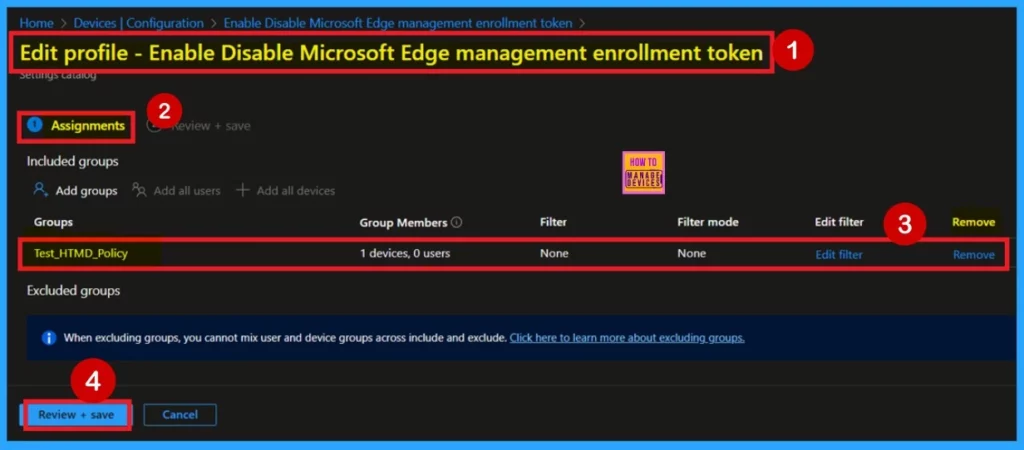
Need Further Assistance or Have Technical Questions?
Join the LinkedIn Page and Telegram group to get the latest step-by-step guides and news updates. Join our Meetup Page to participate in User group meetings. Also, Join the WhatsApp Community to get the latest news on Microsoft Technologies. We are there on Reddit as well.
Author
Anoop C Nair has been Microsoft MVP for 10 consecutive years from 2015 onwards. He is a Workplace Solution Architect with more than 22+ years of experience in Workplace technologies. He is a Blogger, Speaker, and Local User Group Community leader. His primary focus is on Device Management technologies like SCCM and Intune. He writes about technologies like Intune, SCCM, Windows, Cloud PC, Windows, Entra, Microsoft Security, Career, etc.
