Let’s discuss enable or disable Super Drag Drop Policy in MS Edge Browser using M365 Admin Center. Microsoft 365 Policies allows you to configure different policies to manage Microsoft Edge settings on your organization.
The Super Drag and Drop feature in Microsoft Edge allows users to quickly open links or search for selected text in a new tab using a simple drag-and-drop gesture. Instead of right-clicking or manually opening a new tab, you can simply drag a link or text and drop it anywhere on the Edge window to open it in a new tab.
Like Super Drop feature, Edge has another policy called Edge Drop. This feature will benefit your organization with centralized management, enhanced security, etc. We have a post to enable disable Drop feature on Edge browser.
In this blog post i will help you to explore with Super Drag Drop feature. Here you will get a step by Step guidance to configure Super Drag Drop Policy in MS Edge Browser using M365 Admin Center.
Table of Contents
What are the Benefits of Super Drag Drop Policy?
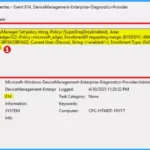
There are many benefits provided by Drag Drop Policy for you. It reduces the number of clicks needed to perform common actions, making browsing smoother.
Super Drag Drop Policy in MS Edge Browser
Browser Efficiency can be easily enhanced by using Super Drag Drop feature on Edge. It allows users to drag and drop text, links, and other elements seamlessly. It Works with various types of content, including images, files, and snippets of code.
- Microsoft Edge Drop to Share files in Windows Android and iOS
- Discover Features in Microsoft Edge Browser
- Discover Features in Microsoft Edge Browser
Steps to Configure Super Drag Drop Policy
Using some quick steps, you can easily configure the Super Drag Drop Policy. To start policy creation, Open the Microsoft 365 admin center. Go to Settings > Microsoft Edge > Configuration Policies > + New Policy.
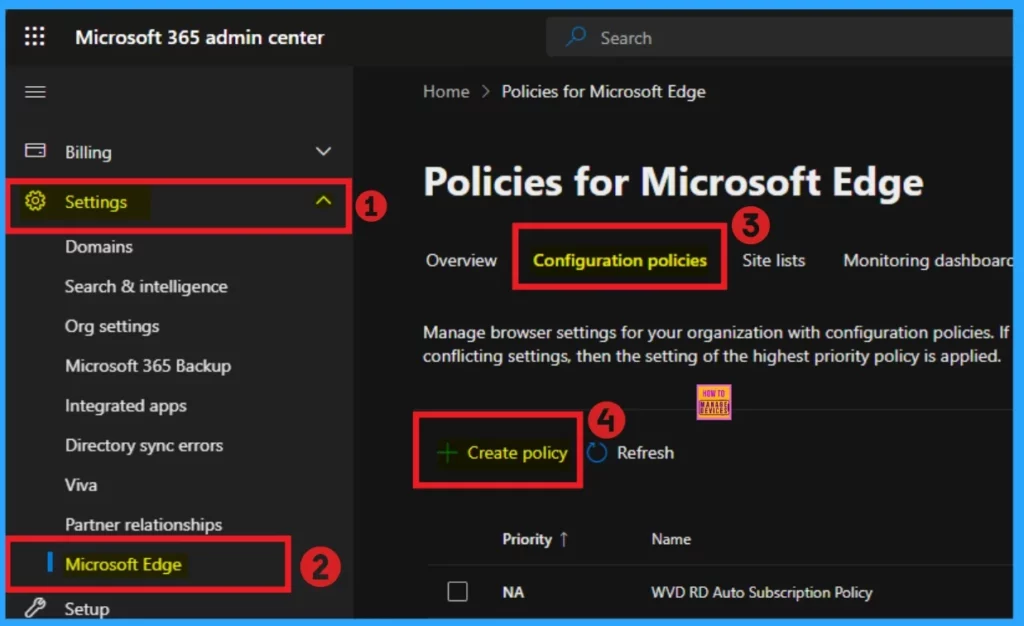
Basic Tab
On the Basic tab, You can add policy name and description according to the Policy. The Name field is very important and mandatory but Description is not necessary. The profile type and platform are automatically added. Click on the Next button.
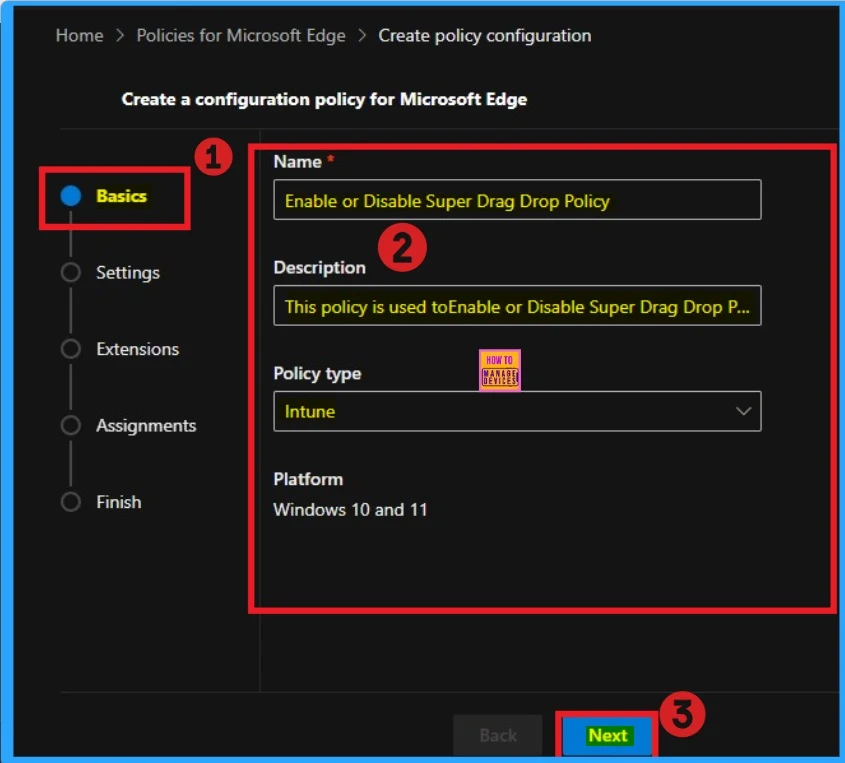
Settings Tab
The Settings tab is very crucial while creating policy. Click the Add setting option in the window below to add a setting. There are 2 option you can see to add settings. You can choose any of these.
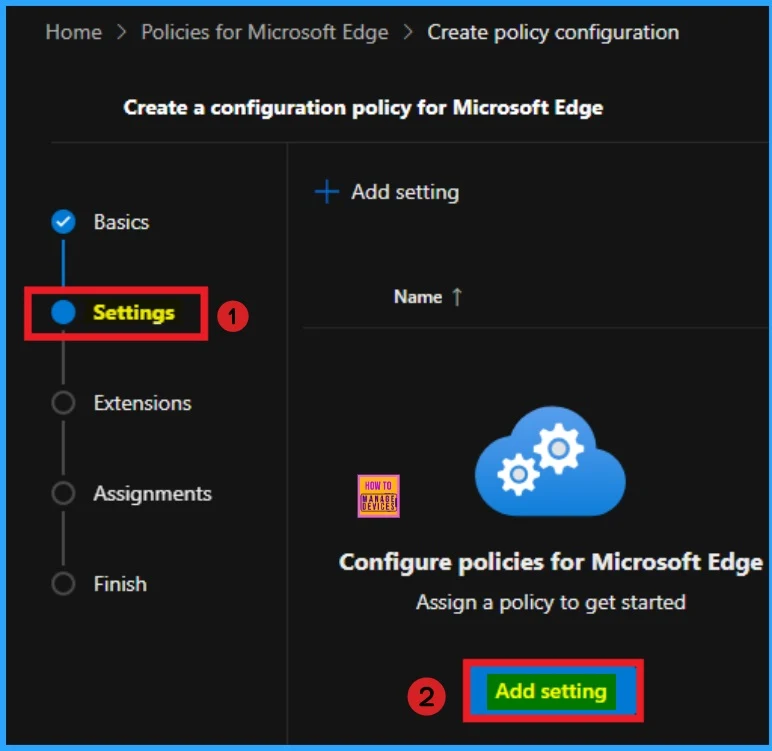
From the Configure a setting page, you can select settings different categories which are showing. Here I choose Additional Settings and select SuperDragDropEnabled. There are 2 value options you can see on this policy. You can enable or disable this If you want to go with this policy.
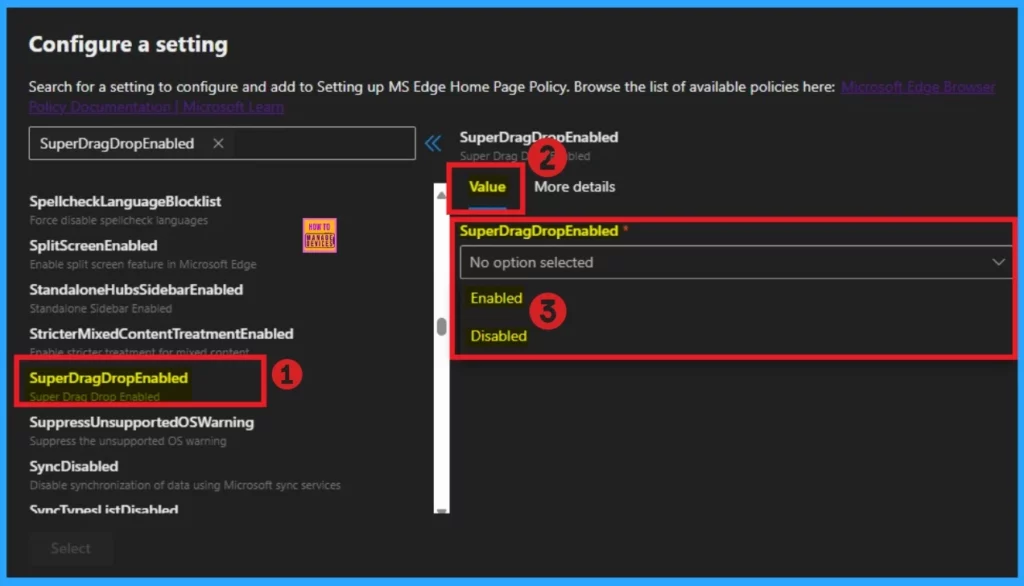
More Details
The More details tab shows the important informations of SuperDragDrop feature. This policy lets you configure the Super Drag Drop feature in Microsoft Edge. With this feature, users can drag a link or text from a webpage and drop it onto the same page. They can then either open the URL in a new tab or search the text using the default search engine.
| Enable | Disable |
|---|---|
| If you enable or don’t configure this policy, you can use the Super Drag Drop feature on Microsoft Edge. | If you disable this policy, you can’t use the Super Drag Drop feature in Microsoft Edge. |
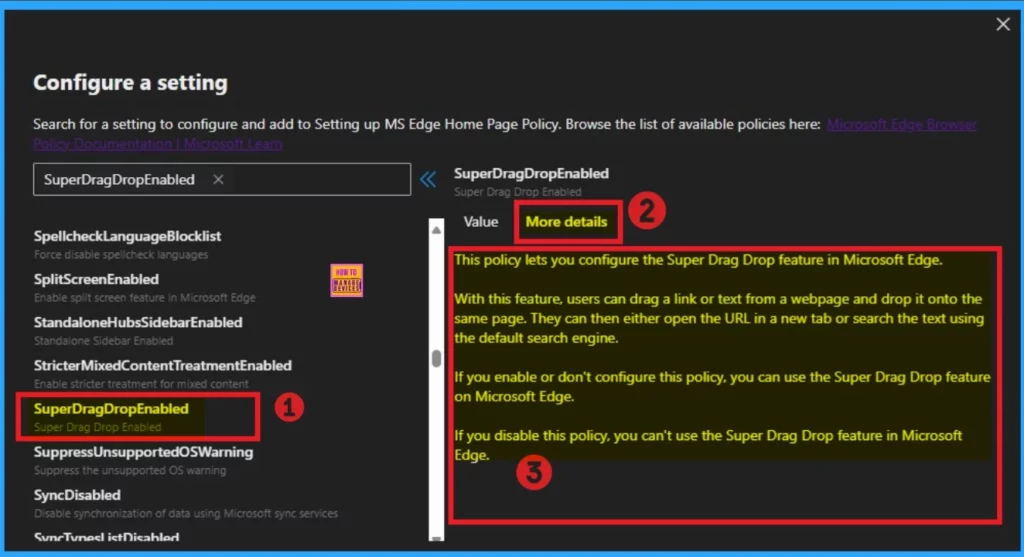
Here I would like to select Enable Super Drag Drop Policy. So I select Enable value then I click on the Create button and I got the success notification. Look at the below window.
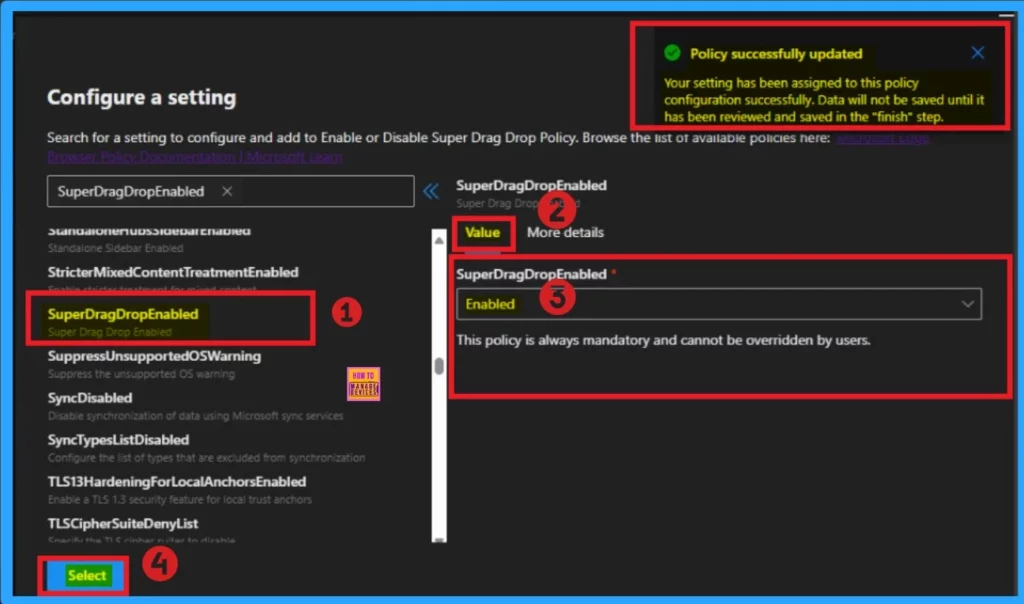
Then you can close the configuration settings window. Then the created policy shown on the Settings page. Click on the Next button. Look at the below window for more clarity.
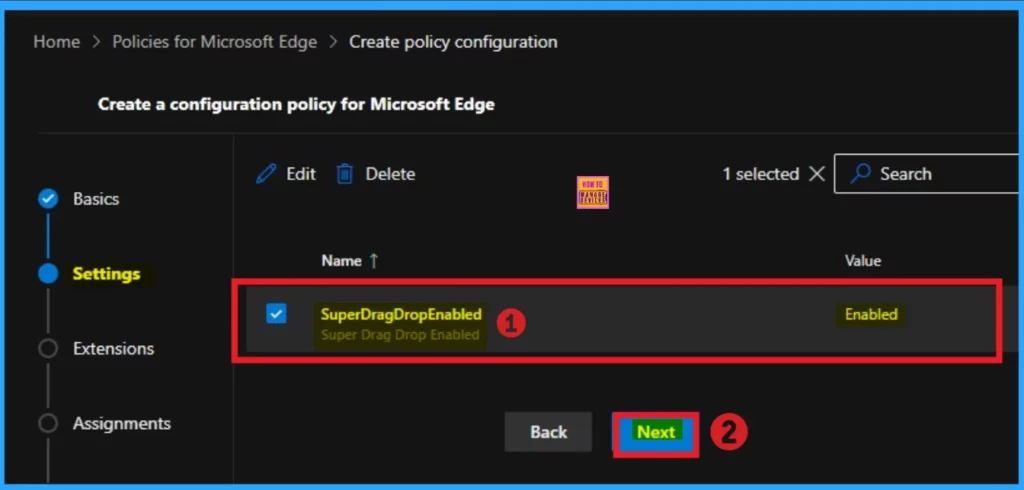
The extensions tab helps you add extensions like Edge Add-on, Sidebar app, External extension, etc. This is optional for your policy. You can add an extension. Here, I skip this section and click on the Next button.
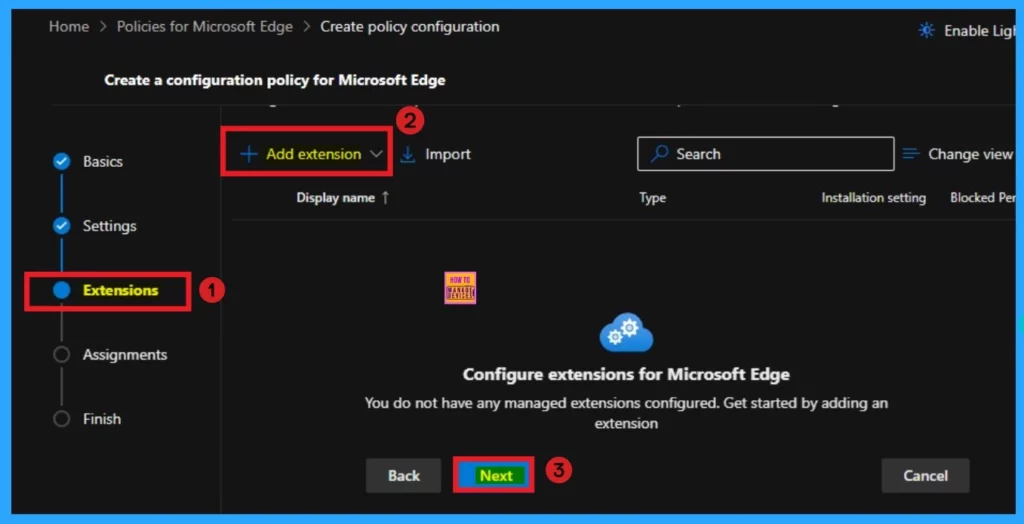
Assignments Tab
The assignments tab is the most important; it helps you select groups to add to the policy chosen. You can use different groups for this. Here I select 1 group. Click on the +Select group and select a Microsoft Entra group.
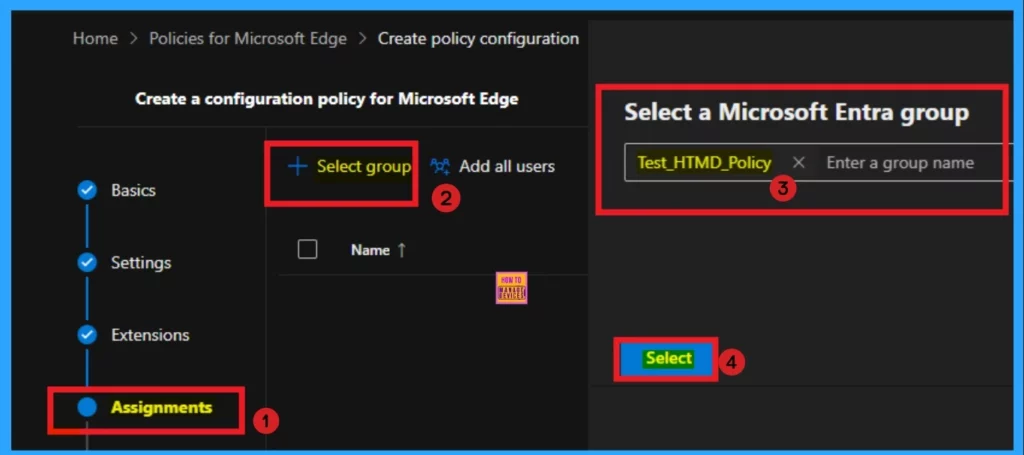
After the group selected you can see the success notification on the Portal. The Notification is like that the “Group have been updated. Data will not be saved until it has been reviewed and saved in the “finish” step. The selected group will shown on the Assignment tab. Click on the Next button.
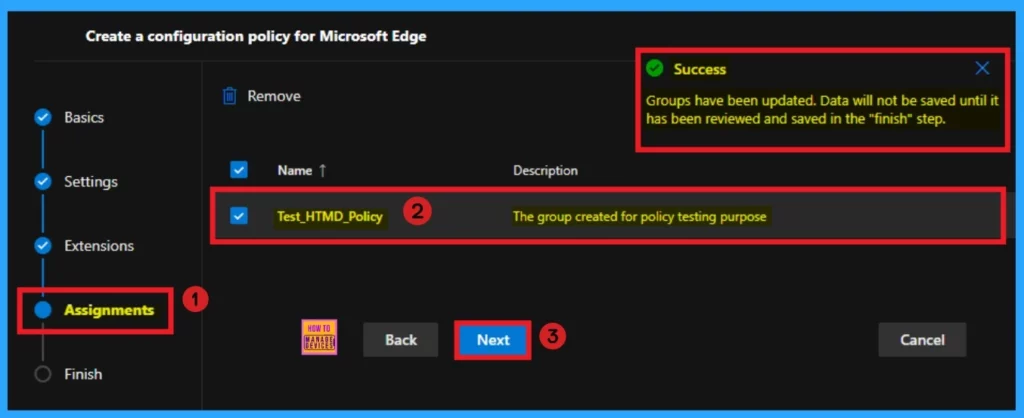
Finish Tab
The Finish Tab shows all the information that is added on the previous tabs. Here, you can verify all the sections and bring changes quickly. After confirming the details, click on the Review and Create button. The screenshot below will help you. After that, you will receive a success notification on the portal.
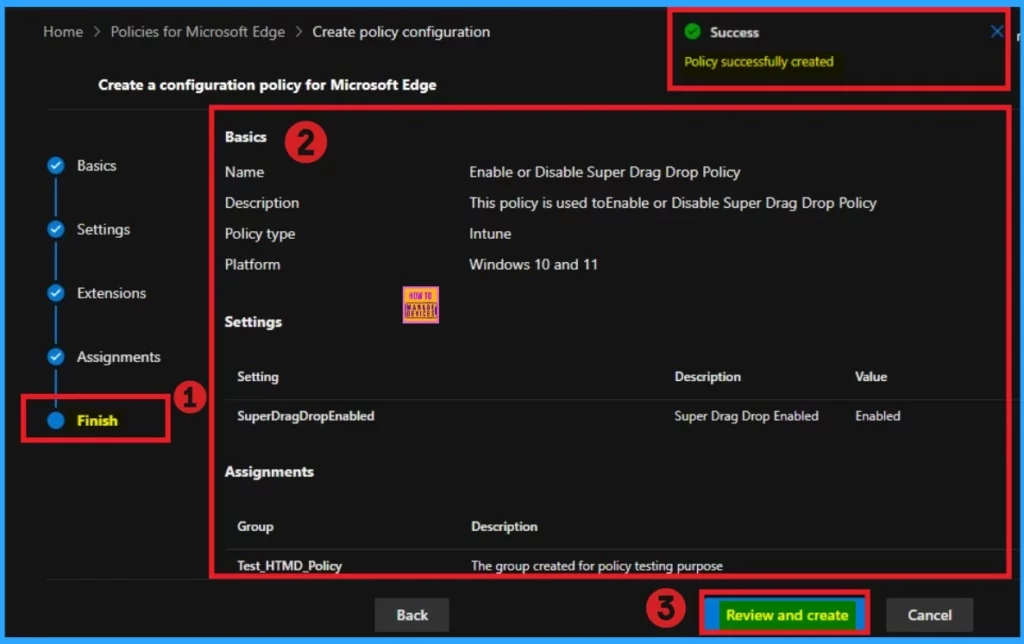
Monitoring Status
After getting the success result, you should sync the device on the Company Portal It helps you to easily completed deployment. After that you can check the Monitoring Status on the Intune Portal. The created policies Platform is Intune. That’s why we can check the monitoring status on Intune Portal.
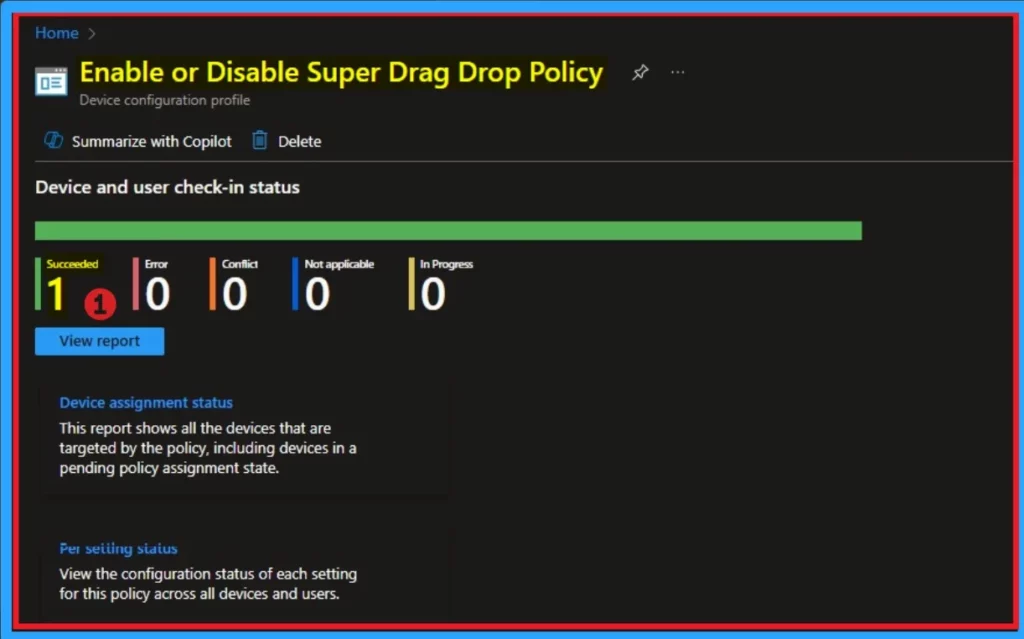
Client Side Verification – Event Viewer
After completing the policy creation the policy you should complete the client side Verification. To do this, you can use Event Viewer. Follow the below list to access the event viewer.
- The success result can be seen on the Event ID 814
- Click on the Start Menu, Search Event Viewer, and open it.
- On the User Account Control window, click on the Yes button
- On the Event Viewer Navigate > Applications and Services Logs > Microsoft > Windows > DeviceManagement- Enterprise-Diagnostics-Provider > Admin
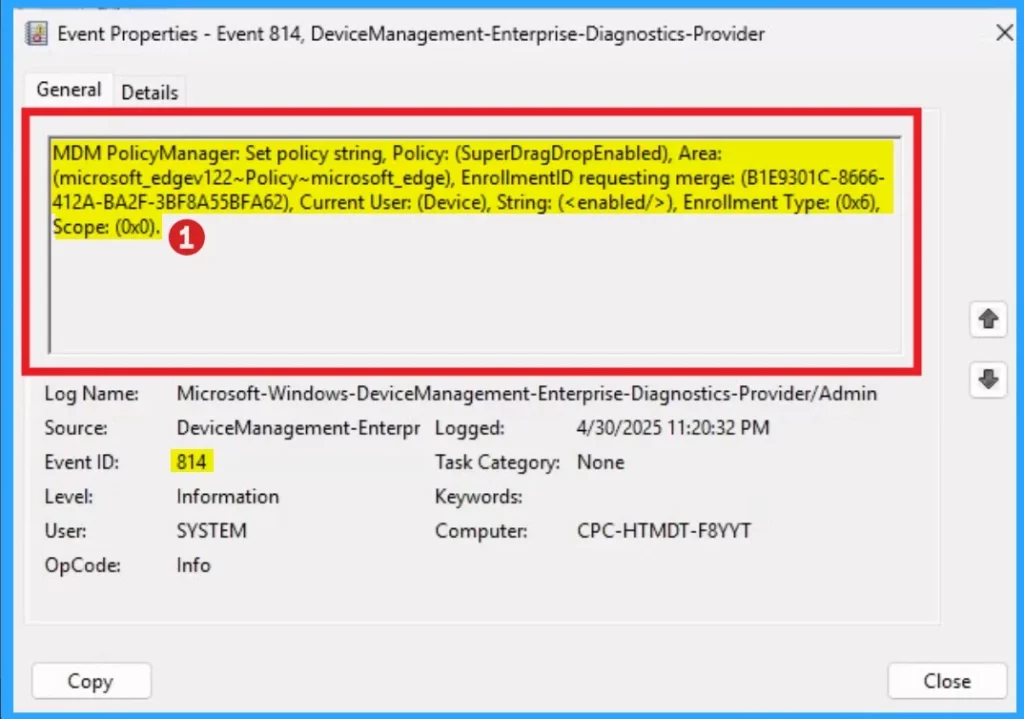
End Result – Super Drag Drop Feature
After Enable this feature, I check the Super Drag Drop Feature working or not. Here, I open the Edge browser and Open a webpage form HTMD Community. Here I selct HTMD Community Youtube Chanel text and Dragged the text.
- On the New tab I droped the text and it helps to search HTMD Community Youtube Channel quickly.
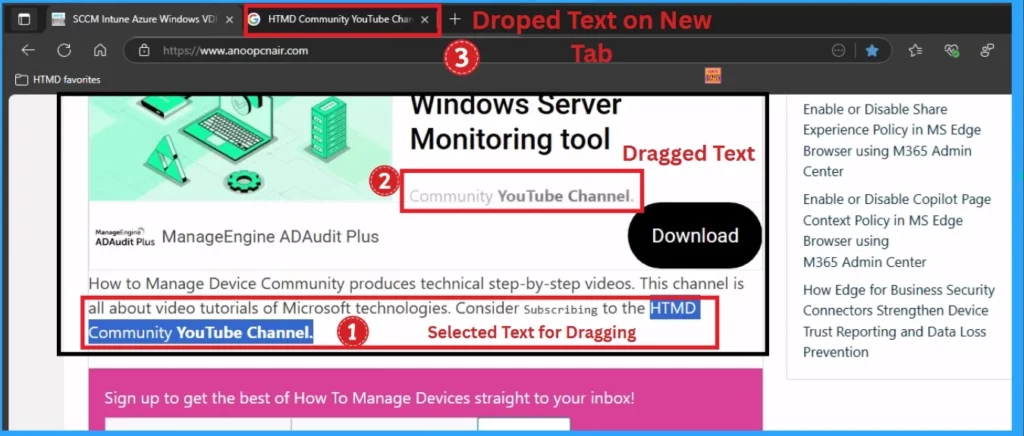
Need Further Assistance or Have Technical Questions?
Join the LinkedIn Page and Telegram group to get the latest step-by-step guides and news updates. Join our Meetup Page to participate in User group meetings. Also, Join the WhatsApp Community to get the latest news on Microsoft Technologies. We are there on Reddit as well.
Author
Anoop C Nair has been Microsoft MVP from 2015 onwards for 10 consecutive years! He is a Workplace Solution Architect with more than 22+ years of experience in Workplace technologies. He is also a Blogger, Speaker, and leader of the Local User Group Community. His primary focus is on Device Management technologies like SCCM and Intune. He writes about technologies like Intune, SCCM, Windows, Cloud PC, Windows, Entra, Microsoft Security, Career, etc.

Thank you for this article