Let’s see how to Fix Windows 11 Unable to Open Start Menu issue. Microsoft acknowledges that there is a BUG that Start menu not opening.
Update 26 July 2022 -> Microsoft confirmed that the smaller number of users facing the Windows 11 Start Menu not opening issue after the July patch (or after installing KB5014668 or later updates).
Windows 11 devices might be unable to open the Start menu. On affected Windows 11 devices, clicking or selecting the Start button, or using the Windows key on your keyboard might have no effect.
There is no fix available for this issue while updating this post. Microsoft provided a workaround to this issue. You need to use rollback using Known Issue Rollback KIR.
FIX to Windows 11 Unable to Open Start Menu Issue
Unable to open the Windows 11 start menu is the issue reported in Microsoft’s known issues list. As per Microsoft, this issue is resolved using Known Issue Rollback (KIR). You can download the
- Download for Windows 11, version 21H2 – KB5014668 220721_04201 Known Issue Rollback
NOTE! – It might take up to 24 hours for the resolution to propagate automatically to consumer devices and non-managed business devices. Restarting your Windows device might help the resolution apply to your device faster.
For SCCM or Intune managed Windows 11 devices that have installed an affected update and encountered this issue can resolve it by installing and configuring a special Group Policy.
The special Group Policy can be found in Computer Configuration -> Administrative Templates -> KB5014668 220721_04201 Known Issue Rollback -> Windows 11 (original release).
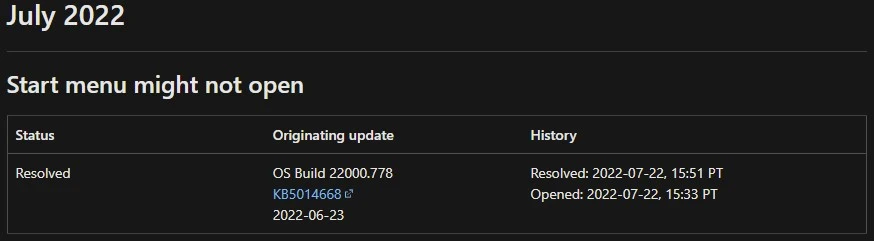
Fix Windows 11 Taskbar Start Button Freeze Issue
The following are previous Windows 11 start menu and taskbar issues. Microsoft Windows team provided a quick workaround for this bug.
I will share the steps to fix the issue in this post. I have upgraded Windows 11 to Build 22449 Branch; however, I couldn’t reproduce the issue on my PC.
Microsoft also released Windows 11 SMB compression algorithm improvements to Compress files aggressively. Well, you can’t do anything on Windows 11 PC if you can’t open the Start button, Taskbar, Settings apps. You are totally stuck!
You can try the following steps to fix the issue in Windows 11 dev and beta update channels. The Windows 11 PC will get restarted at the end of this step. So, make sure you are ready for the restart, and don’t get surprised.
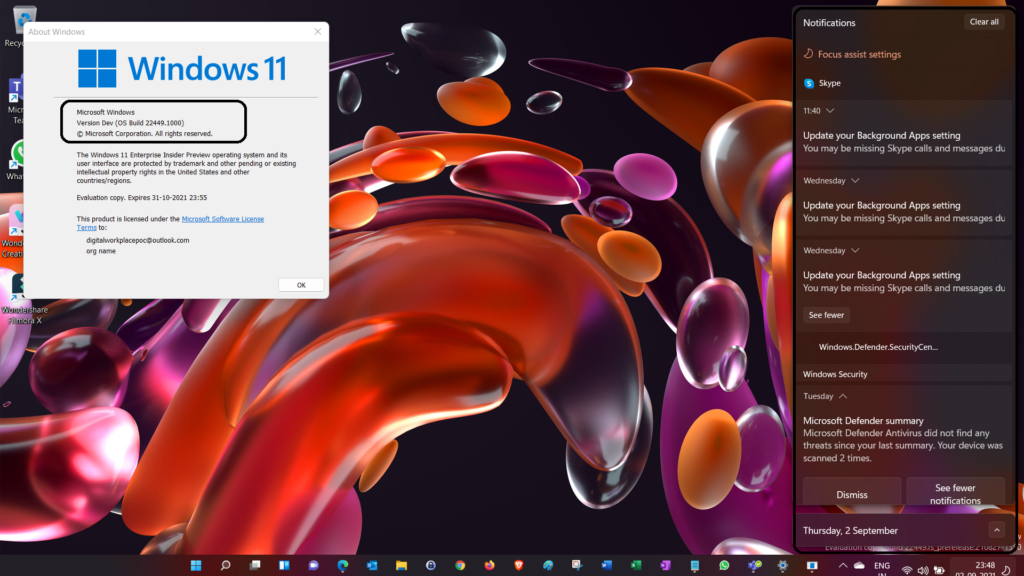
The following functionalities won’t work with Windows 11 beta and dev insider builds released 2nd Sep 2021.
- Taskbar & Start
- Windows Update
- Settings App
- Microsoft Store
- Windows Explorer
- WIN + X
- Etc…
Now let’s do the registry hack to fix Windows 11 Taskbar Start button unresponsive.
- Click on CTRL + ALT + DEL.
- Select Task Manager option to open Task Manager.
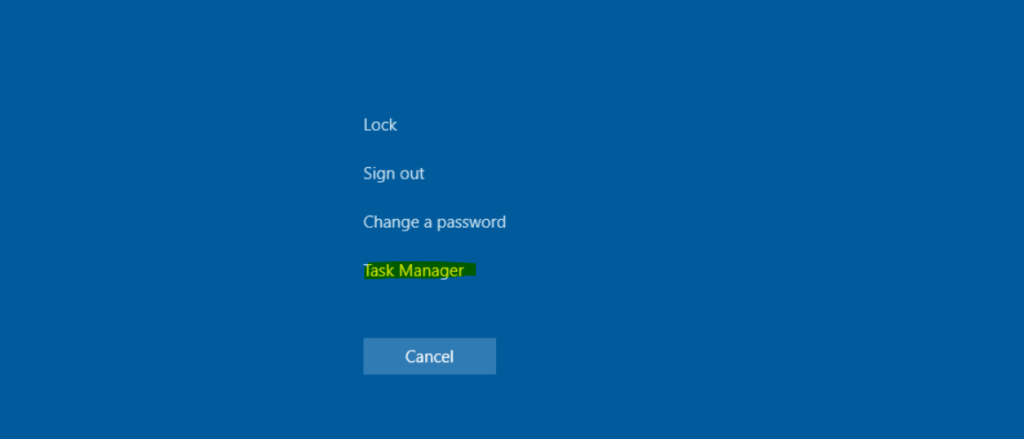
You can now see the Windows 11, task manager. You can try to run the command line registry fix using the Task Manager option.
- From Task Manager application.
- Choose “More details” at the bottom of Task Manager to expand Task Manager.
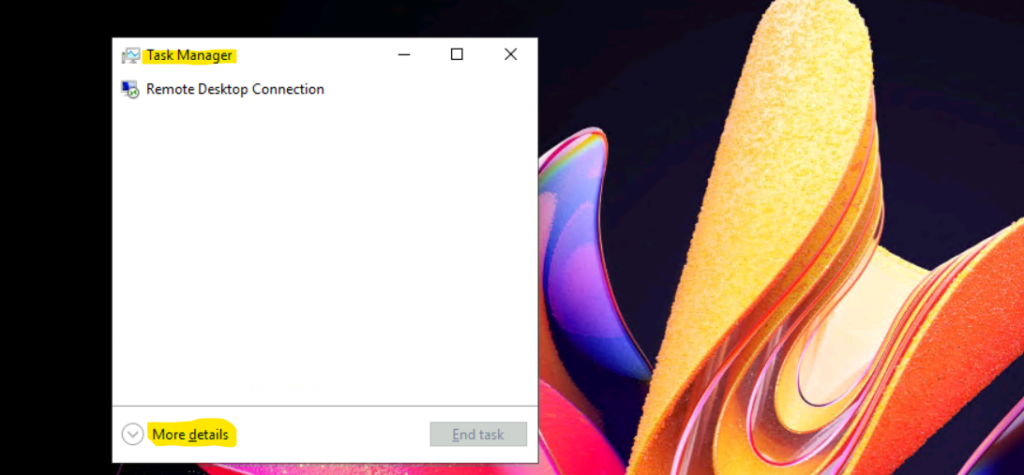
- You can now Go to “File” and choose “Run new task”.
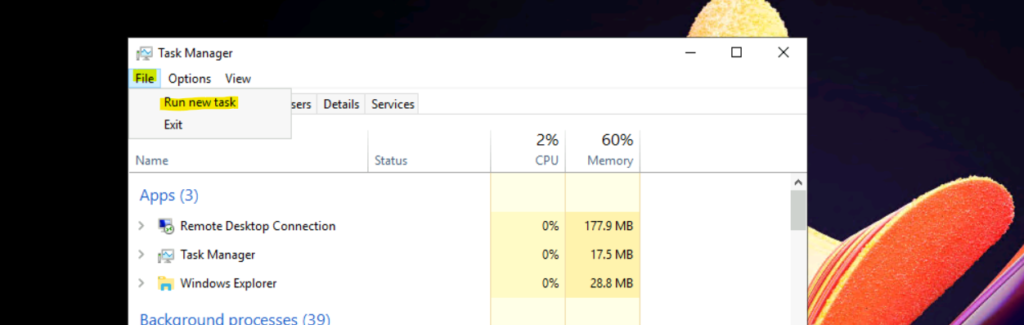
Try typing the following commands from the new window – “cmd” in the “Open” field.
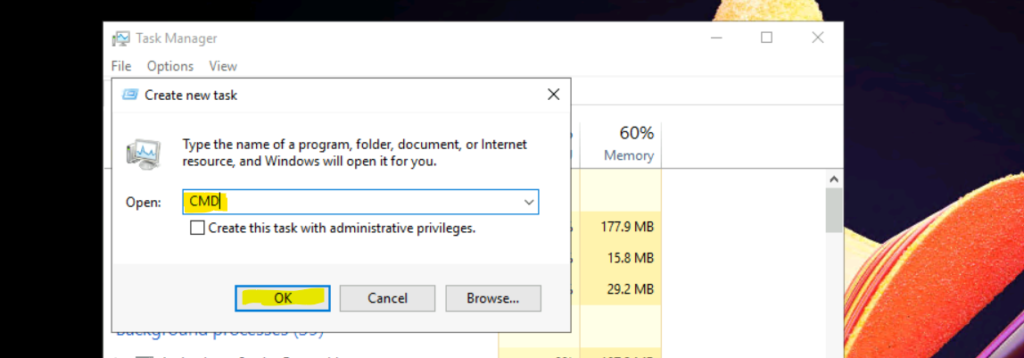
Before running the following commands to change/delete the registry keys to fix the unresponsiveness of Taskbar, Start button, Settings apps on Windows 11 PC. This is to confirm what is getting deleted after the CMD command.
- Open the registry from the command prompt window -> Regedit
- Navigate to Computer\HKEY_CURRENT_USER\Software\Microsoft\Windows\CurrentVersion\IrisService.
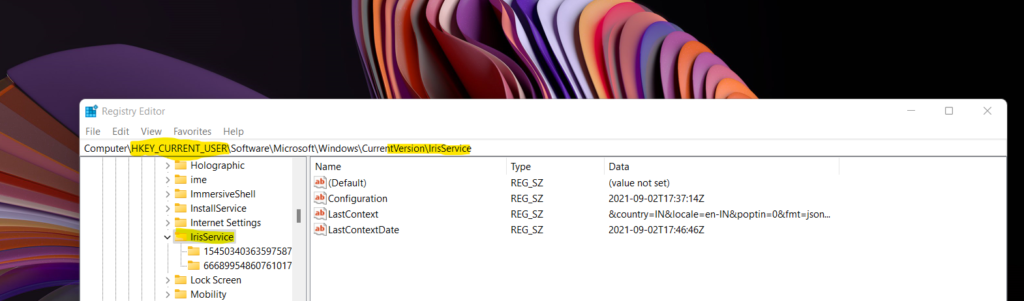
It’s time to run the command from the command prompt. This registry deletion command is for HKCU; you don’t have to have administrative access.
- Run the following command from the CMD:
- reg delete HKCU\SOFTWARE\Microsoft\Windows\CurrentVersion\IrisService /f && shutdown -r -t 0
NOTE! – This will delete the registry keys and forcefully restart Windows 11 PC.
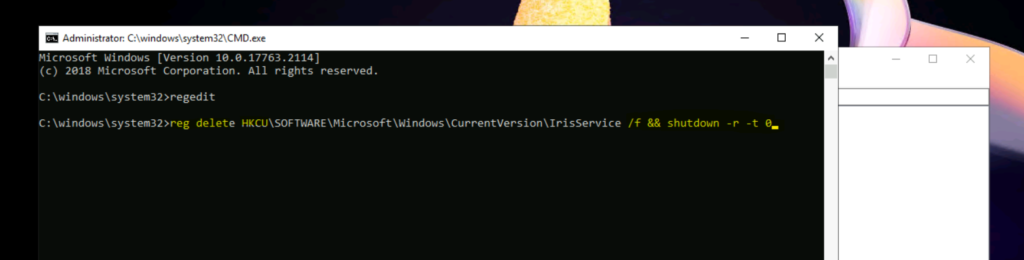
There could be a possibility that you might not have this registry entry for virtual machines in Azure and Hyper-V virtual machines (VMs). If you don’t have this registry entry on your PC, I don’t think you should have the unresponsiveness or freeze problem with Windows 11 start button, settings apps, etc.
C:\windows\system32>reg delete HKCU\SOFTWARE\Microsoft\Windows\CurrentVersion\IrisService /f && shutdown -r -t 0 ERROR: The system was unable to find the specified registry key or value.
Resources
- Windows 11 Upgrade To Build 22449 Branch HTMD Blog (anoopcnair.com)
- Configure Windows 11 SMB compression improvements to Compress File Aggressively

I don’t have irisService in my laptop, what should i do then?
HKCU or HKLM
I tried this and unfortunately did not fix my problem. I my case the corner icons all work fine and respond as usual but the main taskbar is
totally unresponsive. If you make the mistake of minimizing a program, there it sits. Spent all day on this but thanks for your input. Did nnot work on mine Build 22000 btw
best richard
Here it is March 30, 2022 and I have this problem and the reg fix does not work for me. I only had the problem once where a minimized app would not restore nor maximize but eventually alt+tab did get it to restore.