Let’s learn how you get device hardware details from Intune Portal. Microsoft expanded device hardware inventory capabilities in Intune and added additional hardware properties to provide detailed information.
Hardware includes many details about the device, like the device ID, operating system and version, storage space, and more information. Hardware inventory is refreshed in the Intune service every 7 days, starting from the date of enrolment.
Starting with Intune Service Release 2207, Microsoft Intune now collects the Product Name attribute for iOS, iPadOS, and macOS so you can see your exact device model. This information can be used for understanding device replacement or OS version support.
You can view the hardware inventory data that Intune collects, Use the device hardware node to view detailed information about the hardware inventory that’s collected from client devices enrolled in Intune. Hardware device details are currently not supported for Linux devices.
- How to Get Application Version Details From Intune
- Maximum Number of Apps Supported by Intune | Hard Limit Error Details
Get Device Hardware Details from Intune MEM Portal
Intune provides the hardware details for the individual device in your tenant. The following steps help you to collect the hardware information specific to the device.
- Sign in to the Microsoft Intune admin center https://intune.microsoft.com/.
- Choose Devices > All devices and select the device from the list. For Example, I selected the device CPC-jitesh53-DE.
Note: You can also select the Devices by choosing the By platform.
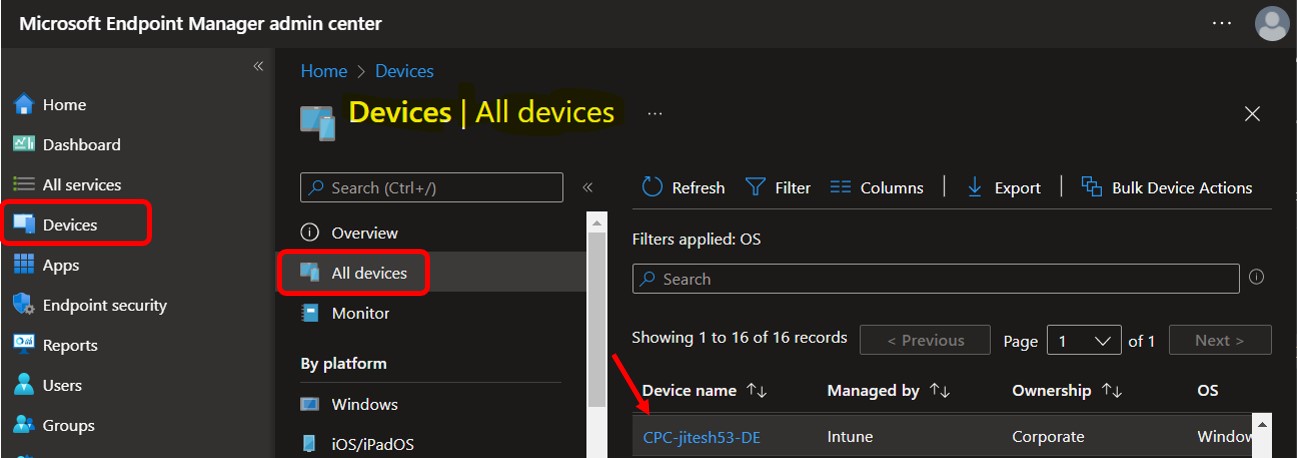
To view hardware details for the device, select Hardware in the Monitor section. Hardware includes more information about the enrolled device in Intune. You may see the option varies based on the platform, whether it’s Windows, iOS/iPadOS, Android, or macOS.
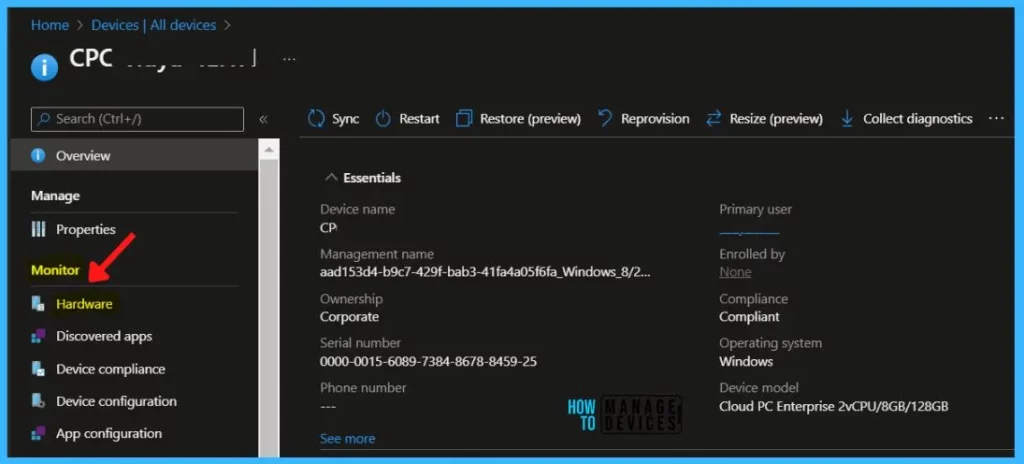
Device Hardware Information
System Information, allows its users to view full information about the device. Enrolling the device in Intune makes certain information available for you, such as device name and serial number, visible to IT administrators and support people.
- Name – The name of the device.
- Management name – The device’s serial number from the manufacturer.
- Intune device ID – A GUID that uniquely identifies the device.
- Serial number – The device’s serial number from the manufacturer.
- Enrollment profile – Assigned profile to the device (For Example, Pre Provisioned Autopilot Devices)
- UDID – The device’s Unique Device identifier.
- Azure AD Device ID – A GUID that uniquely identifies.
- Apple Shared iPad – If Yes, the device is shared by more than one user.
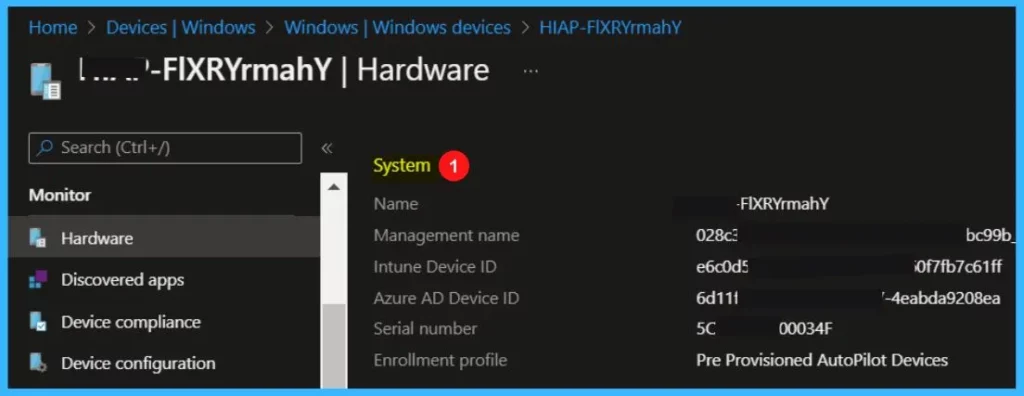
Operating system, Here is how you can find which version of the operating system your device is running and the device specifications.
Operating system – The operating system used on the device.
Operating system version – The version of the operating system on the device.
Operating system language – The language set for the operating system on the device.
Operating system edition – The operating system edition.
Operating system SKU – Indicates the operating system Stock Keeping Unit (SKU).
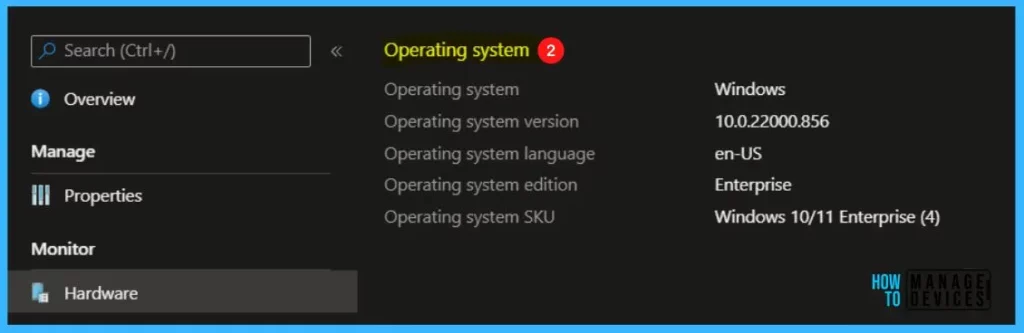
Storage, In this section, you will see the storage details of the device. If you have trouble installing an app, you can look at your storage size to find out if insufficient space is the cause.
Total storage space – The total storage space on the device (in gigabytes).
Free storage space – The unused storage space on the device (in gigabytes).
Total physical memory – How much RAM you have installed on your device.
Resident users – The number of users that use the device.
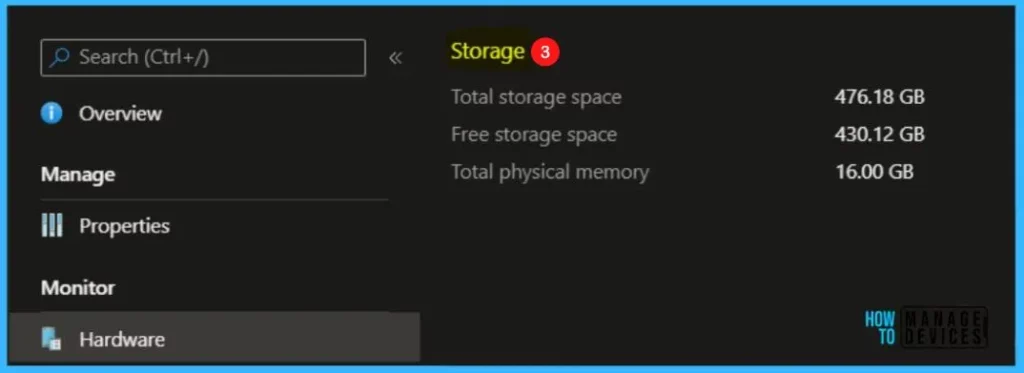
System enclosure Here, you can get the details of the device, and the organization can see the following information available. This would also be helpful when assisting with or troubleshooting device setup.
IMEI – The device’s International Mobile Equipment Identity.
MEID – The device’s mobile equipment identifier.
Manufacturer – The manufacturer of the device.
Model – The model of the device.
Process Architecture – X64 or X32 Bit.
Phone number – The phone number assigned to the device.
Product name – Shows the product name of the device, such as iPad8,12. Available for iOS/iPadOS and macOS devices.
Battery level – This shows your battery percentage on your phone.
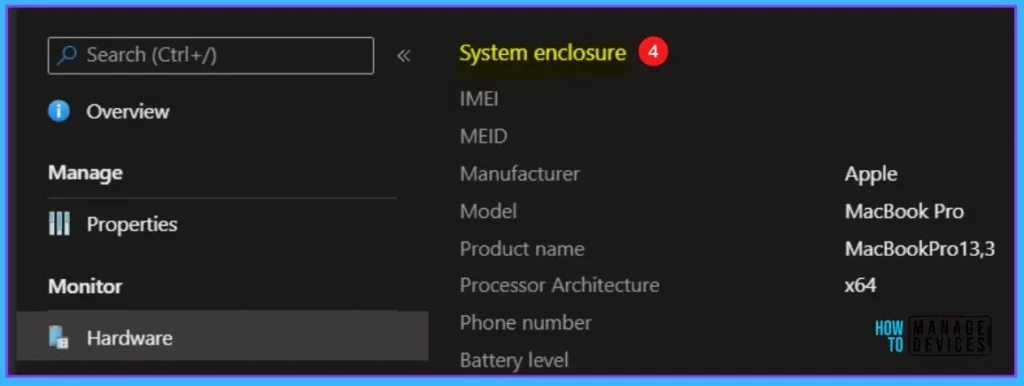
Network details, In this section, you will find network information of the device connected to the network. If your organization requires devices to remain within a certain building, your device will identify the network where it’s connected.
Subscriber carrier – The device’s wireless carrier.
Cellular technology – The radio system used by the device.
WiFi MAC – The device’s MAC.
Ethernet MAC – The primary Ethernet MAC address for the device. For macOS devices with no ethernet, the device will report the Wi-Fi MAC address.
ICCID – The Integrated Circuit Card Identifier, a SIM card’s unique identification number.
Wi-Fi IPv4 address – The device’s IPv4 address.
Wi-Fi Subnet ID – The device’s subnet ID.
Wired IPv4 address – The device’s IPv4 address is connected to Ethernet.
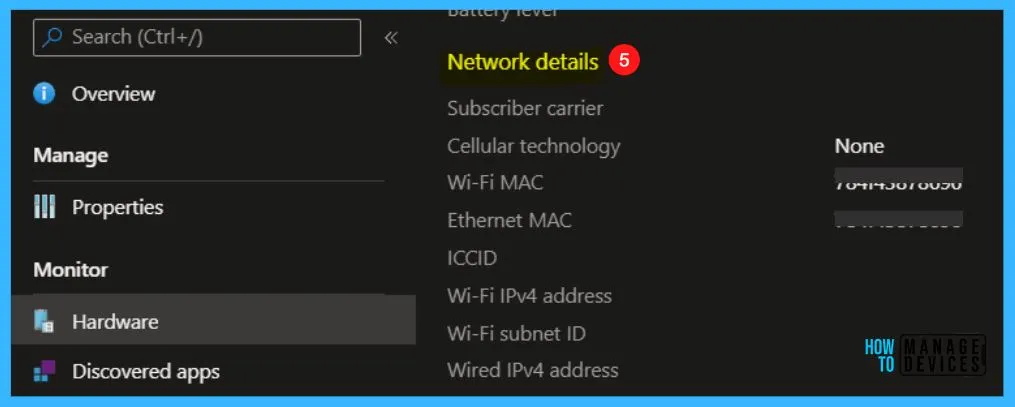
Network service, In this section, you can review the date and time of the enrolled device and the contact time of the device with Intune MDM Services.
| Detail | Description | Supported Platforms |
| Enrolled date | The date and time that the device was enrolled in Intune. | Windows, iOS/iPadOS, Android |
| Last contact | The date and time that the device last connected to Intune. | Windows, iOS/iPadOS, Android |
Conditional access is a set of policies and configurations that control which devices have access to various services and data sources. You can review the details for the devices as follows.
Activation lock bypass code – The activation lock.
Azure AD registered –If Yes, the device is registered with Azure Directory.
Compliance – The device’s compliance state.
EAS activated – If Yes, then the device is synchronized with an Exchange mailbox.
EAS activation ID – The device’s Exchange ActiveSync identifier.
EAS activation time –
Supervised – If Yes, administrators have enhanced control over the device.
Encrypted – If Yes, the data stored on the device is encrypted.
Jailbroken – Intune can’t guarantee that each significant location change results in a jailbreak detection check, as the check depends on a device’s network connection at the time.
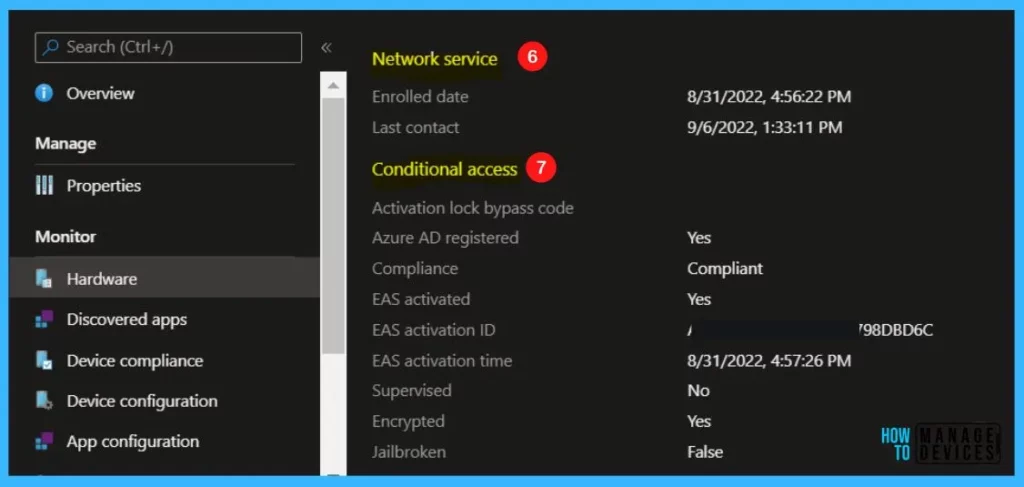

Is there any way to export the Product Name information so we can review device version without manually inspecting each individual record?
Use KQL log analytics query – https://www.anoopcnair.com/intune-diagnostics-settings-log-analytics-kql/
Could you provide the KQL query for this field? I’ve been unable to locate the “Product Name” in the log analytics table.
Is there any report we can fetch to identify the architecture (32 bit or 64 bit) for all devices from intune
I echo this. I also have not been able to find “Product Name” in the Log analytics table. Would greatly appreciate a query to provide this.
Hi Anoop,
Is it possible to configure metrics report if cpu memory /storage utilization is high ? thanks
Hi Anoop,
Is it possible to Auto-generate metrics report for cpu memory & storage utilization is high. Thanks
how exempt Apple Wallet from app protection so users can get tickets, etc via email and add them to their wallet. currently data sharing is block as per MAM policy
Hi Anoop, Is there any way to get the processor details in Intune so we can identify what generations the device is?
For devices that have more than one network adapter, how does it determine which MAC address to pull into the Ethernet MAC address.
Is there anyway i can export the Device details with custom details. Can you please help
Example: I need to export the devices detail with (HOstname, Serial number, Operating system, Ethernet Mac Address, )
No real hardware info like network card type or video card type ?