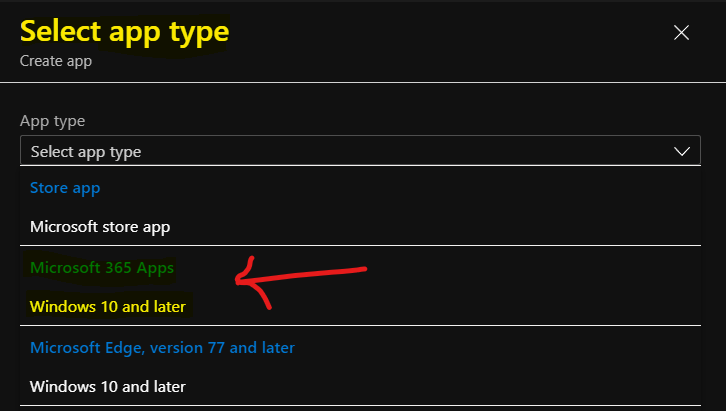Let’s find out how to download Microsoft Office 2021 for Windows 11 PCs. You will also learn the best options to download and install Office 365 or 2021 for Windows 11 and Windows 10 PCs.
There are different options to download and install Microsoft Office 2021 version. If you want to download and install Office 2021 or Office 365 for many PCs, it’s always better to use the enterprise solutions such as MEM Configuration Manager or MEM Intune.
It’s better to use the manual method explained in the below section of the blog post to download and install Office 2021 on personal Windows 11 or Windows 10 PCs. For both scenarios, you will need to have Office 365 licenses assigned.
I have included three (3) options to download and install the Microsoft office 2021 or 365 applications in this post. There is a manual method to install and download for personal PCs. There are two other methods (using Intune and ConfigMgr) also explained in this post.
- Fix Error 0x8007139f Failed Launching Office Customization Tool Issue
- Deactivate Office Install Fix Install Limit Reached Already Error
- Office 365 Apps End of Support Dates | Version vs Build Number
- Microsoft 365 Apps CDN Base URL for Office 365 Pro Plus
Manual Download Microsoft Office 2021
You can log in to your Office 365 work or school account aka.ms/office-install, to download and install Office. If you have a product key to download and install Office 2021 version, you can go through Setup Office or Microsoft 365 – Enter your product key.
NOTE! – There are different types of licenses for the Microsoft Office application. Depending on the license you purchase or have, the download and installation experience for personal PCs will vary.
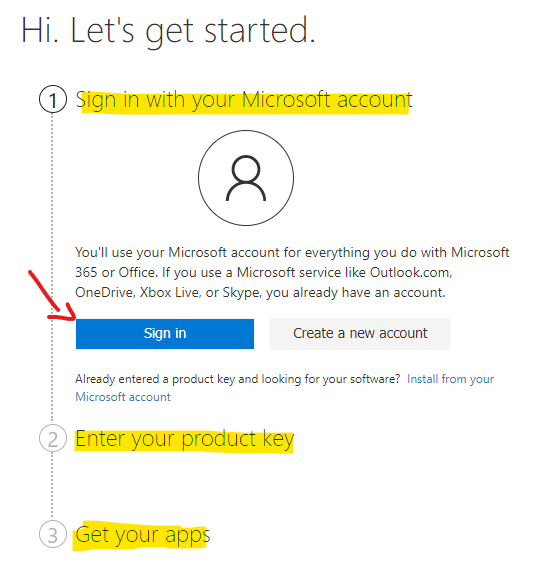
- After you sign in, select your name in the upper right-hand corner, and then select Order History.
- Locate the Office one-time purchase or individual Office app, and then select Install Office to view your product key (this doesn’t actually install Office).
- Select Install Office again in the window where the product key appears.
If you get any error while entering the product key, you should try the following options. If your product key is for Microsoft 365 Business or other business products, redeem it at office.com/setupkey.
NOTE! – If your product key is for Office 2010, Office 2007, or Office for Mac 2011, you can redeem it and download Office at microsoft.com/software-download/office. Otherwise, try microsoft.com/redeem.
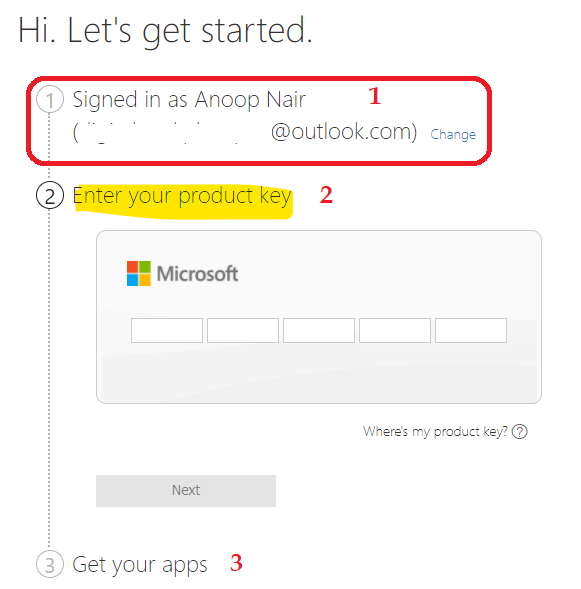
Once you have logged in to the Office.com portal – https://portal.office.com/account#installs, you will get the option to download and install Office 2021. Click on the Install Office button to start the download process.
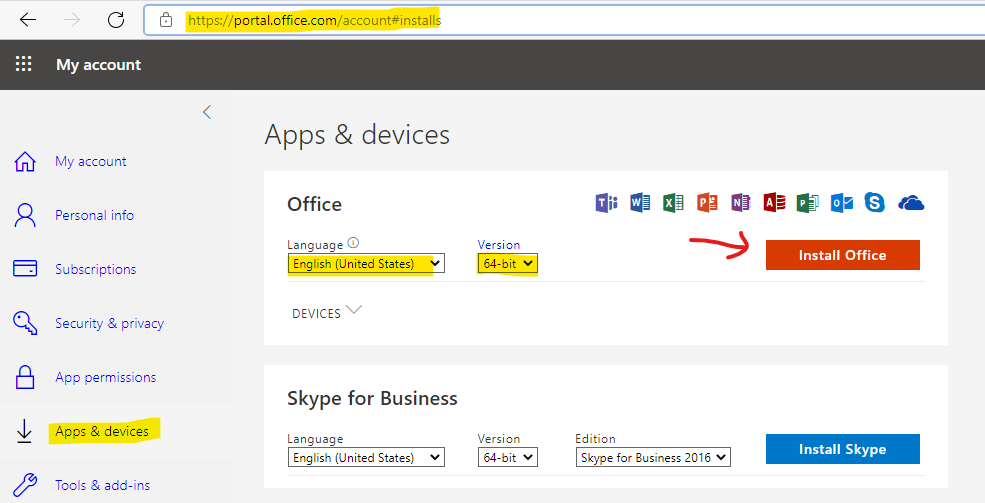
This download and install process is fully online and recommended only for personal devices. Refer to the following section if you want to download and install Office 2021 offline.
You will need to click on the Office Setup file that got downloaded. This is not a full source file of Office 365 or 2021; this is just a small EXE file that helps to download and install Office on your Windows 10 or Windows 11 PCs (and macOS).
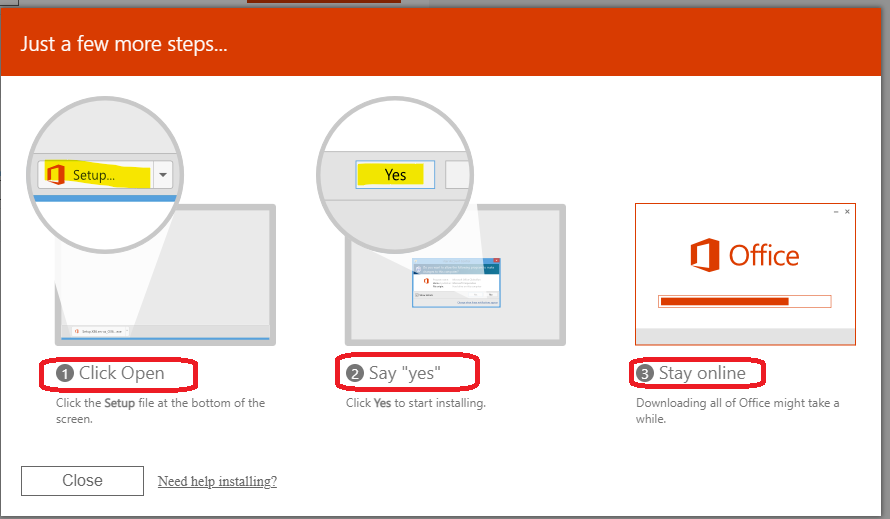
Now, the download and installation of the latest Office 2021 version will get started. You will need to be Online (connected to the internet) until step 2 in the screenshot below is completed.
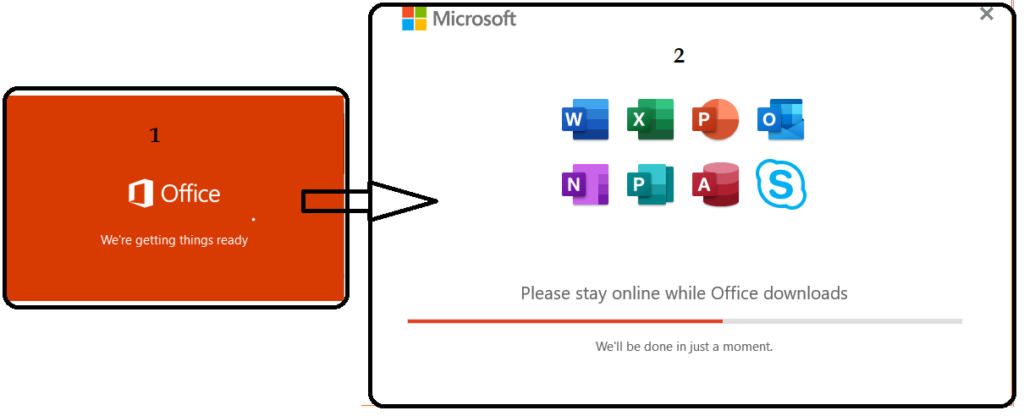
Download and Install Office 2021 using SCCM
I like the automation method to download and install Office 2021 using SCCM (a.k.a ConfigMgr) for enterprise Windows 10 and Windows 11 devices. You already have a tightly integrated workflow to download and deploy Office applications using SCCM.
You will need to follow the steps mentioned below to start creating an Office 2021 client package for SCCM managed devices.
- Navigate to \Software Library\Overview\Office 365 Client Management.
- Click on + Office 365 installer option.
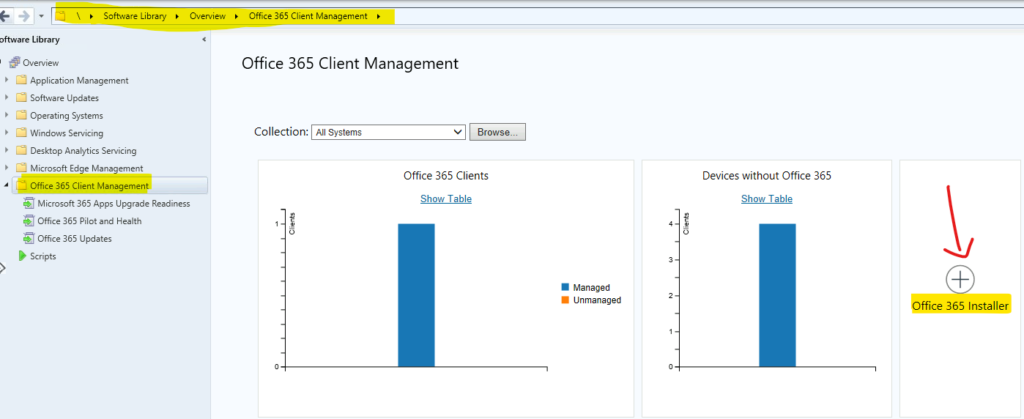
Office 2021 or 365 installation files will be downloaded to the network specified in the wizard below. You can use these Office 2021 source files to install using the offline method (without the internet).
This is the best option for corporate network scenarios. All the PCs connected to LAN go out to the internet download Office installer (from CDN) is not a desirable solution.
- Application Settings
- Application name: Office 2021
- Administrator comments:
- Content-Location: \\ADMEMCM\Source\Package Source\Office 2021
- Click on the Next button to continue.
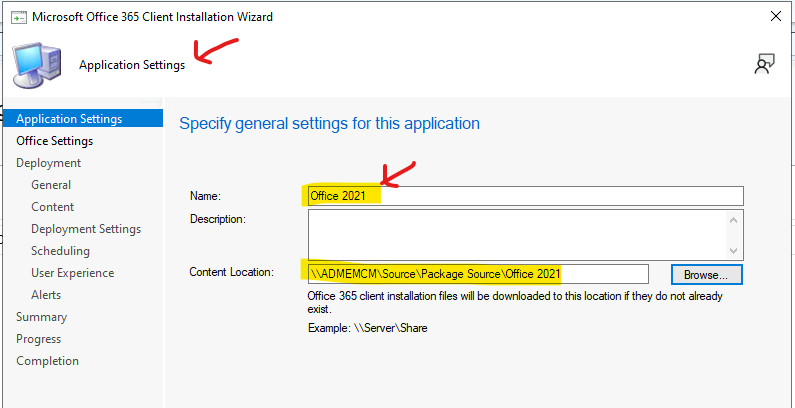
You can customize the download of Office 2021 source files and change installation settings such as the command line, select apps from the Office suite that should be installed, etc., using the Office Customization Tool.
Click on Go to Office Customization Tool from the grey box. You will need internet access on the server from where the SCCM admin console is launched.
NOTE! – I had experienced an error when I tried to launch Office Customization Tool. The fix is explained in the following post https://www.anoopcnair.com/fix-error-0x8007139f-failed-launching-office/
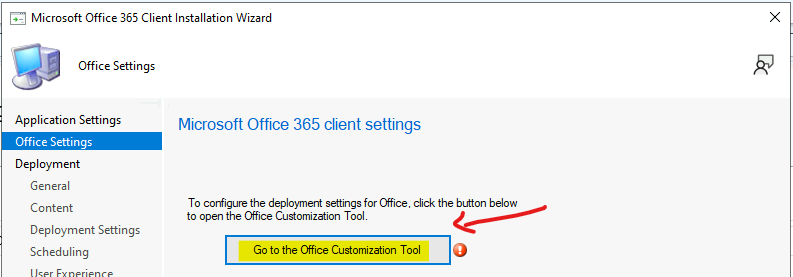
You can now select the Products and releases of Office 2021 or 365 from the Customization tool. Depending on your selections, the tool will create an XML file that helps to customize the download and installation of Office 2021.
You can select any of the following Ofice Suite Products based on your requirement. I would recommend going with Microsoft 365 Apps for Enterprise or Business.
- Microsoft 365 Apps for Enterprise
- Microsoft 365 Apps for Business
- Office LTSC Professional Plus 2021 – Volume License
- Office LTSC Professional Plus 2021 (SPLA) – Volume License
- Office LTSC Standard 2021 – Volume License
- Office LTSC Standard 2021 (SPLA) – Volume License
- Office Professional Plus 2019 – Volume License
- Office Standard 2019 – Volume License
NOTE! – I know there would be some scenarios where you have to go with Long Term version of the Office suite. However, this would be a very, very limited use case.
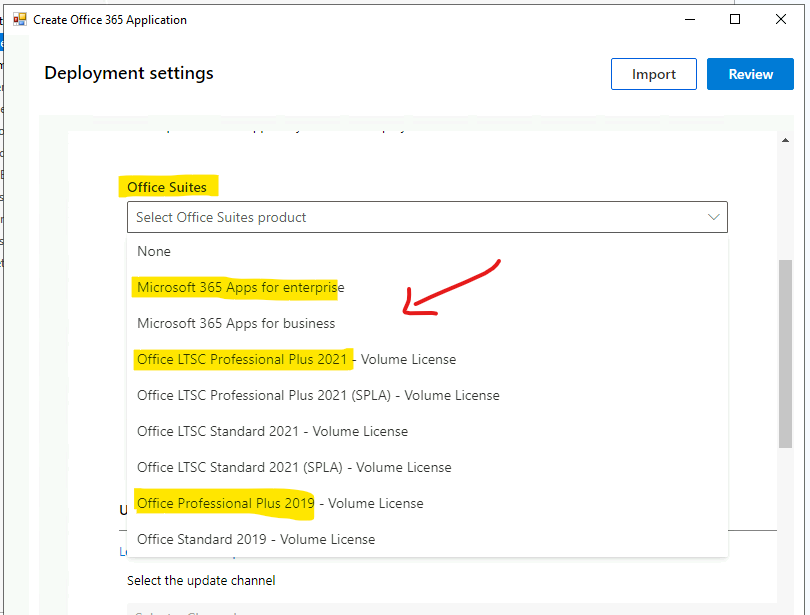
I have selected Office LTSC Professional Plus 2021 office suite product. You have an option to choose the update channel for Office and the version of the Office 2021 app that you want to download.
- Select Update Channel – Office LTSC 2021 Perpetual Enterprise
- Select the Version 2108 14332.20216
NOTE! – There are other various options that you will need to select, such as Apps, so that we can include or exclude some of the apps.
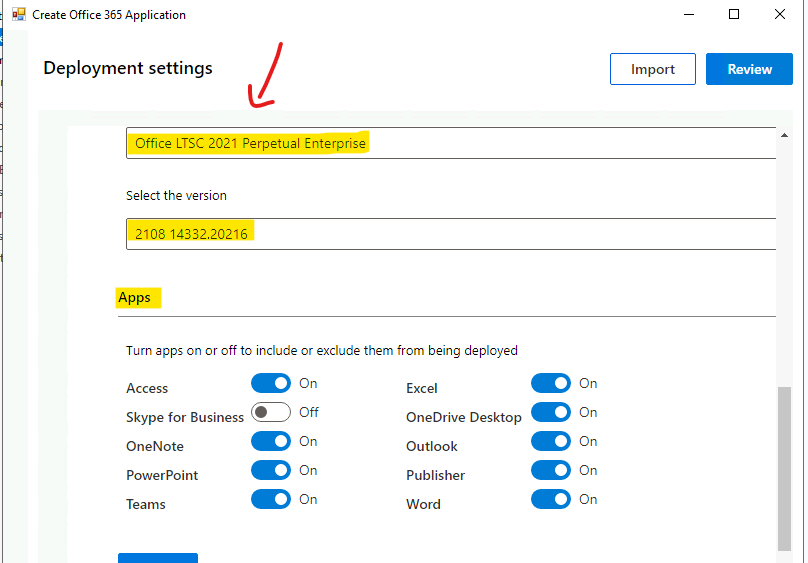
You can select the Office 2021 primary language that you want to use from Office Customization Tool. This also gives an option to shut down the running Office applications so that the upgrade or installation of the Office app won’t fail.
There are various other options to uninstall the MSI version of Office if that is already installed on Windows 10 or Windows 11 PCs. The opportunity to upgrade the architecture of the Office is also useful functionality.
Office LTSC Professional Plus 2021 – Volume License options differ from Microsoft 365 Apps for Enterprise (online activation). There are two license options in this – KMS and MAK. The application preferences options are also useful in some scenarios.
Click on the Review button to get these configuration details back to ConfigMgr (AKA SCCM). You will need to select any one of the following options for opening and saving files in the OpenDocument format (ODF). You can also customize the deployment configuration to specify the format you would like as the user’s default.
- Keep Current Settings
- Office Open XML Formats
- OpenDocument Formats
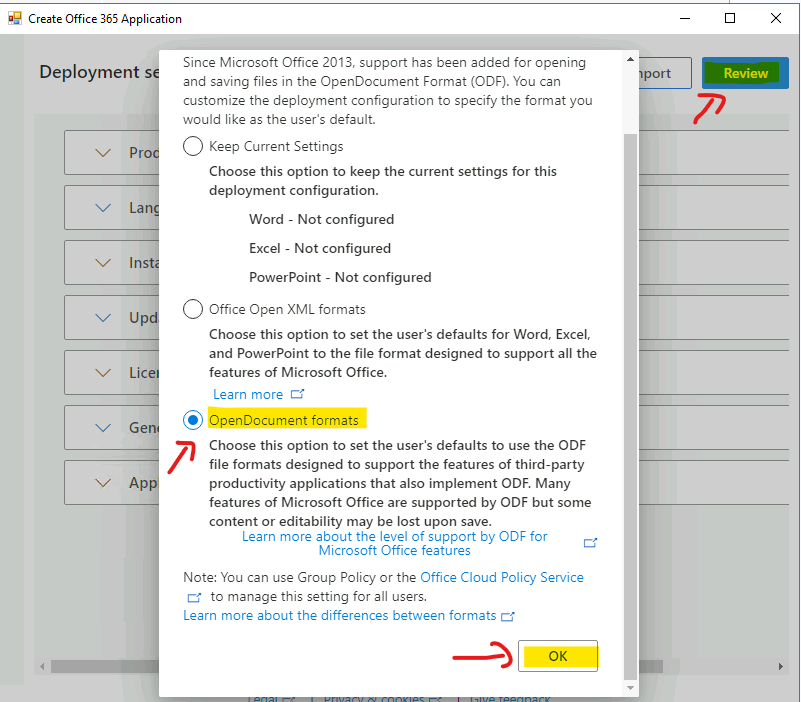
Click on Submit button to submit the Customized download and deployment settings of Office 2021 to ConfigMgr (AKA SCCM).
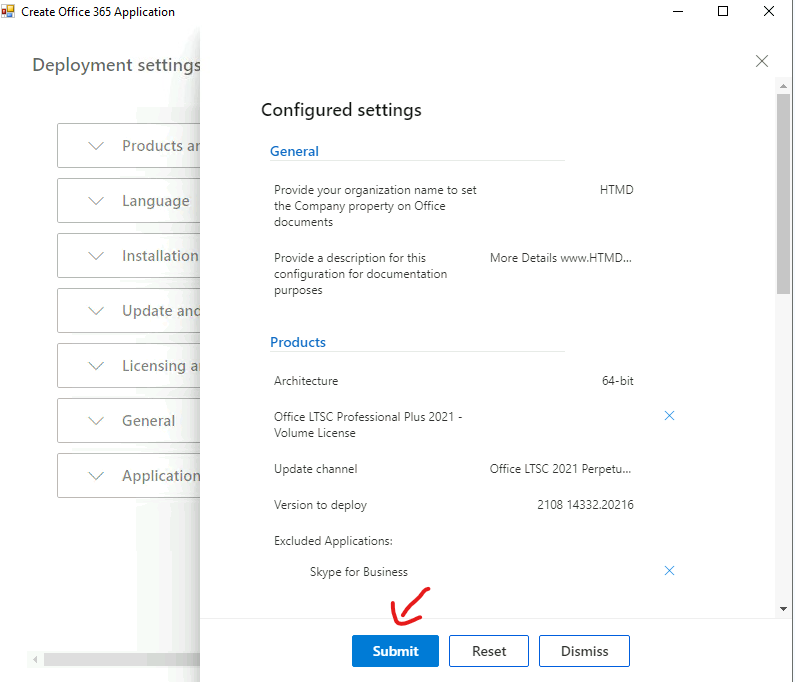
You will need to click on the NEXT button to continue.
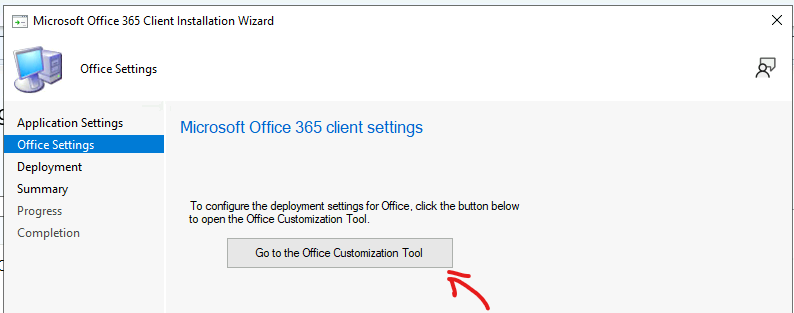
Now, you will need to go through the normal SCCM deployment process if you want to Download and Deploy this Office 2021 application to many enterprise-managed Windows 10 or Windows 11 PCs.
You can check the progress bar to confirm whether the Office 2021 source files are getting downloaded as per the configurations mentioned in the Configuration.xml file.
NOTE! – You can open the Configuration.XML file to check the configurations that you have selected through Office Customization Tool. You can manually create the Configuration.xml from Office Customization Tool – Products and releases
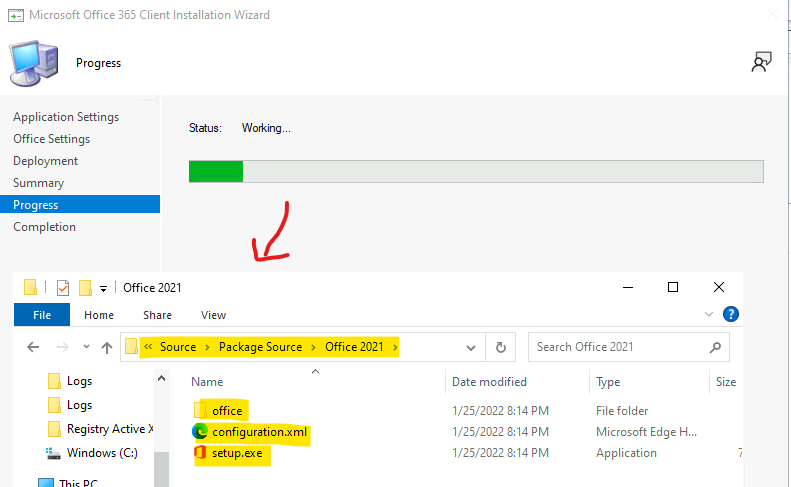
After completing Microsoft Office 365 Client Installation Wizard, you would be able to see 1.86 GB of source files are downloaded from Office CDN to the source location on the server. These source files will be used for the installation of Office 2021.
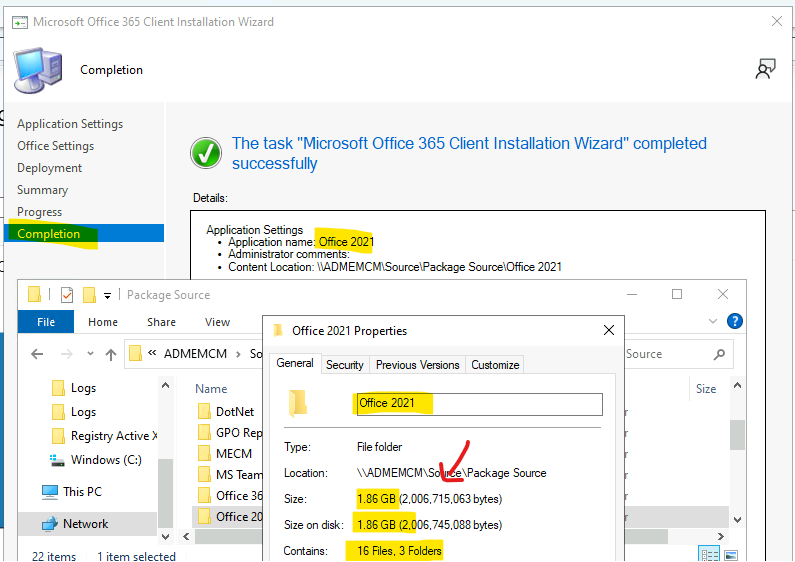
Download and Install Office 365 Using MEM Intune
You can use MEM Intune also to Install and Download Office 2021 or 365. You can use this MEM Intune method to deploy Office 2021 or 365 for enterprise-owned Windows 10 or Windows 11 PCs.
Add Microsoft 365 Apps to install your choice of Microsoft 365 Apps on managed devices running Windows 10 or later. Users must have an account and license to use these apps.
Full step by step details of downloading installing Office 2021 and 365 is available – MEM Intune Deploy Office 365 Pro Plus Suite To Windows 11 or Windows 10