Let’s discuss Best way to installing Bullzip PDF to Word App using the Intune Enterprise App Catalog App. As you all know, the Enterprise app catalog is the best way to deploy apps to the organization using Intune.
Microsoft Intune’s Enterprise App Catalog helps simplify this process, making app management easier and boosting productivity. It makes it very easy to distribute apps through an organization and is an easy method for installing applications.
The catalog simplifies the deployment process, enhances security, and improves productivity by providing a centralized platform for app management. Bullzip PDF to Word is one of the most powerful apps that allows users to convert PDF to Word documents.
The Enterprise App Catalog App makes it very easy to deploy to certain groups. Using Bullzip PDF to Word helps users work more efficiently and ensures their documents are easy to edit and secure. In this post, we will look at how to install the Bullzip PDF to Word App using the Intune enterprise app catalog app.
Table of Contents
What is Bullzip PDF to Word App?
Bullzip PDF to Word is a powerful tool for converting PDFs to Word documents. Its main components are its features, simplicity, and compatibility with Windows, making it a must-have for businesses and individuals. Using Bullzip PDF to Word helps you work more efficiently and keep your documents secure and editable.
Best way to Install Bullzip PDF to Word App using Intune Enterprise App Catalog App
Above we discussed an overall view of the topic of How to Install Bullzip PDF to Word App using Intune Enterprise App Catalog App. The Enterprise App Catalog makes it easier to find and deploy applications, which saves time and makes things less complicated.
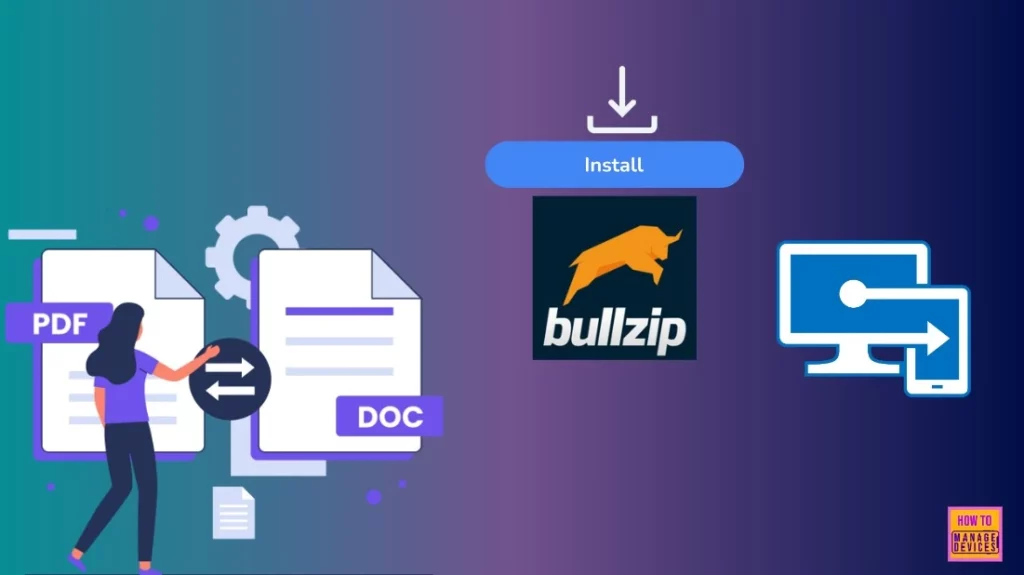
- How to Install Google Backup and Sync App with Intune Using Enterprise App Catalog App
- Deploy Windows Catalog App type using Intune Enterprise Application Catalog
- How to Deploy Adobe AIR Using Enterprise App Catalog App with Intune
How to Install Bullzip PDF to Word App
First, log in to the Microsoft Intune admin center. Then you have to go to the Apps section; in the apps, you can select the All-Apps option (Apps>All Apps).
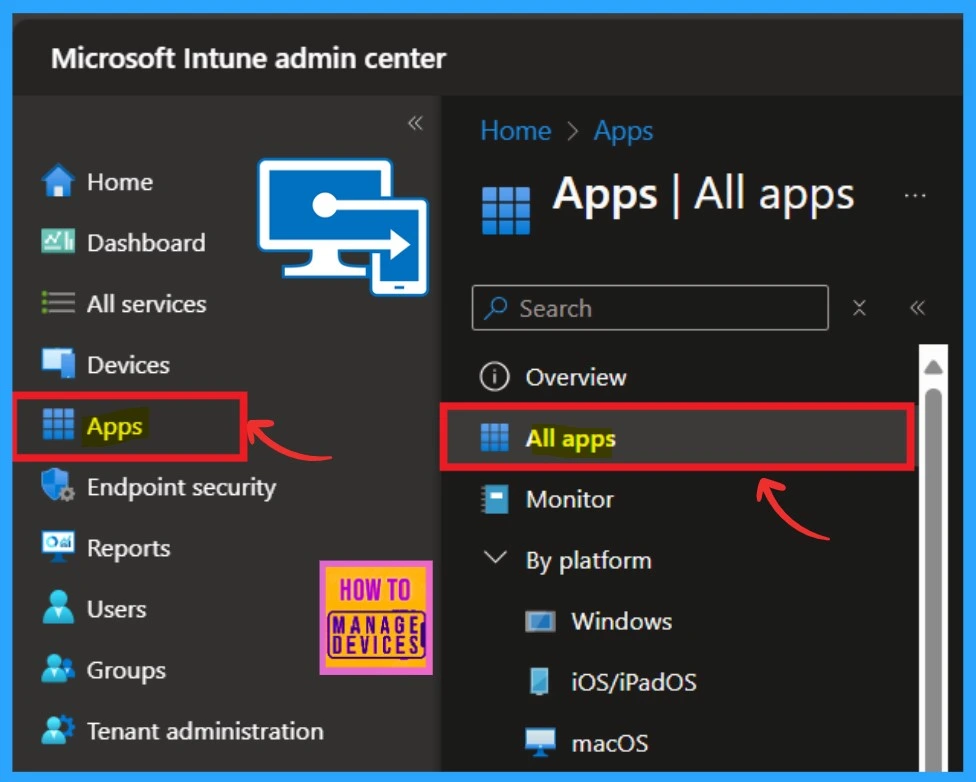
In all Apps, you can find the Add option. Click on that. When you click on Add apps, you can select the App type. Here, I selected the Enterprise app catalog app. Then, to proceed, click on the Next option.
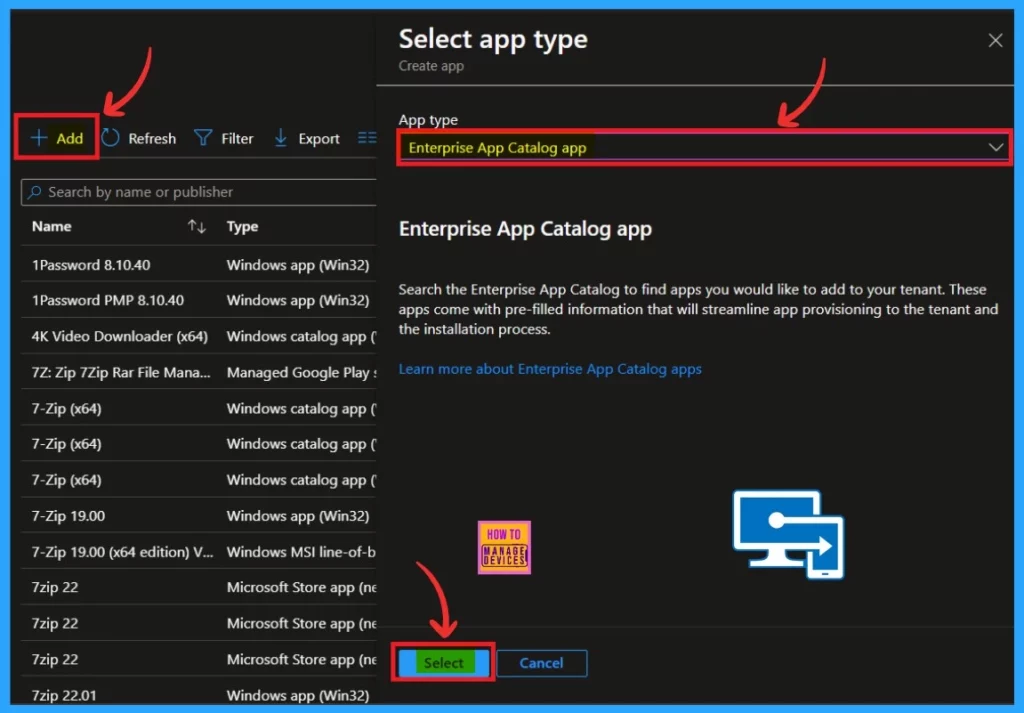
When you click on the next you will go through some steps. First, you get the App information step. Here, you can see the Select App option. When you click on that, you will get an option to select a particular application. Here, we want the Bullzip app, so type Bullzip, and you will get it and select it.
- Now you can click next.
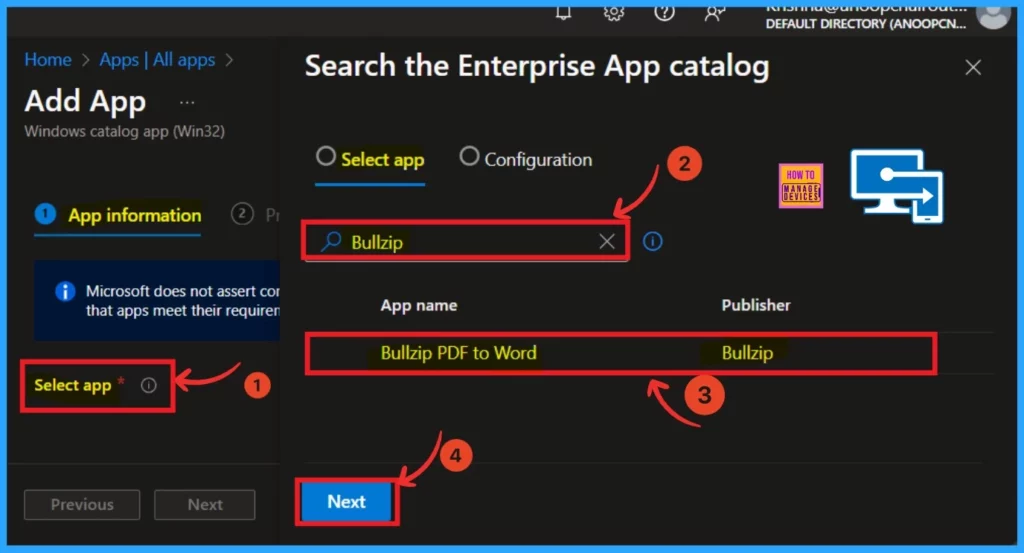
In the select app Page you can see that configuration option you can see some information about the PDF to Word. It also shows some language, architecture and versions.
| Package Name | Language | Architecture | Version |
|---|---|---|---|
| PDF to Word | en-US | x86,x64 | 2.1.0.0 |
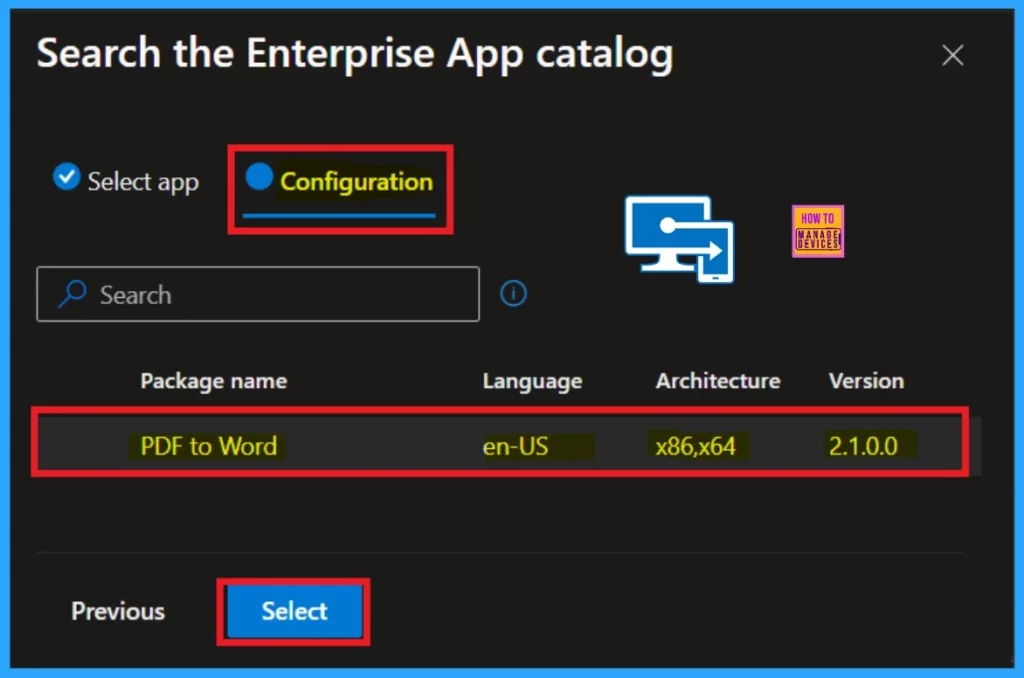
App Information Tab
On the App Information tab, you’ll find various details about the selected app, such as its Name, Description, Publisher, and App name. To proceed, click on the Next button. On the App Information tab, you will also find additional options. Among them, you have the option to Add a Logo for the app.
- To do so, click on the Select Image hyperlink next to the Logo section.
- Click on the file icon displayed in the Logo window. This will allow you to choose the logo file from your device.
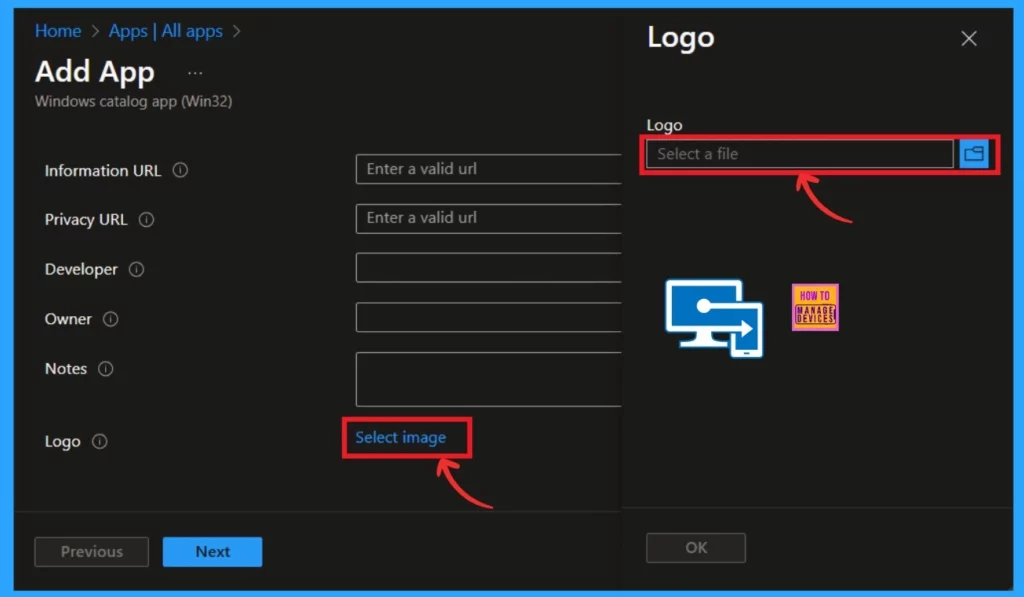
Once you have selected the logo, you will see a Notification on the Intune Portal saying, “Upload Completed.” Now you can see the Icon into your Intune Portal. Now you can click on the Ok button.
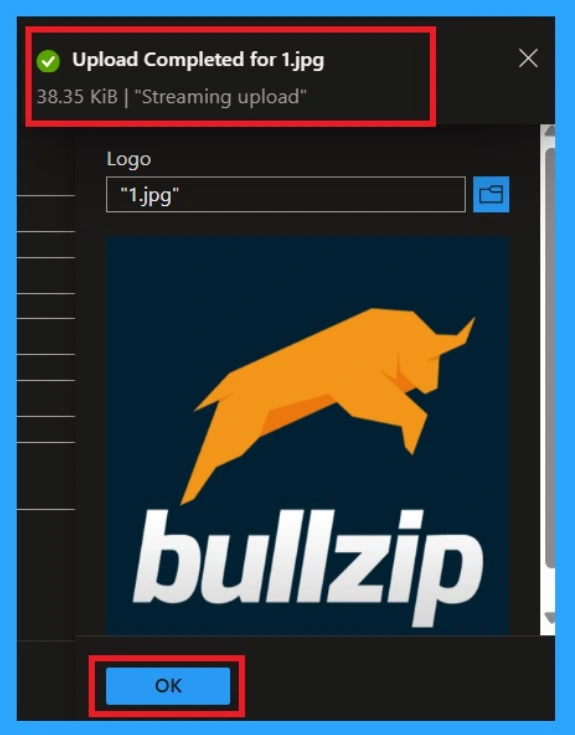
In this screenshot you can see that the Apps logo successful uploaded to the deployment. If you need any changes to the logo, you can easily Change that by clicking on the Change Image option. Now you can click on the Next option for further changes.
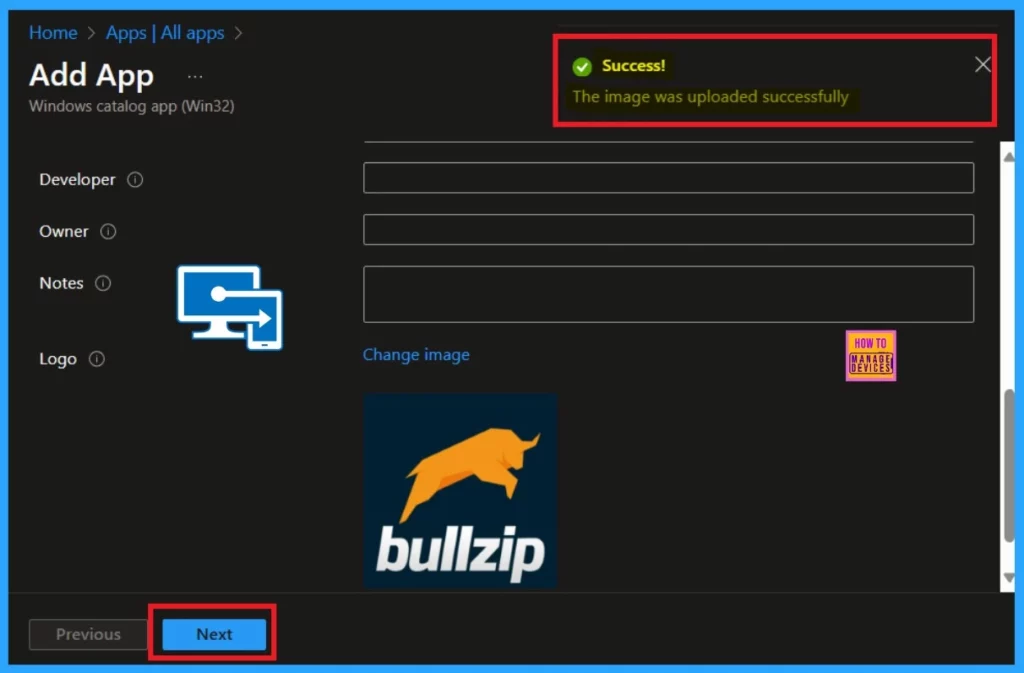
Programme Tab
The Program Tab provides detailed information regarding the app’s installation and uninstallation processes. App Installation Commands, Defines the commands required to install the app on devices. Uninstallation Commands list the commands used to remove the app from devices.
- Installation Time Required (in minutes): This field specifies the estimated time for the app to be installed on a device.
- There is no need to change anything so click on the Next option.
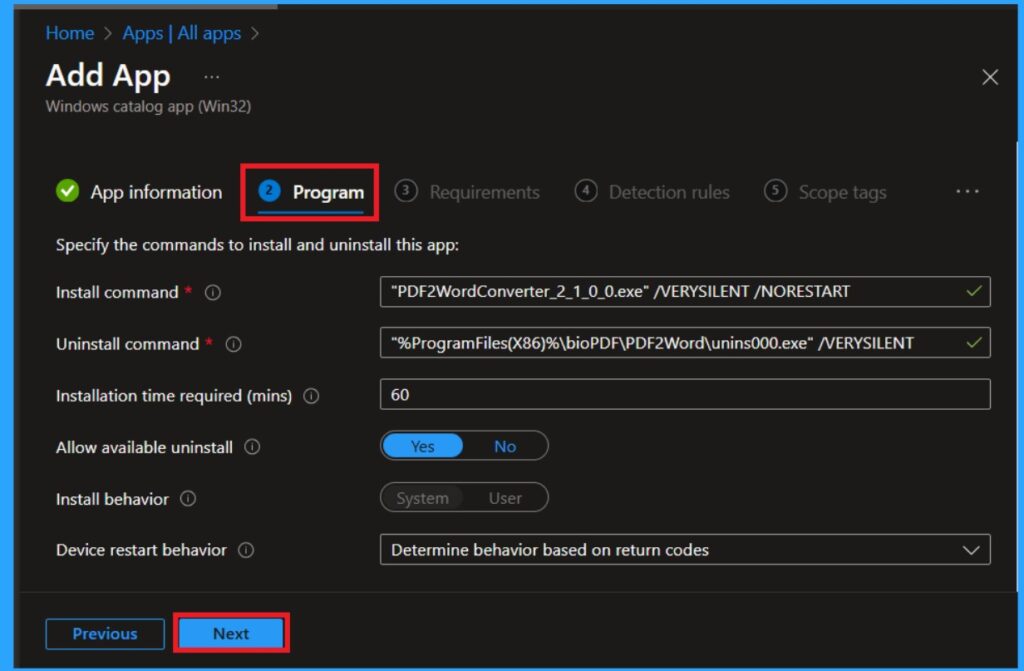
Requirements Tab
On the Requirements Tab, if you do not wish to add any specific requirements, you can simply skip this step. However, if you choose to specify requirements, you can define the conditions that devices must meet before the app can be installed.
- This step is not necessary for this app installation, so I click on Next.
| Requirements Options | Info |
|---|---|
| Operating System Architecture | Specify whether the app requires a 32-bit or 64-bit operating system. |
| Minimum Operating System | Define the minimum version of the operating system that is required for the app to be installed. |
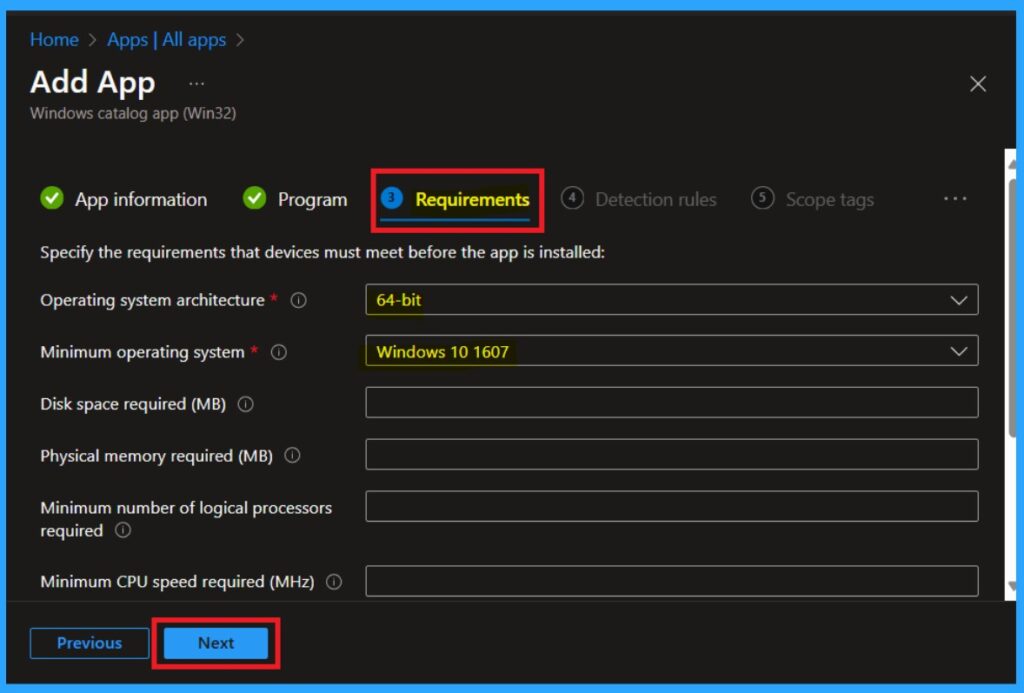
Detection Rule Tab
The Detection Rule Tab allows you to configure specific rules to detect whether the app is already installed on a device. These rules help determine if the app is present and if any further action is required, such as installation or updating. You don’t need to add anything in this tab, So skip this tab.
- Click on the Next Button
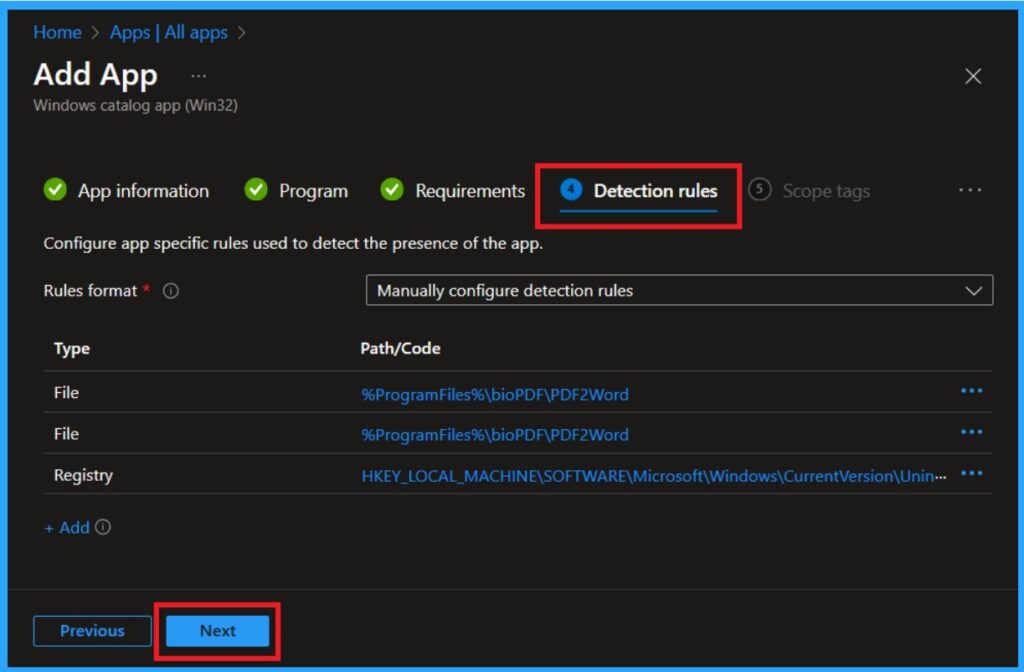
Scope Tag
The Scope Tag section is the next step in deploying an app via the Enterprise App Catalog in Intune. This section is used to assign specific scope tags to the app, which helps with organizing and managing the app deployment within your environment. However, assigning scope tags is not mandatory for deploying an app in Intune.
- If you do not wish to configure any scope tags, you can simply skip this step.
- Click on the Next Option
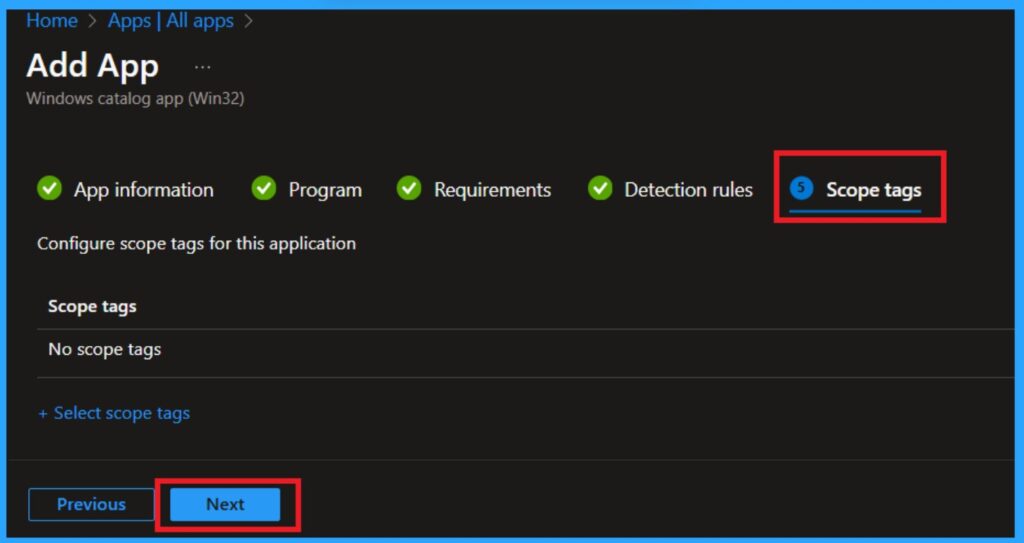
Assignments
In the Assignments section, you can add specific groups to deploy the Bullzip app. This section allows you to define which groups will receive the app, with options to configure Included Groups and Excluded Groups.
To assign the app to a group, click on the Included Groups section (it will only shows the include option when you select the Add group option in required category).
- A new window will open, allowing you to select the desired group for the app deployment.
- Once you’ve selected the group, click on the Next button to continue with the process.
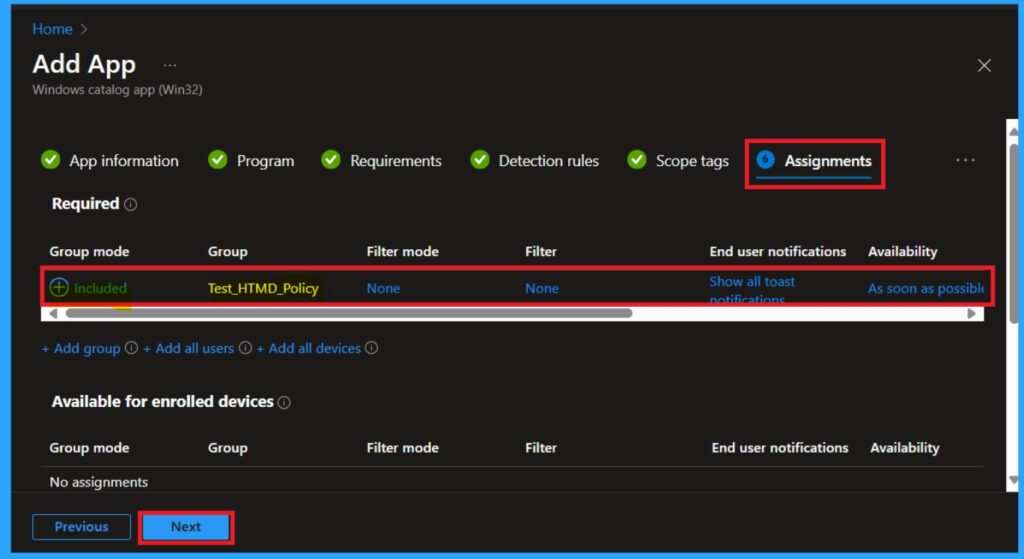
Review + Create
The Review + Create tab provides a overview of all the information related to the selected app. This section summarizes the details from all the previous tabs, including app configuration, requirements, detection rules, and assignment settings. If everything is fine, you can click on the Add App option.
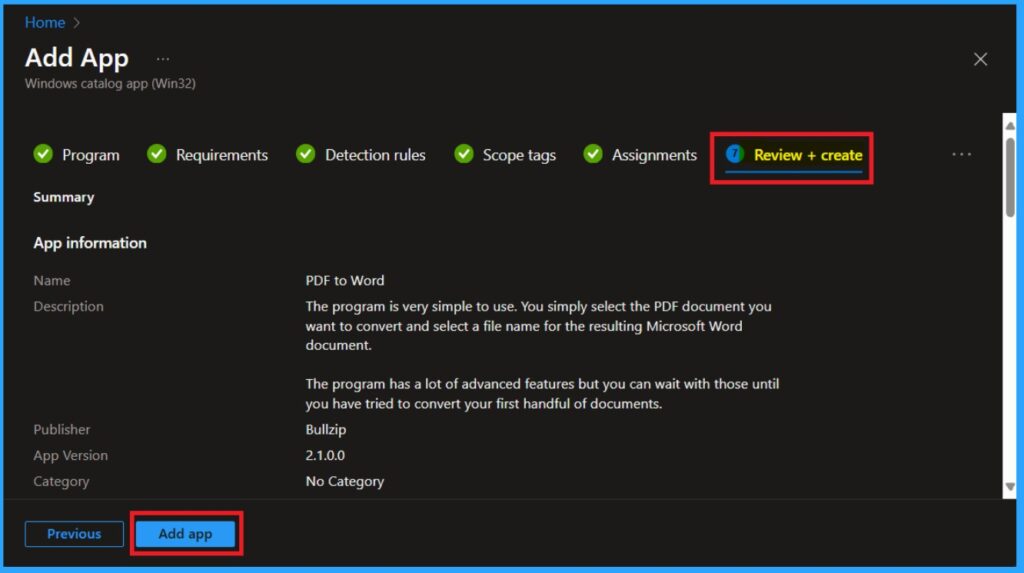
Monitoring
After clicking on the Add App option, a notification will appear on the Intune Portal confirming the action. The notification will read “Application added“, indicating that the app has been successfully added for deployment. You can then monitor the status of the installed app directly from the portal.
- Navigate to Apps > All Apps in the Intune Portal.
- Double-click on the app you installed from the All-Apps page.
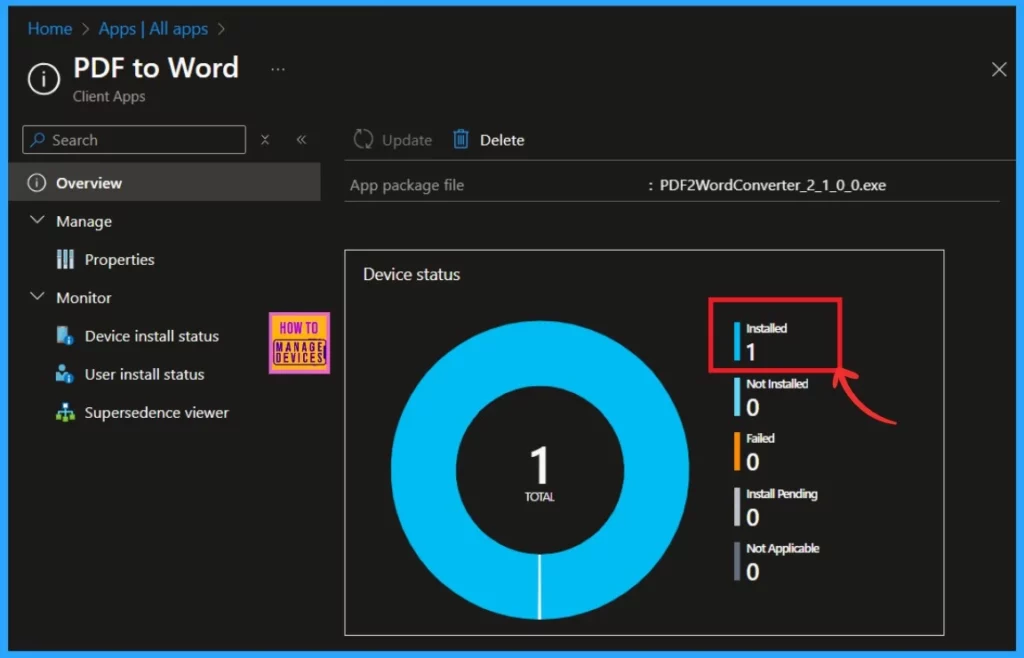
End User Experiance
Once the Bullzip app is installed through Intune, it will be automatically deployed to the workstations. To verify the installation, for that you have to first open the Company Portal app. Then Navigate to the Downloads & Updates section.
- Look for Bullzip PDF to Word in the list of installed applications to confirm that it has been successfully installed.
- It also shows the app details such as versions, date publieshed and management Service.
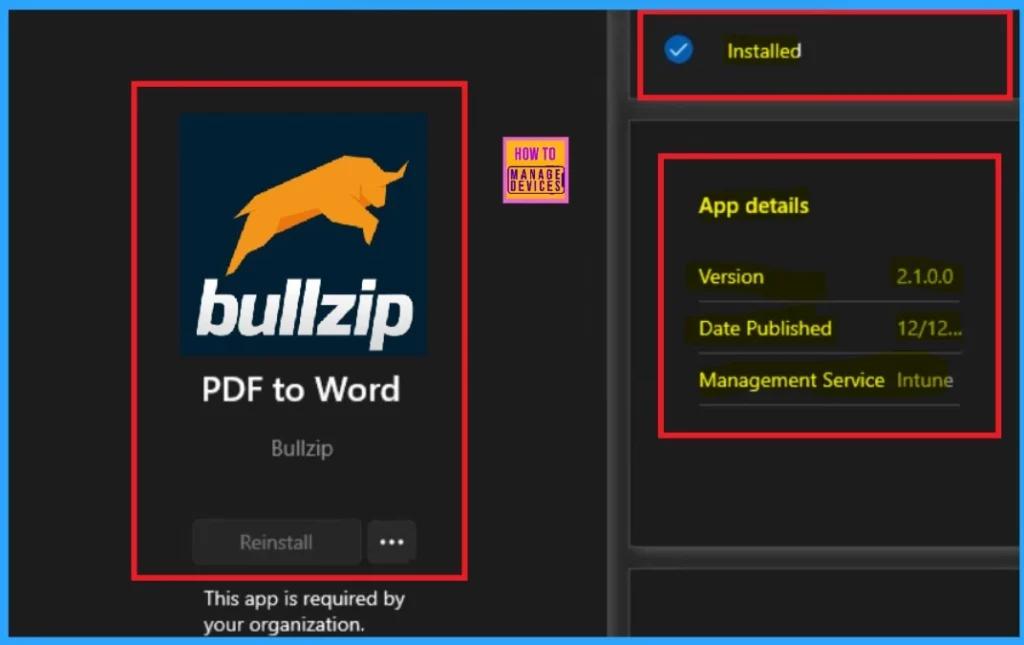
Need Further Assistance or Have Technical Questions?
Join the LinkedIn Page and Telegram group to get the latest step-by-step guides and news updates. Join our Meetup Page to participate in User group meetings. Also, Join the WhatsApp Community to get the latest news on Microsoft Technologies. We are there on Reddit as well.
Author
Anoop C Nair has been Microsoft MVP from 2015 onwards for 10 consecutive years! He is a Workplace Solution Architect with more than 22+ years of experience in Workplace technologies. He is also a Blogger, Speaker, and Local User Group Community leader. His primary focus is on Device Management technologies like SCCM and Intune. He writes about technologies like Intune, SCCM, Windows, Cloud PC, Windows, Entra, Microsoft Security, Career, etc.
