Let’s see how to locate device with Intune. Microsoft Intune has located device remote action to get the geographical location of Windows 10 devices.
The locate device remote action for Windows 10 devices can show the location of managed Windows 10 on a map from the Intune portal.
The Locate device action is supported for iOS/iPadOS or Windows devices. It is more useful for locating lost or stolen iOS/iPadOS or Windows devices with Intune.
As per Microsoft, to get the location of iOS/iPad 9.3 and later, (These devices must be in supervised mode. Before you use this action, be sure the device is in lost mode.)
Table of Contents
Prerequisites for Locate Device Action
Several prerequisites must be met before performing a Locate Device action. The supported devices must meet the requirements below.
- Android Enterprise applies to dedicated, fully managed, and corporate-owned work profile devices. It requires the device to run Google Play Services version 20.06.16 or later and have Location services turned on.
- iOS/iPadOS 9.3 and later – Requires the device to be supervised and lost.
- Windows 10:
- Version 20H2 (10.0.19042.789) or later
- Version 2004 (10.0.19041.789) or later
- Version 1909 (10.0.18363.1350) or later
- Version 1809 (10.0.17763.1728) or later
- Windows 11
The following platforms support Lost device sound alert capability:
- iOS/iPadOS 9.3 and later – Requires the device to be in supervised mode and be in lost mode
- Android Enterprise dedicated devices – Requires the Intune app running 2202.01 or later.
- Android Enterprise corporate-owned work profile devices – Requires the Intune app running 2202.01 or later.
- Android Enterprise fully managed devices – Requires the Intune app running 2202.01 or later.
Device location capabilities are unsupported for Android device administrator, Android Enterprise (Personally-owned work profile), macOS, Windows Holographic for Business, and Windows Phone platforms:
- Windows 10 Version Numbers Build Numbers Major Minor Build Rev
- Collect Intune Logs From MEM Portal Diagnostic Data
- Intune Advanced App And Vulnerability Management For 3rd Party Patch Management From Microsoft
Locate Device From Intune Portal
To see the locate device action for Windows 10 or 11 devices, follow the steps below.
- Sign in to the Microsoft Intune admin center https://intune.microsoft.com/.
- Select Devices, and then select Windows.
Note: You can choose a Windows or iOS/iPadOS device from the list of devices you manage.
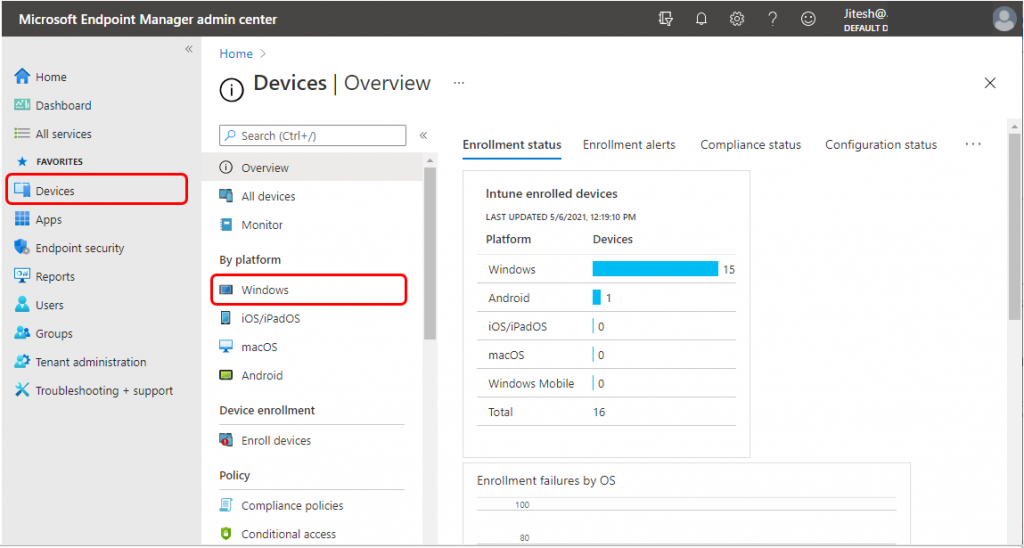
Under Windows devices, from the list of devices you manage, Select the Windows device to see its location on a map.
Important: For this remote action to work, location services must be enabled on devices. If Intune is unable to fetch the device’s location and the user has set a default location in device settings, it will display the default location.
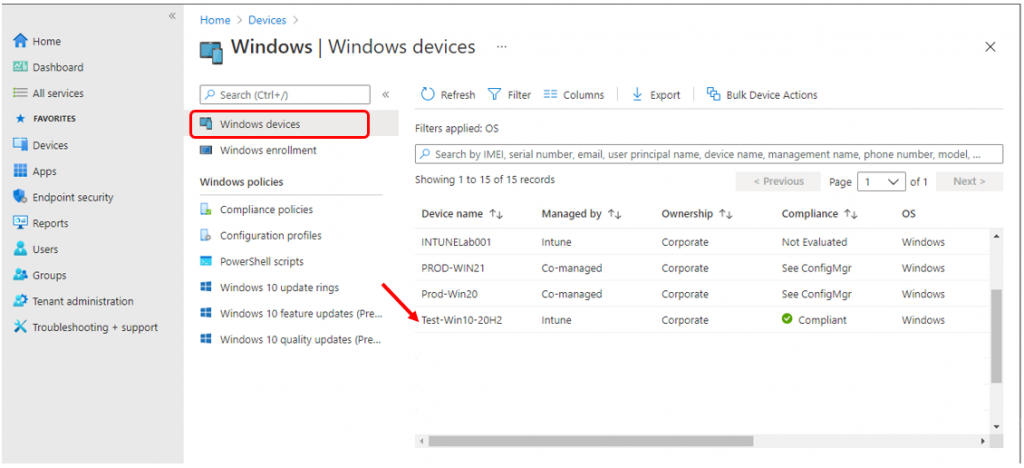
Under device, select 3 dots (…) on the right side and click Locate device.
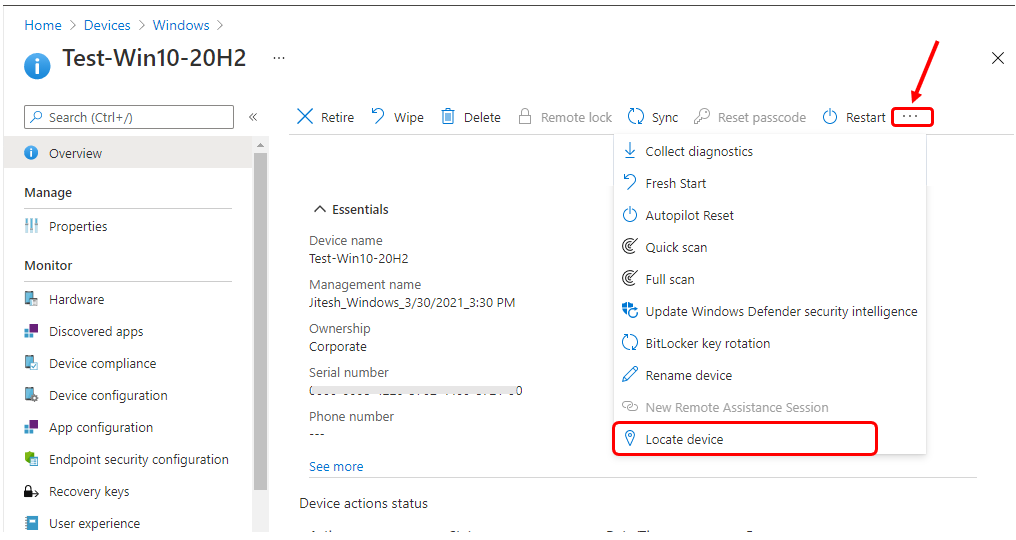
You will get a confirmation dialog box with the following message. Click on Yes to request the device location for the selected device.
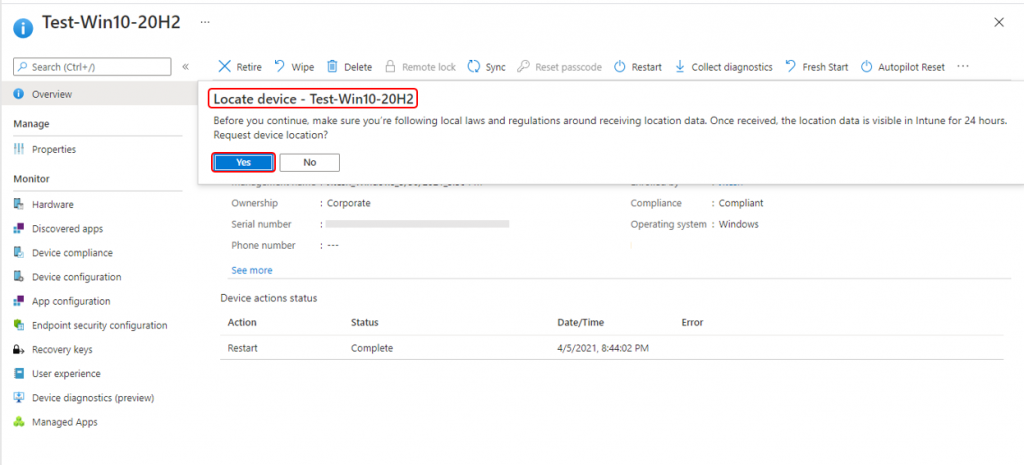
As soon you trigger the request, It will appear Locate device pending. The location request will finish shortly.
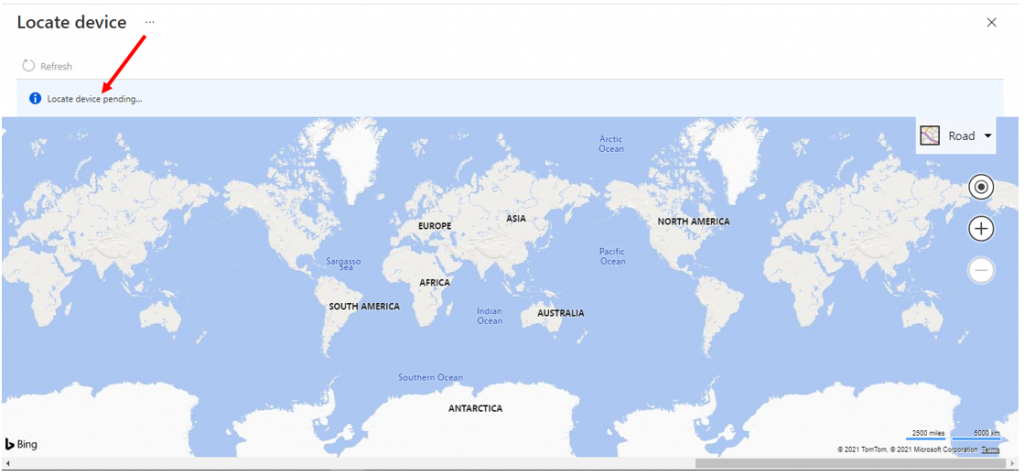
After the device is located, its location is shown in Locate device.
The Road map displays the default road map view in the upper-right corner of the view. This is the default map type. The view toolbar lets you zoom in (+) and zoom out (-). You can also show the toolbar for other kinds of views that look the way you want.
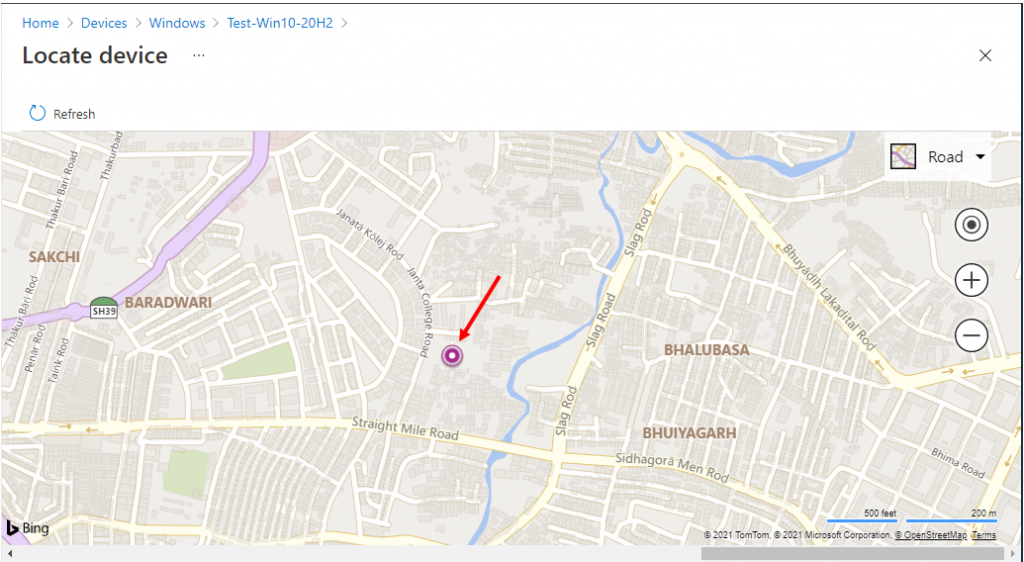
If you go back to the device, you can also see the status complete under the Device action status. If the locate device action is completed. Once received location data, the location data is visible in Intune for 24 hours.
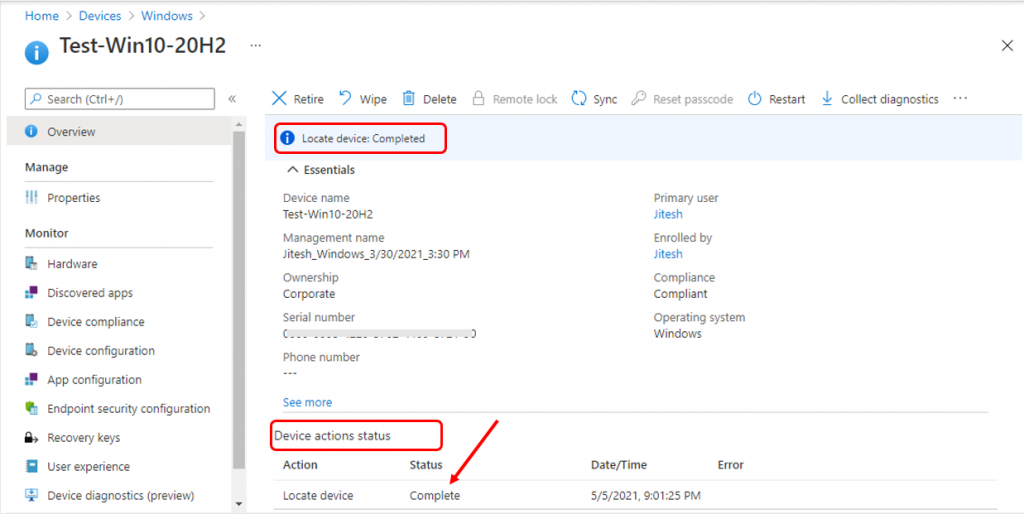
How to get Location Details from Windows 10 or Windows 11 Devices
Let’s see how to get Location Details from Windows 10 or Windows 11 Devices. There is a core location service Windows 11 or Windows 10.
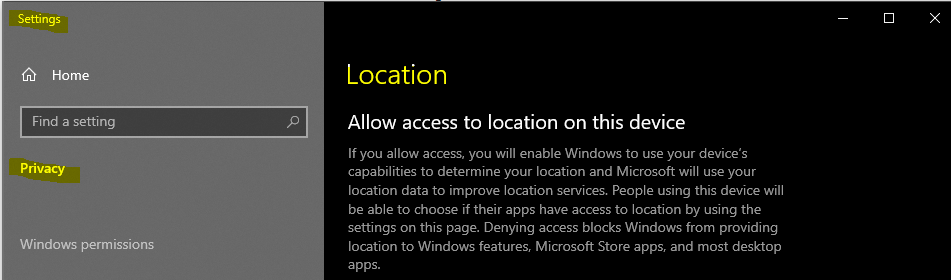
If Location services are turned on and your device has GPS capability, Microsoft will record the location of mobile cell towers and Wi-Fi access points to help MS provide location services.
Microsoft’s database might include the MAC addresses of your wireless router or other neighbouring Wi-Fi network devices. Microsoft doesn’t associate MAC addresses with you personally or with the devices connected to your network.
We are on WhatsApp. To get the latest step-by-step guides and news updates, Join our Channel. Click here –HTMD WhatsApp.
Author
Jitesh, Microsoft MVP, has over six years of working experience in the IT Industry. He writes about and shares his experiences related to Microsoft device management technologies and IT infrastructure management. His primary focus is Windows 10/11 Deployment solution with Configuration Manager, Microsoft Deployment Toolkit (MDT), and Microsoft Intune.

Hello
Do you know HOW the device is located, e.g. via a WAP or … ?
Thank you.
updated the post with the answer 🙂 https://support.microsoft.com/en-us/windows/windows-location-service-and-privacy-3a8eee0a-5b0b-dc07-eede-2a5ca1c49088#WindowsVersion=Windows_11
Is there a way to globally enable location services as well as desktop app access to it?
Hi Jason, Are you referring here on a device basis?
Do you know how intune can access the location service? Is it via intune.exe or other Windows built-in apps? I’m trying to only allow intune to access the location service. Thanks.
what feature have to enable to locate iOS device in intune?
I mean Do i need to enable feature in configuration profile in intune admin portal?