Lets discuss Enable Importing Cookies Policy to Transfer Data from Google Chrome to Microsoft Edge using Intune. Importing Cookies Settings is one of the best policies available on the Microsoft Intune portal. Importing Cookies is necessary for some reasons.
Organisations can prefer this policy for convince and productivity. This policy is helpful for organisations to easily import Cookies from the current browser (Google Chrome) to the New browser (Microsoft Edge browser). Tis policy is currently managing importing Google Chrome (on Windows 7, 8, and 10 and on macOS).
The purpose of this policy is to provide administrators with control over the user experience during the initial setup of Microsoft Edge. The seamless import of cookies, along with other data like bookmarks and passwords, provides a familiar and functional browsing environment from the very first launch.
By enabling this policy, Microsoft Edge will look for the cookie storage files of the specified source browser (Google Chrome). It will then copy the cookie data from the source browser’s profile directory to its own. This allows the user to remain logged in to websites and have their site preferences carried over without any manual intervention.
Table of Contents
Enable Importing Cookies Policy to Transfer Data from Google Chrome to Microsoft Edge using Intune
This policy simplifies the migration process of cookies settings. Admins configure this policy to give fresh start for users in the Microsoft Edge browser. Admins have full control over this policy and they can configure the policy for security, data integrity.
- How to Block Third-Party Cookies Policy for Enhanced Security and Privacy in Google Chrome using Intune
- Limit Cookies from Specific Websites to the Current Session using Intune Policy
- Block Cookies in Microsoft Edge Using Intune
Steps to Configure this Policy
By configuring this policy, you will get a fresh start on the Microsoft Edge Browser. You can configure this policy as a recommendation. This means that Microsoft Edge imports the settings on first run. Follow the steps below to start the policy configuration.
- Open the Microsoft Intune Admin center.
- Go to Devices > Configuration > +Create >+ New Policy.
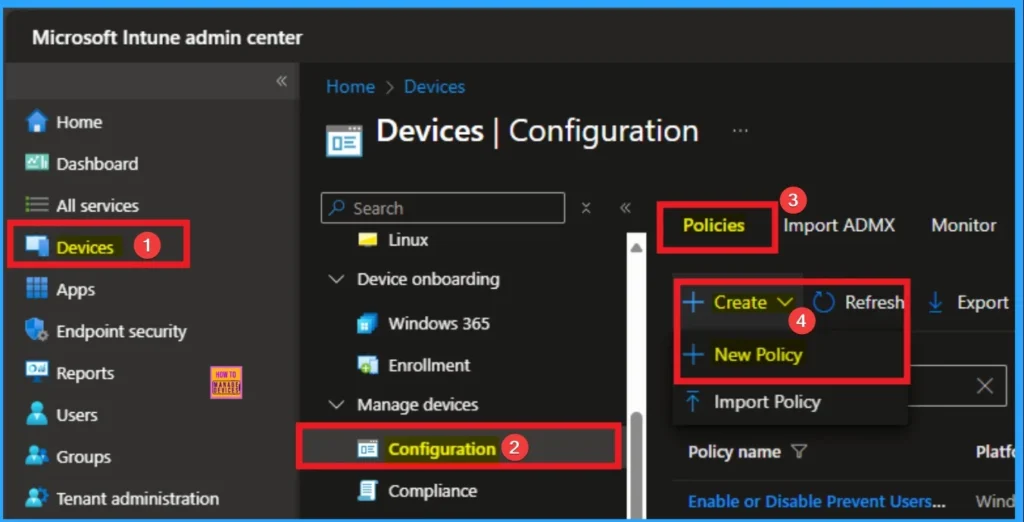
Creating Profile
After clicking on the New Policy, you will get a new window to select the profile and platform. This step cannot be skipped. Here, I selected Windows 10 and later as the Platform and Settings catalog as the profile type. Then click on the Create button.
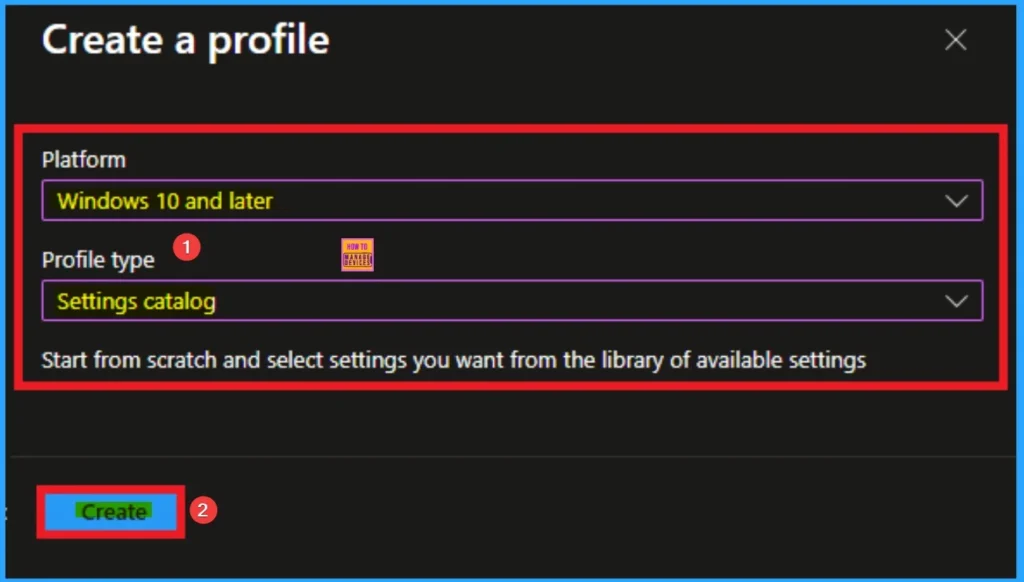
Filling Basic Details for Policy
Before configuring the policy, you should fill in the basic details like name and Description. Name is a mandatory field, and description is optional. After adding this, click on the Next button.
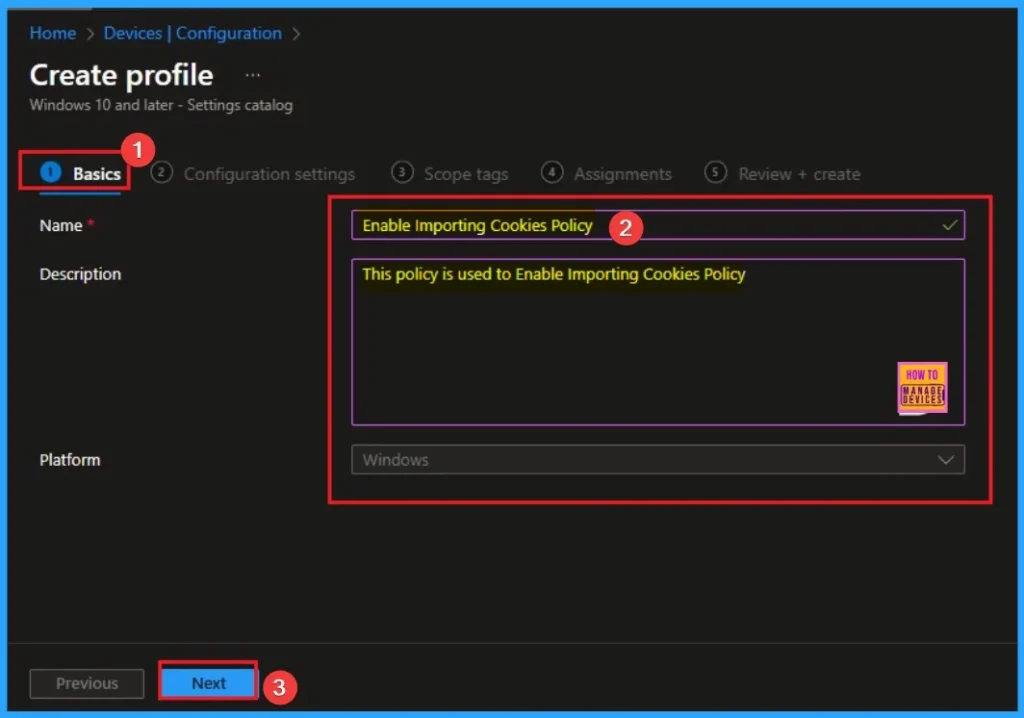
Configure the Settings
Using the +Add settings hyperlink, you can access Settings Picker to choose the Settings. From the Settings Picker I choose Microsoft Edge category and select Allow importing cookies. Then you can close the Settings Picker.
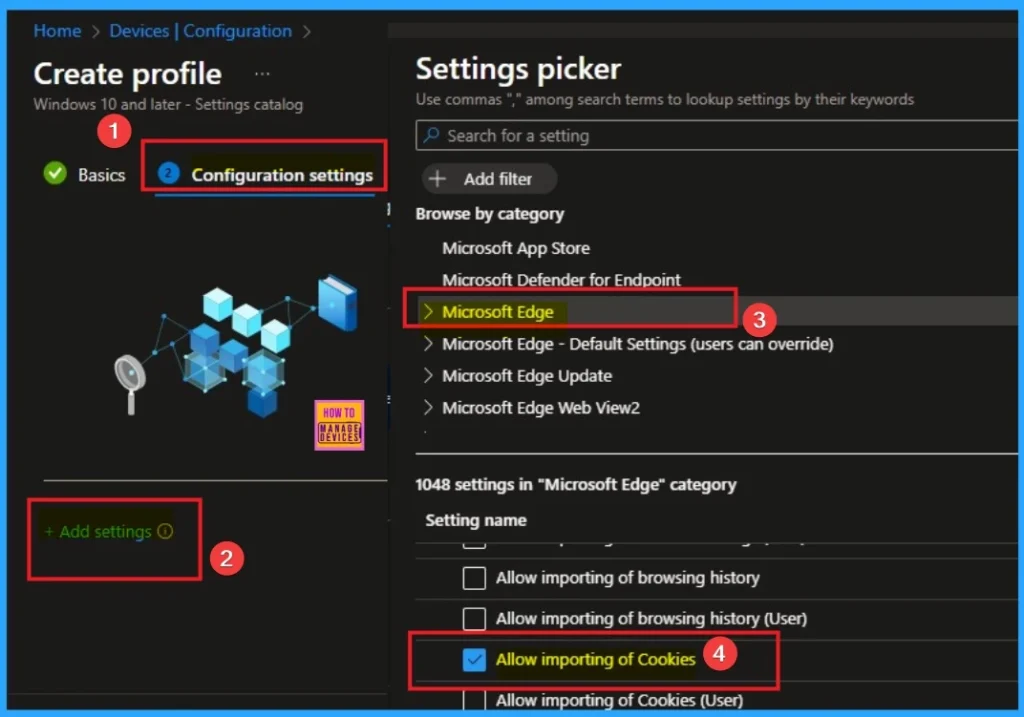
Disable Importing Cookies
If you disable this policy, The cookie import process is skipped entirely on the first run, and the user will not be prompted to import any data. This ensures a clean, fresh start for the browser profile, which is often desired in corporate or educational environments. If you want to disable this feature, click on the Next button.
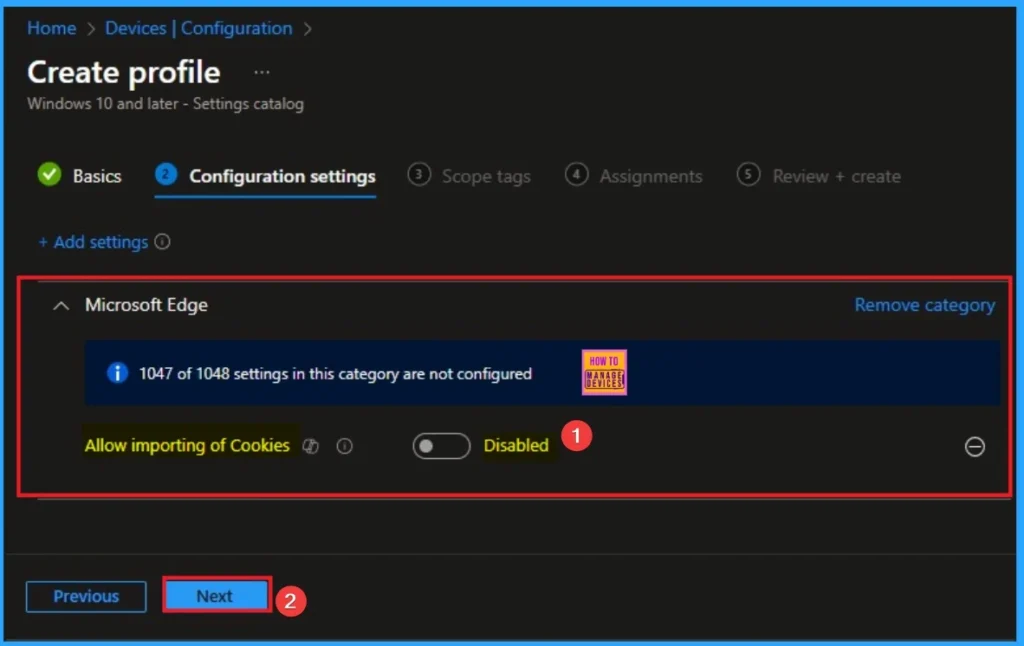
Enable Importing Cookies
By enabling this policy, cookie import functionality is active. This can mean that the import happens automatically or that the user is presented with the option to import. Here, I would like to enable the Importing cookies.

Scope Tags for Policy
With scope tags, you create a restriction to the visibility of the Enable Importing Cookies Policy. It helps to organise resources as well. Here, I would like to skip this section, because it is not mandatory. Click on the Next button.
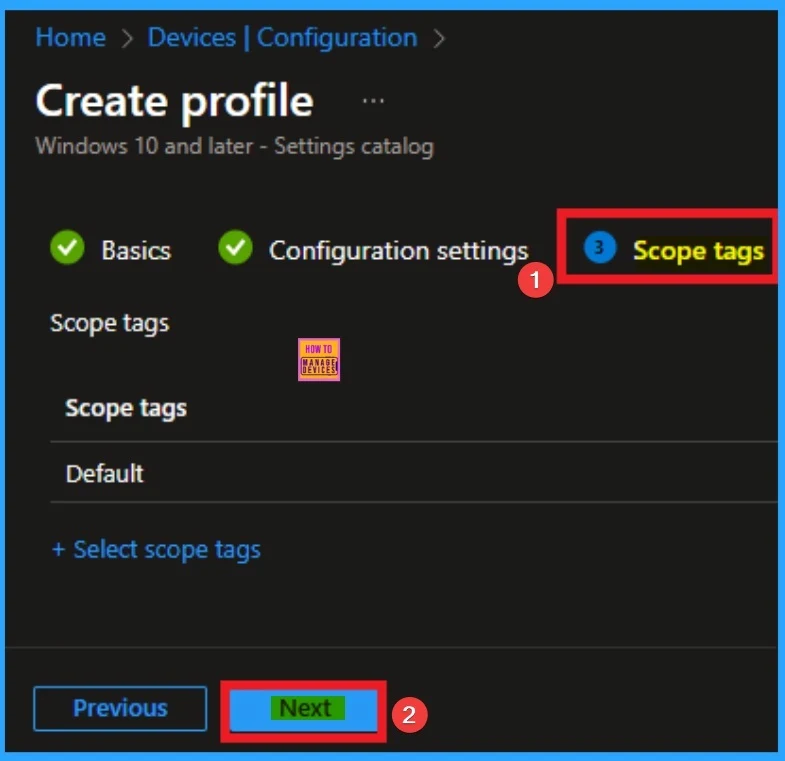
Assigning Specific Groups
To assign the policy to specific groups, you can use the Assignment Tab. Here I click, +Add groups option under Included groups. I choose a group from the list of groups and click on the Select button. Again, I click on the Select button to continue.
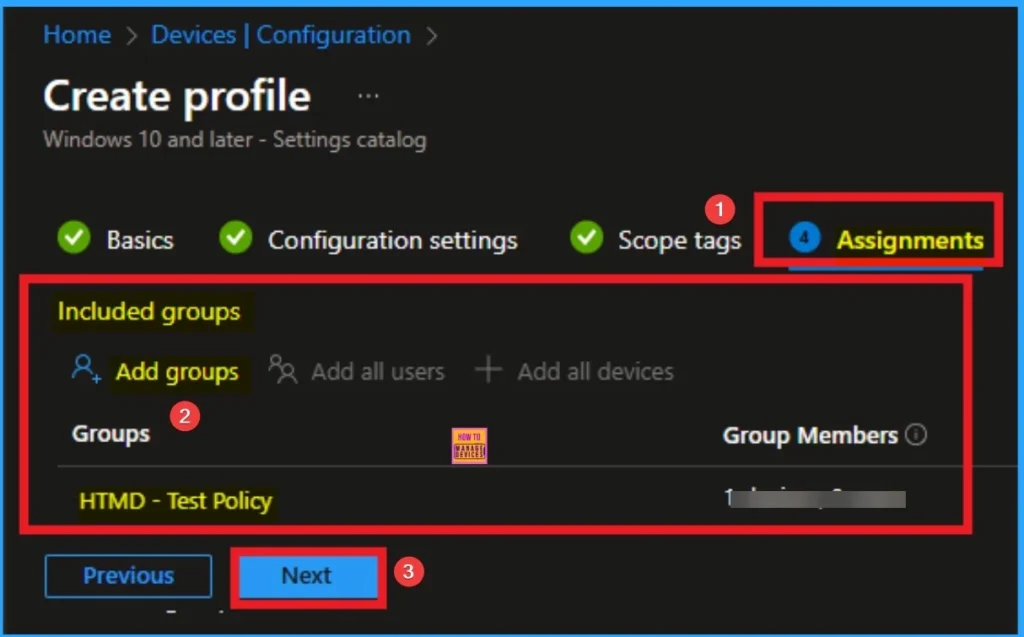
Review + Create Tab
Review + Create Tab helps you recheck all the details of the policy you entered on all the tabs. After verifying all the details, click on the Create Button. After creating the policy, you will get a success message.
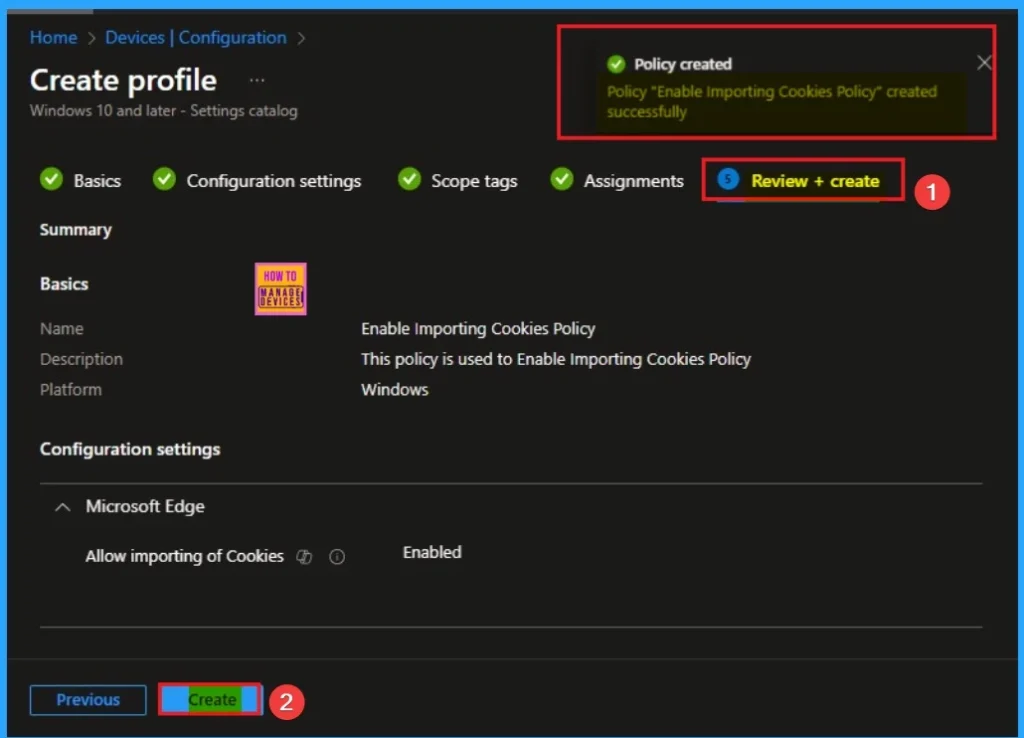
Monitoring Status
After the policy is created, you can check the staus of the policy on Intune Portal. This status is shows the policy succceded or not. Open the Intune Portal. Go to Devices > Configuration > Search for the Policy. Here, the policy shows as successful.
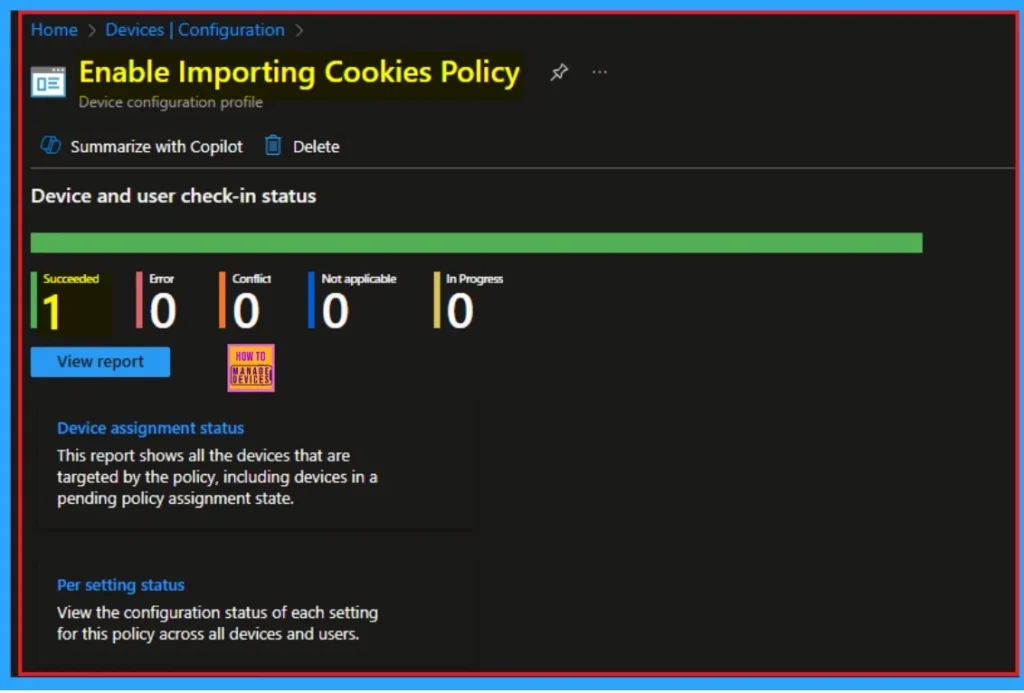
Event Viewer Details
Event Viewer helps you check the client side and verify the policy status. Open the Client device and open the Event Viewer. Go to Start > Event Viewer. Navigate to Logs: In the left pane, go to Application and Services Logs > Microsoft > Windows > DeviceManagement-Enterprise-Diagnostics-Provider > Admin.
- Filter for Event ID 814: This will help you quickly find the relevant logs.
| Details of Event ID |
|---|
| MDM PolicyManager: Set policy string, Policy: (ImportCookies), Area: (microsoft_edgev81diff~Policy~microsoft_edge), EnrollmentID requesting merge: (EB427D85- 802F-46D9-A3E2-D5B414587F63), Current User: (Device), String: (), Enrollment Type: (0x6), Scope: (0x0). |
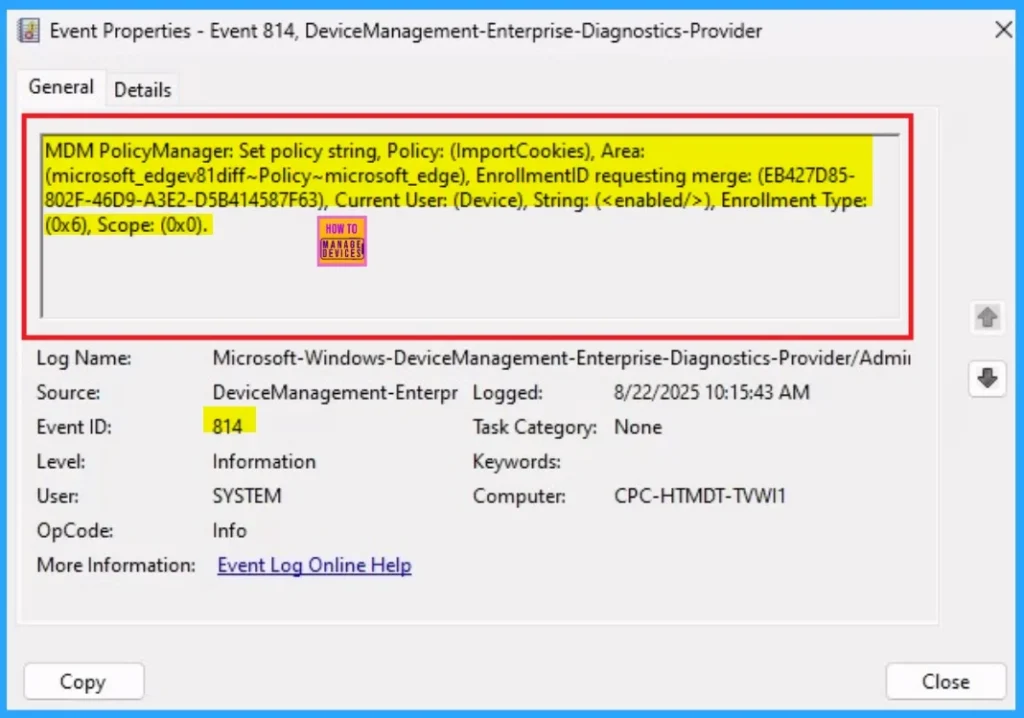
Removing the Assigned Group from these Settings
If you want to remove the Assigned group from the policy, it is possible from the Intune Portal. To do this, open the Policy on Intune Portal and edit the Assignments tab and the Remove Policy.
To get more detailed information, you can refer to our previous post – Learn How to Delete or Remove App Assignment from Intune using by Step-by-Step Guide.
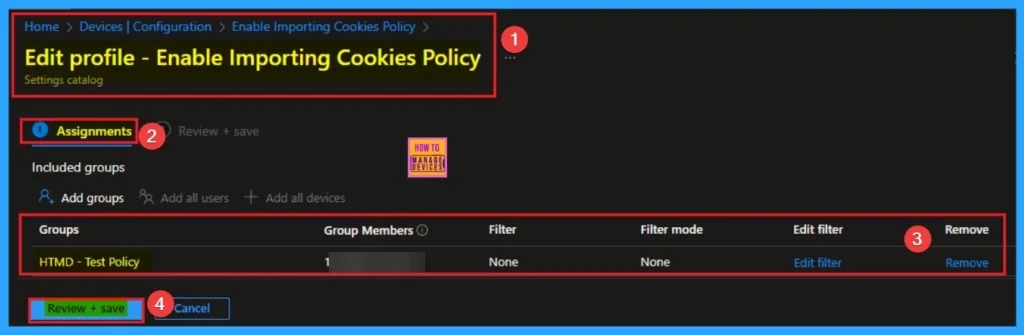
How to Delete Importing Cookies
You can easily delete the Policy from the Intune Portal. From the Configuration section, you can delete the policy. It will completely remove it from the client devices.
For detailed information, you can refer to our previous post – How to Delete Allow Clipboard History Policy in Intune Step by Step Guide.
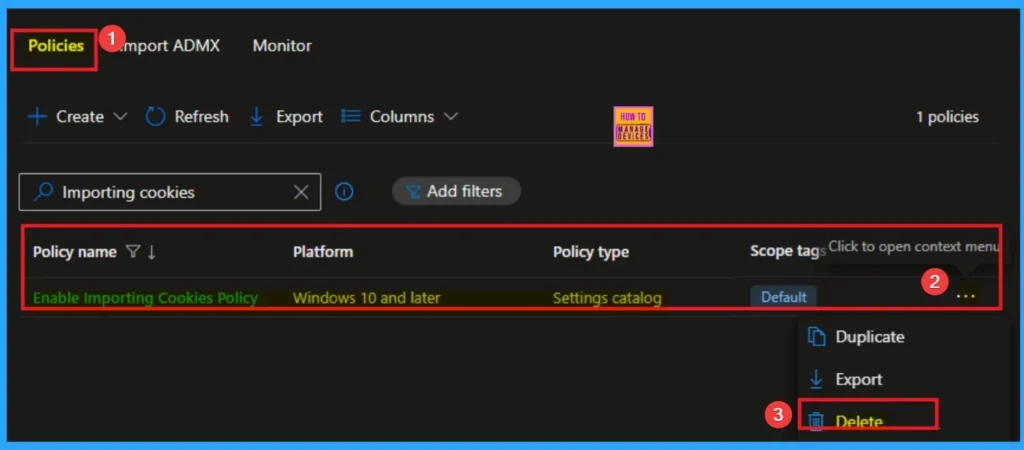
Need Further Assistance or Have Technical Questions?
Join the LinkedIn Page and Telegram group to get the step-by-step guides and news updates. Join our Meetup Page to participate in User group meetings. Also, Join the WhatsApp Community to get the latest news on Microsoft Technologies. We are there on Reddit as well.
Author
Anoop C Nair has been Microsoft MVP for 10 consecutive years from 2015 onwards. He is a Workplace Solution Architect with more than 22+ years of experience in Workplace technologies. He is a Blogger, Speaker, and Local User Group Community leader. His primary focus is on Device Management technologies like SCCM and Intune. He writes about technologies like Intune, SCCM, Windows, Cloud PC, Windows, Entra, Microsoft Security, Career, etc.
