Learn how to install Active Directory Users Computers for SCCM admins on your LAB SCCM server. I normally install these features on the LAB SCCM primary server.
The Active Directory Users and Computers tool enables you to manage user and computer accounts, groups, printers, organizational units (OUs), contacts, and other objects stored in Active Directory. You can create, delete, modify, move, organize, and set permissions on these objects.
Active Directory greatly simplifies the lives of administrators and end users while significantly enhancing security for organizations. Administrators benefit from centralized user and rights management and centralized control over computer and user configurations through the powerful AD Group Policy feature.
In my experience, SCCM admins must manage AD users and AD groups for application deployments. This guide will help you Install Active Directory Users’ Computers.
NOTE! – The guide is here to install Active Directory Users and Computers for Windows 10. This guide is ONLY for server operating systems.
Launch Server Manager
- Launch Server Manager and select Role-based or feature-based installation
- Click Next
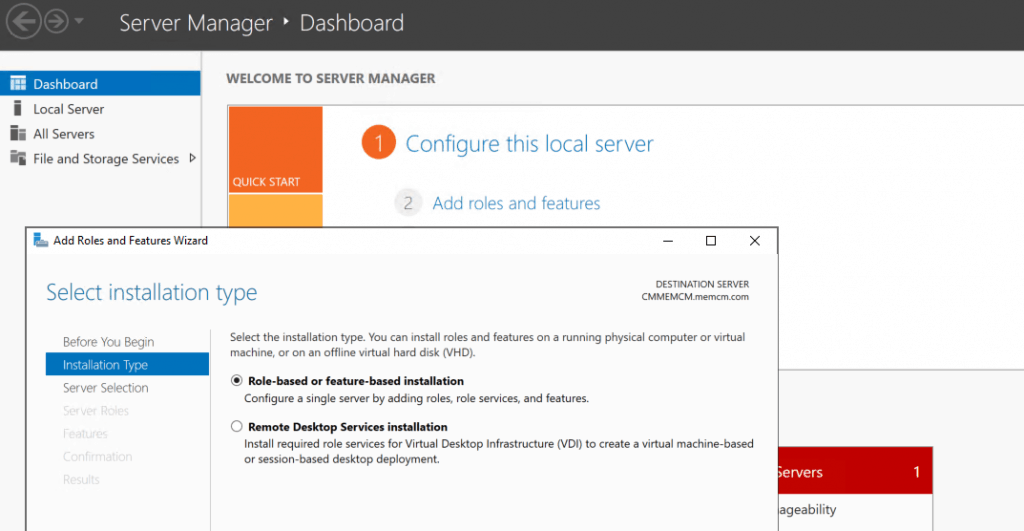
Select Destination Server
Select the destination server from the server pool.
- Click NEXT
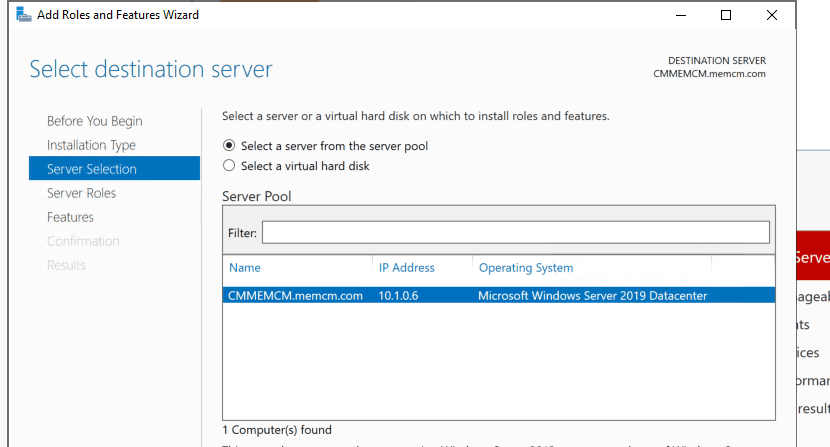
Select Server Roles
There is nothing to Select on this page for Active Directory Users and Computers Feature installation. If you want to install IIS & WSUS, follow the WSUS installation Guide.
- Click on NEXT to continue.
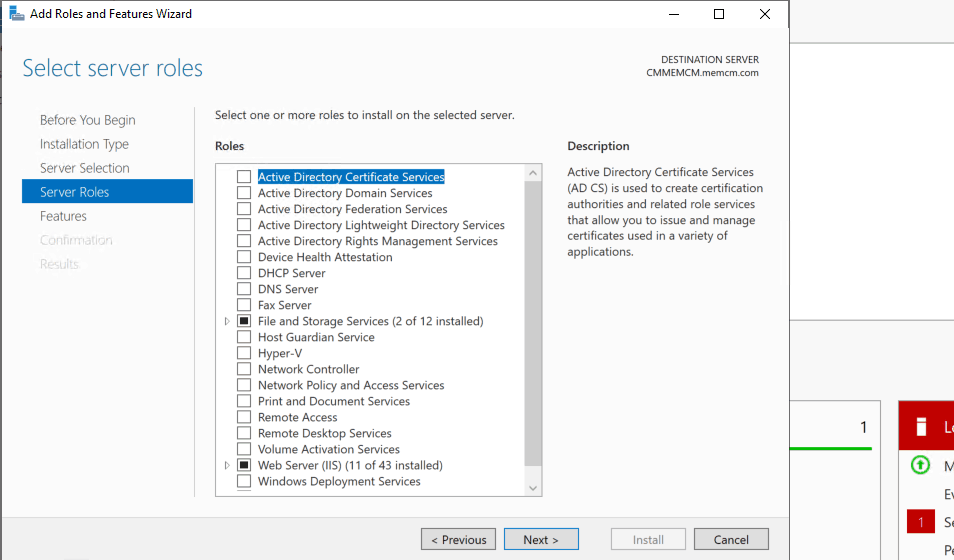
Select Features Required for AD Users and Computers
Select the following features to install Active Directory Users and Computers:
- Remote Server Administration Tools
- Role Administration Tools
- AD DS and AD LDS Tools
- Active Directory module for Windows PowerShell
- AD DS Tools
- Active Directory Administrative Center
- AD DS Snap-ins and Command-Line Tools
- AD LDS Snap-Ins and Command-Line Tools
- Select NEXT button
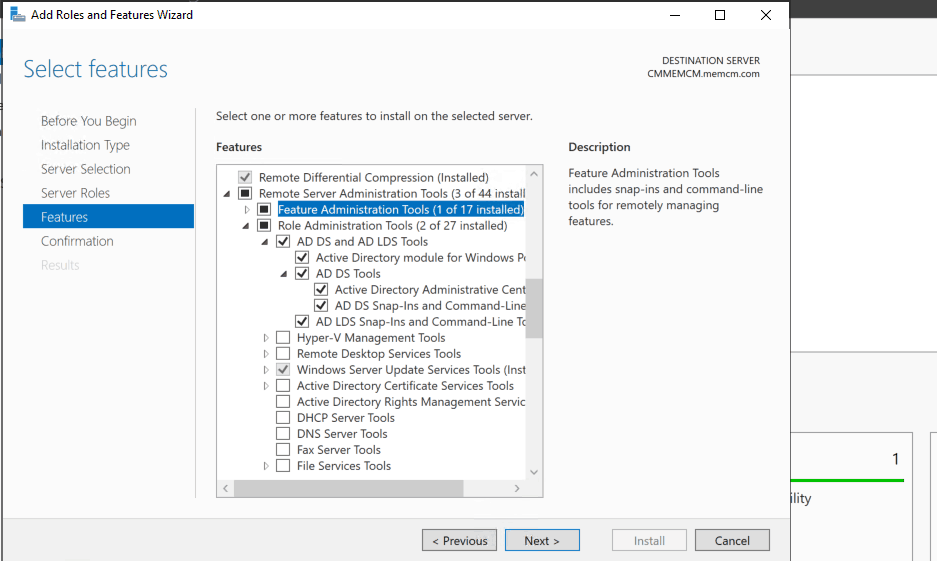
Confirm Installation Selection
Click on the INSTALL button on Confirm installation Selections
- Wait for Installation to complete
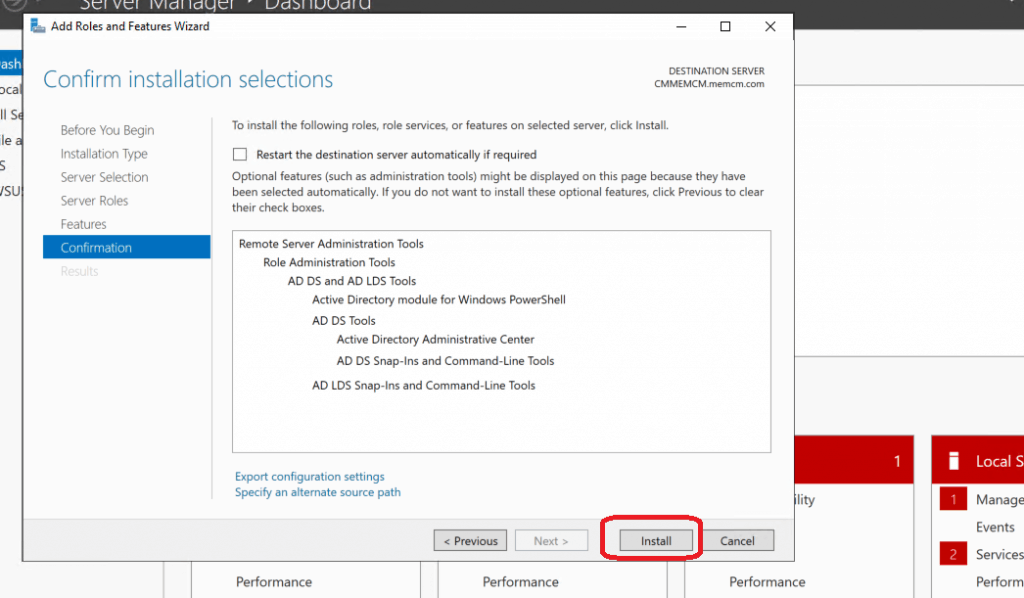
Installation Progress
Feature Installation – AD Users and Computers
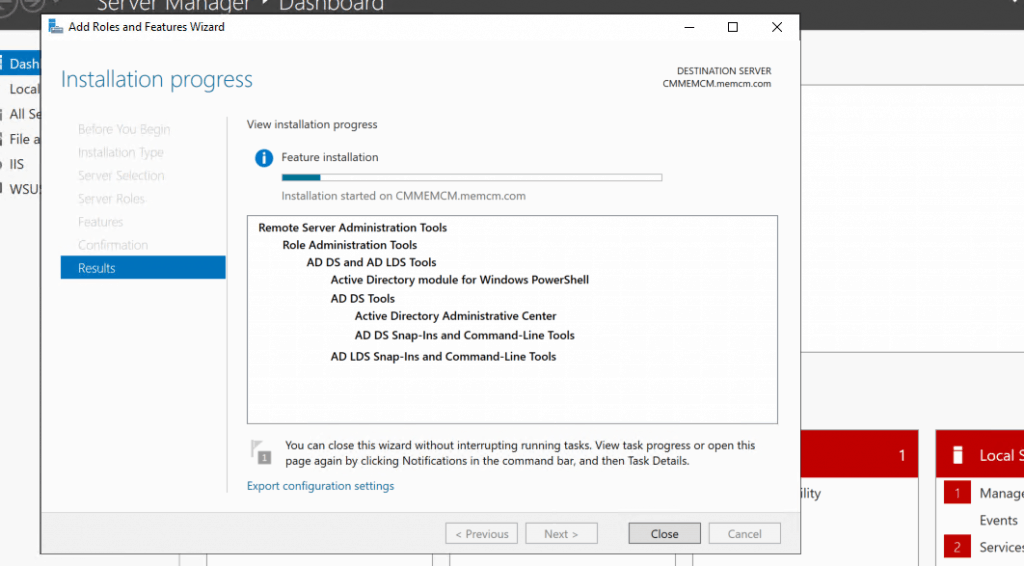
Results – Install Active Directory Users Computers Feature for SCCM Admins
Confirm the Features installation of AD Users and Computers
- Click on CLOSE to finish the installation
- Run -> DSA.MSC
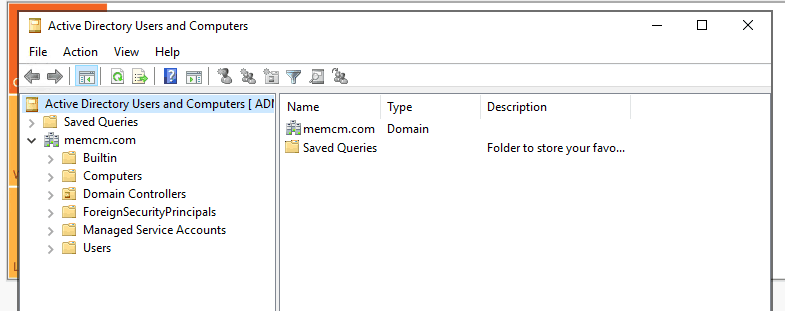
Resources
- Remote Server Administration Tools (RSAT) for Windows operating systems
- Remote Server Administration Tools for Windows 10
We are on WhatsApp. To get the latest step-by-step guides and news updates, Join our Channel. Click here –HTMD WhatsApp.
Author
Anoop C Nair is Microsoft MVP! He is a Device Management Admin with more than 20 years of experience (calculation done in 2021) in IT. He is a Blogger, Speaker, and Local User Group HTMD Community leader. His main focus is on Device Management technologies like SCCM 2012, Current Branch, and Intune. He writes about ConfigMgr, Windows 11, Windows 10, Azure AD, Microsoft Intune, Windows 365, AVD, etc.
