Today we will discuss Install Remote Differential Compression BITS for ConfigMgr. Let’s dive deep into a step-by-step guide to Installing Remote Differential Compression and BITS for ConfigMgr SCCM or MEMCM. These two components are part of SCCM’s primary server installation prerequisites.
Remote Differential Compression (RDC) is an algorithm used for client-server file synchronization. It communicates only the differences between two files to synchronize them. In later versions of Windows, the implementation of cross-file RDC allows for identifying similar files to the replicated one.
This feature maximizes data transfer efficiency over the WAN by utilizing identical blocks from similar files. Notably, cross-file RDC can harness blocks from up to five similar files. Ensure that every computer hosting a site server or a distribution point installs Remote Differential Compression (RDC).
RDC is essential for generating package signatures and comparing digital signatures, especially for applications transferring data across wide area networks (WANs) where data transmission costs are substantial compared to CPU costs for signature computation. Additionally, RDC can also be beneficial on faster networks when transferring relatively large amounts of data with typically small changes.
Launch Server Manager
Launch Server Manager and select Role-based or feature-based installation
- Click Next
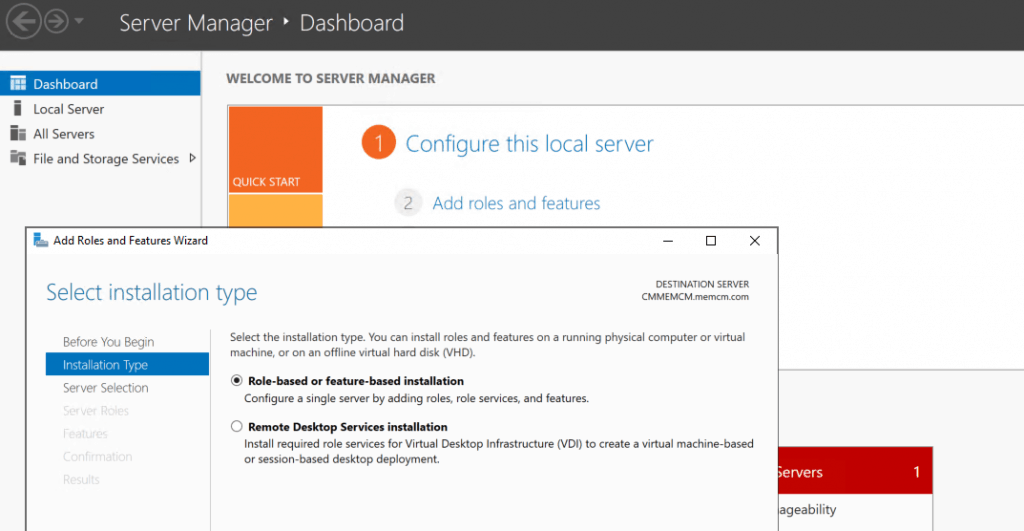
Select Destination Server
Select the destination server and click NEXT
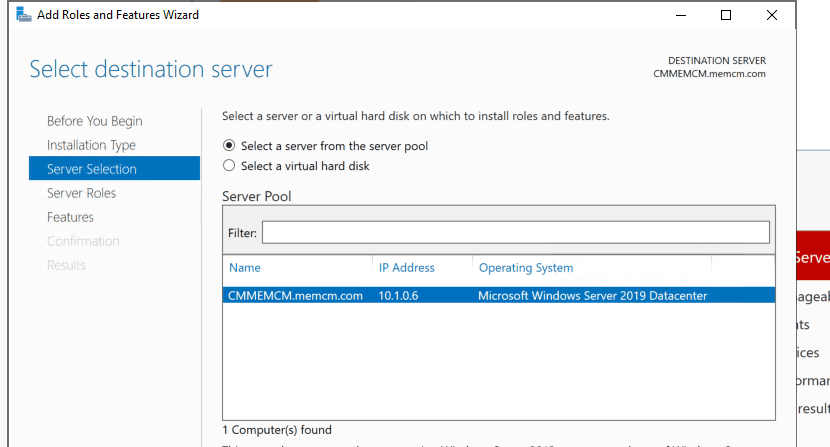
Select Server Roles
Nothing to Select on this page for Remote Differential Compression & BITS installation. If you want to install IIS & WSUS, follow the WSUS installation Guide.
- Click on NEXT to continue.
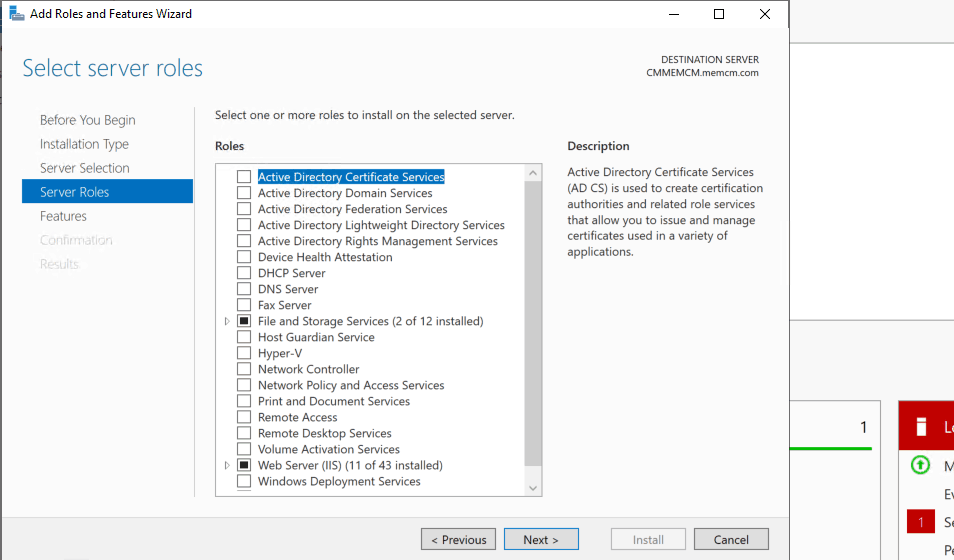
Select Features
We have to select two Features here from this page. BITS and then Remote Differential Compression.
Select BITS Feature
Select Background Intelligent Transfer Service (BITS) on this page called “select the features.”
- Click on Add Features to include all the additional features required for BITS to work properly.
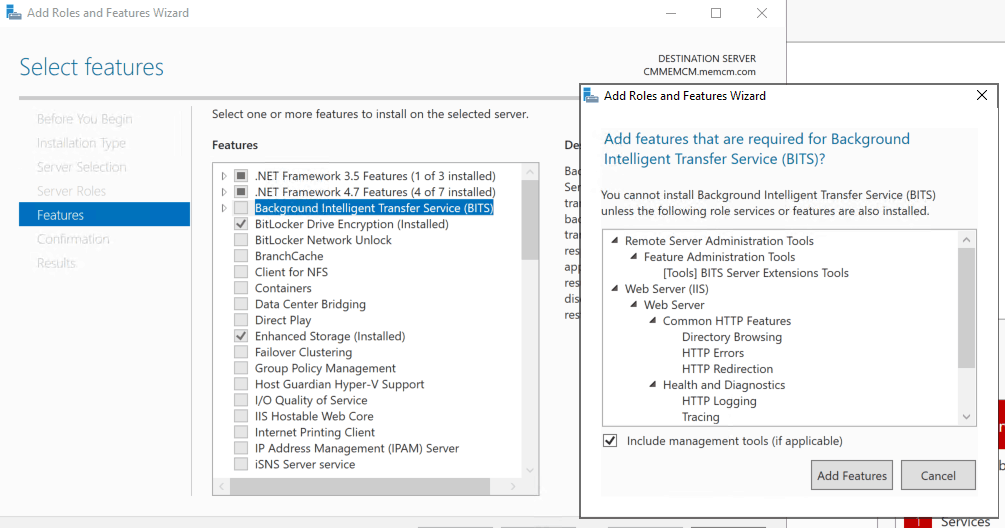
Select Remote Differential Compression
You can scroll down to select Remote Differential Compression. A Remote Differential Compression computer transfers the differences between two objects over a network using minimal bandwidth.
- Click on the Next button to continue
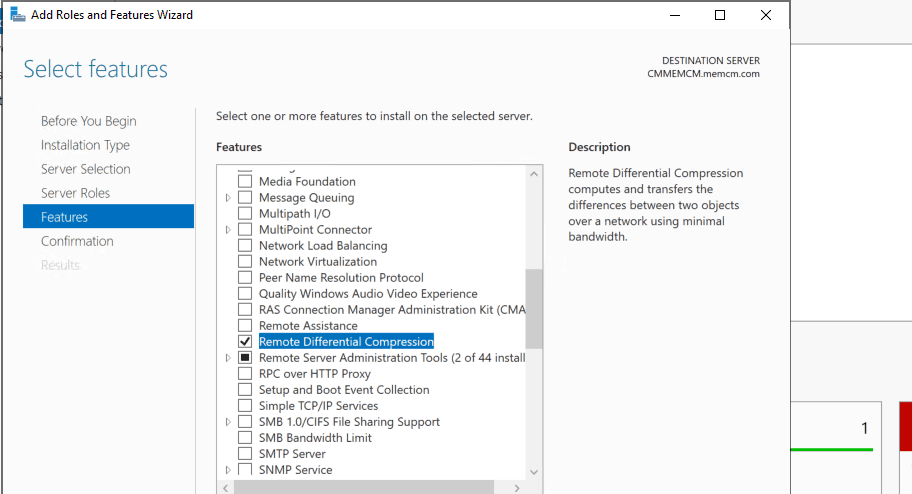
Install Confirmation Screen
Click on the INSTALL button on Confirm installation Selections
- Wait for Installation to complete
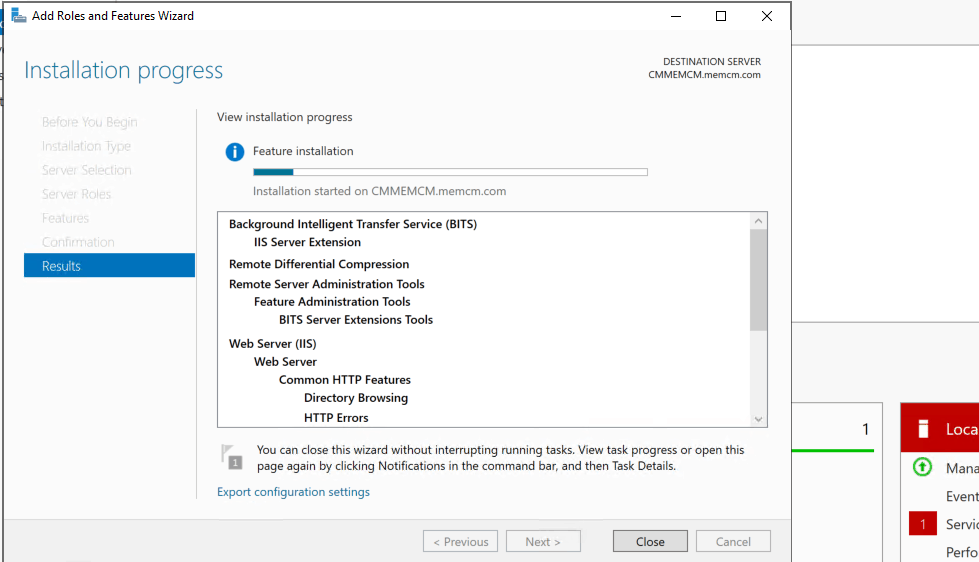
Results – Install Remote Differential Compression BITS for ConfigMgr
Confirm the Features Install Remote Differential Compression BITS
- Click on CLOSE to finish the Installation of Install Remote Differential Compression & BITS
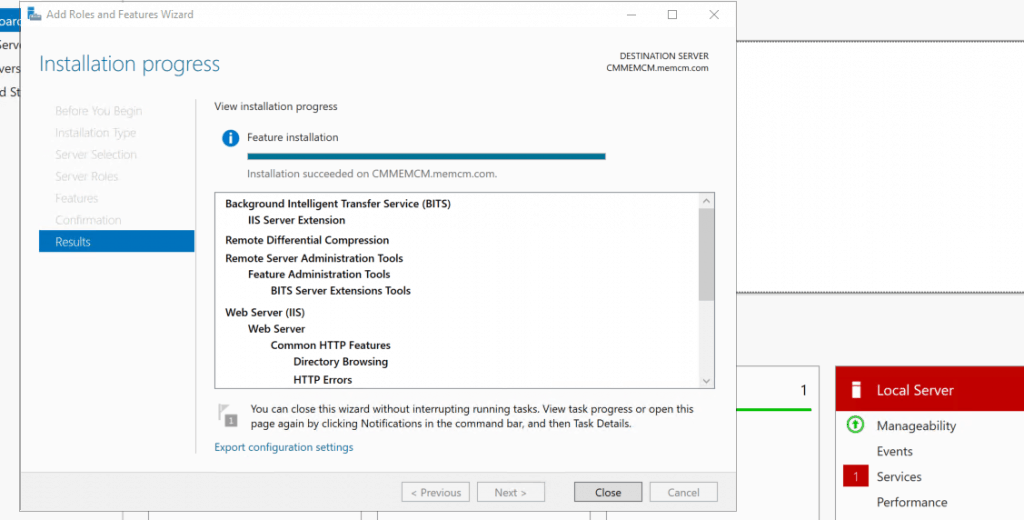
Resources
- https://docs.microsoft.com/en-us/previous-versions/windows/desktop/rdc/about-remote-differential-compression
- Learn How to Install a New Distribution Point Role|SCCM|ConfigMgr
- New SCCM Server Installation Step-by-Step Guide|ConfigMgr
We are on WhatsApp. To get the latest step-by-step guides and news updates, Join our Channel. Click here –HTMD WhatsApp.
Author
Anoop C Nair is Microsoft MVP! He is a Device Management Admin with more than 20 years of experience (calculation done in 2021) in IT. He is a Blogger, Speaker, and Local User Group HTMD Community leader. His main focus is on Device Management technologies like SCCM 2012, Current Branch, and Intune. He writes about ConfigMgr, Windows 11, Windows 10, Azure AD, Microsoft Intune, Windows 365, AVD, etc.
