Let’s check the Intune App Installation Status Report from Endpoint Manager portal. The App Install status report lists, the application deployment status for each app, including the install failure percentage, along with the counts of install success, failures for deployments targeting on devices and user.
The App Install Status report also provides a list of apps with versions and installation details. App installation details include Version, Publisher, and Platform.
Additionally, the installation details provide the app install and failure totals for devices and users. You can sort and search this report as well.
The Home Page of Admin Center, Apps Overview panes provide updated tiles to show the number of app installation failures for the tenant. You can click on the Client Apps – Installation failures to get the detailed status for the app failure.
We have a list of Intune Default Reports that provides more details about Intune default reports in a series of posts. You can refer to Intune default posts from HTMD Blog.
- Intune Win32 app Troubleshooting
- Intune Policy Device Assignment Status Report
- How to Use Group Policy Analytics in Intune Portal | Endpoint Manager
Intune App Installation Status Report
Intune provides several ways to monitor apps status that you manage. Let’s follow the steps to view details of the App Installation Status report –
- Sign in to the Endpoint Manager Intune portal https://endpoint.microsoft.com/
- Select Apps > Monitor.
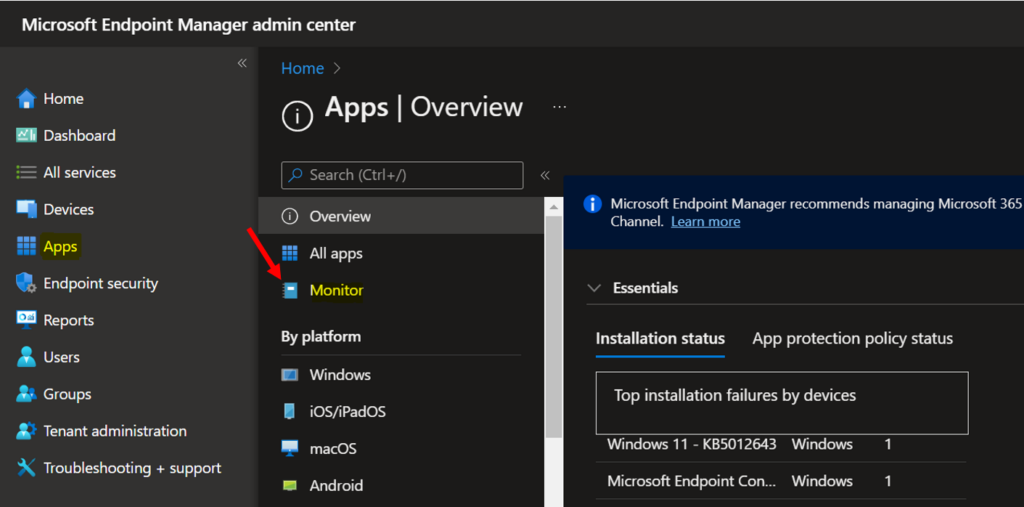
Here you can see the App Install Status report provides a list of apps with versions and installation details.
Additionally, the installation details provide the app install and failure totals for devices and users. You can sort and search this report as well.
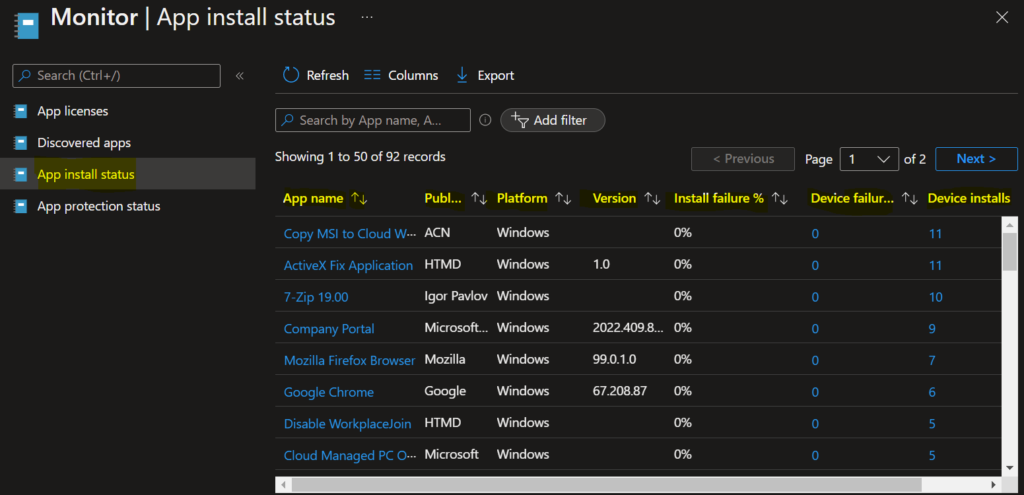
This report shows all details for the app (Publisher, Platform, Version, Install failure%, Device/User failures). You can filter applied to get the specific information.
You can use the Columns property to add or remove columns to generated status. Click on the Columns, A flyout displays details, and here you can Check or Uncheck the columns you want to include. Select Apply to update.
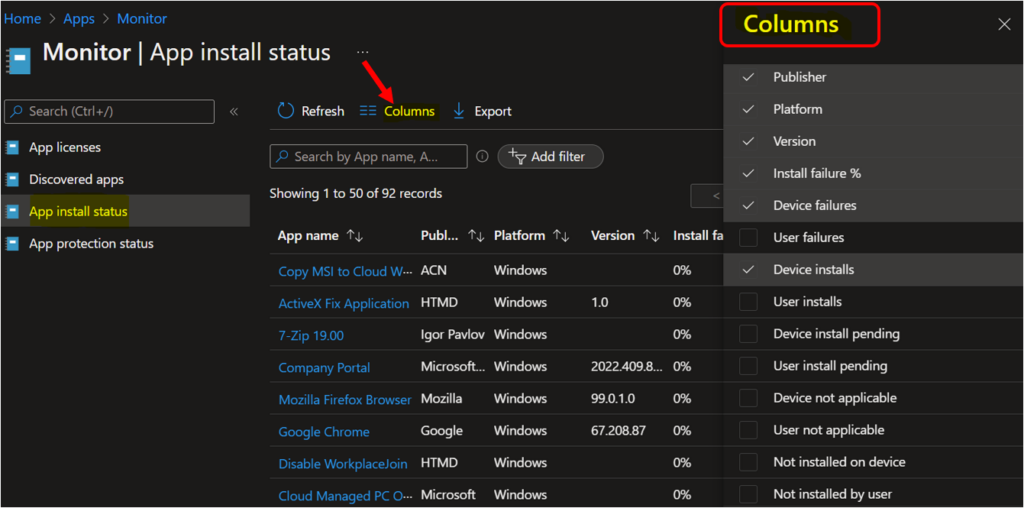
Export App Installation Status
You can quickly export app install status. Click on the Export. The popup will appear with the message when exporting the configuration policy device report, Click Yes. This will export data to a comma-separated values (.csv) file.
Note – A notification will appear automatically in the top right-hand corner with the message Export is in progress and you will a success message once the process completes.
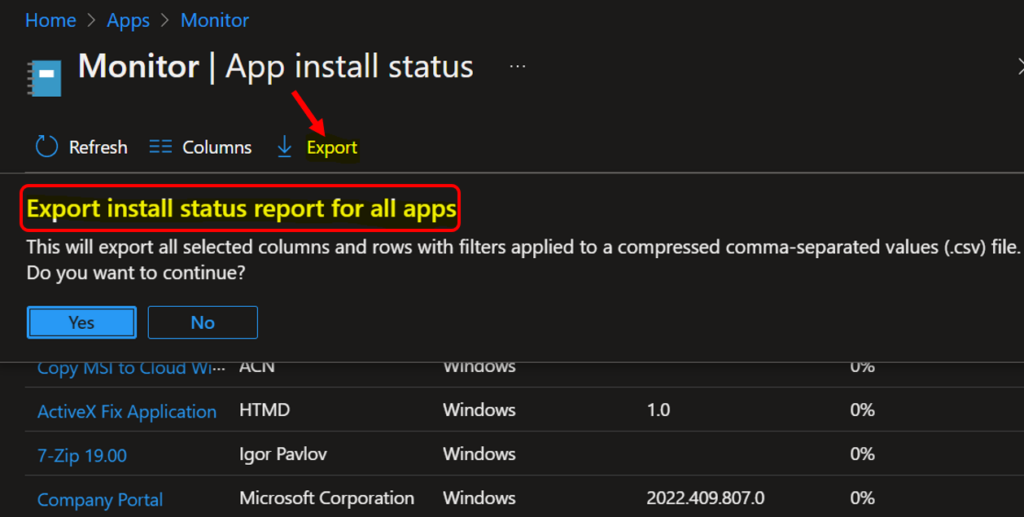
The report will be automatically downloaded to your browsers and a notification message will appear Export completed. Open the csv file to view the report.

