Let’s discuss how to use Intune Inventory to View Graphics Model Video RAM and Display Settings on Windows Devices. Video Controller in Microsoft Intune is a hardware property that Intune can collect as part of its Device Inventory feature on Windows devices.
The Video Controller feature helps you understand the graphics setup on a Windows device by collecting key information about the graphics card. It provides details such as the Identifier, Adapter Dac Type, Current scan mode etc.
It helps organisations by providing a centralised way to collect and view graphics hardware details across all Windows devices in the environment. IT teams can use this data to check if devices meet software requirements, find old or weak graphics cards, and plan upgrades more easily.
It also simplifies troubleshooting by allowing support staff to remotely check video configuration settings without needing physical access to each device. This saves time, reduces manual effort, and improves overall device management across the organization.
Table of Contents
How to View Video Controller and Graphics Details on Windows Devices using Intune Inventory
The VideoController works only on Windows systems and is especially useful for IT teams. It allows them to view and compare graphics details from many devices at once, without needing to manually check each one.
- Begin by signing in to the Microsoft Intune admin center.
- From the left-hand menu, navigate to Devices, then choose Manage devices and select Configuration.
- Click on Create and pick New Policy to begin creating your profile.
- For the platform, choose Windows 10 and later.
- Then, set the Profile type to properties catalog.
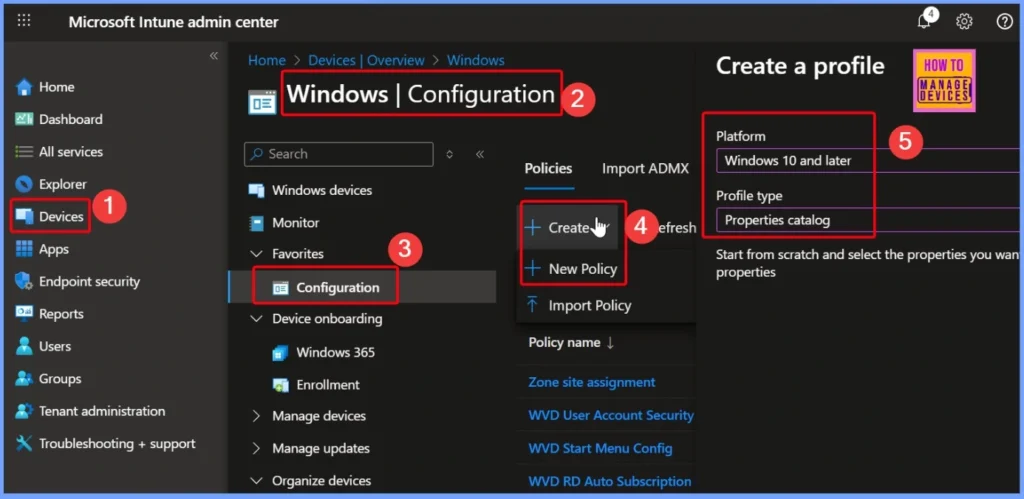
- How to Track Device Battery Information using Intune Property Catalog
- How to Collect Physical and Virtual Memory Information using Intune Properties Catalog
- Intune Managing OneDrive File Downloads for Low Disk Space
Basic Informations related to Video Controller
In the Basics tab, provide a Name for the policy, such as Video Controller, and add a Description to explain its purpose for example, How to view Video Controller and Graphics Details on Windows devices using Intune Inventory. These details help identify the policy later and make it easier for others in your team to understand its function.
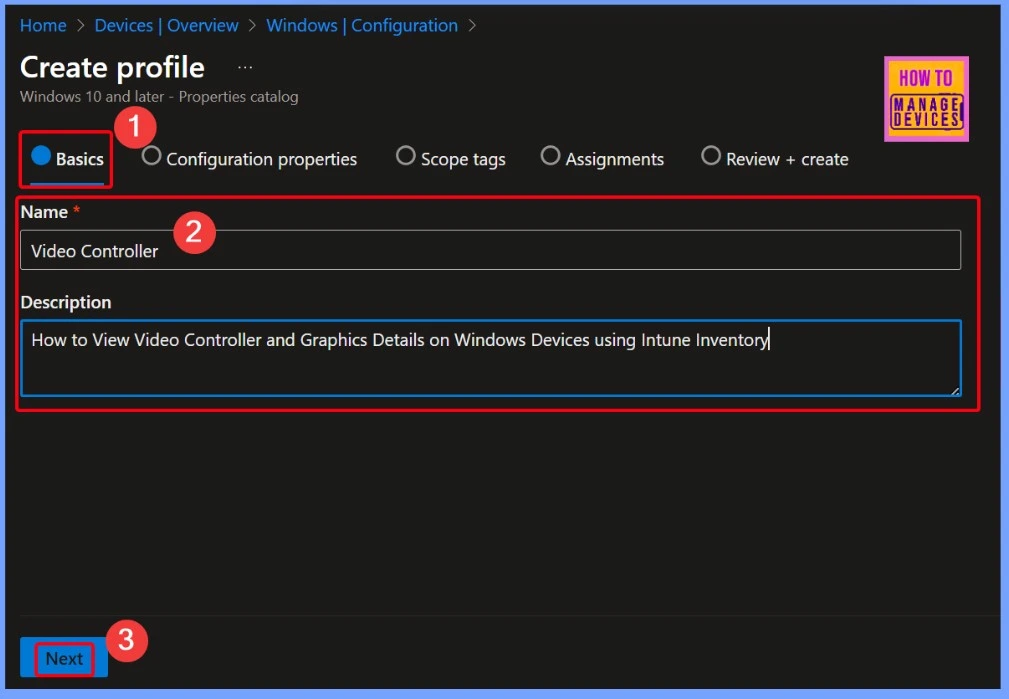
Properties Catalog in Microsoft Intune
The Properties catalog in Microsoft Intune refers to the list of hardware-related settings that can be collected through the Device inventory feature. It helps IT admins gather detailed hardware information from Windows 10 and Windows 11 devices managed by Intune.
- Select the + Add properties hyperlink from the below window
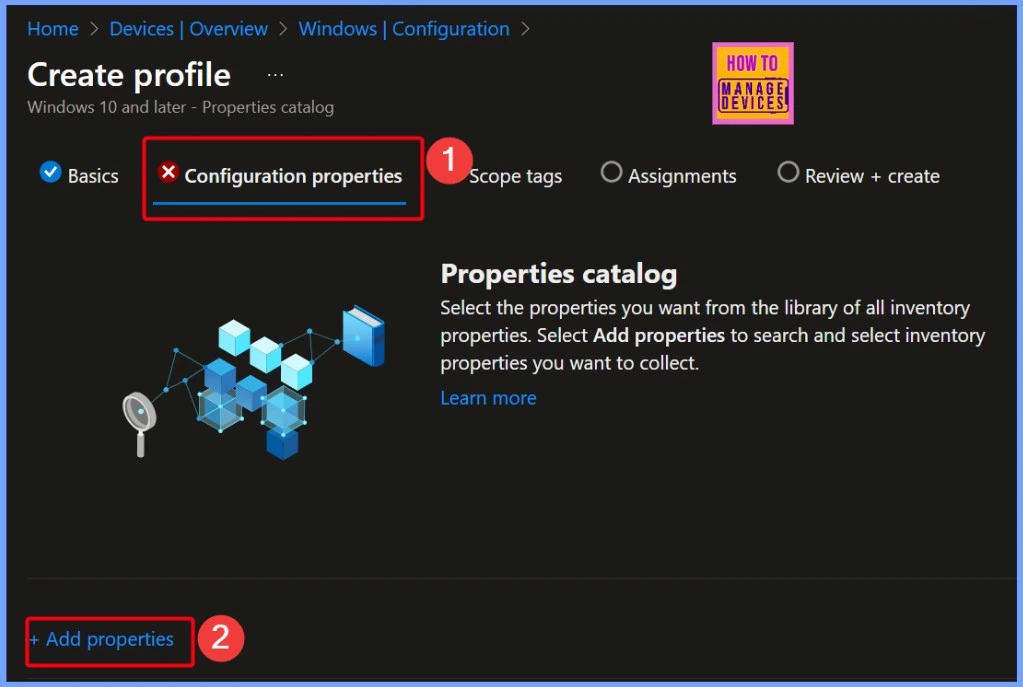
Properties Picker
From the Properties picker, select Video Controller to include it in your device inventory profile. Once selected, Intune automatically enables several related sub-settings that provide detailed graphics information. These include properties like Adapter DAC Type, Adapter RAM (Bytes), Current Scan Mode, Graphics Card Model, and Video Mode Description.
- Enabling these settings ensures that your inventory captures comprehensive data about the video hardware on each Windows device.
The Resource explorer pane in Intune will be renamed to Device inventory. This change will take effect starting with the September 2509 service release. The new name will be visible when you go to Devices > select a platform > select a device > Monitor. This is only a user interface change, so the functionality and data within the pane will remain the same. The rename will be visible only if you have at least one corporate-owned device or a Windows device targeted by a properties catalog policy.
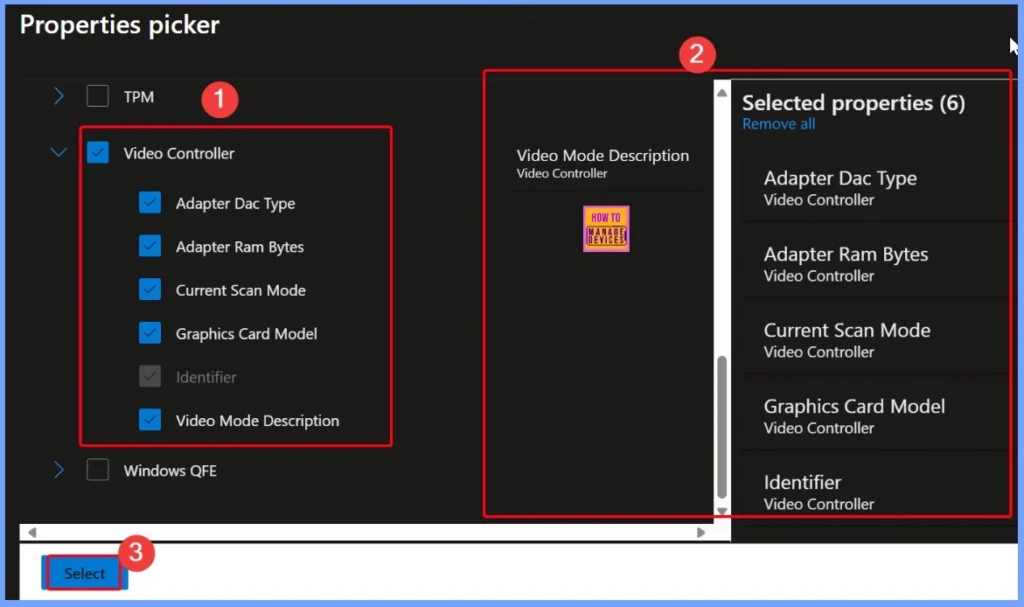
Video Controller Configuration Properties in Intune
Under Configuration properties, selecting Video Controller enables several detailed settings related to the device’s graphics hardware. These include Adapter DAC Type, Adapter RAM (Bytes), Current Scan Mode, Graphics Card Model, and Identifier.
Each of these properties is configured to refresh every 24 hours, ensuring that the inventory data remains up to date with any hardware changes or driver updates on the device. This regular refresh helps maintain accurate and reliable graphics information across all managed Windows devices.
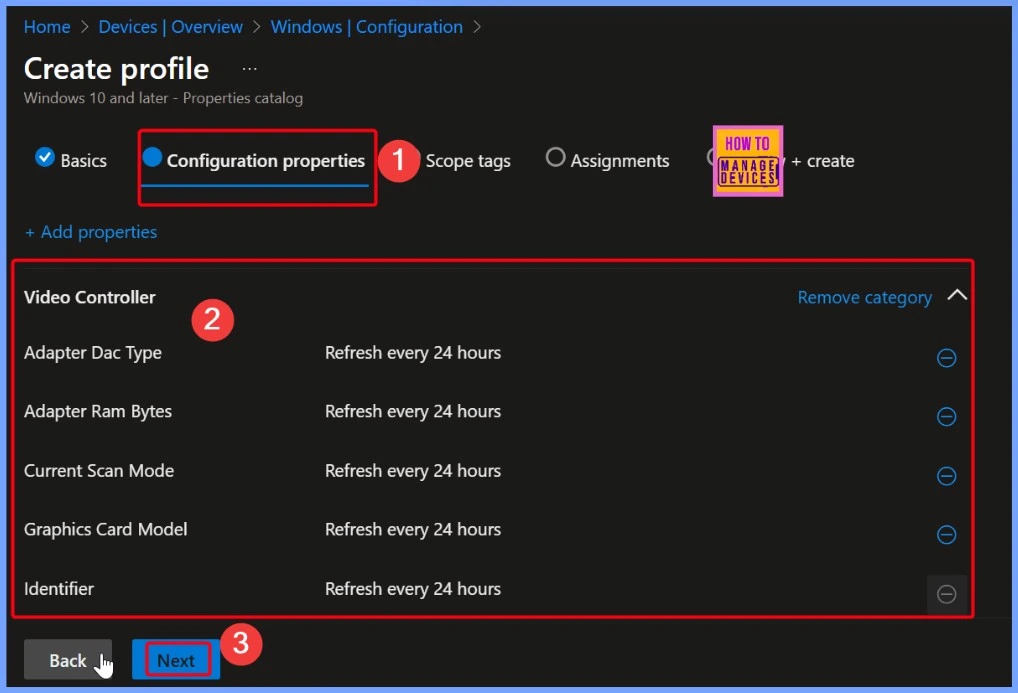
Scope Tag is Automatically Assigned
The Default Role Scope Tag is automatically assigned to all Intune entities when no user-defined role Scope Tag is present. It serves as the built-in tag and ensures that every object has at least one tag associated with it for scope-based access control and visibility.
- Select Next from the below window
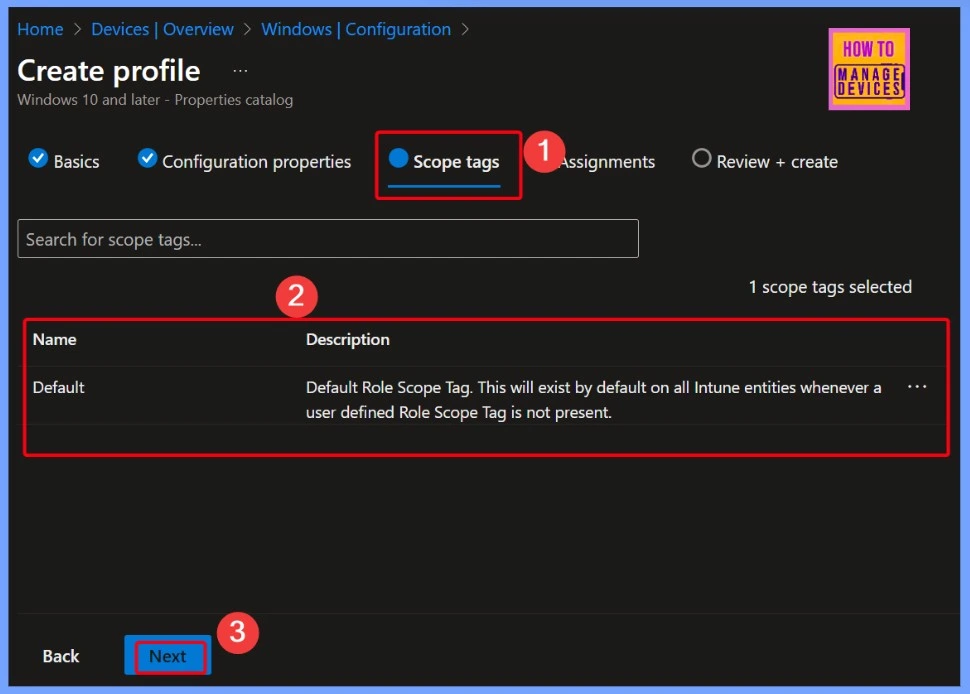
Understanding Assignments in Intune
Assignments define which group (user or device) a configuration applies to. Without an assignment, the policy or app will not apply to any devices or users. Here i select the HTMD CPC Test group and the details related to the groups are shown in the below window.
- Select Next from the below window
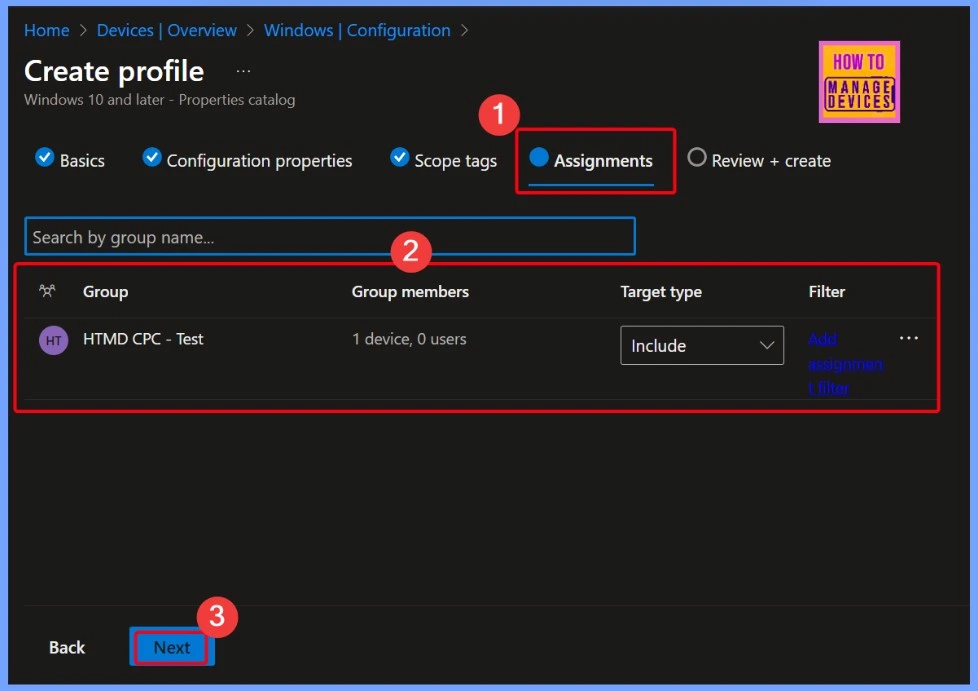
Review + Create Steps
In Intune, the “Review + Create” step is the final stage of most configuration workflows. This step provides a summary of all the settings you have configured so far. It allows you to:
- Double-check your selections
- Validate the configuration before deployment
- Go back and edit if needed
- Finish the process by clicking “Create”, which saves and applies the configuration
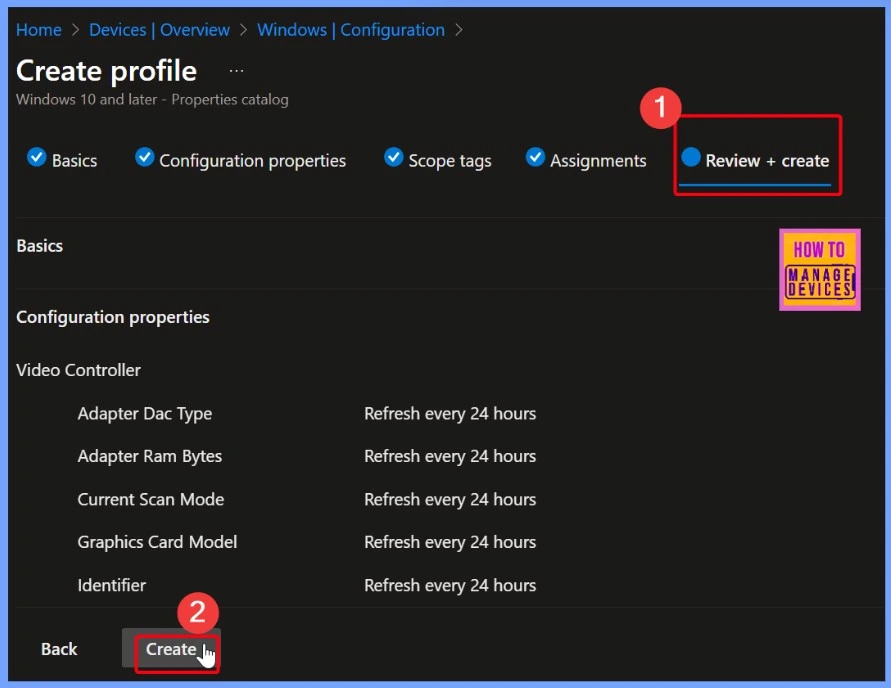
Confirmation Notification
Once the policy is created, Intune will display a confirmation notification indicating that the policy setup was successful. This confirmation means that all the configurations and settings you’ve defined have been saved. Here you can see the Notification that the “Video Controller has successfully been created”.
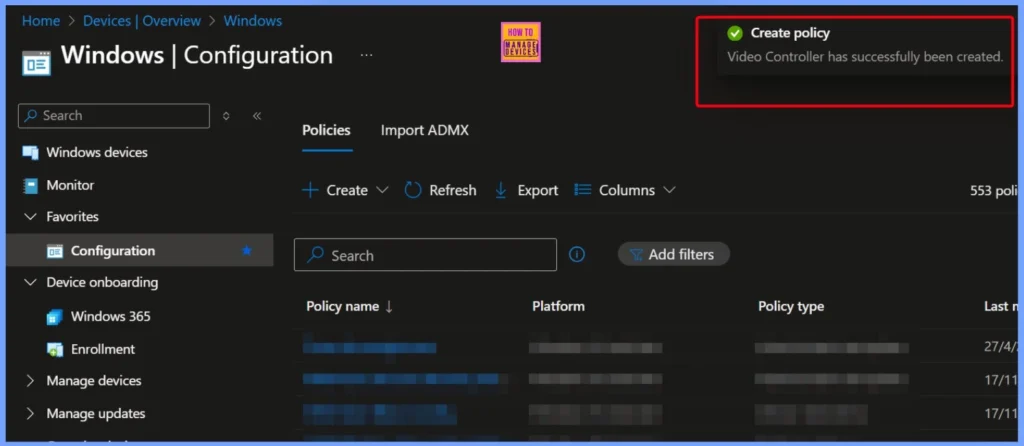
End Result
You can easily access the video controller details collected from a device by navigating to the Intune admin center. Head to Devices > Windows Devices, choose the specific device you’re selecting, and open the Resource Explorer found under the Monitor section. This view provides a detailed informations of the hardware inventory, including Video controller information.
| Identifier | Adapter Dac Type | Adapter Ram Bytes | Current Scan Mode | Graphics Card Model | Last updated | Video Mode Description |
|---|---|---|---|---|---|---|
| Video Controller | Non Interlaced | Microsoft Hyper-V Video | 07/29/2025, 02:53:24 PM | 1024 x 768 x4294967296 colors |
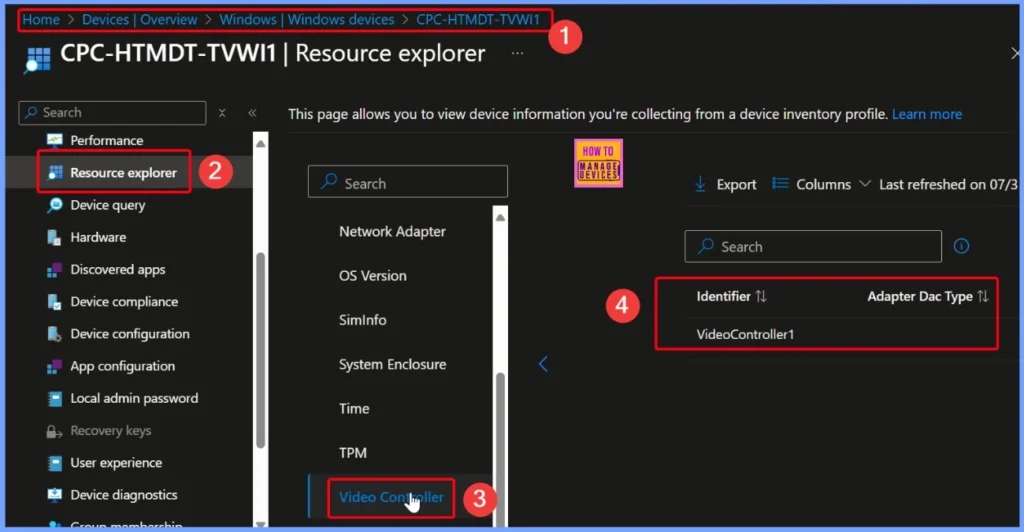
Video Controller Details in Intune Inventory
The Intune inventory collects detailed information about the video controller installed on a device. This includes key attributes such as the graphics card model, adapter DAC type, adapter RAM, current scan mode, and video mode description.
It also records the identifier, last updated timestamp, and whether the scan mode is interlaced or non-interlaced. This data helps IT admins gain insights into the display hardware configuration of managed devices.
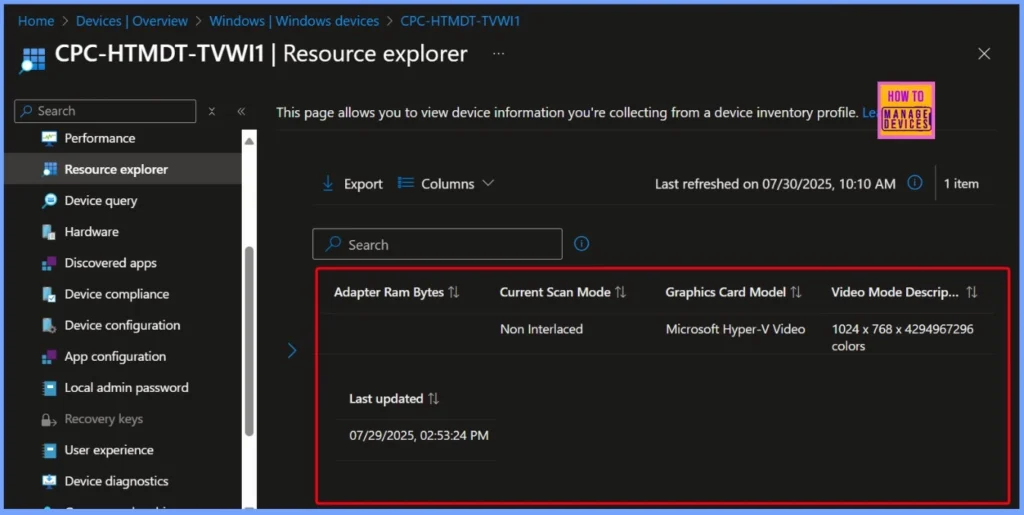
Need Further Assistance or Have Technical Questions?
Join the LinkedIn Page and Telegram group to get the latest step-by-step guides and news updates. Join our Meetup Page to participate in User group meetings. Also, Join the WhatsApp Community to get the latest news on Microsoft Technologies. We are there on Reddit as well.
Author
Anoop C Nair has been Microsoft MVP from 2015 onwards for 10 consecutive years! He is a Workplace Solution Architect with more than 22+ years of experience in Workplace technologies. He is also a Blogger, Speaker, and Local User Group Community leader. His primary focus is on Device Management technologies like SCCM and Intune. He writes about technologies like Intune, SCCM, Windows, Cloud PC, Windows, Entra, Microsoft Security, Career, etc.
