Let’s discuss the best way for Intune to Stop Sending New Policy Updates to Windows Devices using the Pause Config Refresh feature. This feature in Intune is a process that regularly updates the MDM policy settings on your devices to keep them secure and properly configured according to your organization’s needs.
When you pause Config Refresh on a Windows device, Intune stops sending new policy updates to that device. Instead, it re-applies the policies last received during the previous check-in. This is helpful if you want to keep the current settings without making any new changes.
One of our articles shows that the best way to force the re-applying of Intune Policies is by using the Config Refresh Feature. Enable the Config Refresh option in the Intune admin center to enforce the re-application of Intune policies. Then, Intune Configuration Profiles will be applied and assigned to the Security group to ensure all devices receive the updated policies.
The Pause Config Refresh feature was first introduced in the Windows 11 Insiders build and has since been made available for all versions of Windows 11 (21H2, 22H2). This guide will show you how to pause Config Refresh in Intune, a feature that allows you to manage policy updates on Windows devices effectively. More details are explained below.
Table of Contents
What is the Period for Pause Config Refresh?

The “Time period to pause config refresh” setting allows you to specify how long a device’s configuration refresh should be paused. This is measured in minutes.
How Long can I Pause the Config Refresh?
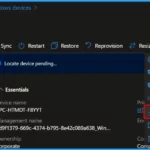
You can set the pause period from 0 to 1440 minutes. The maximum duration is 24 hours.
Windows CSP Details – Device/Provider/{ProviderID}/ConfigRefresh
The ConfigRefresh CSP is used to manage configuration refresh settings on Windows devices. It applies to various Windows editions, including Pro, Enterprise, Education, Windows SE, and IoT Enterprise/IoT Enterprise LTSC. The CSP supports Windows 11 versions 21H2 and 22H2, and Insider Preview builds.
The key node for this CSP is located at Device/Provider/{ProviderID}/ConfigRefresh, and it serves as the parent node for all ConfigRefresh related settings. The CSP allows for adding, deleting, and getting configuration details, with the property format being a node.
This framework lets administrators control how often devices refresh their configurations, ensuring that settings are updated according to organizational needs.
./Device/Vendor/MSFT/DMClient/Provider/{ProviderID}/ConfigRefresh
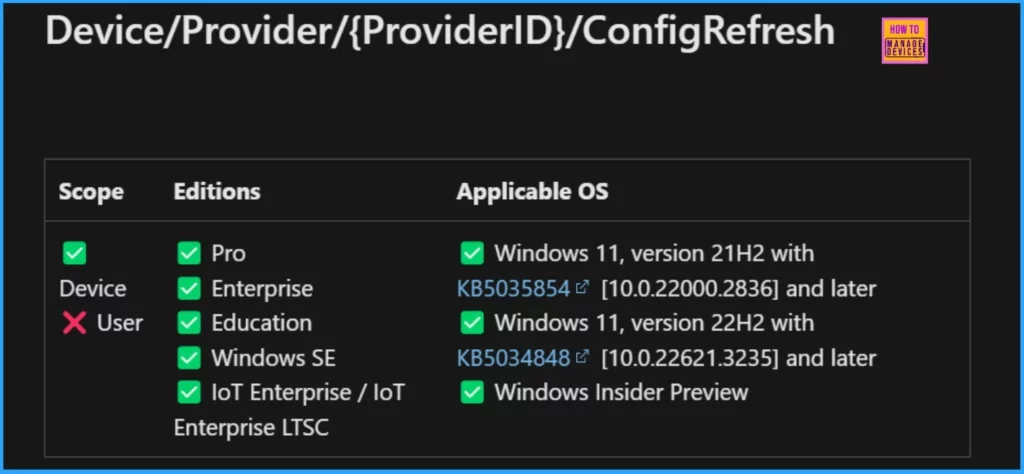
- Enhanced Reporting Multi-Administrative Approval Microsoft Home Page via Intune August 2024 Update
- Azure Monitor Agent and Remote Session Lock Configuration Windows 365 Cloud PC August 2024 Update
- Easily Create New Intune EPM Rules directly from the Elevation Reports
Benefit of Pausing Config Refresh Feature in Microsoft Intune
The Pause Config Refresh feature in Microsoft Intune provides several benefits for Intune administrators, making device management significantly easier. Below, I have created a table outlining the major benefits of the Pause Config Refresh feature in Microsoft Intune.
| Benefits | Description |
|---|---|
| Troubleshooting | Allows admins to temporarily pause the automatic reapplication of policy settings, making it easier to troubleshoot |
| Controlled Policy Enforcement | Ensures that policies do not immediately override manual changes made for testing or remediation |
| Flexibility in Device Management | Gives IT teams the ability to pause enforcement for up to 24 hours, after which policies are automatically reapplied |
| Offline Functionality | Devices can retain previously applied policies even when disconnected from the Intune service, ensuring consistent configuration |
Best way Intune to Stop Sending New Policy Updates to Windows Devices
Sign in to the Microsoft Intune admin center with your administrator account. Next, go to the “Devices” section and choose “All devices.” Select the Windows device you want to work with from the list of devices you manage.
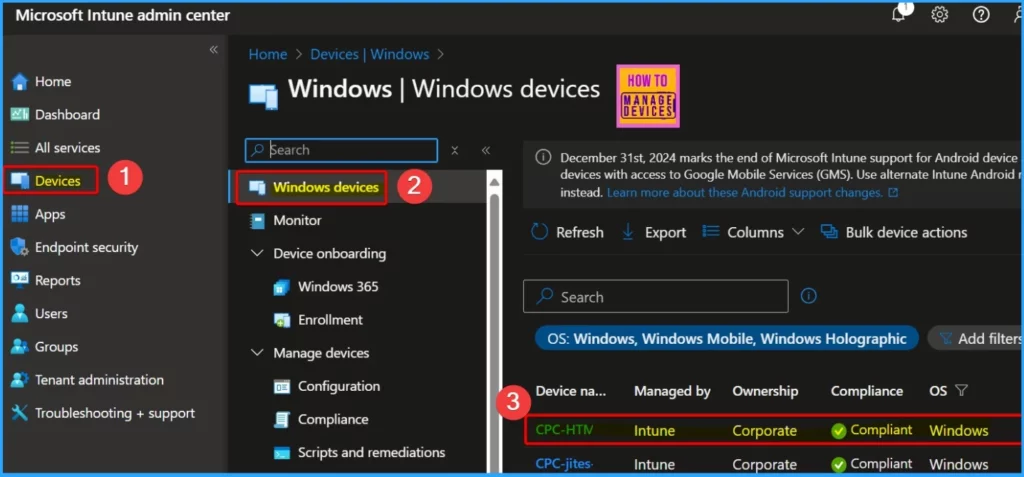
Click the 3 dots ellipsis in the window below, then choose the “Pause Config Refresh” option from the menu that appears.
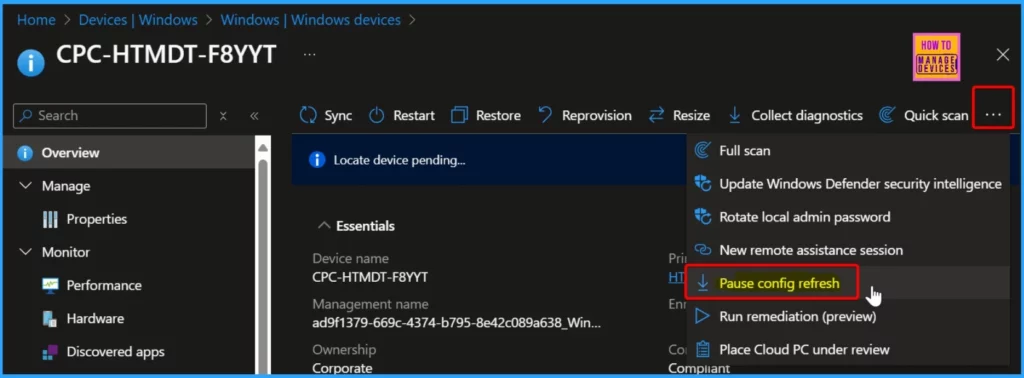
Once enabled, config refresh reinforces the configuration previously received from Intune. You can pause this refresh to perform maintenance or troubleshooting for a specified period. Once the time period expires, config refresh resumes.
In the “Time period to Pause Config Refresh” section, enter the number of minutes you want to pause the Config Refresh. For example, if you set it to 90 minutes, Config Refresh will be paused for that duration. The maximum time you can set is 1440 minutes, equivalent to 24 hours. Once you have specified the time period, click “Pause” to apply the changes.
| Pause Config Refresh Option | Time |
|---|---|
| Time period to pause config refresh in minutes (0-1440) | 90 |
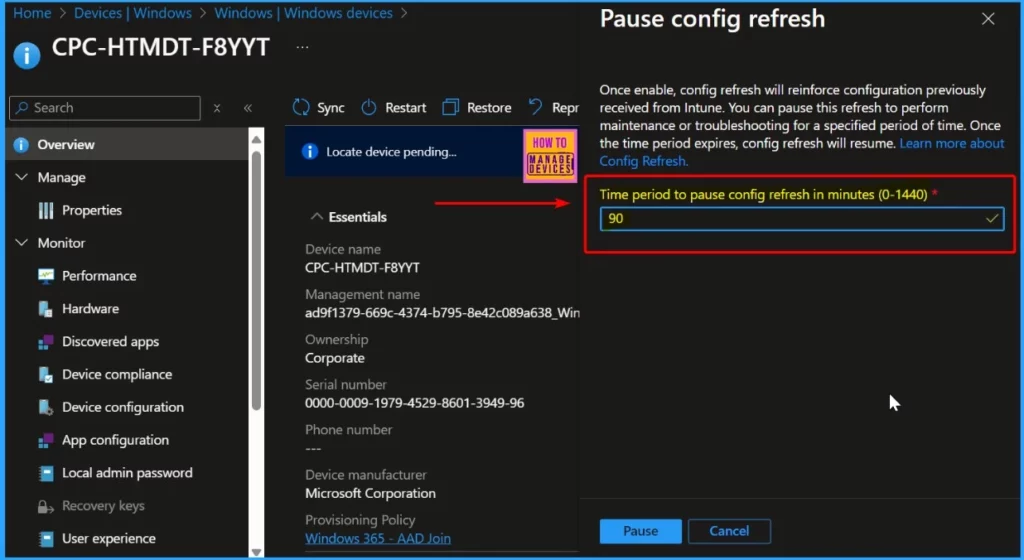
- CPU and RAM Spike Time Scores Report for Windows Physical Devices in Intune Advanced Analytics
- MS Intune Multi-Admin Approval Expands Support to Mobile Non-Windows Devices Policy
- How to use Intune Filter cpuArchitecture Device Property for App and Policy Assignments
After you click the “Pause” button, a notification will appear in the upper-right corner of the Intune portal, stating, “Config refresh pause initiated.” The device overview page will also display a status message indicating that the “Pause config refresh” is pending.
NOTE! Once enable, config refresh will reinforce configuration previously received from Intune. You can pause this refresh to perform maintenance or troubleshooting for a specified period of time. Once the time period expires, config refresh will resume
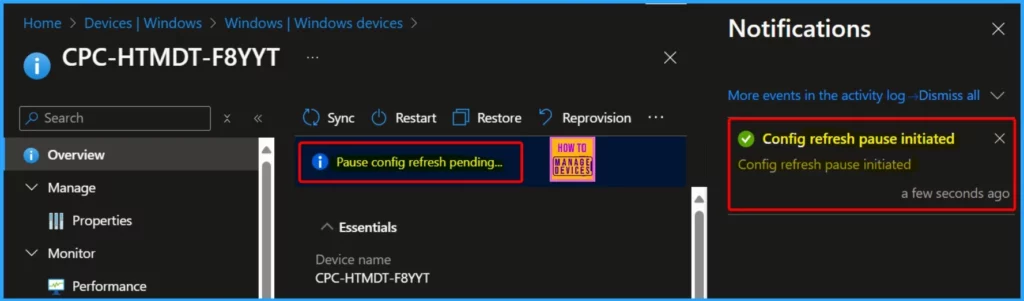
End-User Experience
At backend, the scheduled task trigger gets postponed for 60 minitues. A new scheduled task will be created with custom triggers, these are the triggers from the pause action. Now let’s check the scheduled task it created. you can find it here \Microsoft\Windows\EnterpriseMgmtNonCritical\.
- Intune Role-Based Administration RBA Controls In Azure Portal
- Intune Application Policy Manager RBA Controls In Azure Portal
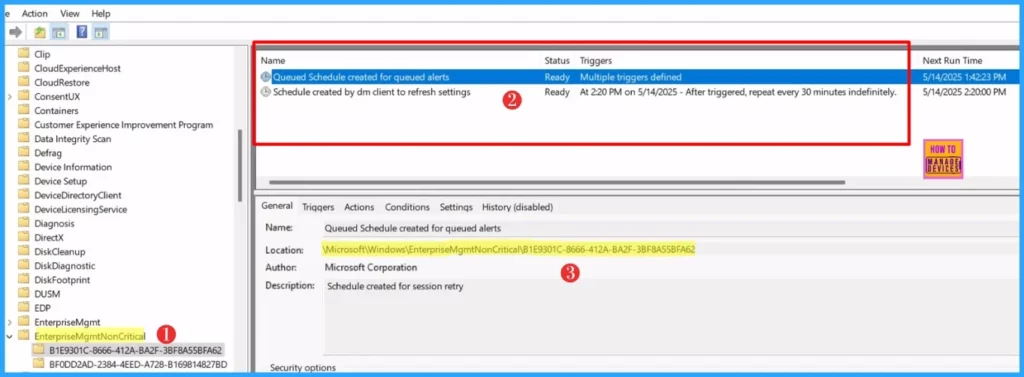
You cannot cancel the Pause. You have to wait 60 minutes. After those 60 minutes, everything will revert back to the original. The task scheduler will be back to normal after 60 minutes.
We are on WhatsApp now. To get the latest step-by-step guides, news, and updates, Join our Channel. Click here. HTMD WhatsApp.
Author
Anoop C Nair has been Microsoft MVP from 2015 onwards for 10 consecutive years! He is a Workplace Solution Architect with more than 22+ years of experience in Workplace technologies. He is also a Blogger, Speaker, and Local User Group Community leader. His primary focus is on Device Management technologies like SCCM and Intune. He writes about technologies like Intune, SCCM, Windows, Cloud PC, Windows, Entra, Microsoft Security, Career, etc.
