Let’s discuss how to Get All Managed App Installation Results for User using Intune Explorer with Security Copilot. Microsoft Security Copilot helps IT admins work faster and smarter by turning complex security data into clear, actionable insights.
Security Copilot helps even less experienced admins respond effectively to security issues while freeing up senior staff to focus on more critical work. A Managed App is an application that your organization controls and secures through a management platform like Microsoft Intune.
You can easily view all managed app installation results for a user using Intune Explorer with Security Copilot, but before you start, ensure that Security Copilot is enabled in your tenant. This is a necessary prerequisite, as the feature relies on Security Copilot’s AI capabilities to query, process, and display the installation data in an organized and actionable format.
In this post, you will find a complete guide on how to retrieve all managed app installation results for a specific user by using Intune Explorer in combination with Microsoft Security Copilot. We’ll walk through the process step-by-step, showing how to use Security Copilot’s AI capabilities to quickly gather, analyze, and present installation data, making it easier to monitor app deployments and troubleshoot issues efficiently.
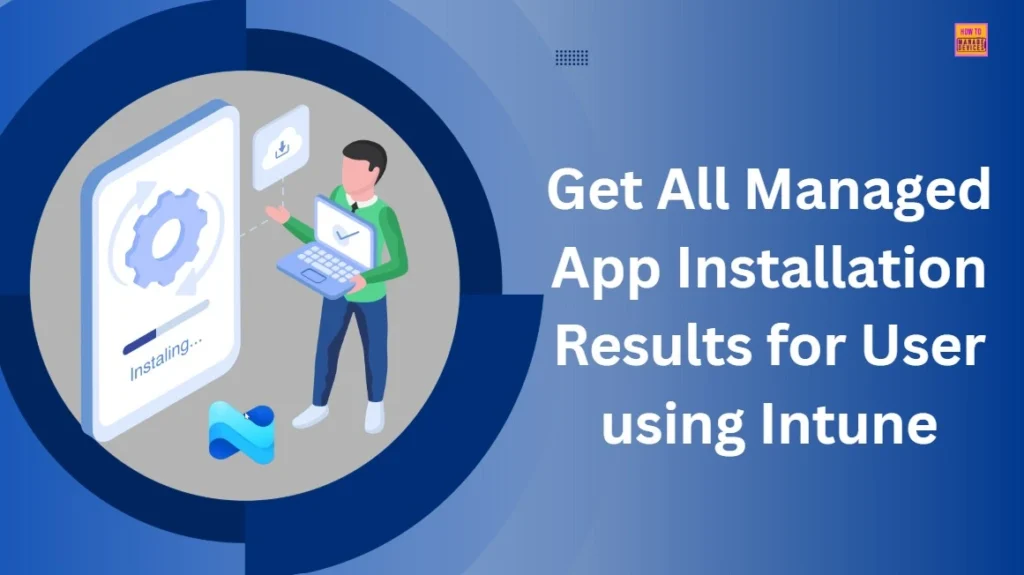
Table of Contents
How to Get All Managed App Installation Results for User using Intune Explorer with Security Copilot
In Intune Explorer, you’ll find various categories to help you access specific data. To get started, sign in to the Intune admin center, navigate to the Explorer tab in the left-hand menu, then go to the “Show examples for” section and select Apps as the category.
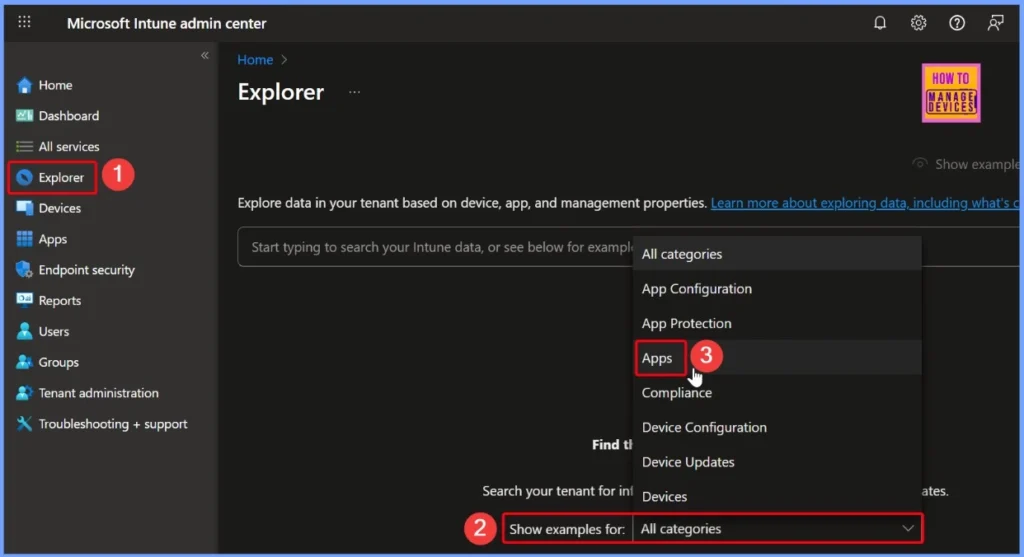
- How to use Explorer in Intune to Find Device User App Compliance and Update Data | Different Categories in Intune Explorer
- How to use Intune Explorer with Security Copilot to Find Windows and MacOS Device Data across your Tenant
- Step-by-Step Guide How To Enable Copilot In Microsoft Intune
- How Microsoft Security Copilot Improves Intune Admin Center Efficiency
Under the Apps category, you’ll find a list of available queries. From these, select the “Get all managed app install results for user” query to retrieve detailed installation results for managed apps associated with a specific user.
| App |
|---|
| Get all managed app install results for user |
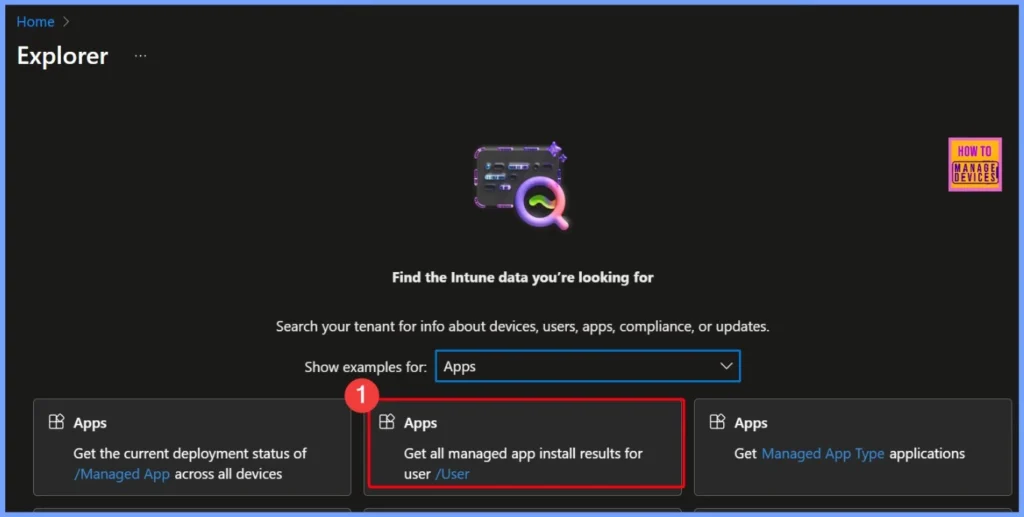
Here, the User field is mandatory. To fill it, click the user hyperlink, and you’ll see a list of all users in your organization. Select the user you want, then click the arrow next to the query to run it. The screenshot below helps you to show more details.
- Here, I selected Vidya M A as the user.
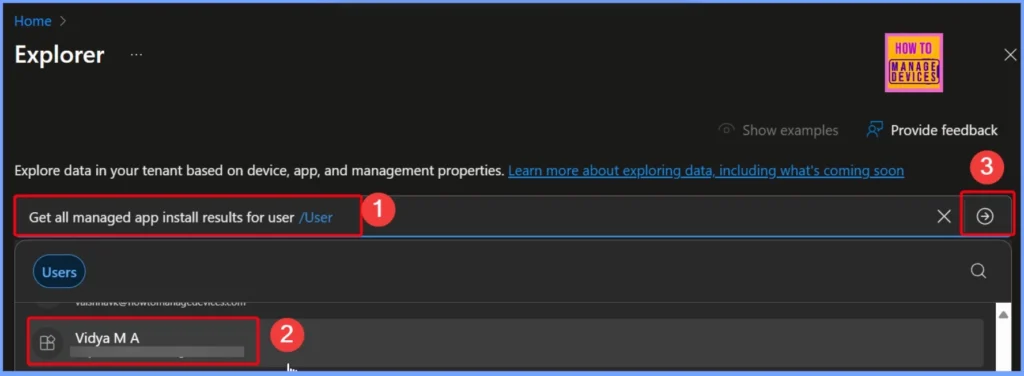
Detailed Managed App Installation Report for Selected User
The results show 5 items for the selected user. This query is used to get detailed information about a specific user’s managed apps in Intune. It focuses on the chosen user, matches the data with app installation results, and presents it in an easy-to-read format. The output includes the user’s details, app details, app version on the device, installation status, detailed status, and the last date the information was updated.
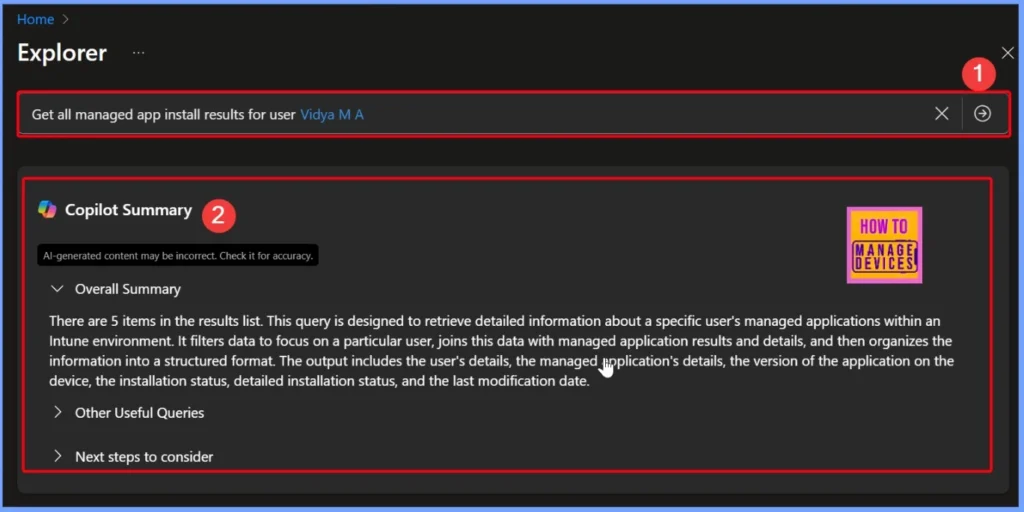
Useful Queries for Application Discovery
These queries help in understanding a user’s application landscape and platform distribution. The first query retrieves a list of all applications installed for a specific user across different devices and platforms, giving a complete picture of their app usage environment.
- Query: Get discovered apps installed for /User across all their devices, grouped by device and platform
- Reason: This query helps in identifying all the applications installed for a specific user across different devices and platforms, providing a comprehensive view of the user’s application landscape.
- Query: Get the count of Platform devices for all discovered apps, don’t show publisher or version information
- Reason: This query provides a summary of the number of devices per platform for all discovered applications, which can help in understanding the distribution of applications across different platforms.
| Other Useful Steps |
|---|
| Review the detailed installation status and last modification date for the managed applications to identify any issues or anomalies. This can help in troubleshooting and ensuring that applications are up-to-date and functioning correctly. |
| Analyze the application version on the device to ensure that all devices are running the latest version of the managed applications. This can help in maintaining application security and performance. |
| Use the detailed installation status information to identify any patterns or common issues with application installations. This can help in improving the deployment process and reducing installation failures. |
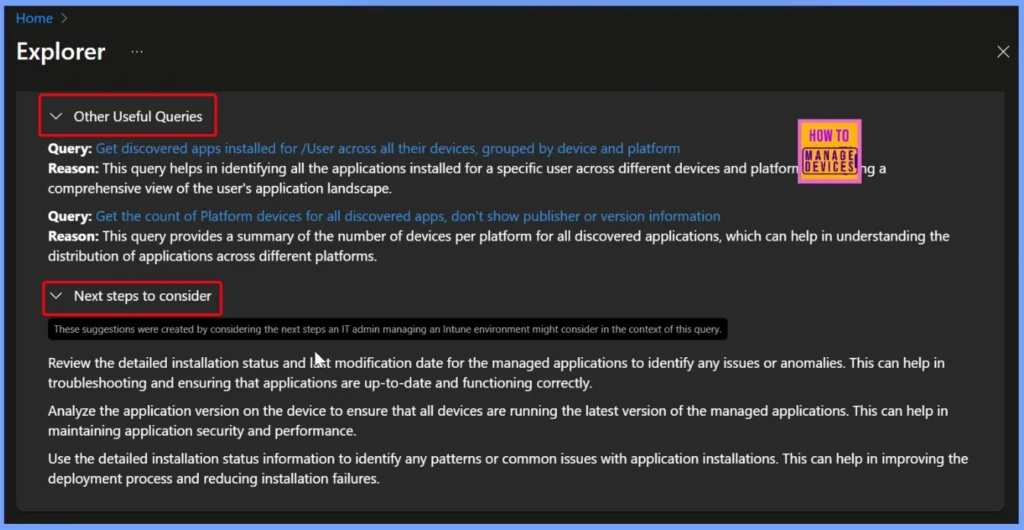
End Result – Get All Managed App Install Results for User
The query output shows the managed app installation details for the selected user Vidya M A. It lists each managed application along with its version on the device, installation status, detailed installation status, and any relevant notes.
Note – AI-generated content may be incorrect. Check it for accuracy.
| User | Managed App | App Version On Device | App Install Status | App Install Status Details |
|---|---|---|---|---|
| Vidya M A | Microsoft Remote Desktop | Not Applicable | ASSIGNMENT_FILTERS_CRITERIA_NOT_MET | |
| Vidya M A | Google Chrome | 67.208.87 | Installed | NO_ADDITIONAL_DETAILS |
| Vidya M A | ActiveX Fix Application | 1.0 | Pending Install | NO_ADDITIONAL_DETAILS |
| Vidya M A | Copy MSI to Cloud Win10 | Failed Install | SEE_INSTALL_ERROR_CODE |
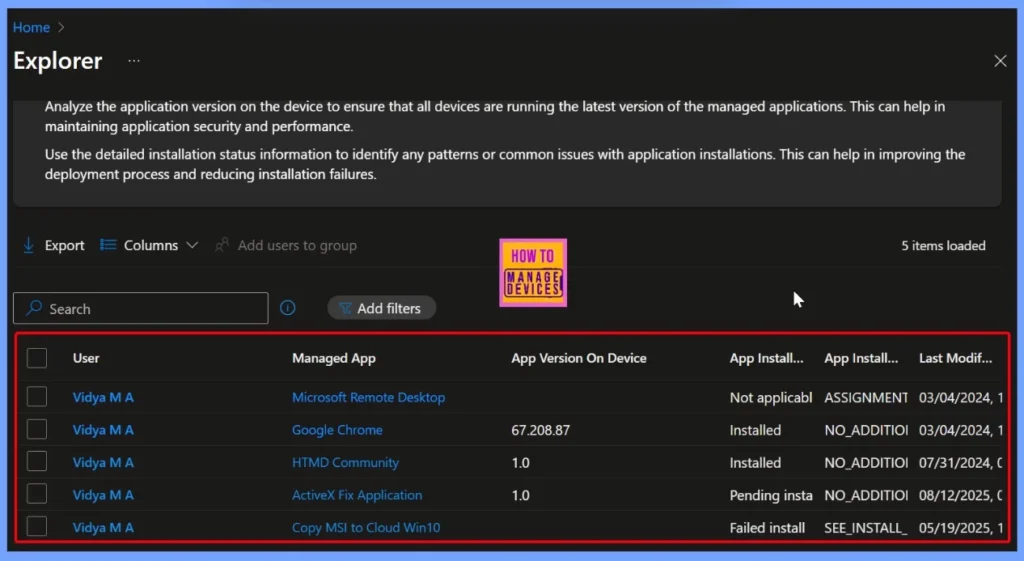
Need Further Assistance or Have Technical Questions?
Join the LinkedIn Page and Telegram group to get the latest step-by-step guides and news updates. Join our Meetup Page to participate in User group meetings. Also, Join the WhatsApp Community to get the latest news on Microsoft Technologies. We are there on Reddit as well.
Author
Anoop C Nair has been Microsoft MVP from 2015 onwards for 10 consecutive years! He is a Workplace Solution Architect with more than 22+ years of experience in Workplace technologies. He is also a Blogger, Speaker, and Local User Group Community leader. His primary focus is on Device Management technologies like SCCM and Intune. He writes about technologies like Intune, SCCM, Windows, Cloud PC, Windows, Entra, Microsoft Security, Career, etc.
