Hey, let’s discuss about Stop Microsoft From Changing Your Windows Settings Without Warning using Intune. The Allow Experimentation policy controls whether a Windows device can participate in Microsoft’s experimentation and feature testing programs. These experiments are used by Microsoft to test new features, updates, and user experiences before a full release.
This policy is important because it helps Microsoft collect performance data and feedback to improve Windows stability and functionality. For IT administrators, it provides control over whether devices in their network should take part in such testing. By disabling experimentation, organizations can maintain a consistent and predictable environment, avoiding unexpected changes or new features that may affect system behavior.
For organizations, controlling this policy ensures security, stability, and compliance. In corporate environments, it’s often best to disable experimentation to prevent untested updates from affecting employees’ productivity or creating compatibility issues with existing software. On the other hand, enabling it on test devices can help IT teams evaluate new features early and prepare for future updates.
For example, an IT department might enable the Allow Experimentation policy on a few test laptops to preview new Windows Defender capabilities or Start Menu designs before company-wide rollout. Meanwhile, the rest of the organization’s devices can have experimentation disabled to ensure stable performance. This balance helps both users and organizations stay secure, efficient, and prepared for upcoming Windows improvements.
Table of Contents
What are the Advantages of Enabling this Policy using Intune?

Disabling the Allow Experimentation policy helps organizations maintain a stable and controlled Windows environment. It prevents untested or experimental features from being automatically applied, reducing the risk of bugs, performance issues, or compatibility problems with existing applications and systems.
1. Ensures a stable and predictable system environment.
2. Prevents installation of experimental or unverified updates.
3. Reduces the chance of software conflicts or system crashes.
4. Helps maintain security and compliance standards in organizations.
5. Gives IT admins full control over feature updates and changes.
6. Improves user productivity by avoiding unexpected interface or functionality changes.
Stop Microsoft From Changing Your Windows Settings Without Warning using Intune
The Allow Experimentation can be easily configured on Windows devices using either Microsoft Intune or by setting a custom OMA-URI (Open Mobile Alliance Uniform Resource Identifier).
- How to Check Windows Feature Update Status in Intune with Security Copilot
- How to Troubleshoot Windows Feature Update in Microsoft Intune
- Windows Feature Update Failures Intune Report
Create a Profile
To start deploying a policy in Intune, sign in to the Microsoft Intune Admin Center. Then, go to Devices > Configuration profiles > Create New Policy. Select Platform as Windows 10 and later, and profile is Settings catalog.
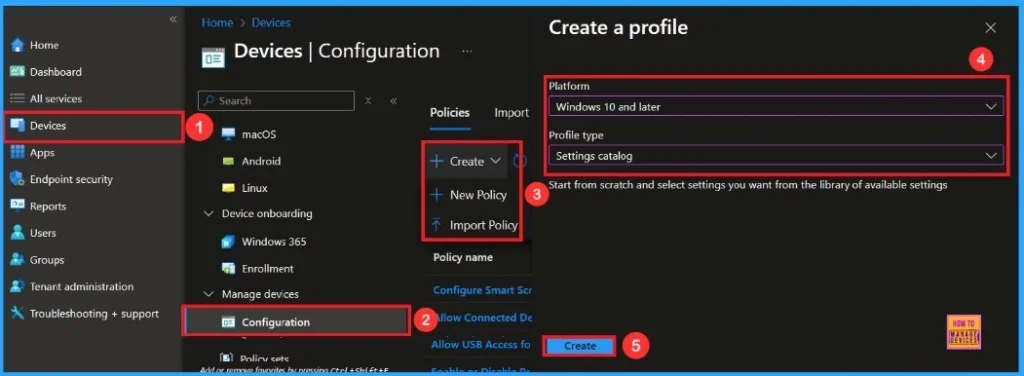
Basic Step
To begin configuring a policy in Intune, start with the Basics step. Here, we can add the name of the policy and give a brief description.
- Name of the Policy: Allow Experimentation
- Description: To Allow Experimentation
- Platform: Windows

Configuration Settings
In the Configuration settings tab, click the Add settings button to open the Settings picker. Search the settings for System, then select the Allow Experimentation Policy.
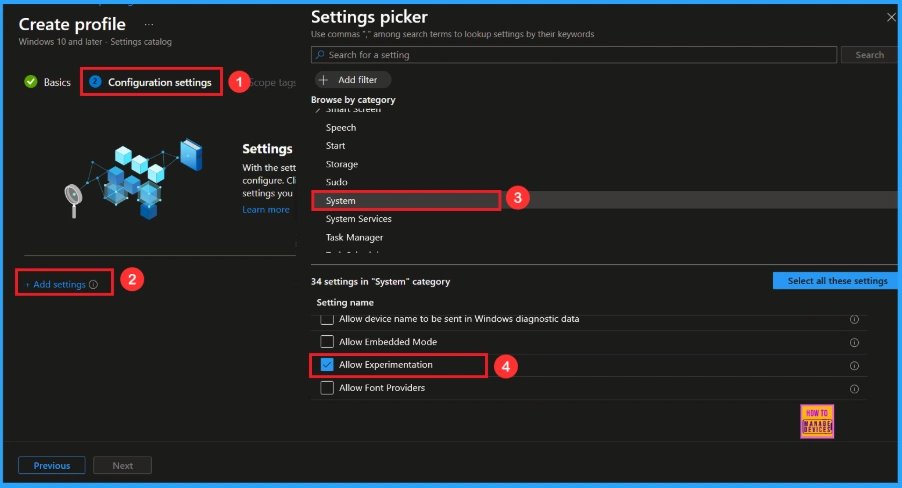
Once you have selected Allow Experimentation and closed the Settings picker. You will see it on the Configuration page. By default, will be set to Permits Microsoft to configure device settings only. If you want to continue, click on the Next button.
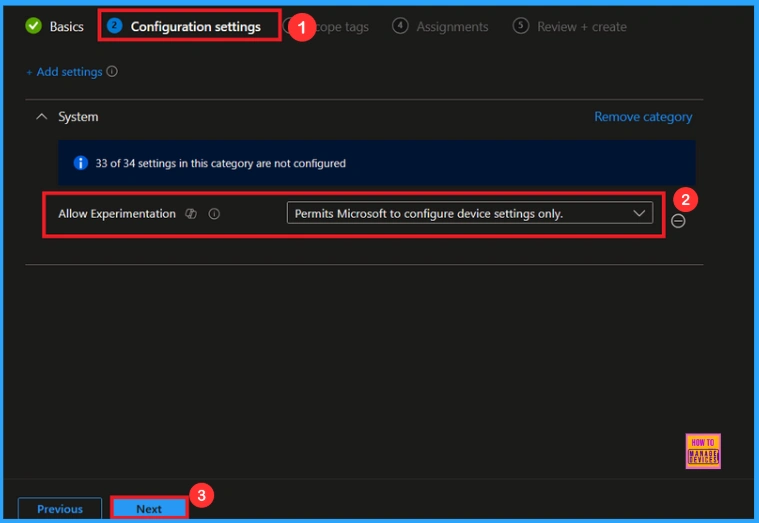
Block Experimentation Policy
If we Not allowed or don’t configure this policy, you can block the Experimentation policy by clicking the dropdown menu and select Disabled and you can see a another option Allows Microsoft to conduct full experimentation. After reviewing or adding more settings, you can click the Next button to proceed.
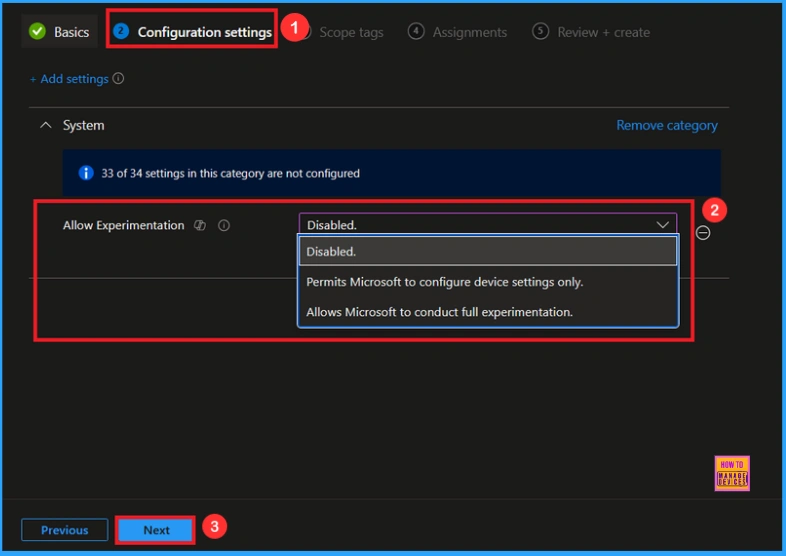
Scope Tags
In Intune, Scope Tags are used to control who can view and modify a policy. The scope tag is not mandatory, so you can skip this section. It functions as a tool for organisation and access management, but assigning it is optional. Click Next if they’re not required for your setup.
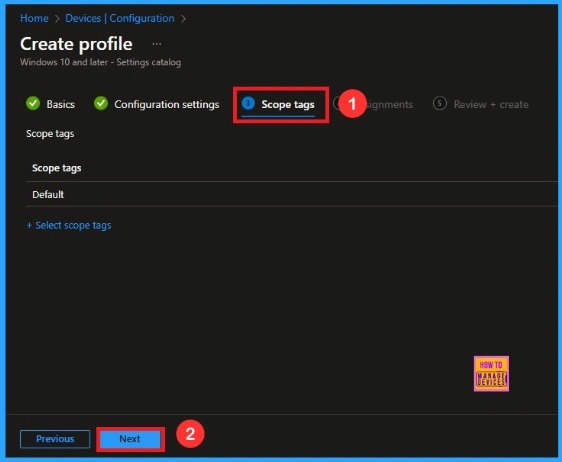
Assignments
In the Assignments tab, you choose the users or devices that will receive the policy by clicking Add Group under Include Group, select the group that you want to target (e.g Test_HTMD_Policy) and then click Next to continue.
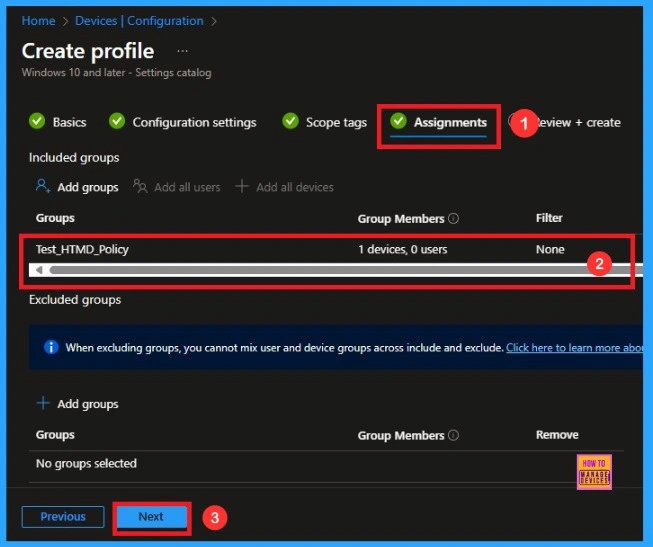
Last Step
At the final Review + Create step, we see a summary of all configured settings for the new profile; after reviewing the details and making any necessary changes by clicking Previous. We click Create to finish, and a notification confirms that the “Allow Experimentation created successfully”.
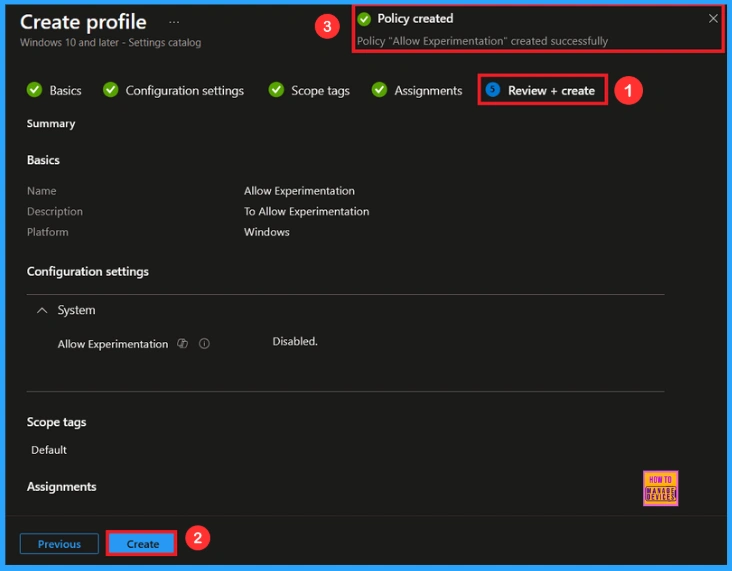
Monitoring Status
To view a policy’s status, go to Devices > Configuration in the Intune portal, select the policy (like Allow Experimentation), and check that the status shows Succeeded (1). Use manual sync in the Company Portal to speed up the process.
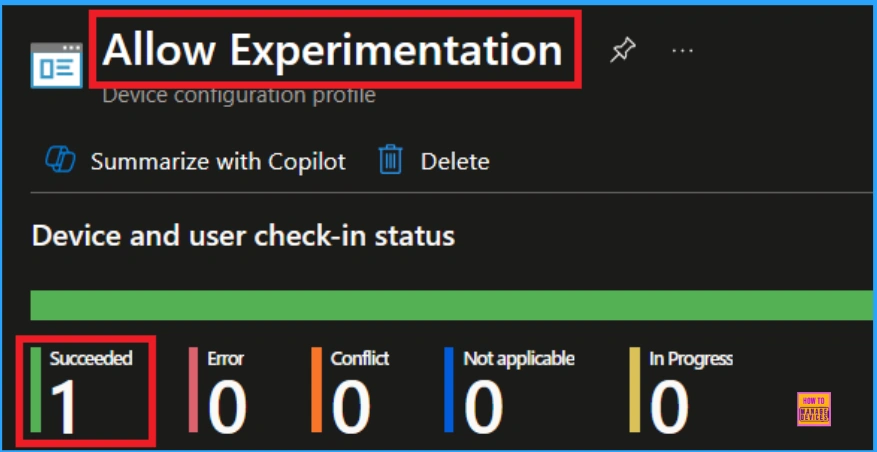
Client Side Verification
To confirm if a policy has been applied, use the Event Viewer on the client device. Go to Applications and Services Logs > Microsoft > Windows > Device Management > Enterprise Diagnostic Provider > Admin. From the list of policies, use the Filter Current Log option and search for Intune event 813.
MDM PolicyManager: Set policy int, Policy (AllowExperimentation)Area: (System), EnrollmentID
requestinq merqe: (EB427D85-802F-46D9-A3EZ-D5B41450/F03), Current User: (Device), Int: (0x0),
Enrollment Type: (0x6), Scope: (0x0).
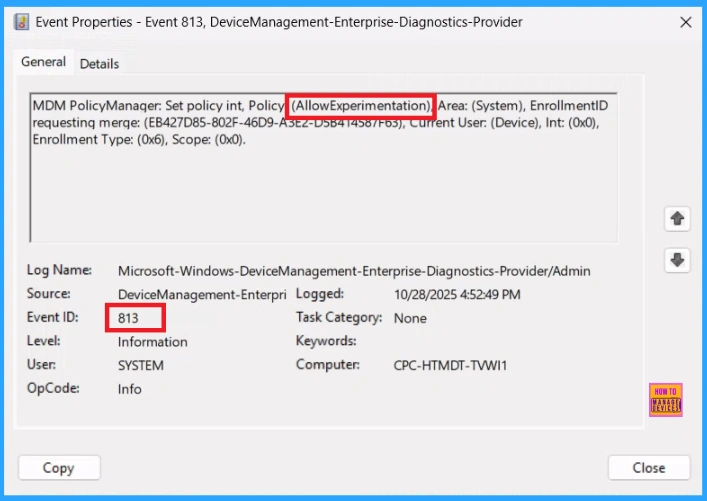
How to Remove Assigned Group from Experimentation Policy
Sometimes, we need to remove a group from a policy assignment for security updates. Open the policy from the Configuration tab and click on the Edit button on the Assignment tab. Click on the Remove button on this section to remove the policy. Click Review + Save after making the change.
For detailed information, you can refer to our previous post – Learn How to Delete or Remove App Assignment from Intune using by Step-by-Step Guide.
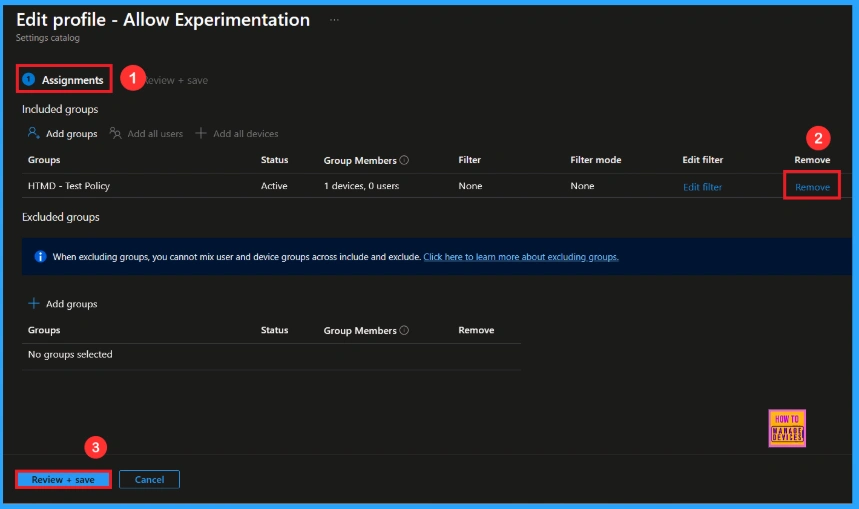
How to Delete Experimentation Policy from Intune
To delete an Intune policy for security or operational reasons. It is simple to do. I will demonstrate how to delete an Intune policy through the Allow Experimentation Policy. Click the three dots, then click the Delete option.
For detailed information, you can refer to our previous post – How to Delete Allow Clipboard History Policy in Intune Step by Step Guide.
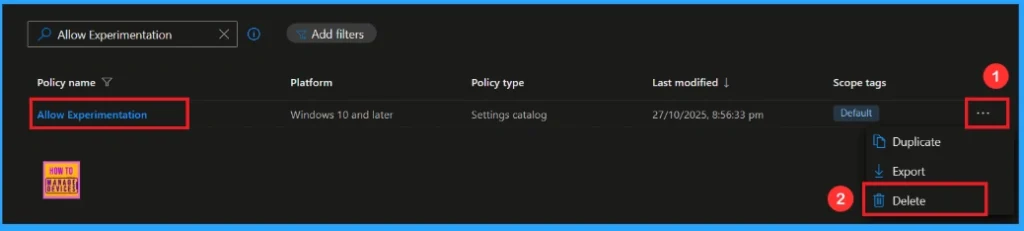
Windows Configuration Service Provider (CSP)
The policy Configuration Service Provider (CSP) is a tool for businesses to manage settings on Windows 10 and 11 devices. It details each policy’s function (Description Framework Properties), available choices (Allowed Values).
Description Framework Properties
- Format – Int
- Access Type – Add, Delete, Get, Replace
- Default Value – 1
Allowed Values
| Value | Description |
|---|---|
| 0 | Disabled |
| 1 | Permits Microsoft to configure device settings only |
| 2 | Allows Microsoft to conduct full experimentations |
./Device/Vendor/MSFT/Policy/Config/System/AllowExperimentation
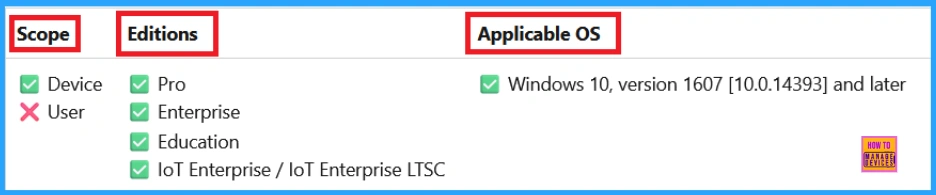
OMA-URI Settings
An OMA-URI is a unique string used to configure specific settings on Windows 10 or 11 devices through a Configuration Service Provider (CSP). Its format is determined by the CSP and is used to apply custom device configurations.
To create a new policy in Microsoft Intune, sign in and navigate to Devices > Configuration. Click on Create to start a new policy. Choose the platform as Windows 10 or later. For the Profile type, select Templates, then choose Custom. Provide a name for the policy (Allow Experimentation) and add a description if needed.
- Click on + Add under OMA-URI Settings to configure the specific setting.
- To Configure the OMA-URI Setting, do the following
- Enter a name for this setting, such as Allow Experimentation.
- Description of the setting: To Allow Experimentation .
- Enter the following OMA-URI path:./Device/Vendor/MSFT/Policy/Config/System/AllowExperimentation
- Set the Data type to Integer.
- Enter the value
- 1 to Permits Microsoft to configure device settings only
- 2 to Allows Microsoft to conduct full experimentations
- 0 to Disabled
- After entering the above details, click the Save button.
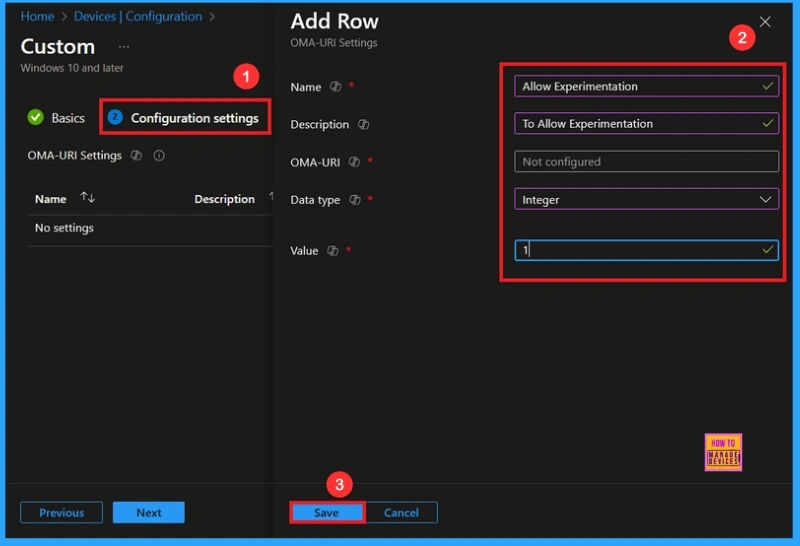
Need Further Assistance or Have Technical Questions?
Join the LinkedIn Page and Telegram group to get the latest step-by-step guides and news updates. Join our Meetup Page to participate in User group meetings. Also, Join the WhatsApp Community to get the latest news on Microsoft Technologies. We are there on Reddit as well.
Author
Anoop C Nair has been Microsoft MVP from 2015 onwards for 10 consecutive years! He is a Workplace Solution Architect with more than 22+ years of experience in Workplace technologies. He is also a Blogger, Speaker, and Local User Group Community leader. His primary focus is on Device Management technologies like SCCM and Intune. He writes about technologies like Intune, SCCM, Windows, Cloud PC, Windows, Entra, Microsoft Security, Career, etc.
