Let’s check the New Intune Managed Apps Filter Rules and create filter rules based on the managed application version. This post will explain the managed app filter for Android and iOS devices. Intune filters help admins in application or policy assignments, and filters help to remove some of the conflicts in application deployments, etc.
Intune Filters is an integral component of Microsoft Intune that enables administrators to filter and target specific groups of devices or users based on certain criteria. All the Intune Workloads are NOT supported for Intune Filters.
We have 2 videos about Intune filters decoded and Intune Filters v2. You can easily refer to these 2 videos to get Intune filter details. Intune filters help you to target devices with a specific OS version or a specific manufacturer, target only personal devices or only organization-owned devices, and more.
The filters engine evaluates filter rules for each device and then offers the supported workload. “Assignment” Filters allow you to Include or Exclude some of the Intune Enrolled devices from supported Policy and App assignments. You can easily use the rule builder or syntax text box to create or edit the filtering rule.
Video – New Intune Managed Apps Filter Rules | Create Filter Rules Based on App Version
In this video, let’s discuss New Intune Managed Apps Filter Rules | Create Filter Rules Based on App Version. Intune Filters helps you to deploy an iOS/iPadOS app to only the iPad devices in the Finance users group.
Intune filters help you to deploy an Android mobile phone compliance policy to all users in the company and exclude Android meeting room devices that don’t support the mobile phone compliance policy settings.
New Intune Managed Apps Filter Rules
In this post, we will explain the new property available in Intune called App Version and how you relate the app version with the managed app in Android and iOS contexts. It isn’t easy if your device is not ABM managed, or ABM plus Intune managed.
- Log in to Intune admin center portal
- Select the Devices tab on the left side of Intune portal
- Select Filters from Devices (If you click on the filter option, you will be able to see all the Filter which you have already created in your tenant)
- The filters tab shows the following
| Filter options | Used to |
|---|---|
| Filters Name | It shows the Name of the filter |
| Platform | It helps to show the Platform |
| Last modified | It allows you to show the last modified date |
To continue, you need to click on the + Create button from the below window to start creating Intune Managed Apps Assignment filters.
- The Create button shows the 2 types of filters
- Managed Devices – Most commonly used filters
- Managed applications – This is the new Filter
- Here we focus on the Managed applications filters for iOS and Android devices.
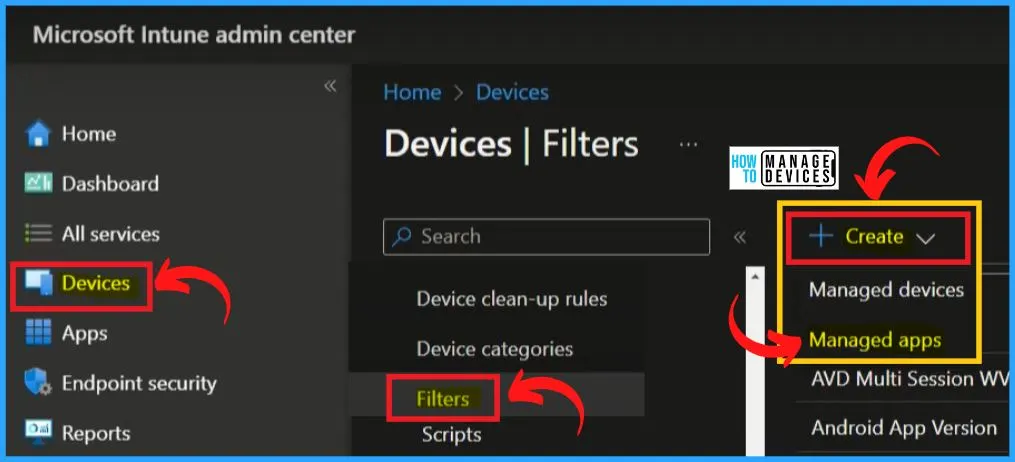
Managed Apps Filter for iOS Devices
Under the Basic menu, enter the name and description as Managed apps filter for iOS, and select the platform as iOS/IpadOS. The manage filters support only iOS and Android at the moment.
- Click the Next button from the below window.
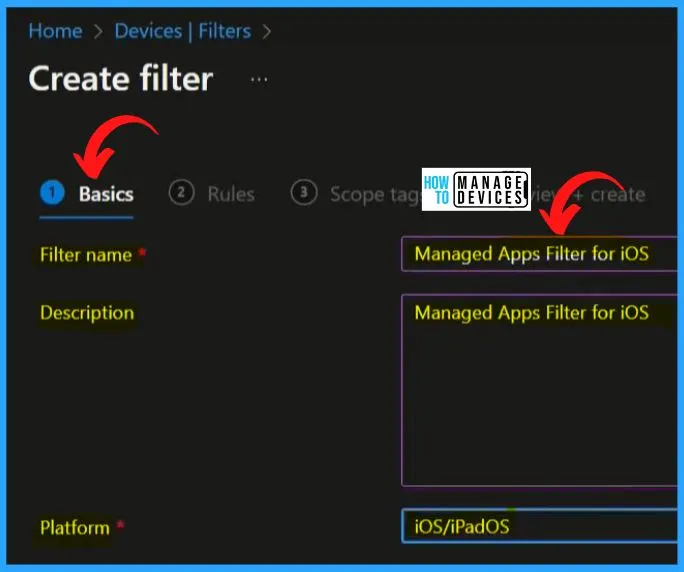
In the Rules menu, you should select the property. You will get the list of properties if you click on the Property drop-down arrow. Here you can see the appVersion (App Version).
- Select the Property as appVersion
- Select the Operator as NotEquals
- Put a random value 1 under the Value section (this is just an example for testing, but in the real world, use the appropriately managed app versions).
Note! – if you move the mouse pointer to the Rule syntax and click on the rules syntax, the Rules will automatically appear under the Rules syntax
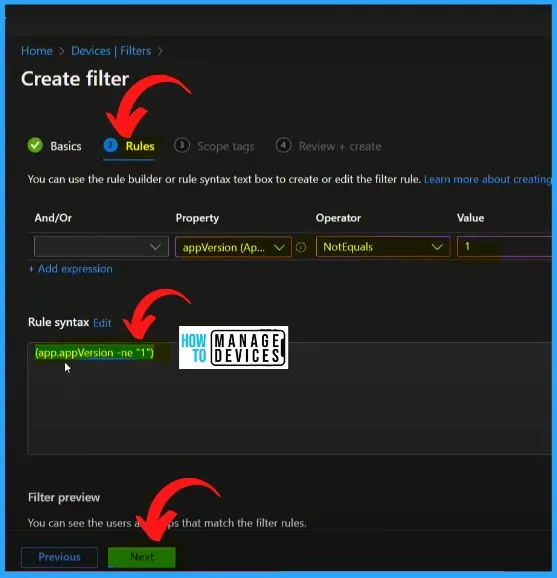
Click the Filter Preview option from the above window will show the Preview devices window. The Filter preview helps you to understand more about the app version. Click on the preview will bring you up to the below window.
- The preview devices window shows the App version, Device management, model, OS version, etc.
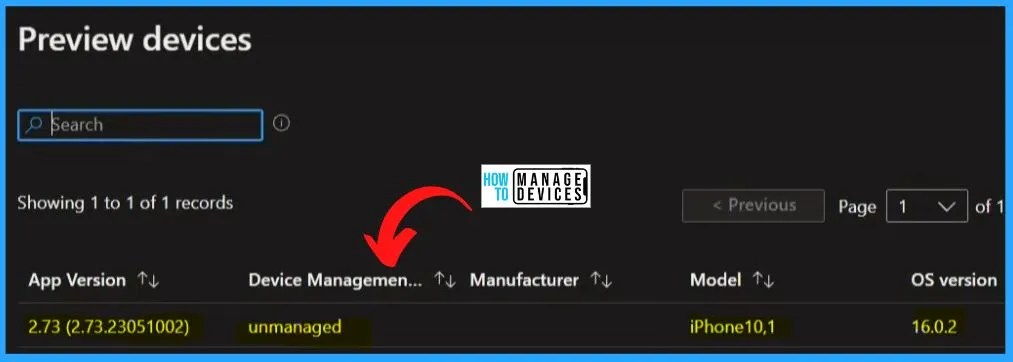
Managed Apps on iOS or iPad Devices
Select the iOS devices from the MS Intune admin center and check the Discovered apps. The discovered apps do not show any apps related to the Version. If you need to know more about Discovered apps, We have a video about Intune’s inventory of discovered apps.
Read more about Intune Inventory – Intune Inventory Options for Mac, iOS, Android, Windows Devices, and Custom Inventory.
- The company portal’s version number differs from the version number shown in the discovered apps.
- If you click on the Managed Apps tab, you can see 2 managed applications
- One is Notes, and the other one is Facebook.
- There are no version details because it is still waiting for install status, and the other one is not installed.
- From the below window, we can not confirm anything from this screen. So let s go back and check another filter. That is Android Devices Filter
Note! – The iOS device is a BYO device, and the managed apps are not installed, so it is not showing any app versions. It’s not a concern for the real world because we expect to get all the managed apps installed on BYO devices.
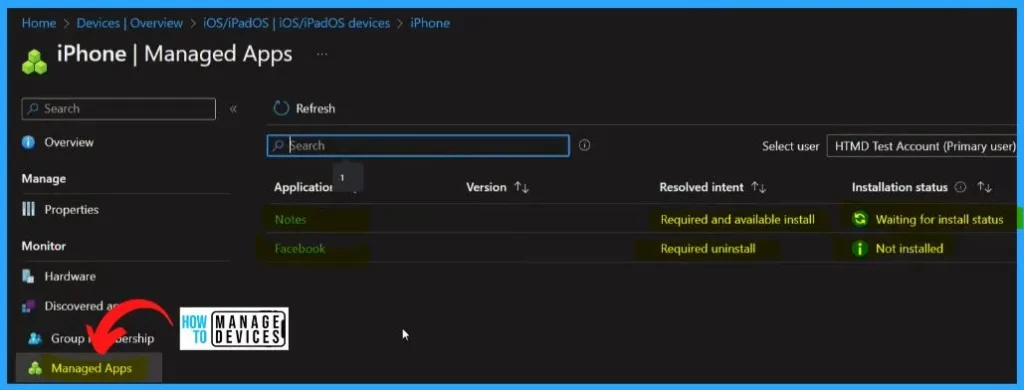
Android Devices Filter Settings
Create one managed app and fill in the filter name, description as Android Managed App Filter, and the platform as Android under the Basics tab. Click the Next button from the below window.
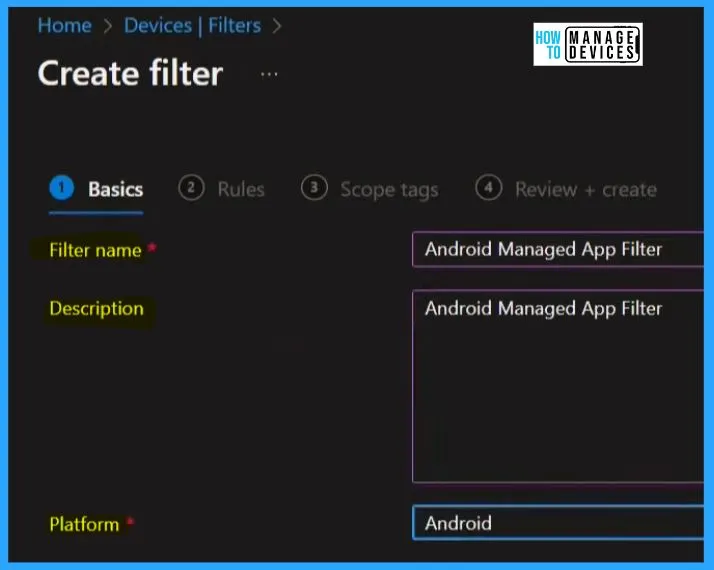
After clicking the next button, the below Rules window will appear, and select the property as appVersion, the operator as NotEquals, and the value as 1. After filling in all these details, you can see the Rules syntax in the syntax box.
- If you click on the preview button, you can see 2 preview devices based on the rules syntax filter rule.
- One is 4.2316.4, and the other is 4.2311.1.
- The preview devices window will show the App versions, devices management, manufacturer, model, OS version, etc.
Rule syntax Example = (app.appVersion -ne “1”)
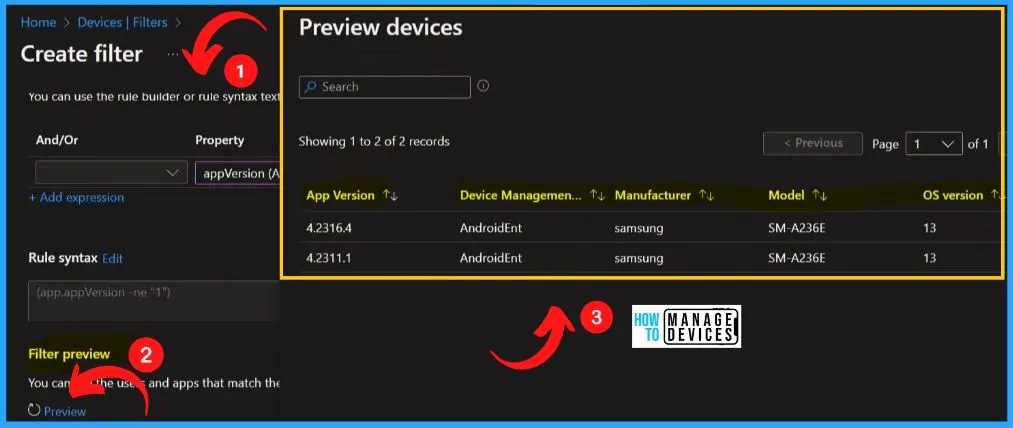
Relationship Between App Version Property and Managed App Version for Android Devices
Let’s check what is this app version and from where this is coming. Open the Android device from the MS Intune admin center. Click the Android devices on the left side of the below window and select the HTMDTest Android from the below window.
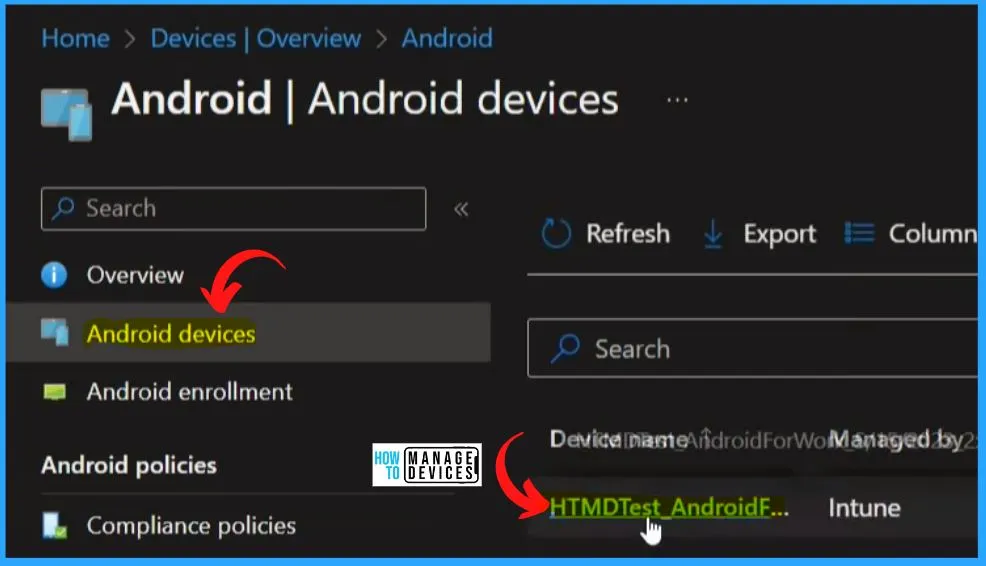
The below-left window shows the preview devices for the particular Android filter rule with the app version. The below right window shows the Android for work-managed device properties. Click the Discovered apps to check for apps with versions 4.2316.4 and 4.2311.1.
- We didn’t find any app version in the discovered apps
- Select the Managed apps on the left side of the 2nd window. Here you can see the Microsoft Outlook version 4.2316.4
- The app version is shown in the filter rule preview, and the managed app Outlook is the same
- So this Filter is based on managed apps, and that managed apps are Microsoft Outlook in this scenario
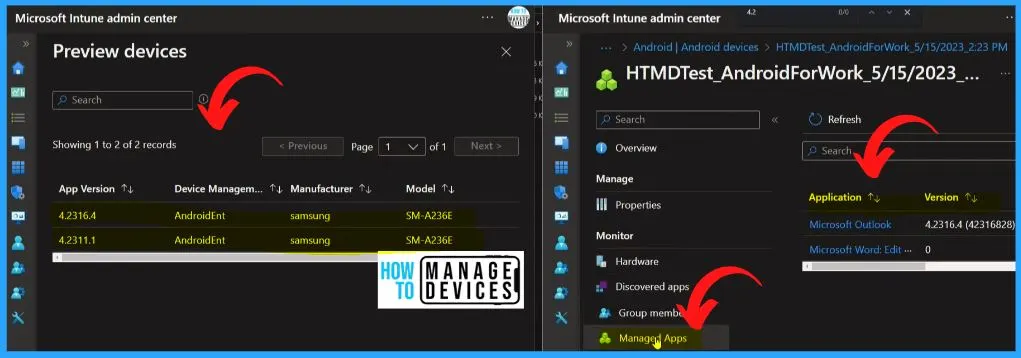
Intune Filter Assignment for MAM Application – Device Filters
Once the Intune Filter is created, as explained above, it’s ready to use when assigning MAM apps using the Device Filters.
- Sign in to the Intune Admin Center
- Go to the Apps node, select MAM App
- Select Properties > Assignments > Edit
- Select the Managed Device Filter
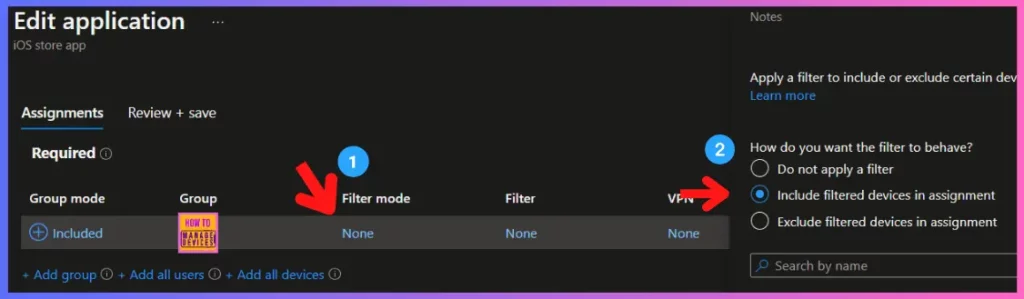
- Reference Details –
Device properties, operators, and rule editing when creating filters in Microsoft Intune - Use filters when assigning your apps, policies, and profiles in Microsoft Intune
Author
About Author – Vidya is a computer enthusiast. She is here to share quick tips and tricks with Windows 11 or Windows 10 users. She loves writing on Windows 11 and related technologies. She is also keen to find solutions and write about day-to-day tech problems.
