Let’s learn how to enable disable Notify when apps request location in Windows 11. Microsoft operates a location service that helps determine the precise geographic location of your Windows device. The precise location of your device allows apps to give you directions and many more locations that are near you.
We always use location services for many apps and services. When we install any app, it asks about location privacy. In this feature, you can turn Off or On the Location service in Windows 11. This feature can be considered as a user-friendly.
Most apps and services request location information from the user’s device, and the Windows location service gives the user control over which apps are allowed to access your precise location or not. From Windows 11 build 25977 (Canary) version, Microsoft added a toggle to enable and disable “Notify when apps request location” to help you manage which apps have access to the list of Wi-Fi networks around the devices, which could determine the device location.
If you disable “Notify when apps request location“, you would not be notified if an app is blocked from accessing your location. Some apps might stop working as expected. You can also learn How to Enable Disable Location Service in Windows 11.
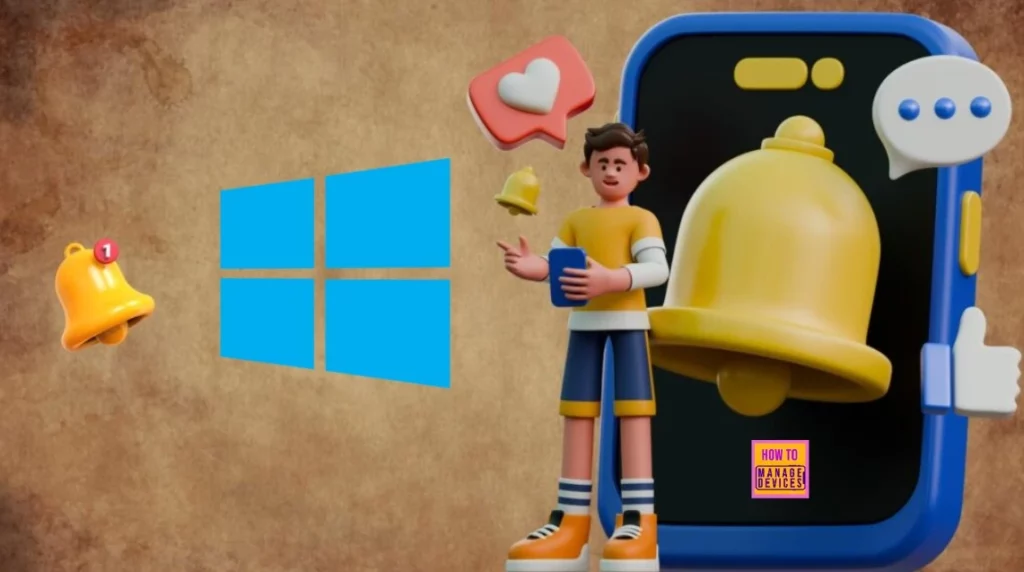
Table of Contents
Are there any Group Policy and Intune Policy Settings that Enable Disable Notify When Apps Request Location in Windows 11?
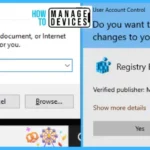
The answer is no. We cannot find any Group Policy and Intune Policy to enable disable Notify when apps request location in Windows 11. If you have anything, let us know in the Comments.
Enable Disable Notify When Apps Request Location in Windows 11
simplifying the process of sharing your location with trusted apps, Microsoft has also added a new prompt that will appear the first time an app attempts to access your locatin of Wi-Fi information. This prompt will enable location services and allow the app to access your location, helping you complete task such as finding directions or checking the weather without navigating to settings.
In addition the prompt will notify when an app unexpectedly requests access to location service to that you can deny it. If you never want apps to access your location, you turn off “Notify when apps request location” on the Location Settings page to hide these prompts when location has been disabled.
Once you gave permission, apps that use location or Wi-Fi inforamtion will now appear in Recent activity on the Location page, and the location icon will whow in the taskbar while the app is in use. This will help you better monitor when apps are using this information.
- Enable Disable Location Services in Windows 11
- Notification Settings of Windows 11 Full Review | Global Vs Individual Application Notifications
Windows Settings App
You can enable disable the Notify when apps request location using Windows settings. To do so, click the Windows button, select Settings, or press Win Key + I to open settings directly.
Then, under settings, click the Privacy & Security option on the left panel. Find the Location (Windows can use your device’s capabilities to determine your location. Microsoft might use location data to improve the accuracy of its location service. Some desktop apps might not appear on this page or be affected by these settings) option in the right panel, then click on it to open.
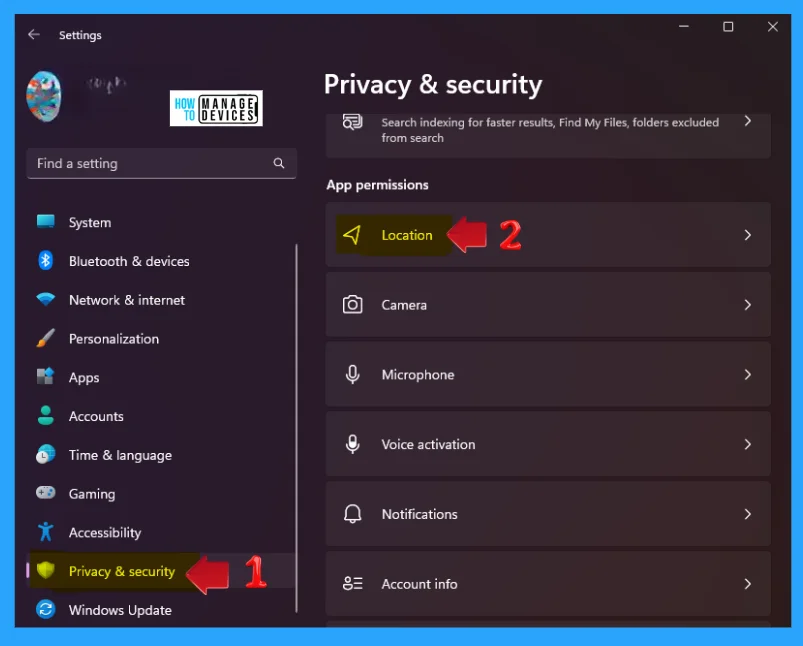
When the Location is expanded, you can see various options under it. Scroll down and find the Notify when apps request location option, then you can toggle the button to enable & disable it. If you turn off, you may not be notified if an app is blocked from accessing your location. Some apps might stop working as expected.
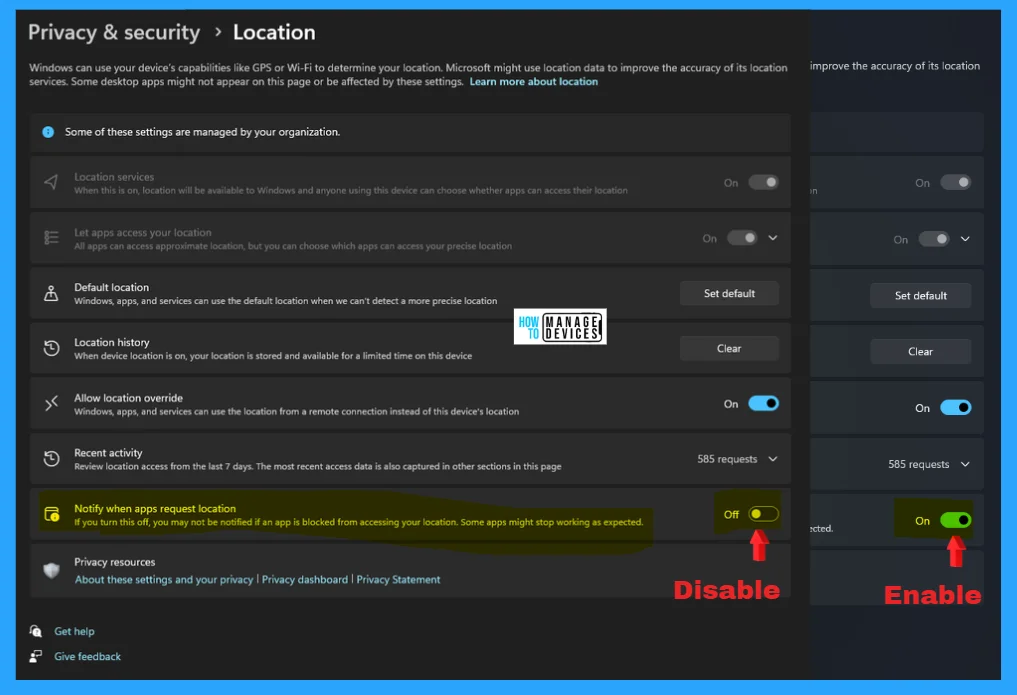
Registry File
Using the registry editor, you can enable disable Notify when apps request location in Windows 11. This procedure is done using the Registry Editor. Let’s discuss the step-by-step guidelines for it.
Now, open Run Window, and press Windows Key + R from the keyboard simultaneously. This is the keyboard shortcut to open the run window. Now, type regedit and press Enter.
| Registry Editor |
|---|
| Window Key + R (To open run command) |
| Type ‘regedit‘ and press OK |
| Administrator Permission press Yes |
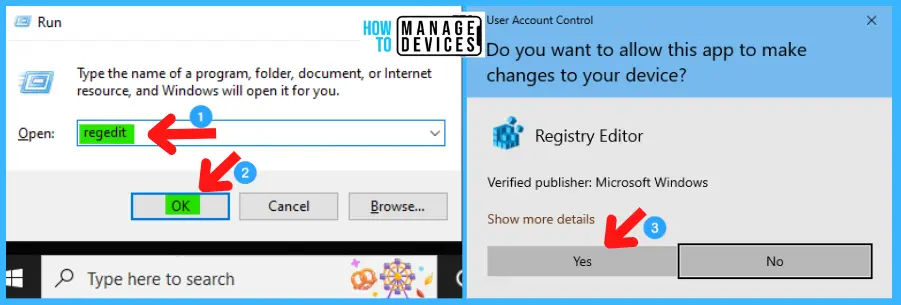
NOTE! Take Backup—If any mistake occurs in the Registry Editor, it may affect the system. It is advisable to take a backup of the Registry before proceeding. To back up, go to File in the top left corner of the Registry Editor. Click on it, then select Export and save the backup.
- Go to File.
- Right-click on HKEY_CURRENT_USER.
- Click on Export.
- Please save it.
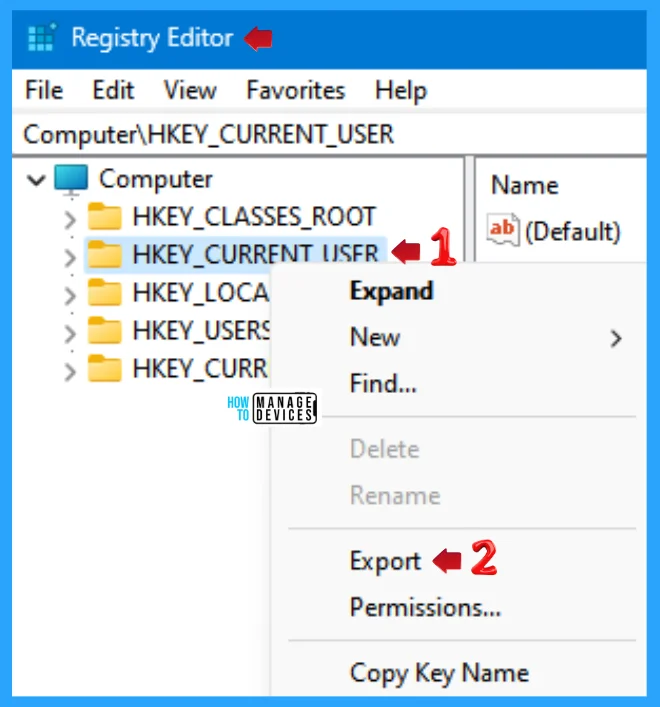
Use the .reg file to enable Notify when apps request location in Windows for the Current User. To create a .reg file, open NotePad, type the following code, and name it EnableNotifywhenappsrequestlocation. Then, save it on the desktop using the .reg extension.
Windows Registry Editor Version 5.00
[HKEY_CURRENT_USER\Software\Microsoft\Windows\CurrentVersion\CapabilityAccessManager\ConsentStore\location]
"ShowGlobalPrompts"=dword:00000001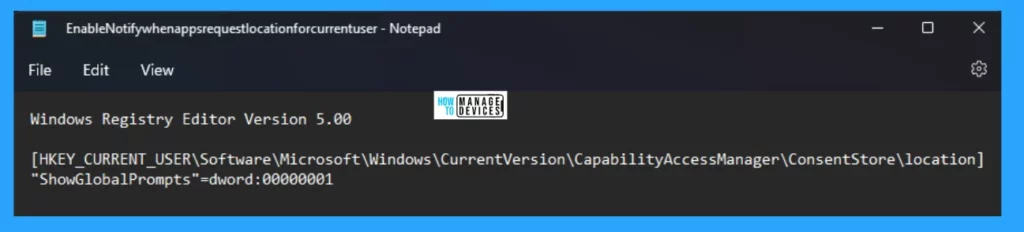
When the file is saved at your selected location, double-click on it. The User Account Control Window will open; click Yes to continue. Then, the Registry Editor Waring window will open.
Adding information can unintentionally change or delete values and cause components to stop working correctly. If you do not trust the source of this information in the path you created, do not add it to the registry; otherwise, click Yes to continue.
The following window shows that the key and value you added have been successfully added to the registry editor. Now click on OK and restart your PC to add the applicable test.
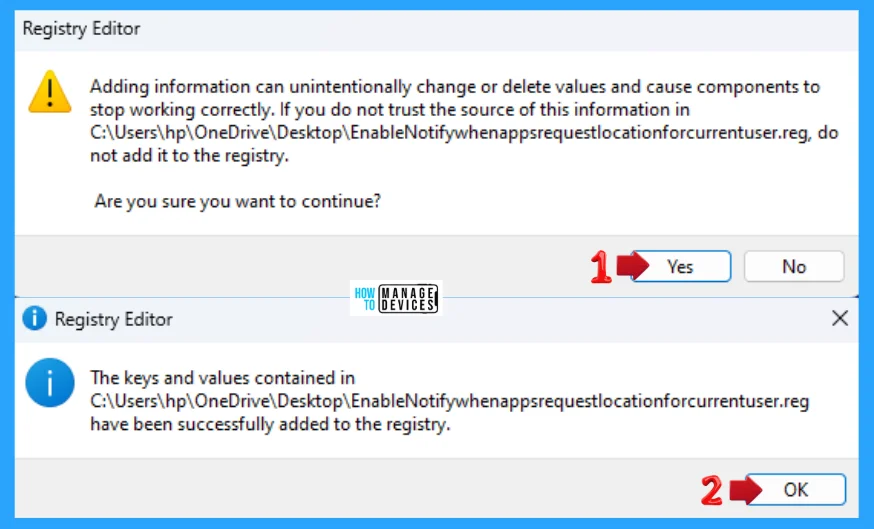
Use the .reg file to disable Notify when apps request location in Windows for the Current User. To create a .reg file, open NotePad, type the following code, and name it DisableNotifywhenappsrequestlocation. Then, save it on the desktop using the .reg extension.
Windows Registry Editor Version 5.00
[HKEY_CURRENT_USER\Software\Microsoft\Windows\CurrentVersion\CapabilityAccessManager\ConsentStore\location]
"ShowGlobalPrompts"=dword:00000000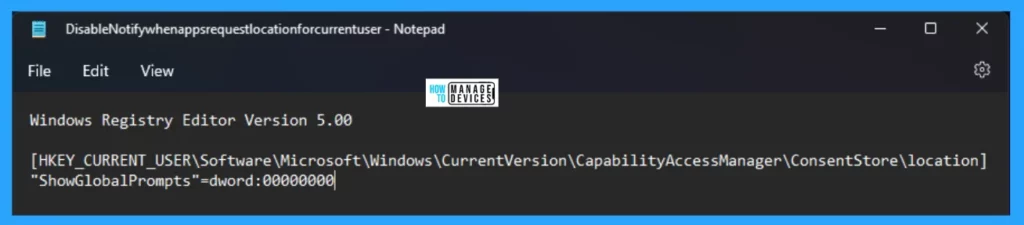
When the file is saved at your selected location, double-click on it. The User Account Control Window will open; click Yes to continue. Then, the Registry Editor Waring window will open.
Adding information can unintentionally change or delete values and cause components to stop working correctly. If you do not trust the source of this information in the path you created, do not add it to the registry; otherwise, click Yes to continue.
The following window shows that the key and value you added have been successfully added to the registry editor. Now click on OK and restart your PC to add the applicable test.
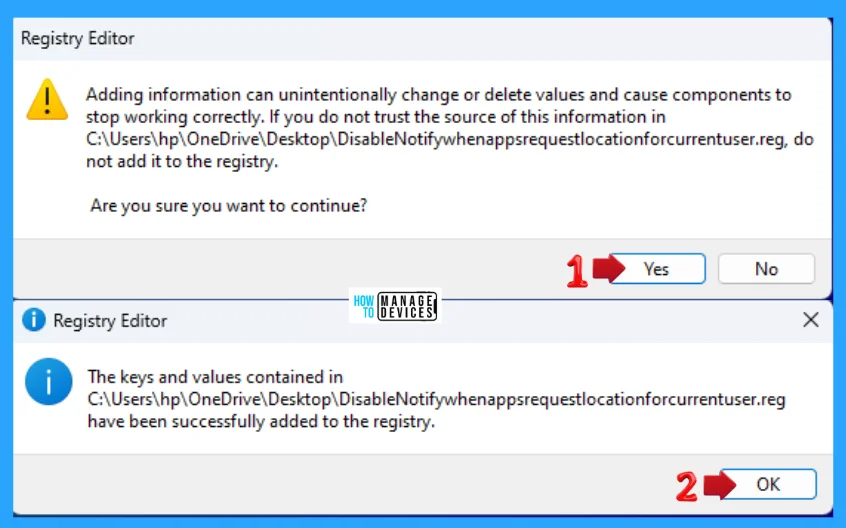
I hope the information on Enable Disable Notify when apps request location in Windows 11 is helpful. Please follow us on the HTMD Community and visit our website, HTMD Forum, if you like our content. Suggest improvements, if any, and we would love to know which topic you want us to explore next.
Need Further Assistance or Have Technical Questions?
Join the LinkedIn Page and Telegram group to get the latest step-by-step guides and news updates. Join our Meetup Page to participate in User group meetings. Also, Join the WhatsApp Community to get the latest news on Microsoft Technologies. We are there on Reddit as well.
Author
Alok graduated with a Master of Computer Applications (MCA) degree. He loves writing on Windows 11 and related technologies. He likes to share his knowledge, quick tips, and tricks with Windows 11 or Windows 10 with the community.
