Let’s discuss Enable Read Aloud Feature on Microsoft Edge Address Bar More Menu to Enhance Accessibility using Intune. Read Aloud is one of the prominent features of Microsoft Edge browser. This tool helps users who want to listen to web page content instead of reading it.
Read Aloud is the best accessibility feature helps users who have visual impairments, dyslexia, or other reading difficulties. By configuring this policy, you will get an auditory alternative to text which makes web content, including PDFs and documents, more accessible and usable.
By enabling Read Aloud Feature on Microsoft Edge, users can access Read Aloud feature on Address bar, Right-click context menu, “More” menu, PDF toolbar and Immersive Reader. The ability for employees to multitask by listening to documents or web pages can lead to significant gains in overall productivity.
With this policy users can increase productivity and multitasking by listening to documents or web pages can lead to significant gains in overall productivity. Admins have complete control over the browser and their is no need of separate third-party application for text-to-speech functionality.
Table of Contents
Enable Read Aloud Feature on Microsoft Edge Address Bar More Menu to Enhance Accessibility using Intune
By enabling this policy, an organisation can improve their productivity easily. For example, if you are an IT admin at a financial firm and employees need to process different PDF documents efficiently without missing key details.
After enabling this policy, users can open the document in Microsoft Edge and activate Read Aloud from the PDF toolbar. Like this, you can access the read aloud capability in the Address bar, Right-click context menu, “More” menu and Immersive Reader.
- How to Enable Disable Read Aloud Feature in MS Edge Browser through the Microsoft 365 Admin Center Policy
- Control Microsoft Bing Trending Suggestions in the Address Bar Policy using Intune
- Enable Address Bar Search Suggestion to Optimizing User Experience for Google Chrome Using Intune
How to Configure this Policy
As an Admin, you can quickly configure this policy on your organisation. To start the Policy Creation, open the Microsoft Intune Admin center. Then go to Devices > Configuration >+ Create > +New Policy.
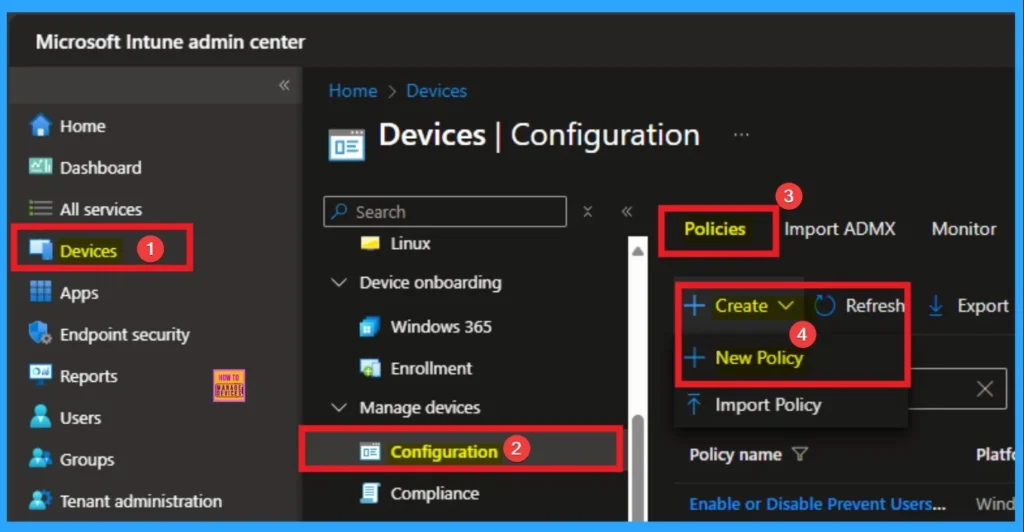
Profile Creation
Profile creation is the necessary step that helps you to assign the policy to appropriate platform and Profile. Here I would like to configure the policy to Windows 10 and later platform and settings catalog profile. Then click on the Create button.
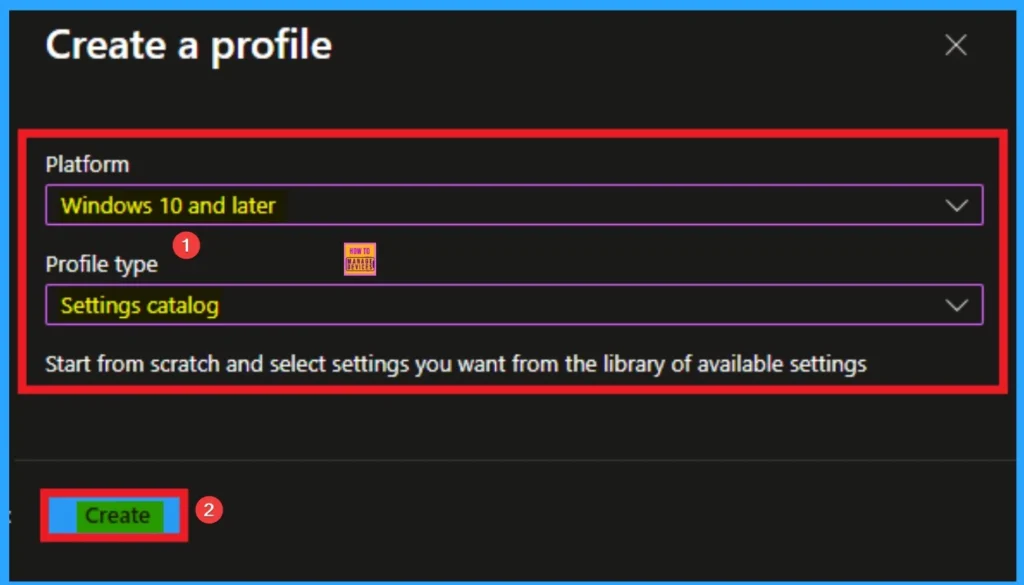
Filling the Basic Tab
Naming the policy is the primary step that help admins to identify the policy later. This is important and necessary step that allows you to know the purpose of the policy. Here is Name is mandatory and description is optional. After adding this click on the Next button.
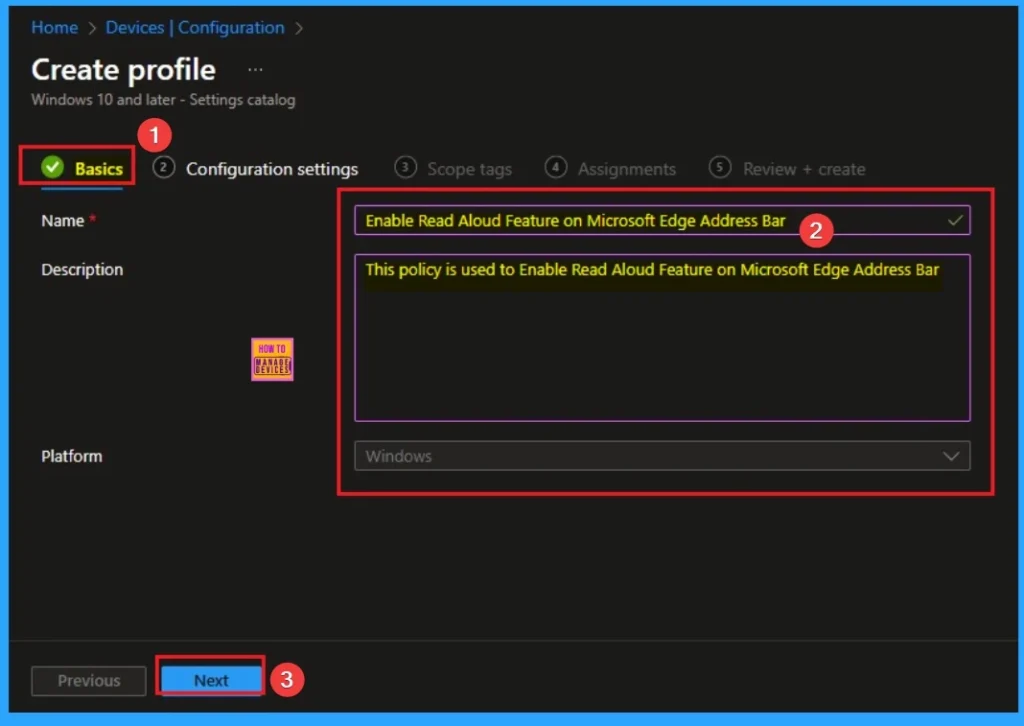
Configure Enable Read Aloud feature in Microsoft Edge
With Settings Picker, you can use the Configuration Settings Tab. On this tab, you can click on the +Add Settings hyperlink to get the Settings Picker. The settings picker shows huge number of settings. Here, I would like to select the settings by browsing by Category. I choose Microsoft Edge. Then, I choose Enable Read Aloud feature in Microsoft Edge settings.
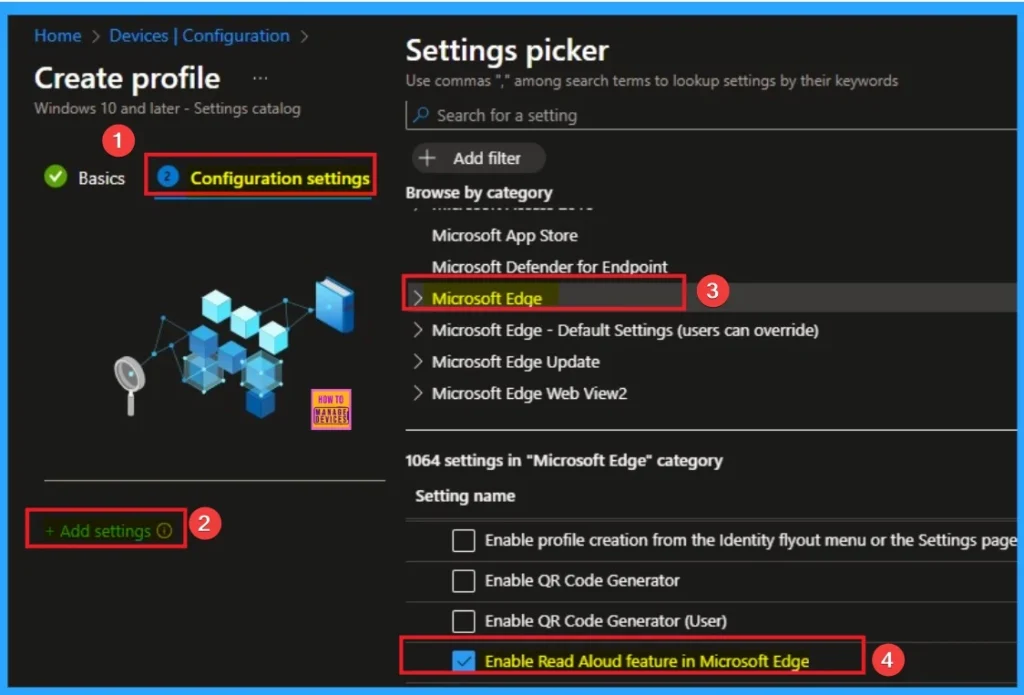
Disable Read Aloud feature in Microsoft Edge
If you disable this policy, users can’t access the Read Aloud feature from the address bar, right-click context menu, more menu, on the PDF toolbar, and within Immersive Reader. Disable is the default value of this policy. If you go with this value, click on the Next button.
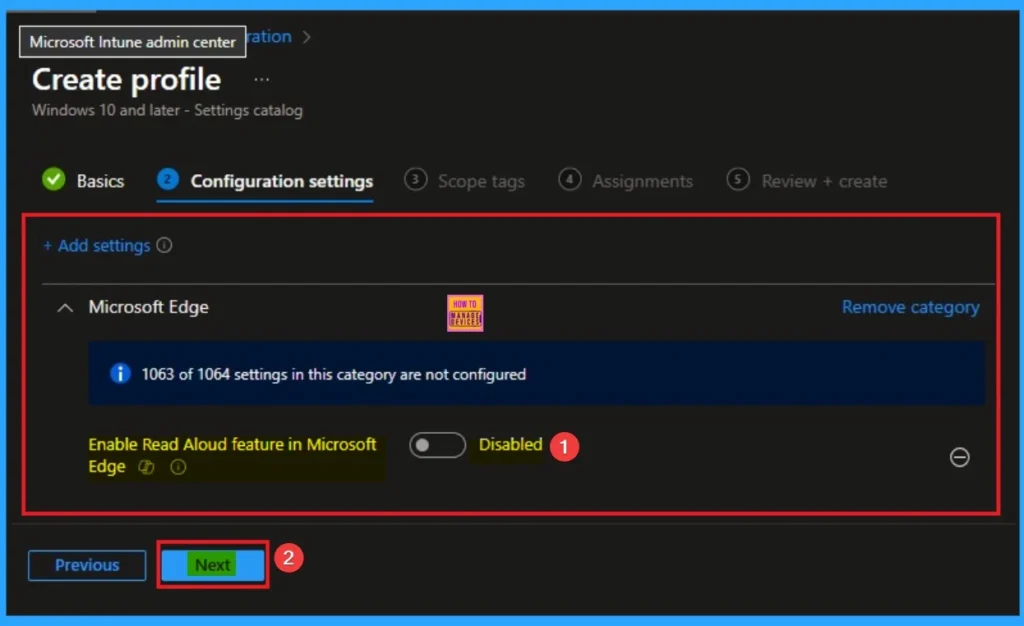
Enable Read Aloud feature in Microsoft Edge
If you enable this policy the Read Aloud option shows up in the address bar, right-click context menu, more menu, on the PDF toolbar, and within Immersive Reader. Here I would like to enable this policy, so I click on the Next button.

Scope Tags
With scope tags, you create a restriction to the visibility of the Read Aloud feature in Microsoft Edge. It helps to organise resources as well. Here, I would like to skip this section, because it is not mandatory. Click on the Next button.
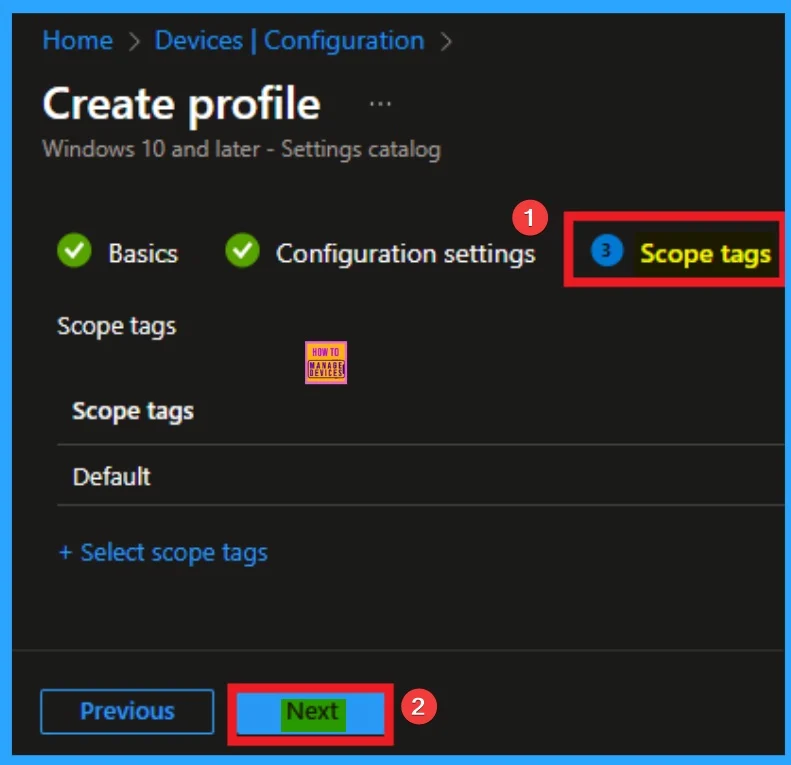
Assignments Tab for Selecting Group
To assign the policy to specific groups, you can use the Assignment Tab. Here I click, +Add groups option under Included groups. I choose a group from the list of groups and click on the Select button. Again, I click on the Select button to continue.
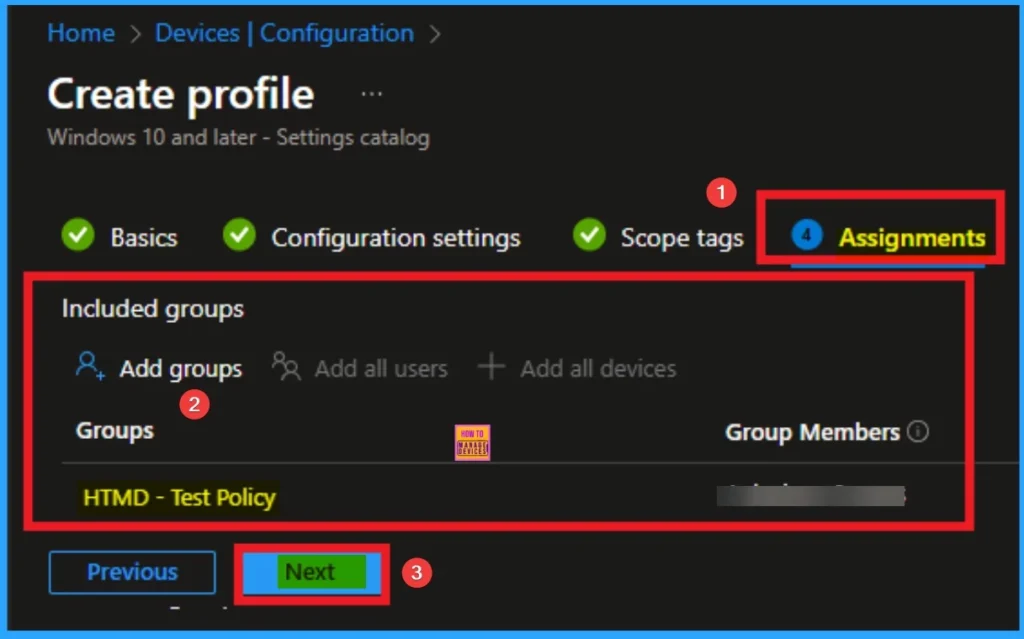
Review + Create Tab
Before completing the policy creation, you can review each tab to avoid misconfiguration or policy failure. After verifying all the details, click on the Create Button. After creating the policy, you will get a success message.
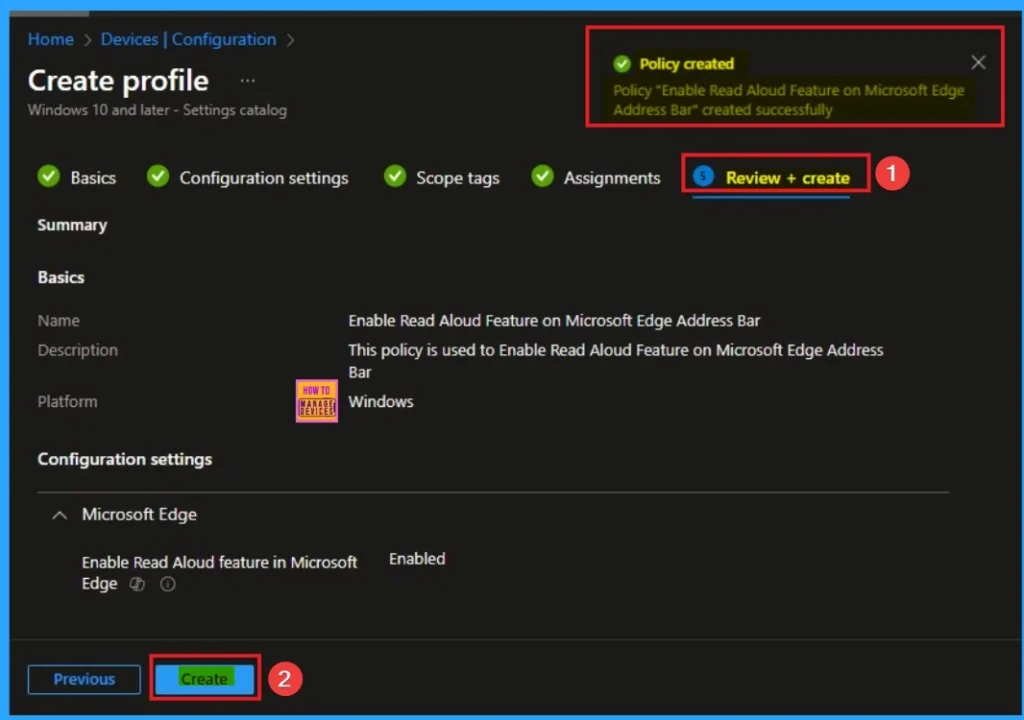
Monitoring Status
The Monitoring Status page shows whether the policy has succeeded or not. To quickly configure the policy and take advantage of the policy sync the assigned device on Company Portal. Open the Intune Portal. Go to Devices > Configuration > Search for the Policy. Here, the policy shows as successful.
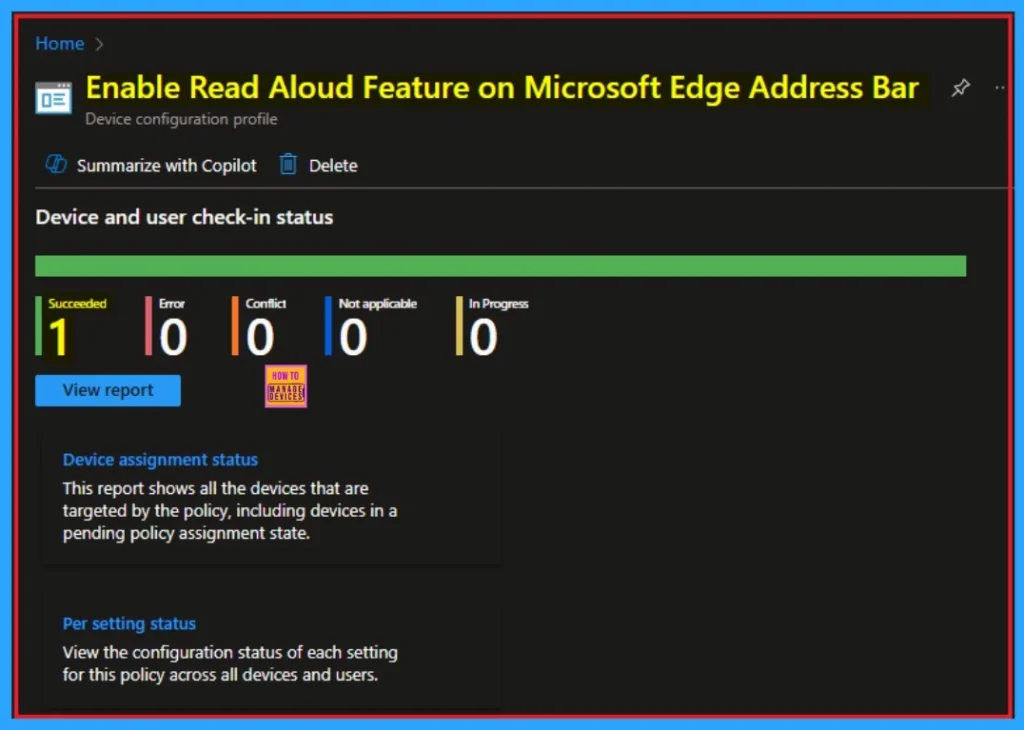
Event Viewer Details
Event Viewer helps you check the client side and verify the policy status. Open the Client device and open the Event Viewer. Go to Start > Event Viewer. Navigate to Logs: In the left pane, go to Application and Services Logs > Microsoft > Windows > DeviceManagement-Enterprise-Diagnostics-Provider > Admin.
- Filter for Event ID 814: This will help you quickly find the relevant logs.
| Event ID Details |
|---|
| MDM PolicyManager: Set policy string, Policy: (ReadAloudEnabled), Area: (microsoft_edgev113 ~Policy~microsoft_edge), EnrollmentID requesting merge: (EB427D85-802F-46D9-A3E2- D5B414587F63), Current User: (Device), String: (), Enrollment Type: (0x6), Scope: (0x0). |
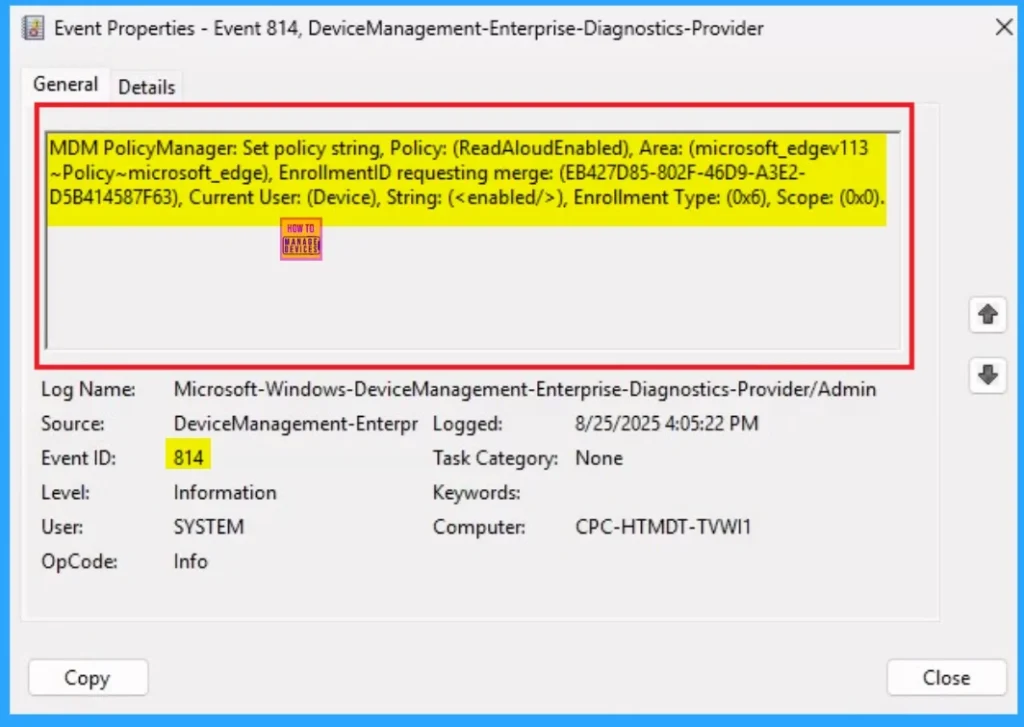
Removing the Assigned Group from these Settings
If you want to remove the Assigned group from the policy, it is possible from the Intune Portal. To do this, open the Policy on Intune Portal and edit the Assignments tab and the Remove Policy.
To get more detailed information, you can refer to our previous post – Learn How to Delete or Remove App Assignment from Intune using by Step-by-Step Guide.
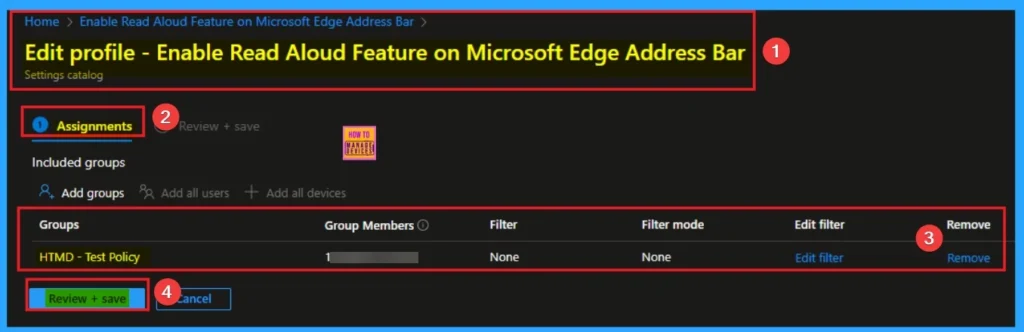
How to Delete Read Aloud feature in Microsoft Edge
You can easily delete the Policy from the Intune Portal. From the Configuration section, you can delete the policy. It will completely remove it from the client devices.
For detailed information, you can refer to our previous post – How to Delete Allow Clipboard History Policy in Intune Step by Step Guide.
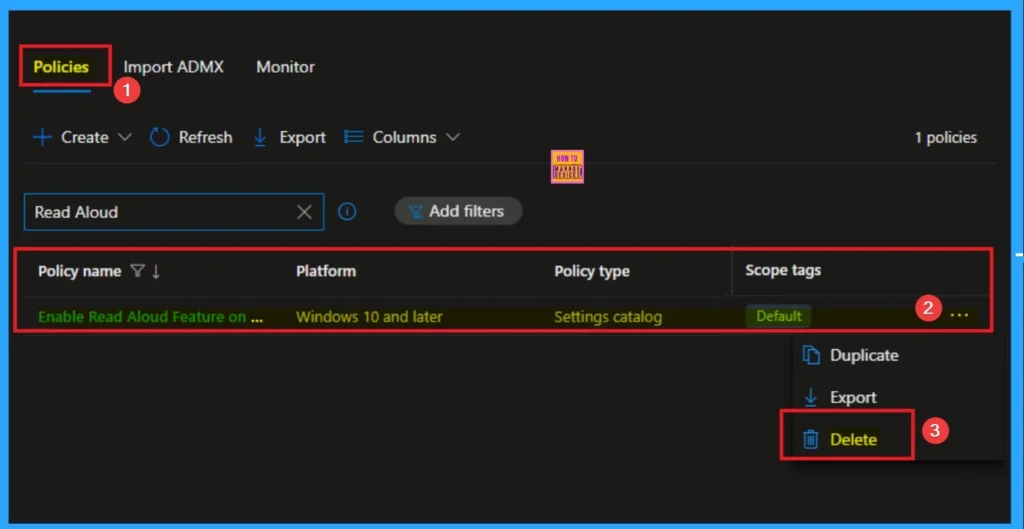
Need Further Assistance or Have Technical Questions?
Join the LinkedIn Page and Telegram group to get the step-by-step guides and news updates. Join our Meetup Page to participate in User group meetings. Also, Join the WhatsApp Community to get the latest news on Microsoft Technologies. We are there on Reddit as well.
Author
Anoop C Nair has been Microsoft MVP for 10 consecutive years from 2015 onwards. He is a Workplace Solution Architect with more than 22+ years of experience in Workplace technologies. He is a Blogger, Speaker, and Local User Group Community leader. His primary focus is on Device Management technologies like SCCM and Intune. He writes about technologies like Intune, SCCM, Windows, Cloud PC, Windows, Entra, Microsoft Security, Career, etc.
