Today, we are discussing how to enable the Restrict Background Graphics Printing Mode in Microsoft Edge using Intune policy. As you may know, Microsoft Edge offers a wide range of policy settings that can be managed centrally through Intune.
These settings allow administrators to configure browser behavior, security, and printing options to meet organizational requirements. One of the key settings in the printing category is the Restrict Background Graphics Printing Mode.
This policy gives organizations control over whether users can print documents with or without background graphics. By enabling or disabling this setting, administrators can reduce printing costs, maintain branding consistency, and standardized printing across the organization.
When the policy is set to enabled, users are allowed to print only with background graphics. This is useful in cases where branding, logos, or design elements must be included on every printed page for compliance reasons. If the policy is set to disabled, users will only be able to print documents without background graphics.
Table of Contents
What Happens if this Policy is Not Configured?
Users will have no restrictions and they can choose to print with or without background graphics.
Enable Restrict Background Graphics Printing Mode for MS Edge using Intune Policy
Now, let’s see how this policy can be deployed through the Microsoft Intune Admin Center. First, go to the Devices section. In Devices, select Configurations. In Configurations, click on the + Create policy option.
- Next, fill in the Platform and Profile type details in the Create profile window.
- Set Platform to Windows 10 and later, and set Profile type to Settings catalog.
- Then click Create.
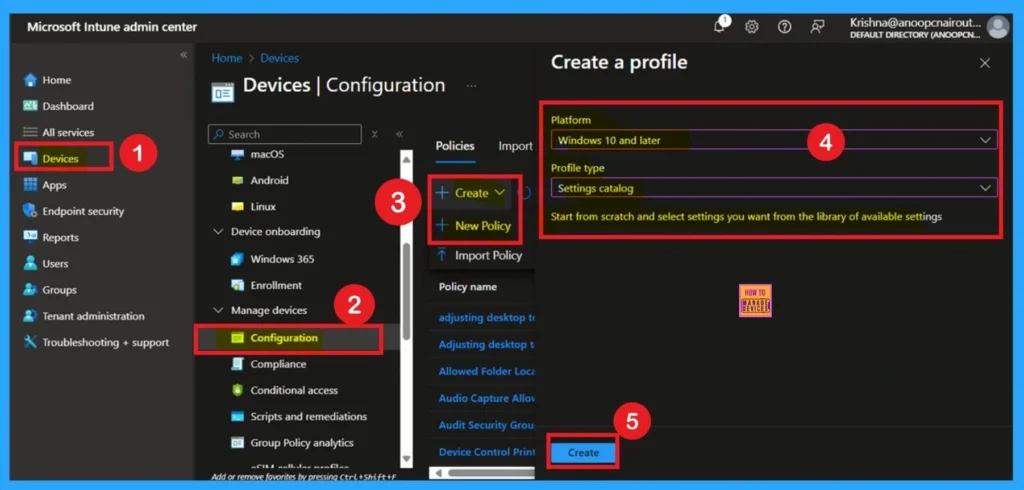
- Enable or Disable Physical Computer Location Support for Printers using Intune Policy.
- Prevent Users From Installing Printer Drivers Using Intune
- How to Create Intune Settings Catalog Policy
What is the Basic Tab
The Basics tab is the quickest step. Here, you need to enter the basic details such as the Name, Description, and Platform information. Since the platform is already set as Windows and you only need to provide a specific name and description for the policy, then click Next.
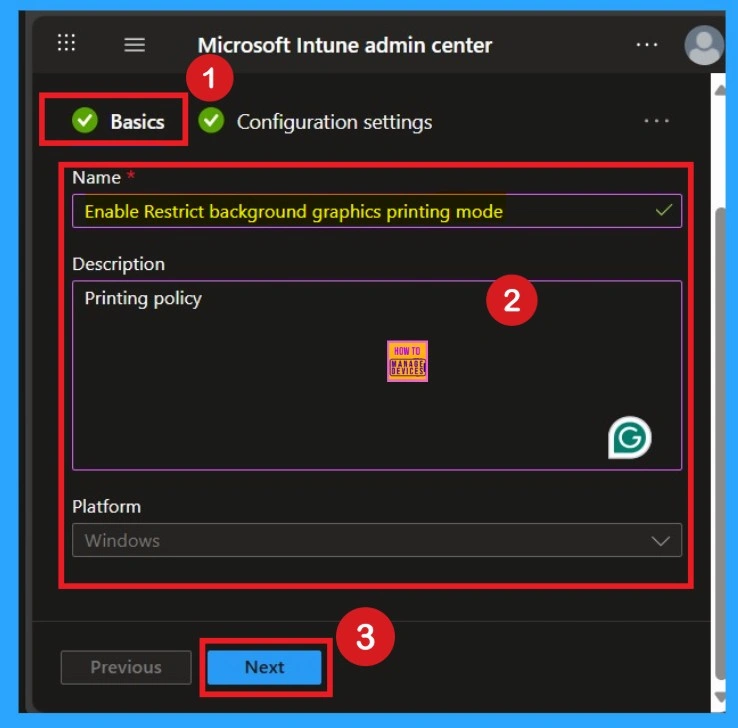
Know the Configuration Settings
The next tab is Configuration settings. In this tab, click on Add settings. In the Add settings window, select Microsoft Edge. Under Microsoft Edge you have to select the Printing category. Then select the Restrict background graphics printing mode (User). Then close the Settings Picker window.
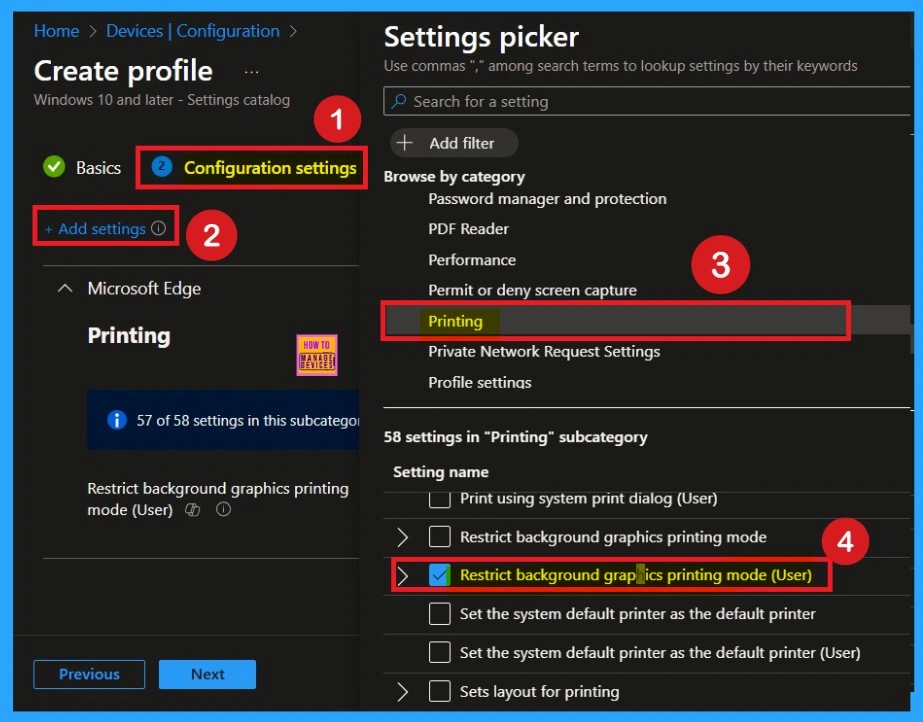
Disable the Policy
By default, you should understand that a policy can be either enabled or disabled. In this case, the policy is disabled by default. If you want to keep it in the disabled mode, you have to click Next to continue.
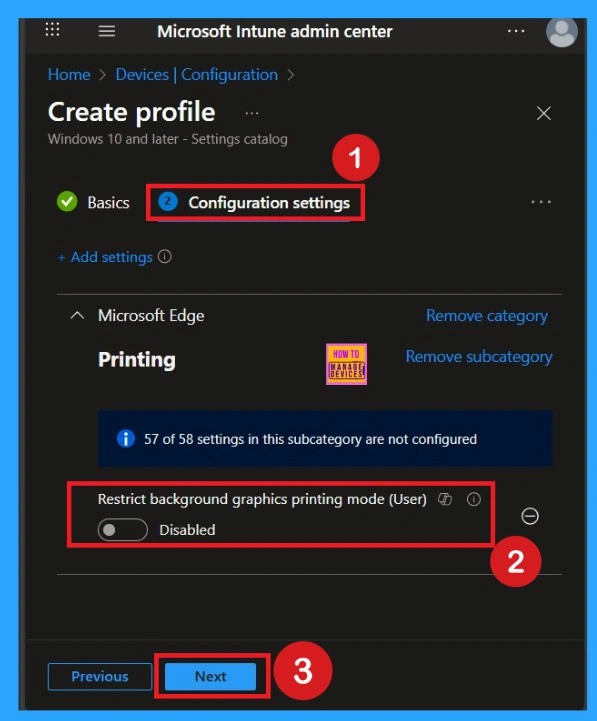
How to Enable the Policy Settings
You can also enable a policy that is disabled by default. To do this, toggle the switch from left to right. Once enabled, the switch will turn blue and display the label Enabled. When the policy is enabled, an additional text box will appear. In this text box, you need to choose between the options such as ”Allow printing only without background graphics” and “Allow printing only with background graphics”.
- Here I Selected the option ”Allow printing only without background graphics”
- Then Cclick on the Next.
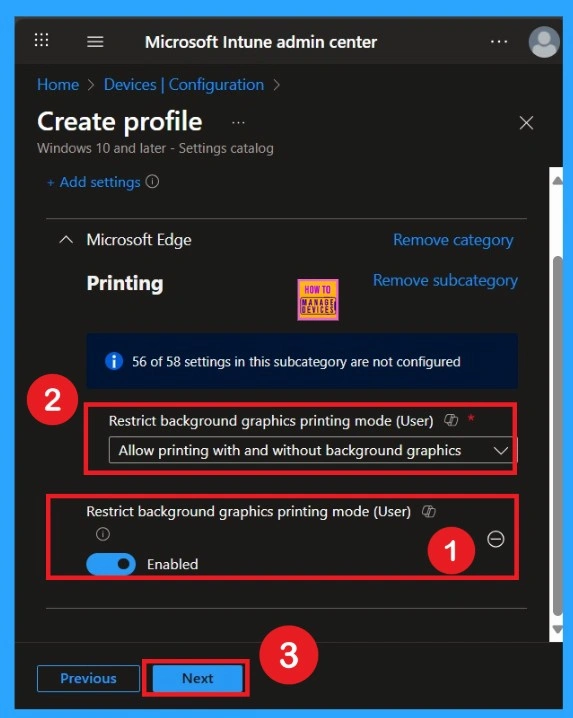
What is Scope Tag
Now your are on the Scope tags section. Scope tags are used to assign policies to specific admin groups for better management and filtering. If needed, you can add a scope tag here. However, for this policy, I chose to skip this section.
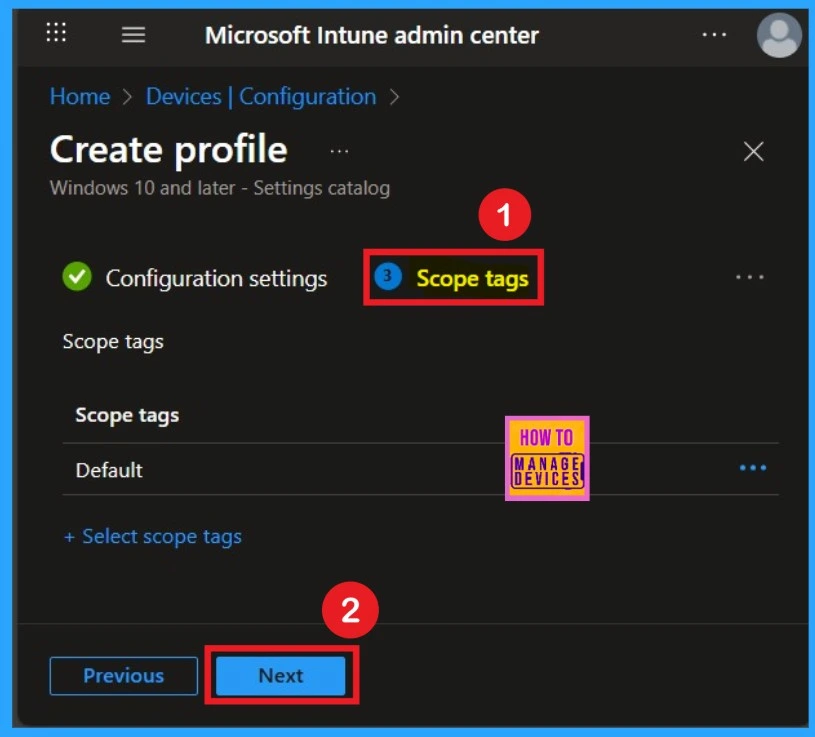
Importance of Assignments
Next, you’ll reach the Assignments section, which is a very important step. This is where you decide which user or device groups should receive the policy. In this case, I selected the specific group I wanted to apply the policy to. After selecting the group, click Next to continue.
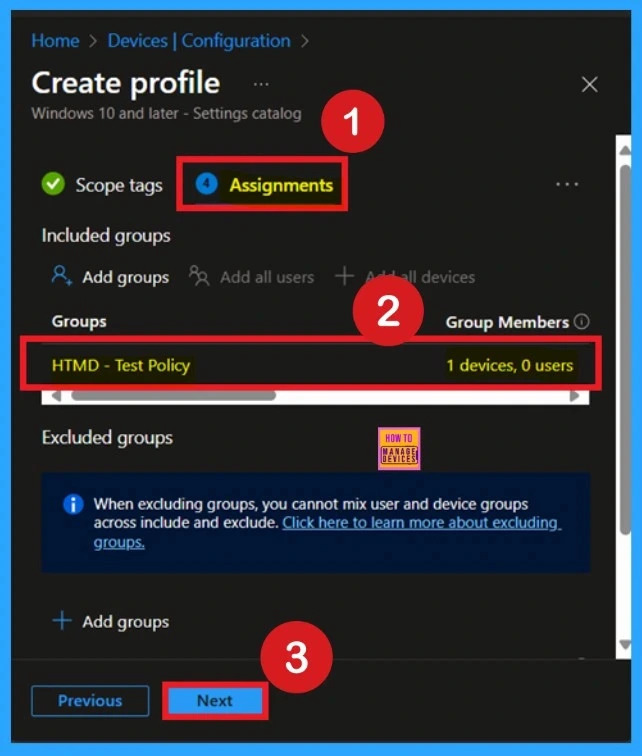
Review + Create
Review + Create is the final stage of policy creation. In this step, you will see a summary of all the details, including Basics, Configuration Settings, Assignments, and more. You can review all the information, and if anything needs to be changed, you can go back to the previous steps and edit them easily.
- In the Review + Create section, you will see a Create button.
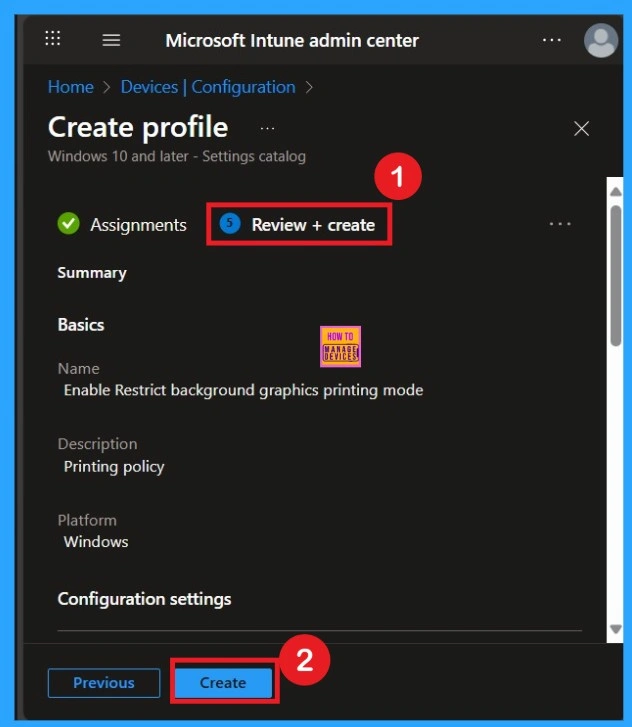
Monitoring Status
After the policy is created, the main concern is whether it has been successfully deployed. Typically, it can take up to 8 hours for the policy to apply. This is the minimum waiting period. However, you can manually sync the policy through the Company Portal, which helps to apply the policy more quickly. To check if the policy has been successfully deployed;
- Sign into the Microsoft Intune Admin Center.
- Navigate to Devices > Configuration Policies.
- In the Configuration Policies list, look for the policy you created.
- Click on the policy to view its deployment status and details.
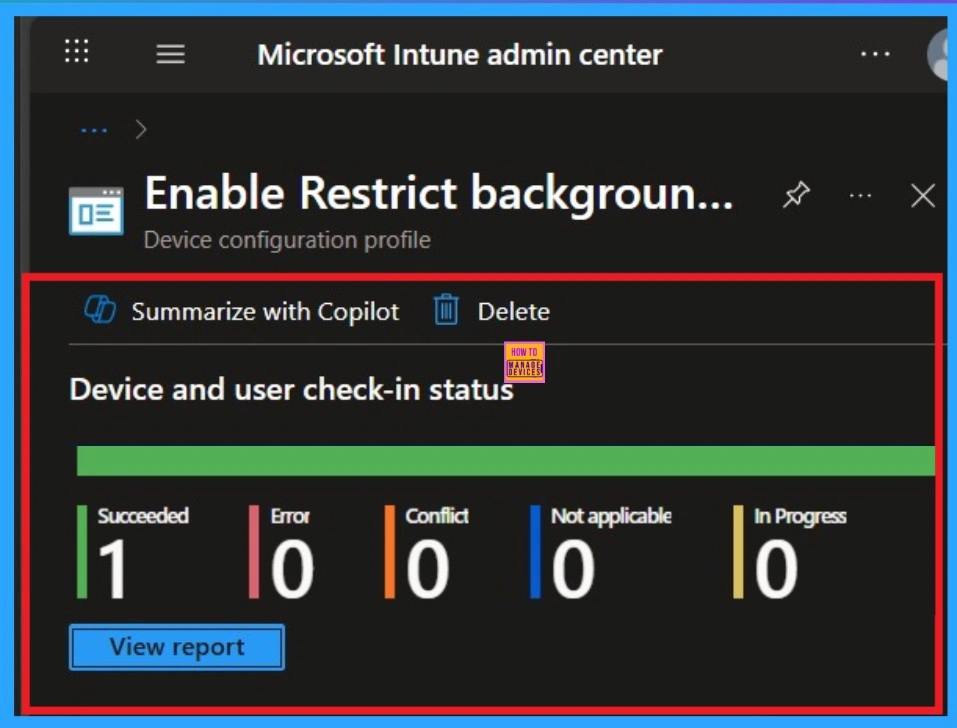
Client-Side Verification
To get the client-side verification, open the Event Viewer and navigate to Applications and Services Logs > Microsoft > Windows > Device Management > Enterprise Diagnostic Provider > Admin. Once there, you can search for specific policy results by using the Filter Current Log feature located in the right pane. This helps quickly get the relevant results within the log.
| Policy Details |
|---|
| MDM PolicyManager: Set policy string, Policy: (PrintinqAllowedBackqroundGraphicsModes), Area: (microsoft_edqev89~Policy~microsoft_edqe~Printing), EnrollmentID requestinq merqe: (EB427D85-802F-46D9-A3E2-D5B414587F63), Current User: (S-1-12-1-3449773194-1083384580- 749570698-1797466236), Strinq: ( ), Enrollment Type: (0x6), Scope: |
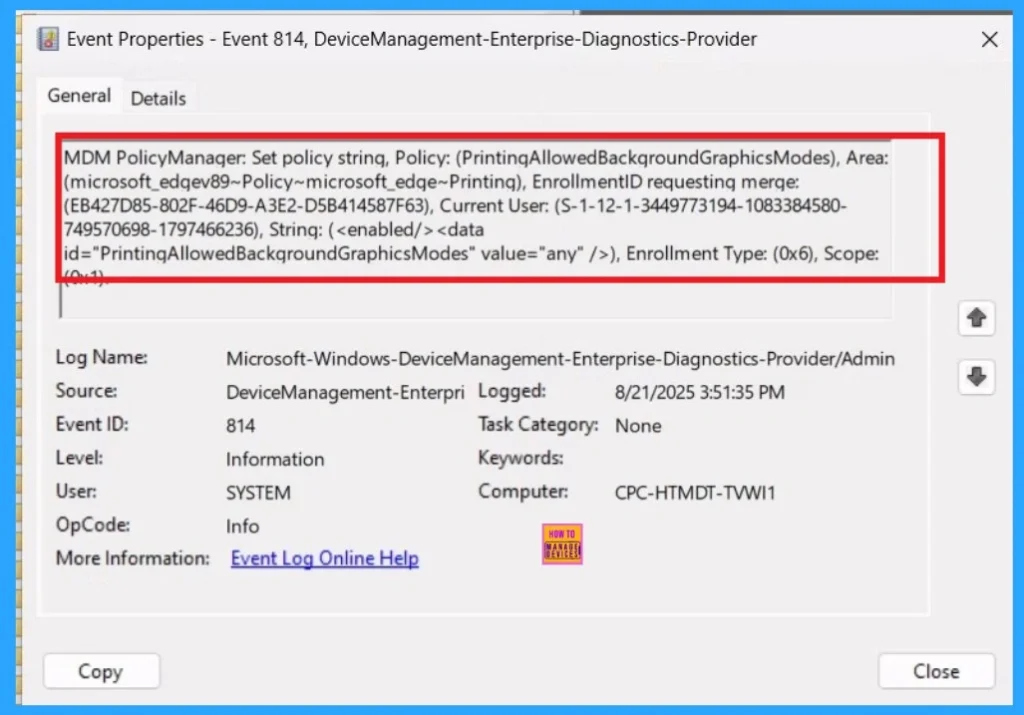
How to Remove Policy Group
Start by navigating to the Monitoring status page via Devices > Configuration. Search for the policy by name and click on it to open its monitoring details. Scroll down to the Assignments section and click Edit. This will take you back to the policy’s assignment settings.
From here, you can remove the group you no longer want the policy to apply to. For a view of the process, refer to the screenshot below.
For detailed information, you can refer to our previous post – Learn How to Delete or Remove App Assignment from Intune using by Step-by-Step Guide.
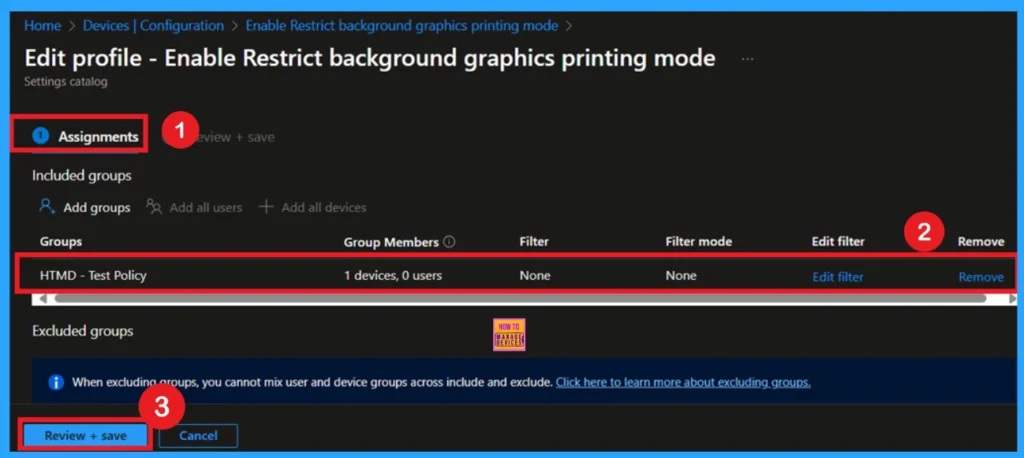
Delete the Policy
To delete a policy in Microsoft Intune, first sign in to the Microsoft Intune Admin Center. Navigate to Devices and then select Configuration. Locate and select the specific policy you want to remove. Once you’re on the policy details page, click the 3 -dot menu in the top right corner and choose Delete from the available options.
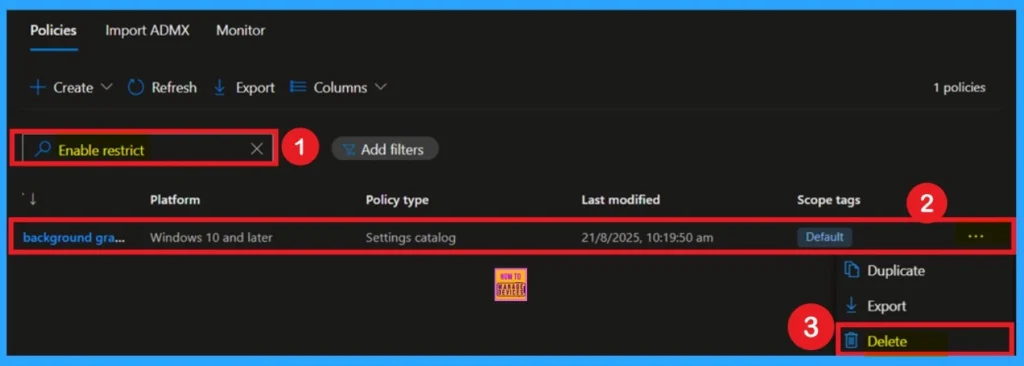
Need Further Assistance or Have Technical Questions?
Join the LinkedIn Page and Telegram group to get the latest step-by-step guides and news updates. Join our Meetup Page to participate in User group meetings. Also, join the WhatsApp Community to get the latest news on Microsoft Technologies. We are there on Reddit as well.
Author
Anoop C Nair has been Microsoft MVP for 10 consecutive years from 2015 onwards. He is a Workplace Solution Architect with more than 22+ years of experience in Workplace technologies. He is a Blogger, Speaker, and Local User Group Community leader. His primary focus is on Device Management technologies like SCCM and Intune. He writes about technologies like Intune, SCCM, Windows, Cloud PC, Windows, Entra, Microsoft Security, Career, etc.
