Where is the RUN option in Windows 10? Are you the font of the RUN option in the start menu of Windows XP? I love it. It’s straightforward to “run” the commands from the RUN option.
I use it for running lot many commands like “ncpa.cpl”, “mspaint”, “winword”, “Notepad” etc… So the “RUN” option was very useful in Windows XP days. What happened to this in Windows 7 and Windows 8? I want to say this feature is depreciated (really?)!
The RUN option is also absent from the Windows 10 start menu. So, where is the “RUN” option in Windows 10? I’ve listed the shortcut commands for most control panel applets in the following post, “Shortcut to Launch Control Panel Applets.”
The Windows XP start menu contains the RUN option, the most comfortable option for workstation administrators and power users. So don’t get worried about the “RUN” option in Windows 10. It’s also there and in a comfortable position (not as comfortable as Windows XP).
| Index |
|---|
| Where is the RUN Option in Windows 10 |
| Programs and Features |
| Mobility Center |
- Free Generic Windows 10 Product Keys from Microsoft
- Windows 10 Product Key Change Home to Professional Upgrade | Activate
- Windows 10 21H2 Support is Ending in June
Where is the RUN Option in Windows 10
With RUN options, Microsoft gives Windows 10 more powerful shortcuts for power users and administrators. See the following screenshot for more details!
So, click the Start menu button to get the RUN option in Windows 10!! Really? I didn’t say which click. It would be best to right-click the START MENU button to get the RUN option in Windows 10.
When you click (left) on the start menu button, you’ll get the new “start menu”!! I agree that the easiest way to launch the run option is to press Win-key+R.
Programs and Features
Apart from the RUN option, you’ll see many other valuable options, such as All the options available when you right-click the start menu button on a Windows 10 device.
Mobility Center
Let’s discuss the Mobility center. The screenshot and list below will help you show more details.
Here, you can see the Power Options, Event Viewer, System, Device Manager, etc. All the details are listed below.
- Power Options
- Event Viewer
- System
- Device Manager
- Network Connections
- Disk Management
- Computer Management
- Windows PowerShell
- Windows PowerShell (Admin)
- Task Manager
- Control Panel
- File Explorer
- Search
- Run
- Shutdown or Sign out or Sleep or Restart
- Desktop
Resources
Windows 10 is the Latest Version Of Client Operating System From Microsoft (anoopcnair.com)
We are on WhatsApp now. To get the latest step-by-step guides, news, and updates, Join our Channel. Click here. HTMD WhatsApp.
Author
Anoop C Nair is Microsoft MVP! He is a Device Management Admin with more than 20 years of experience (calculation done in 2021) in IT. He is a Blogger, Speaker, and Local User Group HTMD Community leader. His main focus is on Device Management technologies like SCCM 2012, Current Branch, and Intune. He writes about ConfigMgr, Windows 11, Windows 10, Azure AD, Microsoft Intune, Windows 365, AVD, etc.


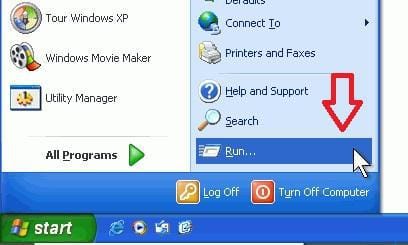
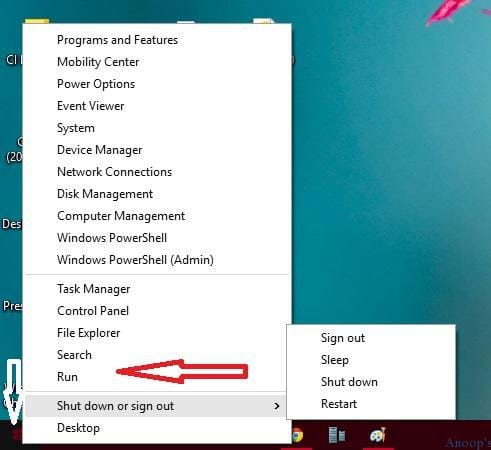
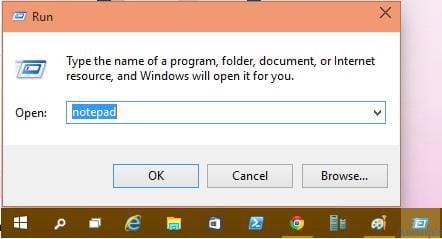
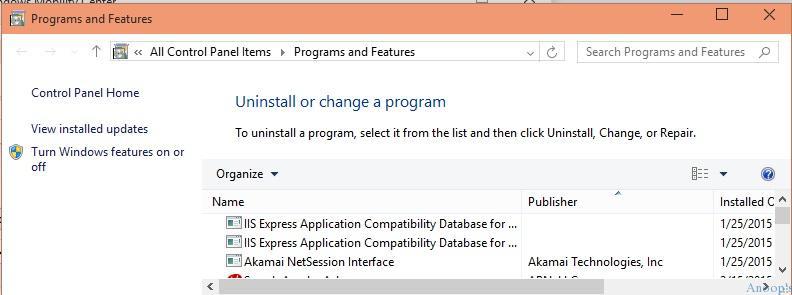
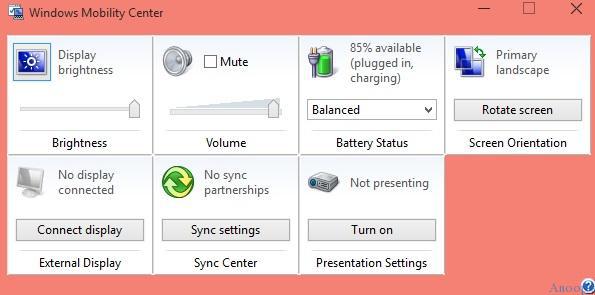
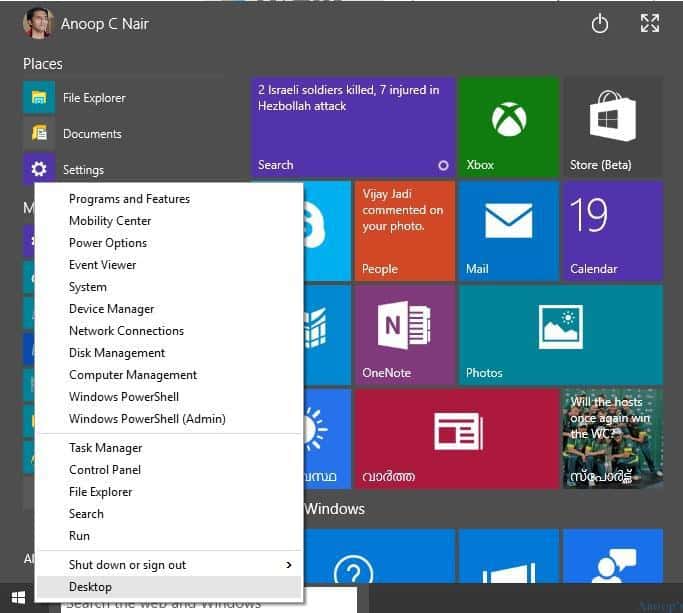
Right clicking on the Start Button does nothing