Let us learn about the SCCM 1812 Upgrade and Feature Overview—Live. The SCCM 1812 upgrade is a significant update that helps you add new features and improvements to the SCCM.
I did upgrade my SCCM technical preview lab environment to SCCM 1812. SCCM preview 1812 version is the latest preview version of Configuration Manager.
I rarely use Configuration Manager as it’s complicated to pronounce (ConfigMgr is better). The SCCM 1812 version focuses on enhancing the user experience, simplifying management tasks, and providing better tools for IT professionals.
In this post, you will find all the essential details about the SCCM 1812 upgrade and its features. SCCM 1812 Upgrade and Feature Overview—Live are explained below in detail.
SCCM Upgrade – Live (Facebook Live)
Can’t you access the above Facebook link? Ah, I know what the reason is. I think you are not part of the SCCM Professional Facebook group. You may need to join the above Facebook group with more than 14600 members.
I did crazy stuff, sharing the SCCM preview 1812 upgrade and feature walkthrough via Facebook Live. You can check out the 2:30 Facebook live session. This live telecast has already had more than 2000 views. The SCCM version 1812 upgrade and feature walkthrough were an excellent experience for me.
SCCM 1812 Upgrade Experience
SCCM preview is not a production version; you should not install this on your production environment. SCCM 1812 is a technical preview version only for testing in lab environments.
You won’t be able to install CAS with SCCM Preview or any SCCM Technical Preview versions of Configuration Manager. SCCM Technical preview versions are similar to the Windows 10 Insider for Business versions.
As I showed in the Facebook Live video, the SCCM preview 1812 upgrade is straightforward. However, it took more than two(2) hours to complete the upgrade from SCCM 1810 to 1812.
OSDLogPowerShellParameters New Collection Variable
OSDLogPowerShellParameters is the new collection variable introduced in this SCCM preview. SCCM collection variable OSDLogPowerShellParameters will help to store the result of the PowerShell script. You can deploy directly from a custom Task Sequence.
With this SCCM preview version, you can deploy PowerShell scripts without creating an SCCM package. You also have the option to specify the parameter in the custom Task Sequence of SCCM 1812 or later.
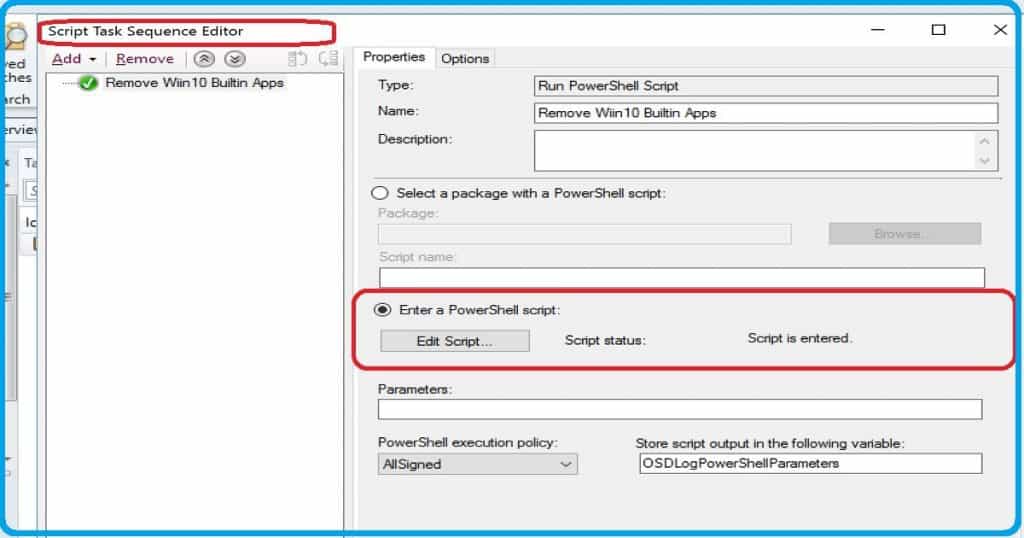
Double Click SCCM Task Sequence
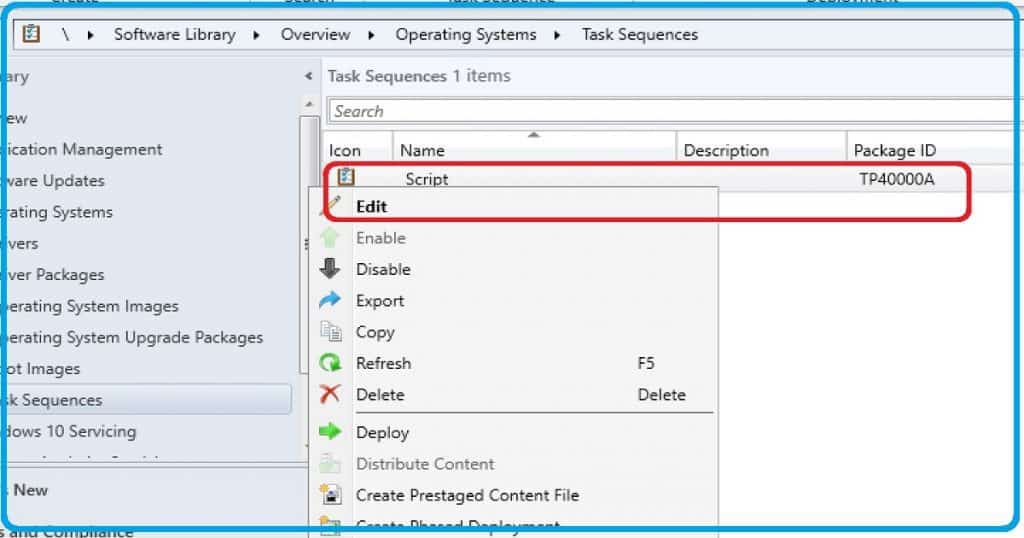
Download Scripts & Reports from the SCCM Community Hub
Community workspace in the SCCM console will help you download the scripts and reports. Also, this SCCM community hub will help you to download valuable scripts and reports from the SCCM console.
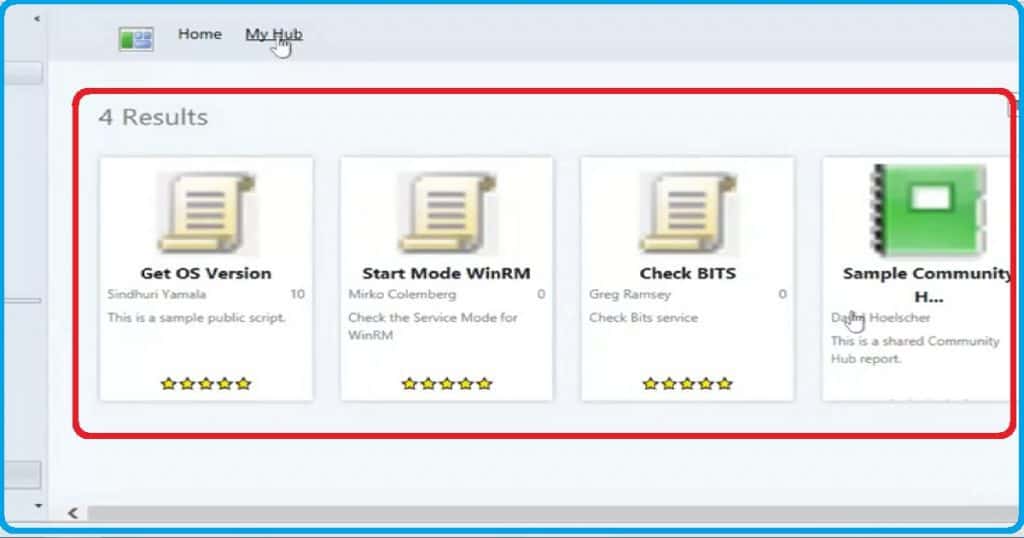
Resource
More details about SCCM 1812 are available at https://docs.microsoft.com/en-us/sccm/core/get-started/capabilities-in-technical-preview-1812
We are on WhatsApp. To get the latest step-by-step guides and news updates, Join our Channel. Click here –HTMD WhatsApp.
Author
Anoop C Nair is Microsoft MVP! He is a Device Management Admin with more than 20 years of experience (calculation done in 2021) in IT. He is a Blogger, Speaker, and Local User Group HTMD Community leader. His primary focus is Device Management technologies like SCCM 2012, Current Branch, and Intune. He writes about ConfigMgr, Windows 11, Windows 10, Azure AD, Microsoft Intune, Windows 365, AVD, etc.
