Now, let’s understand how to build SCCM ADR Failure Alerts Setup Using ConfigMgr (a.k.a SCCM) Subscriptions. I saw a question in the HTDM Forum about alerts for ADR failures. Learn How do we monitor ADR sync failures from SCOM?
An Automatic Deployment Rule (ADR) streamlines the approval and deployment of software updates. The Rule efficiently incorporates software updates into either a new software update group with each run or into an existing group, providing flexibility and ease of management.
I already explained how to create an SCCM Automatic Deployment Rule. Ensure you have hotfixes/patches available under \Software Library\Overview\Software Updates\Automatic Deployment Rules.
| Index |
|---|
| Enable SCCM ADR Failure Alerts |
| Existing ADR Rules |
| New ADR Rules |
| Check ADR Alerts |
| Subscription |
| Results – ADR Failure Alerts |
Enable SCCM ADR Failure Alerts
Let’s find out how to enable SCCM ADR failure alerts. There are two scenarios explained below:
Existing ADR Rules
For the EXISTING ADR rules, follow the following steps to enable Configuration Manager alerts for ADR failures.
- Make sure you have enabled the following option from ADR Rule properties.
- Click on the Alerts Tab
- Make sure that the following option under Configuration Manager Alerts is enabled.
- Specify the criteria for generating a Configuration Manager Alert
- Generate an alert when this Rule Fails
- Specify the criteria for generating a Configuration Manager Alert
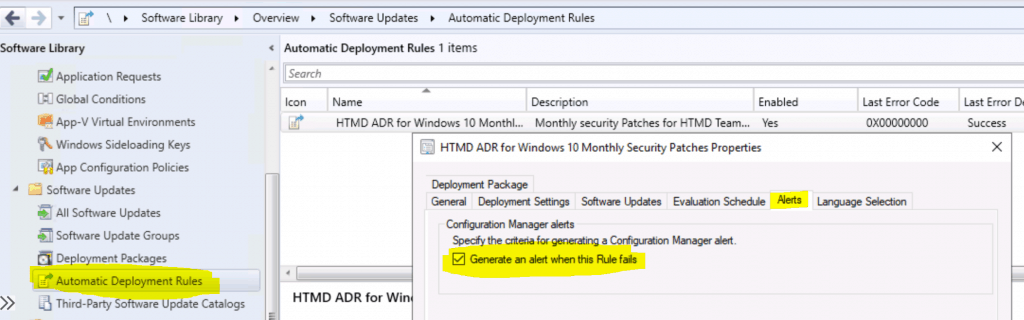
New ADR Rules
You can use the following steps for the NEW ADR Rules to enable Configuration Manager alerts for ADR failures.
- Set the alerts using the following option.
- Generate an alert when this Rule fails
- Click the Next button.
NOTE! You can determine whether the alert configuration works by enabling the Generate an alert option; the following conditions are met.
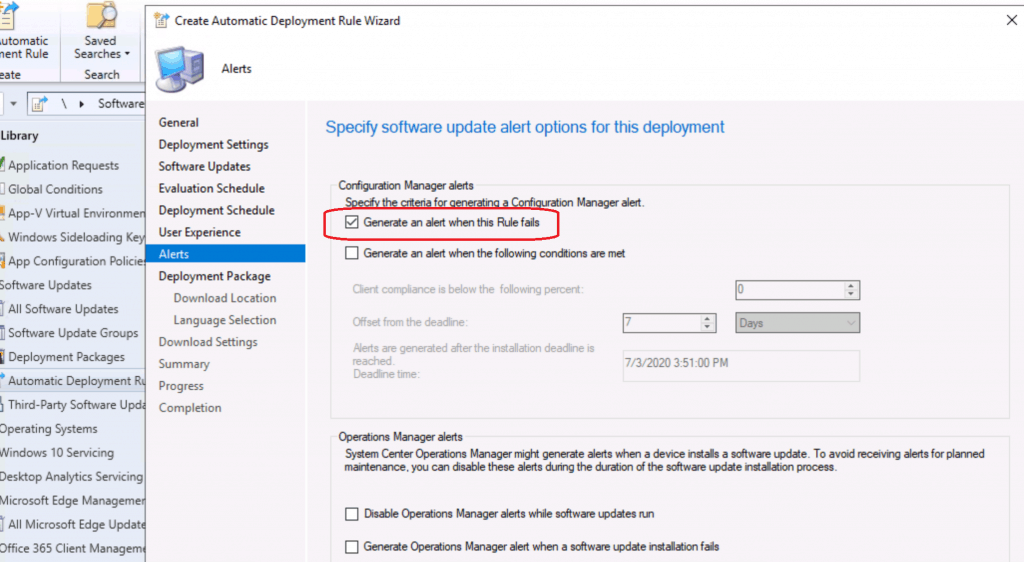
Check ADR Alerts
Now, let’s check and understand the ADR alerts.
- Navigate to \Monitoring\Overview\Alerts\All Alerts.
- Click on Rule Failure Alert to find more details.
- Name: Rule Failure Alert.
- Type Rule: Failure.
- Feature Area: Software update management.
- Condition: Generate an alert if a Rule named “HTMD ADR for Windows 10 Monthly Security Patches” fails during execution.
- Alert Text: The Rule “HTMD ADR for Windows 10 Monthly Security Patches” failed during execution.
- Status: Enabled.
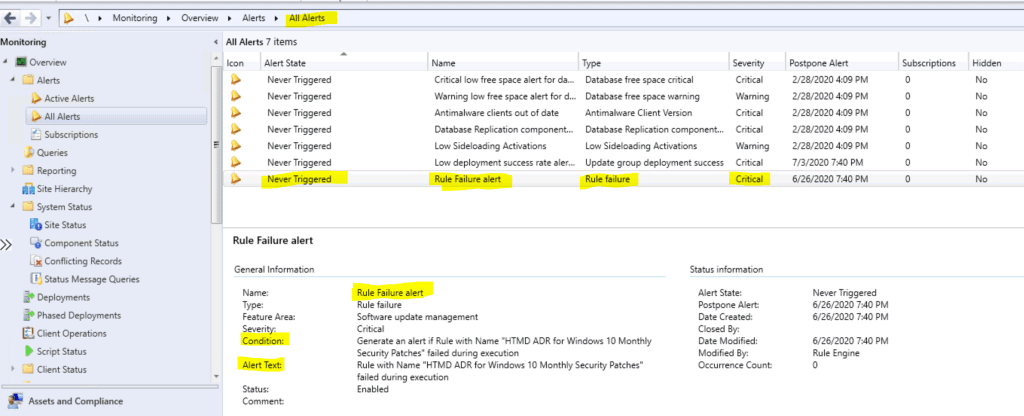
Let’s check the alert status from the properties of Rule Failure alerts using the Configure button.
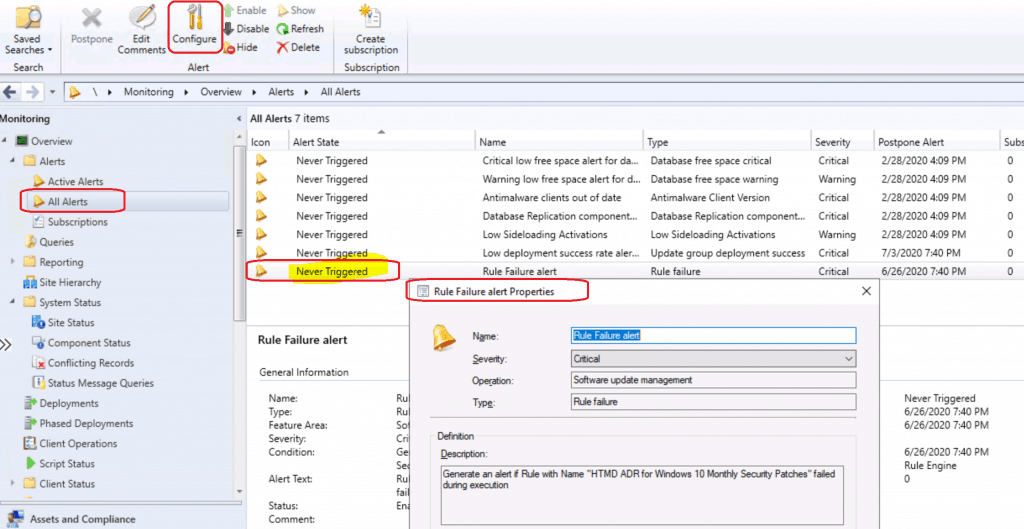
Subscription
Let’s create a subscription for email alerts for ConfigMgr ADR failures.
- Select the Failure alerts for Rule Failure alerts from All Alerts.
- Click on Create Subscription from the Ribbon.
- From New Subscription Window.
- Enter the name of the subscription: HTMD ADR Rule Failure Alert.
- Enter an email address – anoop@gmail.com.
- Select the email Language – English.
- Click OK to complete the process.
- From New Subscription Window.
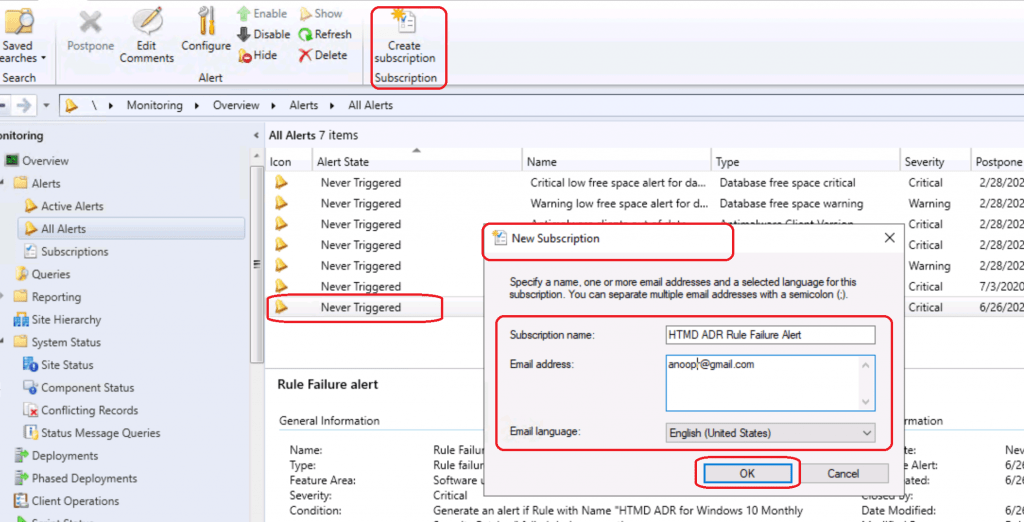
Results – ADR Failure Alerts
- Navigate to \Monitoring\Overview\Alerts\Subscriptions.
- To configure email notifications for alerts, use Microsoft Docs here.
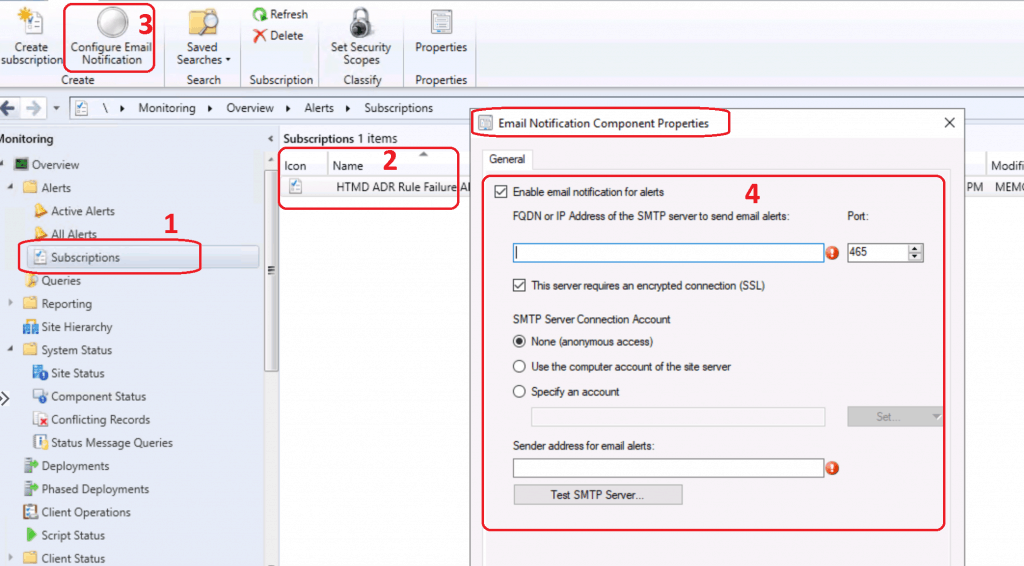
Resources
- Install New ConfigMgr Software Update Role Setup Guide| SUP| SCCM
- SCCM Third-Party Software Updates Setup Step-by-Step Guide Post 1
We are on WhatsApp. To get the latest step-by-step guides and news updates, Join our Channel. Click here –HTMD WhatsApp.
Author
Anoop C Nair is Microsoft MVP! He is a Device Management Admin with more than 20 years of experience (calculation done in 2021) in IT. He is a Blogger, Speaker, and Local User Group HTMD Community leader. His primary focus is Device Management technologies like SCCM 2012, Current Branch, and Intune. He writes about ConfigMgr, Windows 11, Windows 10, Azure AD, Microsoft Intune, Windows 365, AVD, etc.

Clients connected to DP not getting software updates deployed using ADR. can you help please