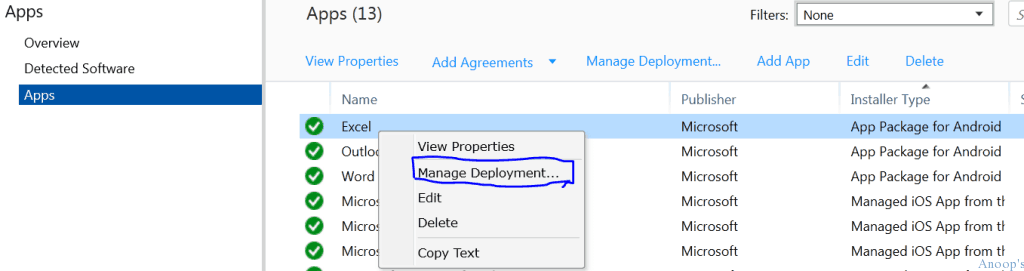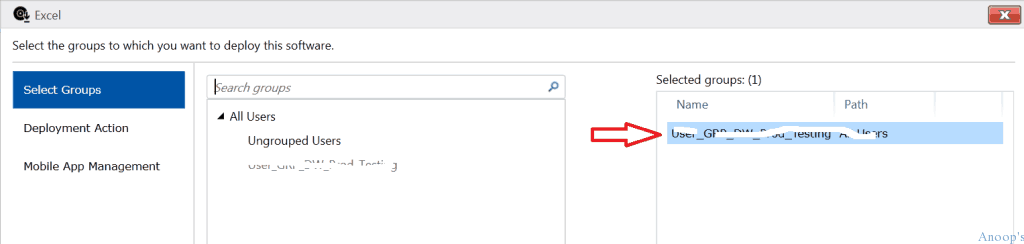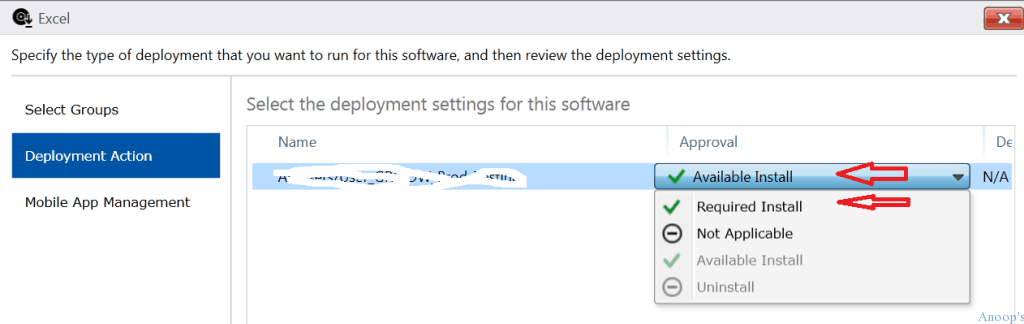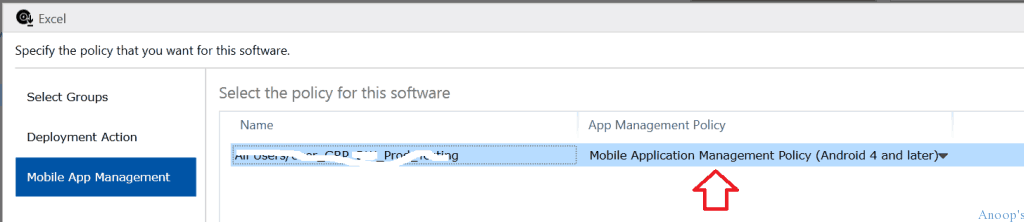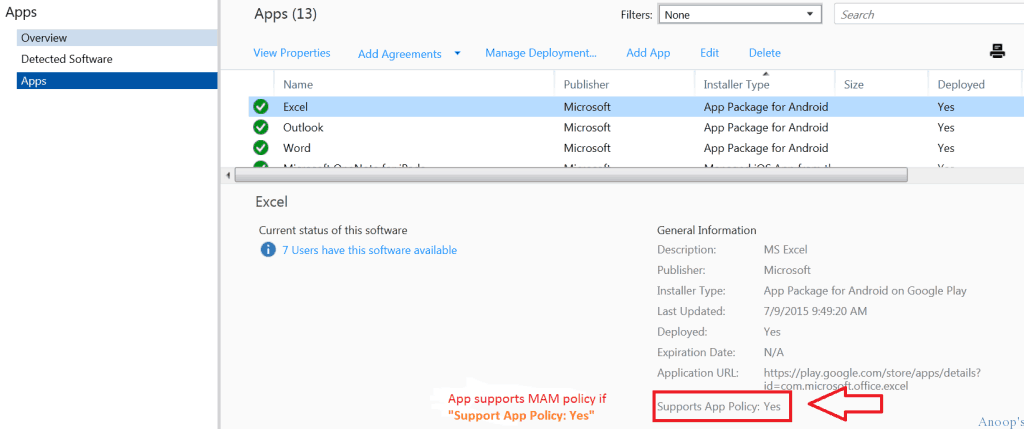How to Deploy Applications MAM Policies to Mobile Devices Using Intune Part 3? Intune is a Mobile Device Management (MDM), Mobile Information Management (MIM), and Mobile Application Management (MAM) SAAS solution by Microsoft.
Intune can protect corporate data using Mobile Application Management policies and conditional access. When you deploy MAM-enabled applications with MAM policies to mobile devices, you can restrict data transfer between managed and native mobile applications.
In this series of posts, I’ll explain an end-to-end application addition/upload and deployment process along with MAM policies.
In this post, we will cover the deployment of mobile applications and MAM policies to Intune users or device groups. To do so, go to the Apps tab in the Intune console, right-click on the application you want to deploy, and click on Manage Deployment.
| Index |
|---|
| How to Deploy Applications MAM Policies to Mobile Devices Using Intune Part 3 |
- Update iOS Apps with MAM Policies for iOS/iPadOS 17 Upgrade
- Multiple Identity Support for Intune MAM Policies
- How to Deploy Applications MAM Policies to Mobile Devices Using Intune Part 3
- Create and Deploy Mobile Application Management Policy (MAM)
How to Deploy Applications MAM Policies to Mobile Devices Using Intune Part 3
Deploy the software or application to the Intune group. Select the groups to which you want to deploy this software. We can deploy applications to the USER or DEVICE group.
- Part 1 – Upload/add iOS and Android applications to Intune
- Part 2 – Create and Deploy Mobile Application Management Policy (MAM)
If you select the DEVICE group for the application deployment, then the only option you get is to choose the deployment type “Required Install” (force install). For the USER group, you can select any deployment type (available install or required install). More details about deployment types are in the following section.
Specify the deployment type you want to run for this software, and then review the deployment settings. There are two deployment types: “Available Install” and “Required Install.”
Select the “available install” deployment type when you want user-driven installation on mobile devices. The application will be available in the company portal, and the user must install it manually from there.
Select the deployment type “Required Install” when you forcefully want to install the application on users’ mobile devices. We must now select the mobile application management (MAM) policy you want to deploy for this software.
As mentioned in the previous post (Part 2), create and define separate MAM policies for iOS and Android devices. Click on the FINISH button to complete the application’s deployment via Intune.
How can you identify whether an application supports MAM policies in Intune? Clicking on the application at the bottom of the Intune console gives details about its properties.
- Look at the property called “Support App Policy.” Suppose it’s set to “Yes.” The application supports MAM policy.
Resources
Learn Microsoft Intune Related Posts Real World Experiences
We are on WhatsApp now. To get the latest step-by-step guides, news, and updates, Join our Channel. Click here. HTMD WhatsApp.
Author
Anoop C Nair is Microsoft MVP! He is a Device Management Admin with more than 20 years of experience (calculation done in 2021) in IT. He is a Blogger, Speaker, and Local User Group HTMD Community leader. His main focus is on Device Management technologies like SCCM 2012, Current Branch, and Intune. He writes about ConfigMgr, Windows 11, Windows 10, Azure AD, Microsoft Intune, Windows 365, AVD, etc.