This is a very quick post on a Configuration Manager Software Update Group-related tip. A patch or Software Update was missed while creating a monthly Software Update Group and Package.
Software Update Packages are pools of Windows updates proposed to be distributed to various distribution points within a network. These packages hold the files and content of the actual updates downloaded from Microsoft servers.
A Software Update Group (SUG) is a confident grouping of Windows updates from catalogs for deployment to collections of devices within the network.
How do I add New Patches to an Existing Software Update Group? How do I add a patch to the existing Patch Package and Software Update Group?
- Automated Patching with CrowdStrike Threat Intelligence
- SCCM Patch Software Update Deployment Process Guide
Table of Contents
Add New Patches to the Existing Patch Package
You just need to select that particular patch and download the patch/software update to an existing patch package. Right-click on the patch, select “download,” and then select “existing package.” Done!
Add New Patches to Existing Software Update Group
For Software Update Group, it’s more straightforward; there is no wizard. To add/remove the selected software updates/patches from an existing or already deployed software update group, we need to follow the 2 steps pointed out below.
Need to Download the Patch and Add it to the Existing Package
If those software updates (patches) are not downloaded, it’s not possible to add them to the existing Software Update Group. Otherwise, CM 2012 will pop up an error message.
Non-downloaded software updates can’t be added to a deployed software update group.
Right-click on the selected software updates (patches) and select the “Edit Membership” option.
Add the selected software updates to the following software update group/s.
This will give a list of available software update groups. You need to select or deselect the appropriate group.
Select/check the software update (SU) Group if you want to ADD software updates to an existing SU group.
If you want to remove software updates from an existing software update group, select/Uncheck the software update (SU) group.
We are on WhatsApp. To get the latest step-by-step guides and news updates, Join our Channel. Click here –HTMD WhatsApp.
Author
Anoop C Nair has been Microsoft MVP from 2015 onwards for 10 consecutive years! He is a Workplace Solution Architect with more than 22+ years of experience in Workplace technologies. He is also a Blogger, Speaker, and leader of the Local User Group Community. His main focus is on Device Management technologies like SCCM and Intune. He writes about technologies like Intune, SCCM, Windows, Cloud PC, Windows, Entra, Microsoft Security, Career, etc..


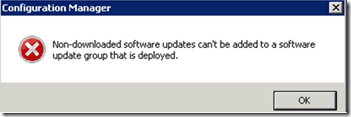
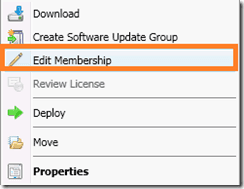

This information is worth everyone’s attention. When can I find out more?