Let’s discuss ConfigMgr SCCM Software Updates Patching WMI Troubleshooting Tips Endpoint Manager.
This post will help you perform some WMI troubleshooting tips related to Software Updates.
WMI is Windows Management Instrumentation. The WMI is the Microsoft implementation of Web-Based Enterprise Management (WBEM).
Configuration Manager admins need to know more about WMI Explorer. SCCM can fetch the details from any available WMI classes. The WMI namespaces and classes can be custom classes for custom hardware inventory.
- SCCM CMPivot Query Patches Installed In Last 90 Days | ConfigMgr HTMD Blog (anoopcnair.com)
- Remove Azure AD Apps From SCCM Console Using WMI HTMD Blog (anoopcnair.com)
- SCCM Collection Incremental updates not Working because of non Supported WMI Classes ConfigMgr
- FIX SCCM Client WMI Issues | ConfigMgr | WMImgmt Errors
- Windows WMI Explorer Details for SCCM Configuration Manager
- Configure Group Policy ADMX ADML WMI Filter for Windows 10 ConfigMgr SCCM
- How to Verify WMI Permissions Required for ConfigMgr SCCM Console Access
- Windows WMI Command Line WMIC Reaching End of Life
- Fix SCCM Task Sequence Reboot Loop WinPE Could not create WMI locator class (80040154)
- SCCM Collection Incremental updates not Working because of non Supported WMI Classes ConfigMgr
| Index |
|---|
| ConfigMgr SCCM Software Updates Patching WMI Troubleshooting Tips |
ConfigMgr SCCM Software Updates Patching WMI Troubleshooting Tips
- WSUS Server details of a client
- Compliancy detail of a particular update
- Notification Settings of Software Updates – Patch Management
- WSUS Server details of a client
1. Connect to “Root\ccm\softwareupdates\WUAHandler.”
2. Click on “Query” and paste the following query in the “query” window and click on “Apply.”
select * from CCM_updatesource
3. Double click the one row that is returned (note if there is more than one),
4. Click the “Show MOF” tab on the Object editor window.
5. Review the setting for CCM_UpdateSource for the update we’ve selected. In this example, ContentLocation is set to WSUS Server we scanned against.
Compliancy detail of a particular update
1. Connect to “Root\ccm\softwareupdates\UpdatesStore”
2. Click on “Query” and paste the following query in the “query” windows and click on “Apply.”
select * from CCM_UpdateStatus
3. Double click the one row returned (note if there is more than one).
4. Click the “Show MOF” tab on the Object editor window.
5. Review the setting for CCM_UpdateStatus for the update we’ve selected. In this example, STATUS = “Missing.”
Notification Settings of Software Updates – Patch Management
1. Connect to “Root\ccm\policy\machine\ActualConfig”
2. Click on “Query” and paste the following query in the “query” windows and click on “Apply.”
select * from CCM_UpdateCIAssignment
3. Double click the one row that is returned (note if there is more than one).
4. Click the “Show MOF” tab on the Object editor window.
5. Review the settings for the CCM_UpdateCIAssignment for the update we’ve selected. In this example NotifyUser = “TRUE“.
Note – You can also check out Reboot and Maintenance Window Settings from the above screenshot.
We are on WhatsApp. To get the latest step-by-step guides and news updates, Join our Channel. Click here –HTMD WhatsApp.
Author
Anoop C Nair has been Microsoft MVP from 2015 onwards for 10 consecutive years! He is a Workplace Solution Architect with more than 22+ years of experience in Workplace technologies. He is also a Blogger, Speaker, and leader of the Local User Group Community. His main focus is on Device Management technologies like SCCM and Intune. He writes about technologies like Intune, SCCM, Windows, Cloud PC, Windows, Entra, Microsoft Security, Career, etc..

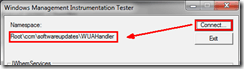
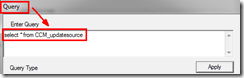
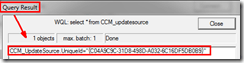
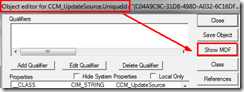
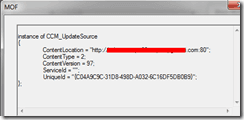
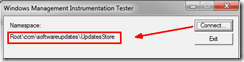
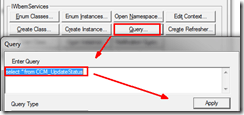
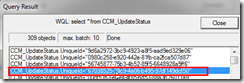
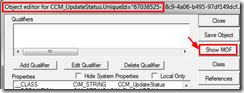
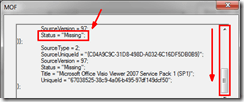
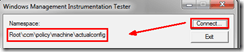
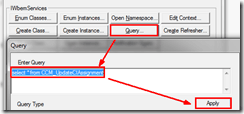
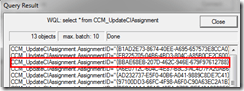
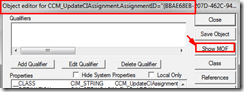
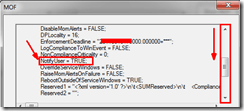
Hi i want to appreciate your excellent page and share your knowledge and expertise
i have an issue because i manage almost 100 computers with missing updates, when i review logs everything is fine, but i get missing updates a group updates deployed to the collection by month
reinstall sccm, repait sccm, fix update, reset wua, but no fix it.
what can you give any idea?
i understand that WMI database record the compliance states.
do i have rebuil wmi?
thanks in advance