Create a Shortcut for Access Work or School Accounts section in Windows 10 settings apps. Let’s learn how to create a shortcut for Windows 10 settings apps. In this particular example, we will see something useful for Intune admins.
Windows allows you to easily add multiple user accounts to a single device, ensuring that each user can maintain their settings, documents, and applications. If you utilize the same Windows device for personal and work or school-related tasks, it is highly beneficial to connect the accounts. This streamlines accessing files, emails, apps, and information associated with each account.
Connecting your work or school account will establish a direct link to your organization, granting you access to its valuable resources. For you to connect a work or school account, your organization must support personal devices or BYOD scenarios.
You must undergo a slightly different Windows 11 Bring Your Device enrollment process. More details on Windows 11 Intune Enrollment Process.
| Index |
|---|
| Access Work or School Accounts |
| Create Shortcut for Access Work or School |
| Results – Create Shortcut for Access Work or School |
Access Work or School Accounts
Sometimes, creating a shortcut to access work or school accounts is helpful. Alternatively, you can run the following command from RUN to open Access work or school Accounts.
ms-settings:workplace
This is the Shortcut we will create using this blog post. This might help in many scenarios if you want users to enrol their devices in the Microsoft Intune MDM solution.
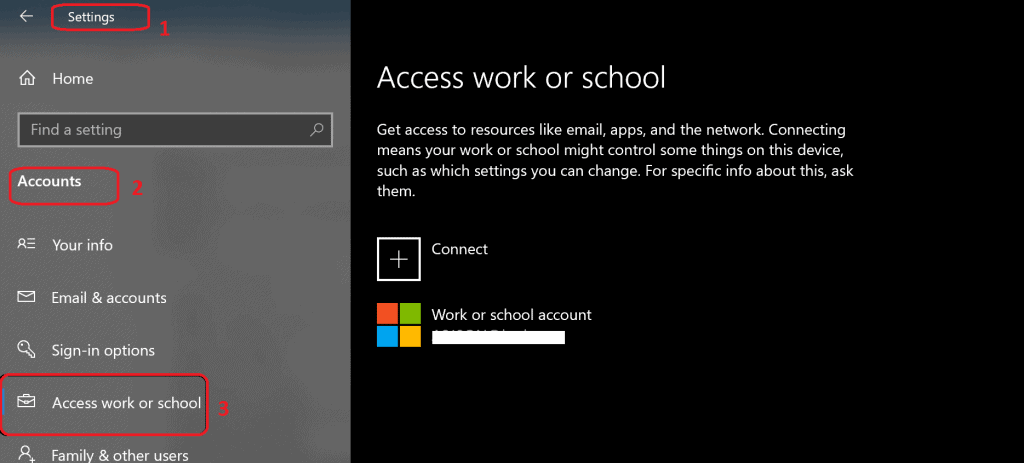
Create Shortcut for Access Work or School
To create a shortcut for accessing work or school, please follow these steps:
- Right-click on the User desktop.
- Click on “New” to open the context menu.
- Select “Shortcut” from the options.

Enter the following details in the location of the shortcut item.
ms-settings:workplace
Click on the NEXT button to continue
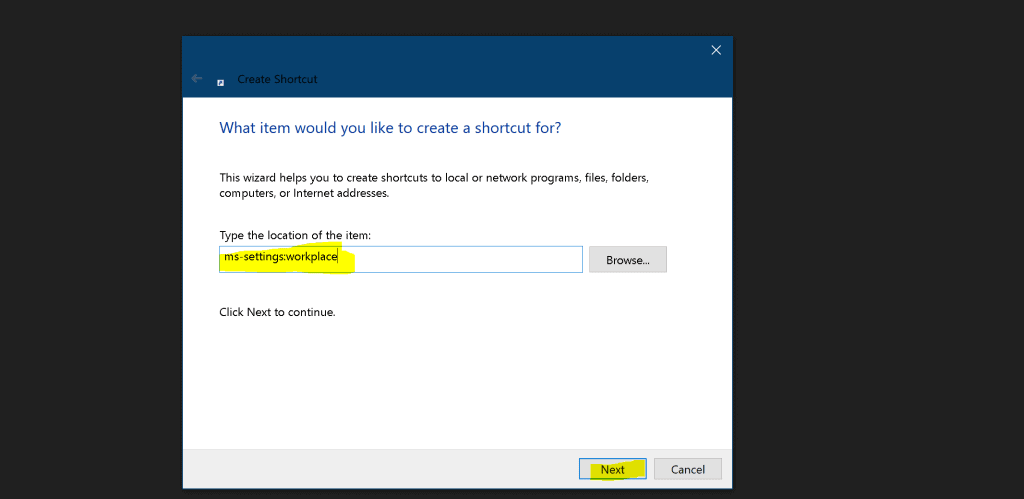
Enter the name of the Shortcut. Click on Finish to complete the process.

Results – Create Shortcut for Access Work or School
Now, you have created a shortcut for accessing work or school!
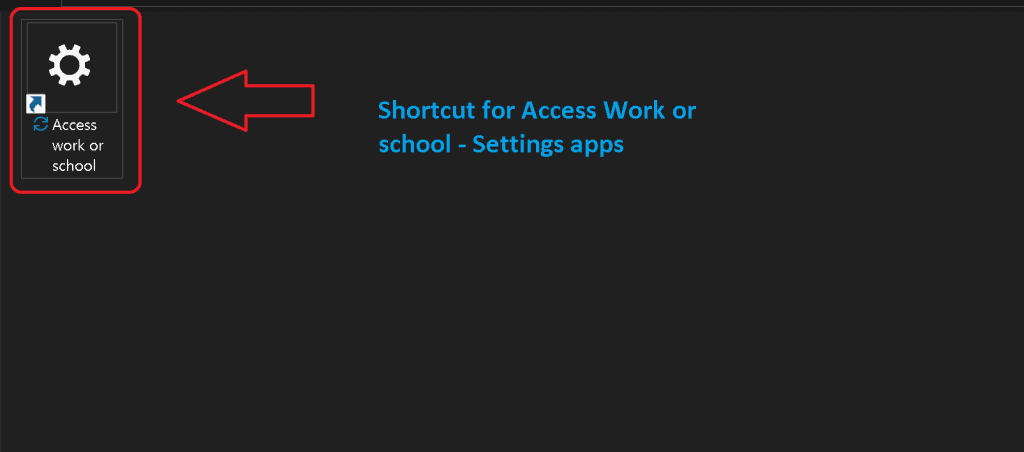
Double-click on the Shortcut to launch work or school workload.
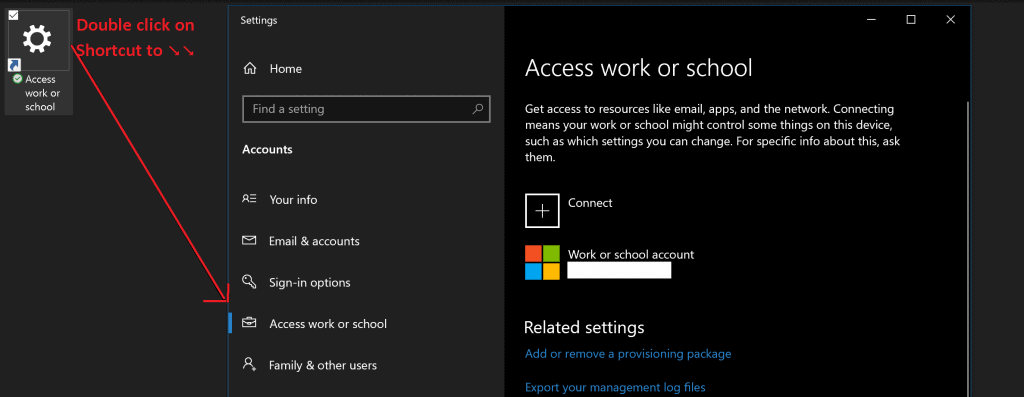
Resources
We are on WhatsApp. To get the latest step-by-step guides and news updates, Join our Channel. Click here –HTMD WhatsApp.
Author
Anoop C Nair is Microsoft MVP! He is a Device Management Admin with more than 20 years of experience (calculation done in 2021) in IT. He is a Blogger, Speaker, and Local User Group HTMD Community leader. His primary focus is Device Management technologies like SCCM 2012, Current Branch, and Intune. He writes about ConfigMgr, Windows 11, Windows 10, Azure AD, Microsoft Intune, Windows 365, AVD, etc.

Thanks Anoop, that’s super useful for admin new to the whole Azure / Entra ID joined experience