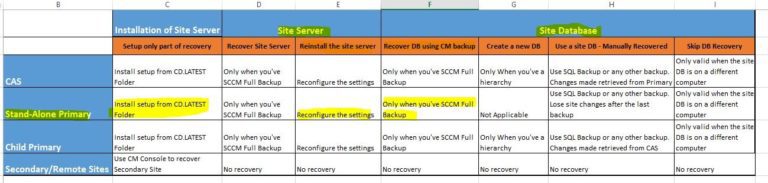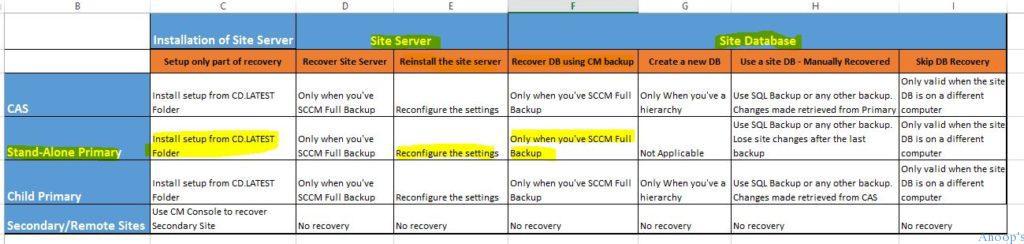Let’s learn How to Restore or Recover the SCCM Standalone Primary Server Configuration Manager ConfigMgr.
This is another video tutorial to demonstrate “How to restore or recover an SCCM standalone primary server“. The prerequisite for this type of recovery (explained in the video and the table below). Introduction – I will use SCCM CB full backup to restore or recover the Site Database server in this scenario.
The SCCM Site Server and Site Database Recovery options I selected during the recovery process are essential. In this scenario, I opted to reinstall the site server part of SCCM CB site server recovery and for the “Recover DB using SCCM full backup” option to recover the site server database.
Another question I get as part of the SCCM CB hybrid (with Intune integration) is:- Do we need to re-enroll the mobile devices once the SCCM CB server is restored/Recovered? The answer is there in the video 🙂
Table of Contents
- SCCM ConfigMgr Current Branch Backup Recovery Options
- ConfigMgr / SCCM 2007 Recovery Restore Site Repair Wizard Step by Step Guide
- How to recover SCCM / ConfigMgr 2012 primary Server from a good backup?
- How to recover SCCM / ConfigMgr 2012 primary Server from CAS server?
- Recovery of SCCM ConfigMgr 2012 CAS Server from SQL Backup
- Improvements in High Availability Redundancy and Disaster Recovery Options in SCCM or ConfigMgr 2012
- How to recover SCCM or ConfigMgr 2012 SP1 Secondary Servers?
- How to troubleshoot on SCCM / ConfigMgr Backup related issues?
Prerequisites – How to Restore or Recover SCCM Standalone Primary Server Configuration Manager ConfigMgr
Do we need the following to Restore or Recover the SCCM Standalone Primary Server? The table below shows the prerequisites: How to Restore or Recover SCCM Standalone Primary Server Configuration Manager ConfigMgr.
| Prerequisites |
|---|
| SCCM full backup |
| FQDN – The server name should be the same as the existing server |
| Drive Letters should be the same |
| The installation path should be the same |
| It should have the same patch level |
| Better to have the same IP (to avoid opening new Firewall rules) |
If you have a question about “How to take the full backup of the SCCM CB server, ” it is explained in the previous post here. So, I won’t cover that topic in this post or video. Also, SCCM CB primary server migration to new hardware is already covered in the post here.
More details – How to Restore or Recover SCCM Standalone Primary Server
More details about SCCM ConfigMgr CB 1606 How to Plan Backup and Recovery https://www.anoopcnair.com/what-are-the-options-for-sccm-cb-1606-backup-and-recovery/
Table 1:- SCCM CB Site Server and Site Database Recovery options demonstrated in the above video are highlighted.
SCCM ConfigMgr CB How to Restore or Recover Primary Standalone Server
This is another video tutorial to demonstrate “How to restore or recover the SCCM/ConfigMgr CB standalone primary server“. The prerequisite for this type of recovery (explained in the video and the table below) – we need to have SCCM/ConfigMgr CB full backup, the Server name should be the same as the existing server, the Drive Letters should be the same, the Installation Path should be same, Should have same patch level and Better to have the same IP (to avoid opening new Firewall rules).
Resources
SCCM Related Posts Real World Experiences Of SCCM Admins (anoopcnair.com)
SCCM Video Tutorials For IT Pros – HTMD Blog #2 (howtomanagedevices.com)
We are on WhatsApp now. To get the latest step-by-step guides, news, and updates, Join our Channel. Click here. HTMD WhatsApp.
Author
Anoop C Nair is Microsoft MVP! He is a Device Management Admin with more than 20 years of experience (calculation done in 2021) in IT. He is a Blogger, Speaker, and Local User Group HTMD Community leader. His main focus is on Device Management technologies like SCCM 2012, Current Branch, and Intune. He writes about ConfigMgr, Windows 11, Windows 10, Azure AD, Microsoft Intune, Windows 365, AVD, etc.