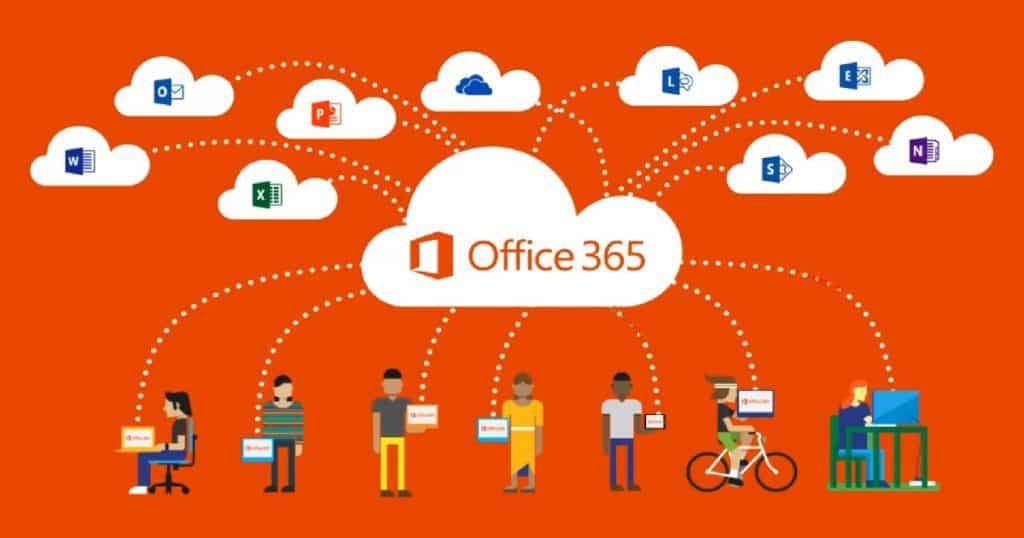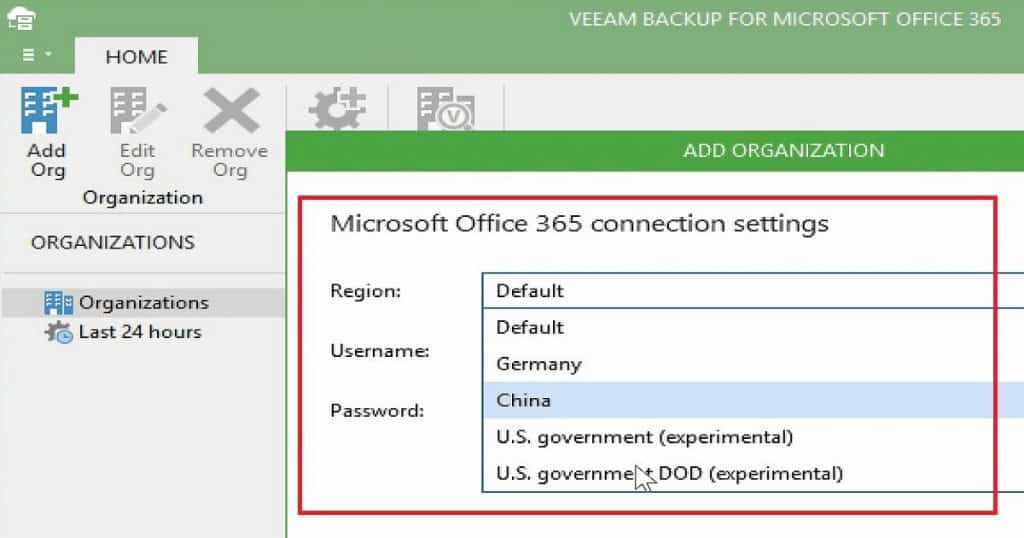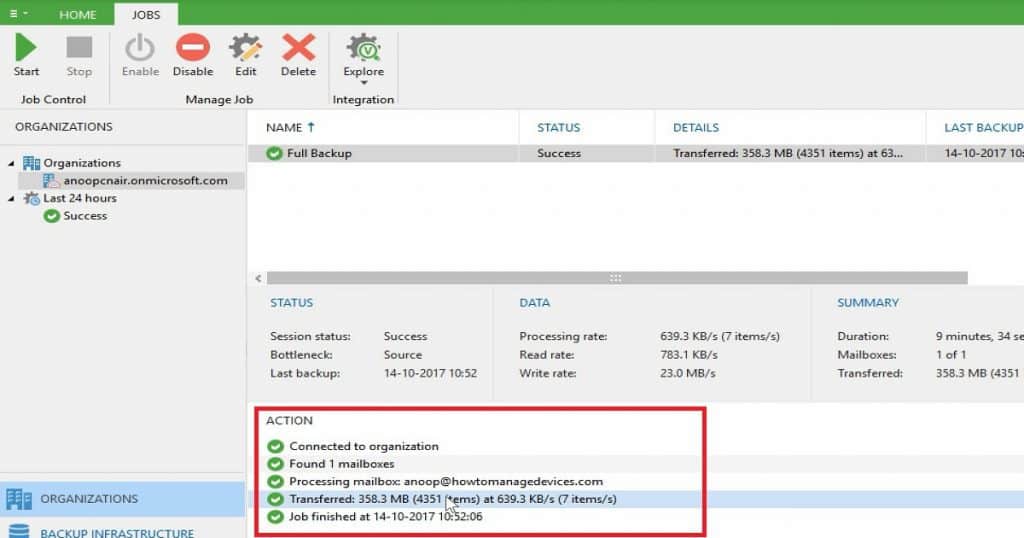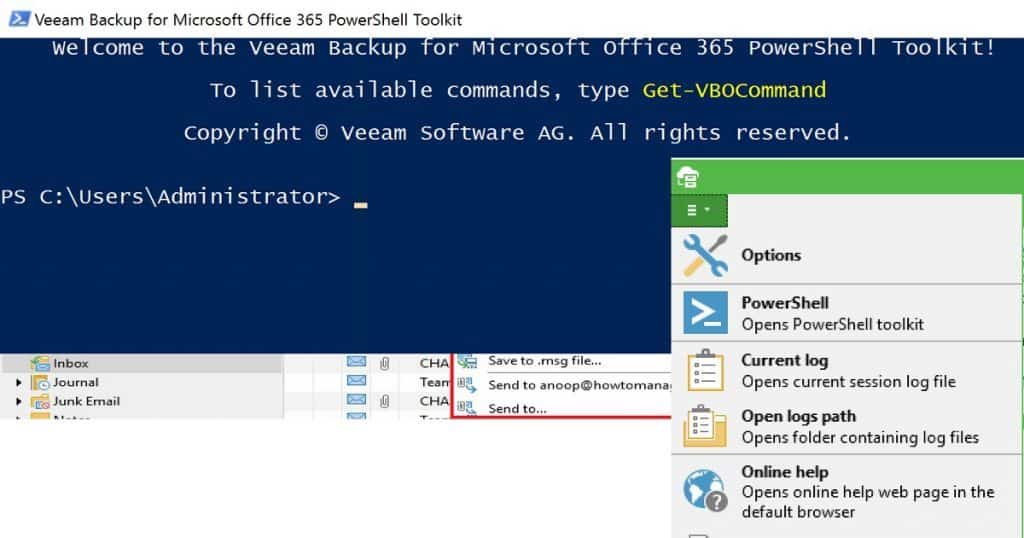Let’s discuss How to Take Backup and Restore Office 365 Mailboxes Veeam. Microsoft Office 365 is a SaaS solution used by many organizations worldwide. As of the last report, there were 24.9 million total subscribers, confirming that many people use Office 365 to help manage their businesses.
Do we need a backup for a SaaS solution like Office 365? I think so. This post will show how to Backup and Restore Office 365 Mailboxes.
Veeam Backup for Microsoft Office 365 is a solution that stores mailbox items from Office 365 Online organization to an offline backup repository. Office 365 admin can restore single or multiple emails using Veeam Explorer.
These items (mailboxes, folders, messages, tasks, contacts, and so on) can be restored via Veeam Explorer. We can get a FREE temporary license for Veeam Backup for Office 365.
Table of Contents
- Office 365 Email Backup Solution | Do’s & Don’ts of Exchange Online
- Download The Backup Bible Part 2 Backup Best Practices in Action
- Review Office365 Backup Solution from Altaro – Part 2
- The Backup Bible 1 The Complete Guide to Protect Your Data
Backup and Restore Office 365 Mailboxes
This temporary license is available for the first six months. Recovered e-mail can be saved as a file, e-mailed as an attachment, or exported as a PST file. The Content of this post is explained below.
- Do We Require Office 365 Backup?
- How to Install Veeam Backup Office 365
- Connect to Office 365 with Veeam Backup?
- Create Backup Job for Office 365 Backup
- Advanced Search Option – Veeam Explorer
- How to Restore Deleted Office 365 Mails?
- Veeam Backup Office 365 Troubleshooting
- Veeam Backup Office 365 PowerShell Commands
Do We Require Office 365 Backup?
What happens if the user accidentally deletes data from Office 365 mailboxes? The Office 365 service provides several options for restoring Deleted items, and manual recovery is also possible.
The following are Microsoft’s retention policies. However, I don’t think Microsoft provides granularity in backing up and recovering emails. Veeam Backup for Office 365 has more granular loads.
Veeam Backup for Microsoft Office 365 provides recovery options. Recovered e-mail can be saved as a file, emailed as an attachment, or exported as a PST file. I don’t think Microsoft provides all these options.
How to Install Veeam Backup Office 365
You can download Veeam Backup for Microsoft Office 365 from here. It contains 2 MSI files: VeeamBackupOffice365_1.5.0.1099.MSI and VeeamExplorerExchange_9.6.0.1099.MSI. We need to install VeeamBackupOffice365 and then VeeamExplorerExchange.
- The installation is straightforward, and there is no prerequisite when installing these on Windows Server 2016.
- The video tutorial here provides more details.
- Once Veeam Backup for Microsoft Office 365, You have three shortcuts on your Windows Server 2016.
- Veeam Backup for Microsoft Office 365
- Veeam Explorer for Microsoft Exchange
- Veeam Backup for Microsoft Office 365 connects to…
Connect to Office 365 with Veeam Backup?
In the background, Veeam Backup for Microsoft Office 365 uses the Power-Shell command to connect to Office 365. To join Office 365 from Veeam Backup, Click the “Add Organization” button. There are 3 Organization deployment types available for Veeam Backup for Microsoft Office 365.
| Connect to Office 365 with Veeam Backup |
|---|
| Microsoft Office 365 |
| Hybrid Deployment |
| On-Prem Microsoft Exchange |
I selected Microsoft Office 365 to add my organization’s mailbox to the Veeam backup solution. The “Microsoft Office 365 connection settings” page has multiple region options, such as Default, China, US Govt, and US Govt-DOD.
Enter the Office 365 admin username and password to complete the ADD ORGANIZATION wizard. You can see more details in the video tutorial here.
Following are the Veeam Backup for Office 365 Connection Parameters.
- Connect to EWS
- Connect to Power-Shell
- Check View-Only Configuration Role
- Check View-Only Recipients Role
- Check Application Impersonation Role
- Check Role Management Role
- Check Organization Customization
- Check Organization Configuration Role
- Enable Organization Customization
Create Backup Job for Office 365 Backup
Click the Backup button to create and schedule a backup job for Office 365 mailboxes. The backup job wizard allows us to select all individual mailboxes. I have chosen one Office 365 mailbox for the backup job.
We must also select the Backup proxy and repository as part of the backup job wizard. Veeam Backup for Microsoft Office 365 has granular schedule options. This backup job is a recurring incremental backup task.
The backup job GUI provides an excellent experience. It gives all LIVE details in the Veeam Backup for Office 365 GUI. What was the transfer rate of the backup job, etc.? The backup job status page has three segregations: 1. Status, 2. Data, and 3. Summary.
Veeam Backup Job has the Following Actions
The Veeam Backup Job has the following actions.
- Created Backup Job
- Connected to organization
- Found One mailbox
- Processing mailbox:Anoop@devices.com
- Transferred:400 MB (4300 items) at 639.3 KB/s (7 items/s)
- Job finished at 14-10-2017 10:52:00
Advanced Search Option – Veeam Explorer
Veeam Explorer for Microsoft Exchange provides numerous granular options with Advanced Search mailboxes. Using Veeam Explorer, we can search mailboxes with advanced find options. Veeam Explorer offers many search criteria.
- Category
- Field
- Condition
- Value
How to Restore Deleted Office 365 Mails?
Recover the Office 365 mailboxes and individual emails. Veeam Explorer provides options for exporting the Office 365 mailbox to the PST file. Also, there are other options to save personal mail to “.MSG” files. You can also send recovered emails to another email id. You can see more details in the video tutorial here.
- Following are the options recovery options available in Veeam Explorer
- Open
- Restore to Mailbox anoop@devices.com
- restore to….
- Export to Desktop\Inbox.pst
- Export to .pst file
- Save to Desktop
- Save to .msg file
- Send to anu@devices.com
- Send to…
Veeam Backup Office 365 Troubleshooting
C:\ProgramData\Veeam\Backup365\Logs is the place where you can find the log files of Veeam Backup for Microsoft Office 365. Veeam.Archiver.Proxy_2017_10_14_10_31_41.log file contains the details about the Database connectivity. It also includes connectivity errors.
- 14-10-2017 10:31:41 5 (2904) Loading ESE library: C:\Windows\system32\esent.dll…
- 14-10-2017 10:31:41 5 (2904) Module file version: 10.0.14393.0 (rs1_release.160715-1616)
- 14-10-2017 10:31:41 5 (2904) Resolving DLL entry points…
- 14-10-2017 10:31:41 5 (2904) Setting a maximum number of instances to 1024…
- 14-10-2017 10:31:41 5 (2904) Creating ESE instance VEEAM_ARCHIVER_PROXY_9333c395-7a2b-43da-b776-295b574b1099…
- 14-10-2017 10:31:41 5 (2904) Setting instance parameter MaxVerPages to 1073741824…
- 14-10-2017 10:31:41 5 (2904) Setting instance parameter MaxOpenTables to 15000…
- 14-10-2017 10:31:41 5 (2904) Setting instance parameter MaxSessions to 1000…
- 14-10-2017 10:31:41 5 (2904) Initializing ESE instance…
- 14-10-2017 10:31:42 5 (2904) Setting ESE maximum cache size to 2147248128 bytes…
- 14-10-2017 10:31:42 5 (2904) Creating database: C:\ProgramData\Veeam\Backup365\ProxyDb\config.edb…
- 14-10-2017 10:31:42 5 (2904) Creating database schema…
How can Veeam Backup Office 365 be used in a Programmatic way?
Using Veeam Backup for Microsoft Office 365 PowerShell Toolkit, we can automate the Veeam Backup Microsoft Office 365 tool.
The following are the PowerShell commands that are available for Veeam Backup Office 365 mailboxes.
| Name |
|---|
| Add-VBOJob |
| Add-VBOOrganization |
| Add-VBOProxy |
| Add-VBORepository |
| Connect-VBOServer |
| Disable-VBOJob |
| Disconnect-VBOServer |
| Enable-VBOJob |
| Get-VBOEmailSettings |
| Get-VBOFolderExclusions |
| Get-VBOHistorySettings |
| Get-VBOJob |
| Get-VBOJobSession |
| Get-VBOLicense |
| Get-VBOOrganization |
| Get-VBOOrganizationMailbox |
| Get-VBOProxy |
| Get-VBORepository |
| Get-VBORestAPISettings |
| Get-VBORestorePoint |
| Install-VBOLicense |
| New-VBOBackupWindowSettings |
| New-VBOJobSchedulePolicy |
| Remove-VBOJob |
| Remove-VBOOrganization |
| Remove-VBOProxy |
| Remove-VBORepository |
| Set-VBOBackupWindowSettings |
| Set-VBOEmailSettings |
| Set-VBOFolderExclusions |
| Set-VBOHistorySettings |
| Set-VBOJob |
| Set-VBOJobSchedulePolicy |
| Set-VBOOrganization |
| Set-VBOProxy |
| Set-VBORepository |
| Set-VBORestAPISettings |
| Start-VBOJob |
| Stop-VBOJob |
| Sync-VBOEntity |
We are on WhatsApp now. To get the latest step-by-step guides, news, and updates, Join our Channel. Click here. HTMD WhatsApp.
Author
Anoop C Nair is Microsoft MVP! He is a Device Management Admin with more than 20 years of experience (calculation done in 2021) in IT. He is a Blogger, Speaker, and Local User Group HTMD Community leader. His main focus is on Device Management technologies like SCCM 2012, Current Branch, and Intune. He writes about ConfigMgr, Windows 11, Windows 10, Azure AD, Microsoft Intune, Windows 365, AVD, etc.