Web Content Filtering in MS Edge!!! Yes. Microsoft Edge is launching Web Content Filtering (WCF) to help educational institutions and small-to-medium businesses (SMBs) protect students and employees online. This feature is currently in preview.
Edge for Business now offers free web content filtering for schools and small businesses. IT admins can easily block millions of inappropriate sites by picking categories. This feature updates daily and works even when devices are off the network, keeping students and employees safe online.
Web content filtering for Edge for Business is available on managed Windows devices (Windows 10 or newer). This feature requires Microsoft 365 Education or Business Premium licenses and integration with Intune. We can configure web content filtering for our organization through the Microsoft Edge management service.
In this blog post, I will explore Web Content Filtering in Microsoft Edge and how this tool helps create a secure and distraction-free online environment. I will also briefly explain how to configure this feature within an organization using the Microsoft 365 Admin Center.
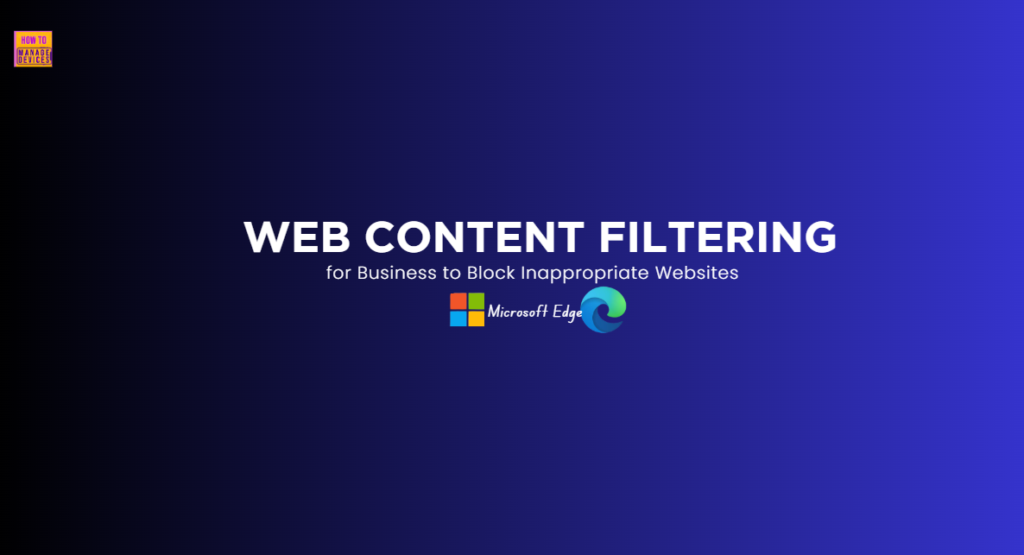
Table of Contents
How to Configure Web Content Filtering in MS Edge
Web filtering controls what websites we can visit online. It blocks or allows sites based on set rules, helping to keep us safe from bad content and limit access to inappropriate material. Before setting up Web Content Filtering (WCF), we must complete the following steps.
- On managed Windows devices where the WCF policy needs to be applied:
- Be signed in with a work or school account on a device running Windows 10 or later.
- Have Microsoft Edge Version 135 or higher installed.
- We must be a Microsoft Edge Administrator or a Global Administrator to access this experience in the Microsoft 365 Admin Center.
- The organization must have a M365 A1/A3/A5 license, Business Premium license, or Business Basic or Standard license with Intune Plan 1 or 2.
Note: Make sure you update to the latest version of Edge on all the managed devices where you want to run (WCF).
The following table has the steps to configure Web Content Filtering in MS Edge.
| Steps to Configuring Web Content Filtering in MS Edge |
|---|
| Enable WCF for a configuration policy |
| Manage exceptions via allow and block lists |
| Enable diagnostic data (optional) |
| Assign the WCF policy to a group |
| Verify that the WCF policy was applied correctly |
| Managing User Access Requests |
- Microsoft 365 E5 Security Add-on Now Available To Enhanced Cybersecurity For SMBs
- Enable Disable Browser Guest Mode In Microsoft Edge Browser Using M365 Admin Center
- How To Automate Tasks And Summarize Content With Copilot Chat In Microsoft Edge For Business
Enable WCF for a Configuration Policy
To enable WCF for a configuration policy, we should first sign in to the Microsoft 365 Admin Center. From there, navigate to Settings, select Microsoft Edge, and then click on Configuration Policies.
- Navigate to your desired configuration policy by clicking on it.
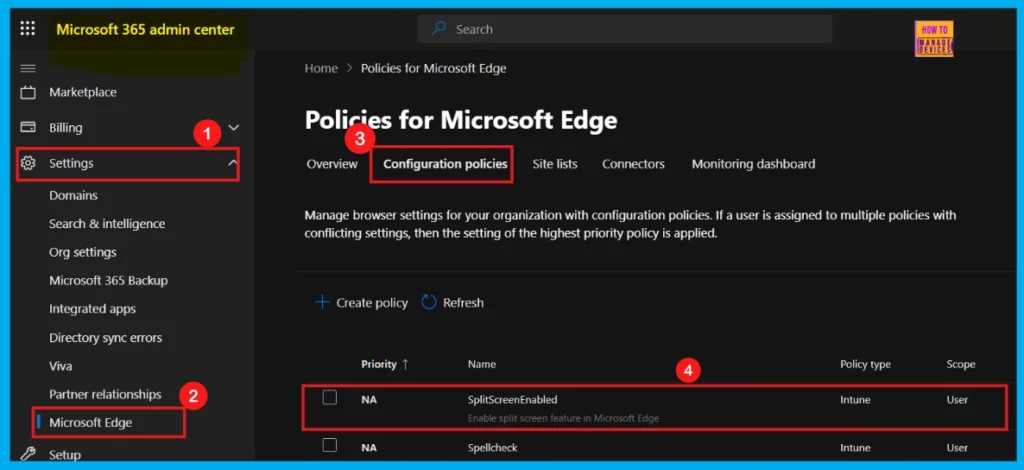
Within the configuration policy, go to Customization Settings and then Web content filtering. On this page, under Blocked categories, select all the content types you wish to block.
- Click Save changes.
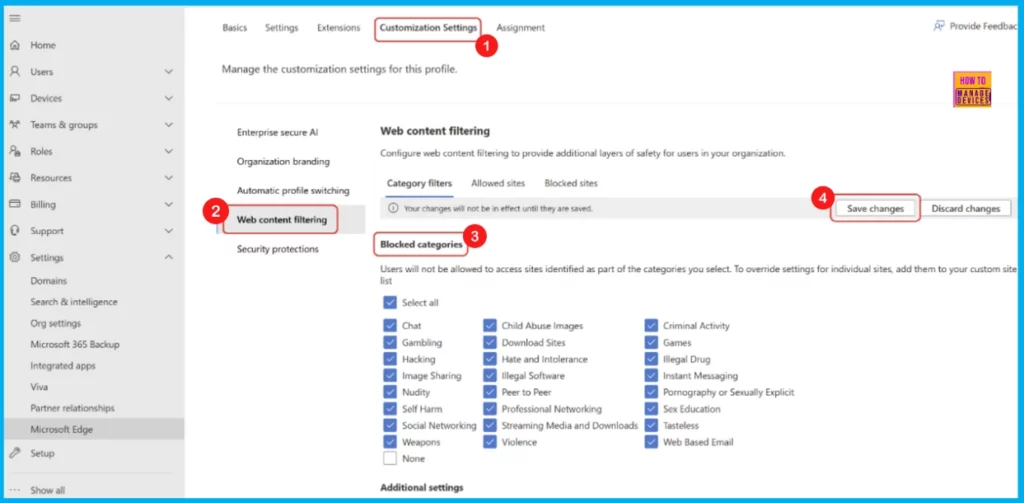
Note: Users with configured security settings may still be at risk on other browsers. To mitigate this risk, enabling web content filtering through the Edge management service also blocks user access to other browsers.
When WCF is enabled, a new configuration policy is created in Intune. Any modifications you make to this new policy in Intune or a configuration policy with identical groups in the Microsoft Edge management service may lead to unexpected behaviors.
Manage Exceptions Using Allow and Block Lists
After blocking categories, we can manage exceptions using allow and block lists. If a specific URL in a blocked category needs to be allowed, just add it to the Allowed Sites list.
- Under Web content filtering, select Allowed Sites.
- Type in the URL of the site we want to allow, and then select “+”
- Select: Save Changes.
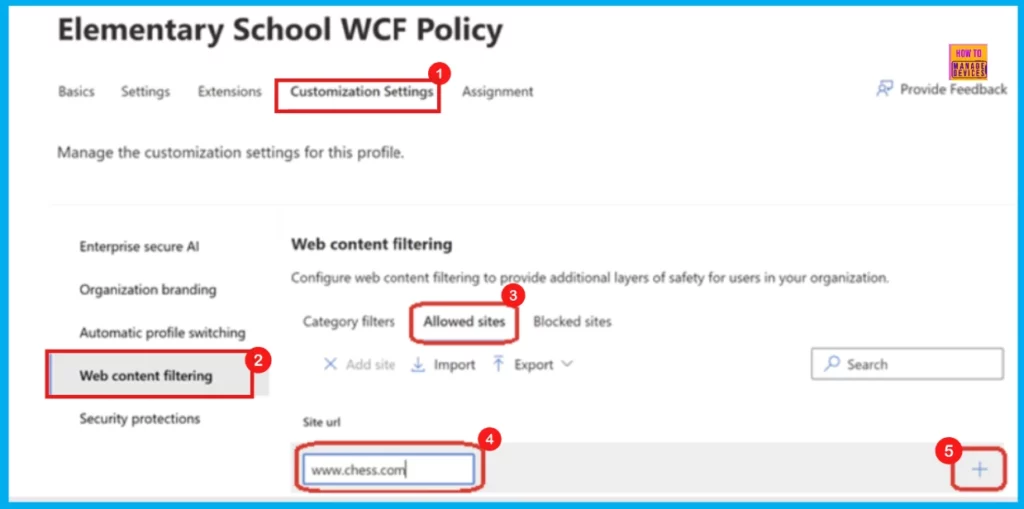
Note: You can block specific URLs by repeating the same steps in the Blocked sites section.
Enable Diagnostic Data (Optional)
Web Content Filtering (WCF) on Microsoft Edge is currently in preview. Microsoft is working to make it as secure and smooth as possible. To help improve the feature and diagnose any issues during the preview, they recommend enabling Optional Data on the devices where WCF is enabled.
- To enable Diagnostic data, open the policy configuration page and go to Settings.
- Select Add setting.
- Search for DiagnosticData
- On the left pane, we can see the Value and More details section.
- Under the Value section, set the value to Optional data.
- Select Save.
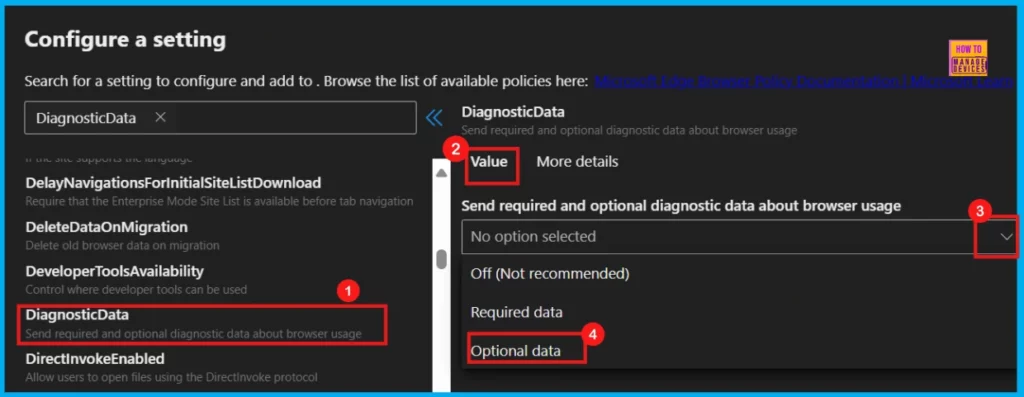
Assign the WCF Policy to a Group
Once WCF is configured with allow/block list, and diagnostic data settings, we can assign this policy to a group. On the policy page, select Assignment and then click Select Group to choose which groups will receive this policy.
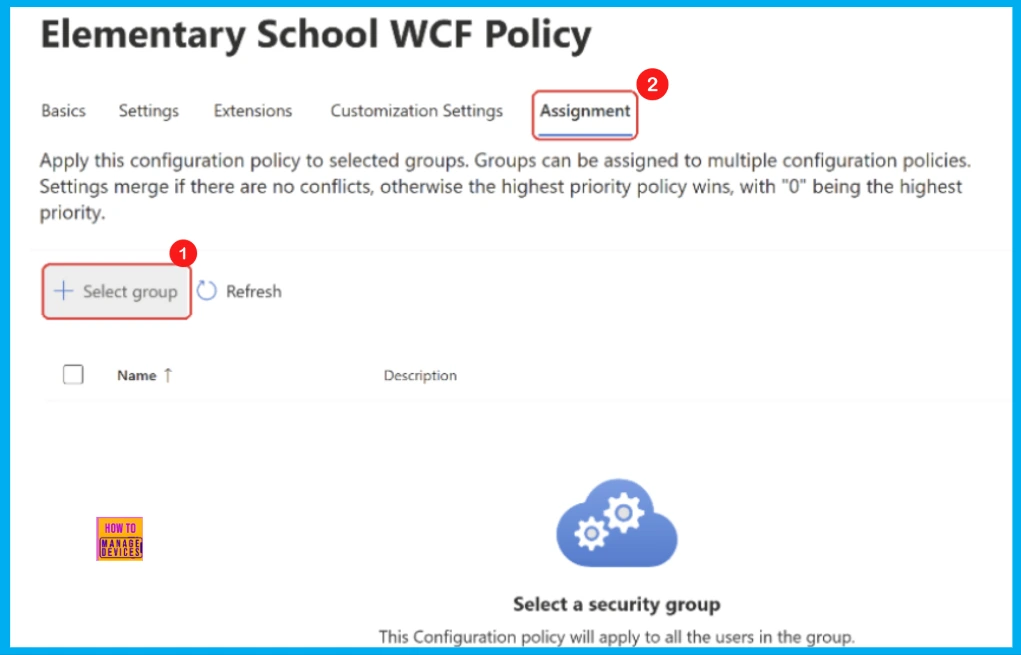
Monitoring Status of WCF Policy Application
To confirm if the WCF policy has been applied to a user’s Edge browser, go to edge://settings/privacy. Under the Privacy, search, and services section, look for Security and verify that the “Web content filtering” setting is enabled. When a user attempts to visit a site blocked by WCF, a screen will appear, as shown in the following screenshot.
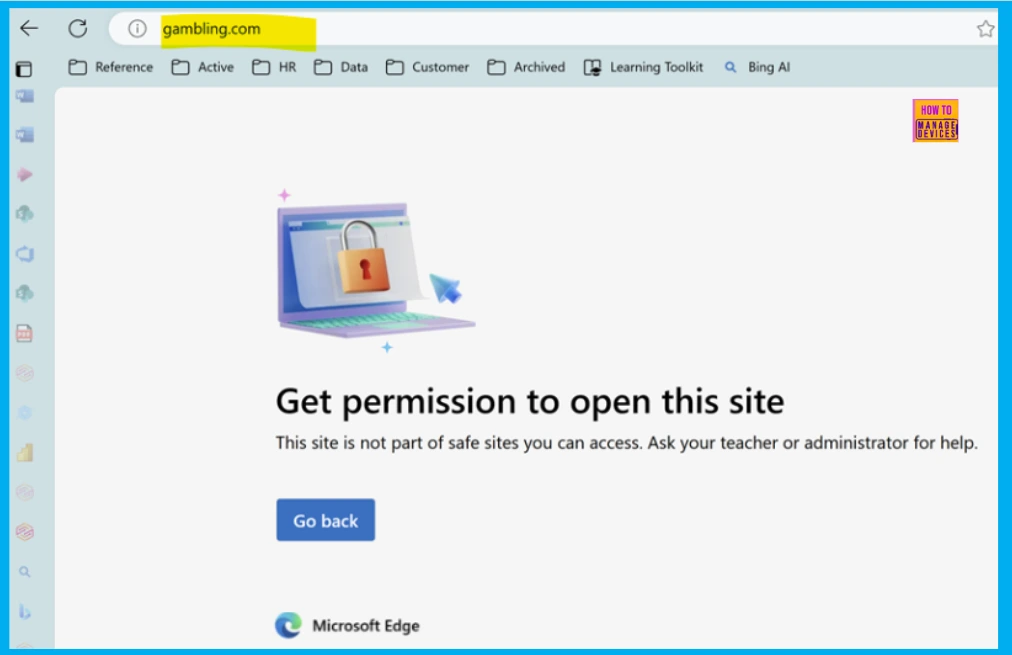
How to Manage User Access Requests
If a user tries to visit a blocked site that they want to work, or if they think it shouldn’t be blocked, they can request access. An administrator can then approve or deny these requests through the Edge management service.
Note: Requests are currently enabled for cloud-based configuration profiles. Support for Intune-based configuration profiles is coming soon.
Request Access (User Steps)
If you encounter a blocked URL, just click Request access on the block page. Then, explain why you need access in the text field and click Send.
Managing Requests (Admin Steps)
- From the Web content filtering page, click the Requested sites tab
- Under Active requests, click the domain name of the request that you wish to manage.
- Optional: You can view the justification message provided by a requestor by clicking the expand arrow next to any of the listed request IDs.
- If you wish to leave the request blocked, leave the value of the Allow site for all users in this configuration policy? dropdown selection to No, block site.
- If you wish to allow the site, adjust the value of the dropdown to Yes, allow site.
- Click Save.
To change a block or allow setting, remove the site from the block or allow list.
Need Further Assistance or Have Technical Questions?
Join the LinkedIn Page and Telegram group to get the latest step-by-step guides and news updates. Join our Meetup Page to participate in User group meetings. Also, Join the WhatsApp Community to get the latest news on Microsoft Technologies. We are there on Reddit as well.
Resources
- Empowering developers and organizations: Microsoft Edge innovations at Build – Microsoft Edge Blog
- Configure Web Content Filtering on Edge | Microsoft Learn
Author
Anoop C Nair has been a Microsoft MVP for 10 consecutive years from 2015 onwards. He is a Workplace Solution Architect with more than 22+ years of experience in Workplace technologies. He is a Blogger, Speaker, and Local User Group Community leader. His primary focus is on Device Management technologies like SCCM and Intune. He writes about technologies like Intune, SCCM, Windows, Cloud PC, Windows, Entra, Microsoft Security, Career, etc.
