Hi All, Why is Software Inventory Missing from Intune Portal? Some devices might show that software inventory is missing, or the app discovery is not functioning as expected for certain devices in the Intune portal; several potential reasons exist for these issues. In this post, we are covering only one reason for not having software inventory details, but there could be several other reasons for the same.
We will find out Inventory options for Windows Devices. Microsoft Intune offers various inventory options, including software inventory and hardware inventory. Admins can find detailed instructions and guidelines for implementing software and hardware inventory across various device platforms by referring to the official documentation. Intune doesn’t offer any flexibility in custom inventory options within the portal.
We have an article highlighting the Intune Inventory Options for Mac, iOS, and Android Windows Devices and check Custom Inventory options for Windows Devices. Intune custom inventory provides the ability to create custom configurations and collect specific device information beyond the default inventory options. If you are sure the device is managed by Intune, but Software Inventory is not shown in the portal, then there could be some other issue.
Intune discovered apps is a list of detected apps on the Intune enrolled devices in your tenant. It acts as a software inventory for your tenant. The list of discovered apps in Intune differs from the reports about app installations. Regarding personal devices, Intune does not gather info about apps that Intune does not manage.
- List of SCCM clients with the latest Hardware Inventory in the last 7 days
- How to Get Application Version Details From Intune
- MDE Portal Security Settings Policy Creation and Troubleshooting using Windows Sense Event Logs
What is Intune Software Inventory?
Intune discovered apps act as a software inventory for your tenant. It helps you keep track of the software installed on devices within your organization. Intune provides an aggregated list of detected apps on the Intune-enrolled devices in your tenant.
1. Sign in to the Microsoft Intune admin center.
2. Select Apps > All Devices > Select Devices > Discovered apps
What is Intune Inventory?
Intune collects Software and Hardware details of managed devices using the default MDM stack. That is the default inventory available in Intune. The default Intune Inventory reports are not part of the Reports node in Intune.
Video – What is Intune Software Inventory
In this video, let’s discuss Intune Software Inventory for Mac, iOS, Android, and Windows platforms. Also, check out the custom Inventory Options for Windows Devices.
Why is Software Inventory Missing from Intune Portal
In this short video, you will get all the information on the missing Software Inventory from the Intune Portal. It provides you with a comprehensive understanding of the situation. We will explore the reasons behind this occurrence and offer practical solutions to address the problem.
Why is Software Inventory Missing from Intune Portal
Microsoft Intune functions as a cloud-based solution for managing endpoints. It manages user access and simplifies app and device management across many devices, including mobile devices, desktop computers, and virtual endpoints.
- Sign in to the Microsoft Intune admin centre.
- Select the Devices tab on the Left side of Intune Portal
- Select Windows Devices from Devices
- Select a device from a set of Devices
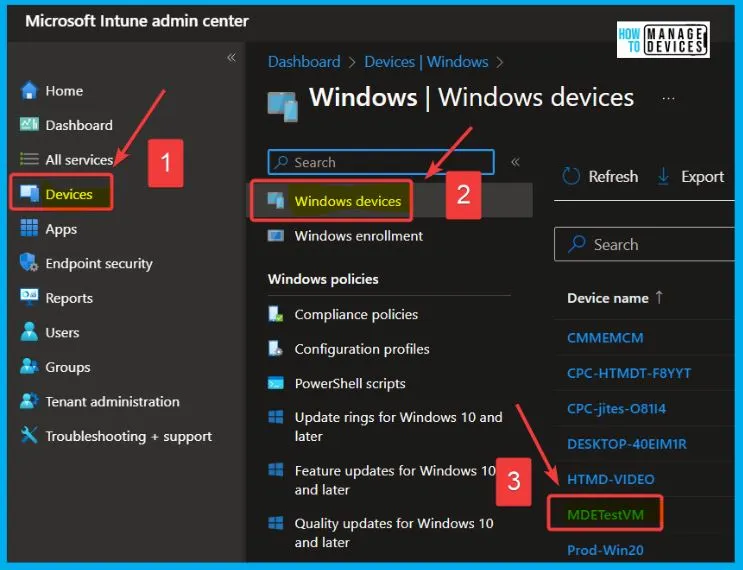
Discovered Apps in Intune Portal
Discovered apps are the software inventory. Once you have chosen the specific Windows device you want to focus on within the Windows devices section, the next step involves navigating to the “Discovered apps” tab under the “Monitor” category. In this section, you should be able to view a comprehensive list of applications detected on the chosen device.
- But here, there is no application name shown under the MDETestVM device.
Learn Intune Read – Learn Microsoft Intune Related Posts Real World Experiences (anoopcnair.com)
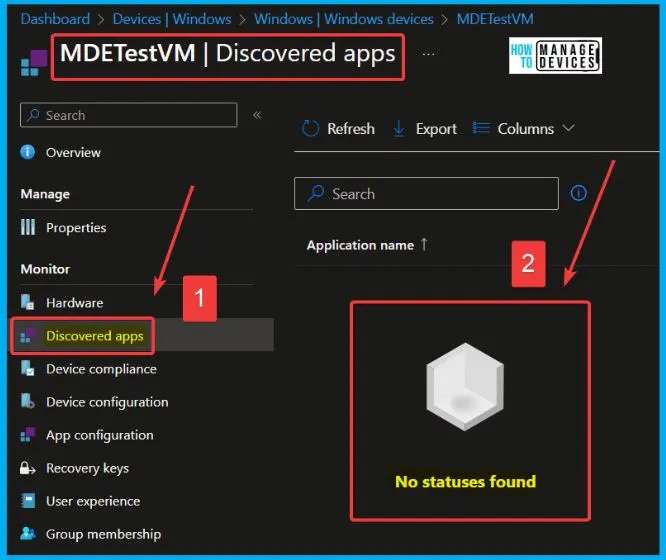
Microsoft 365 Defender Device Inventory
If you go to the MDE portal and Devices and go to the properties of that particular device and then check the software inventory tab to confirm whether inventory is showing there or not.
In the Device inventory, you will see information such as device name, domain, risk level, exposure level, OS platform, onboarding status, sensor health state, and other details for easily identifying devices most at risk.
- Open Microsoft 365 Defender portal – Security.microsoft.com and sign in using your admin account.
- Select the Devices tab on the Left side of the MDE portal
- There are total 2 Device inventory
- There is zero risk
- Select mdetestvm from Devices
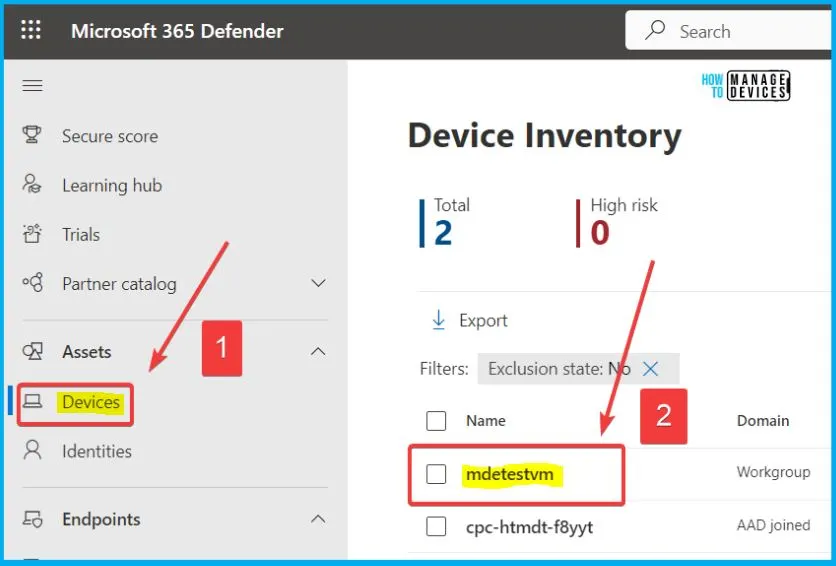
To check the software inventory on the “MDETestVM,” start by clicking on the three dots next to the “Overview” section. This will open a context menu. From that menu, choose “Software Inventory.” You can see these inventory details because the device is managed by MDE (Microsoft Defender for Endpoint).
| Name | Domain | Risk level | OS platform | Windows Version | Onboarding Status | Sensor health state | Last device update | Managed by |
|---|---|---|---|---|---|---|---|---|
| mdetestvm | Workgroup | Medium | Windows 11 | 22H2 | Onboarded | Active | July 21,2023 12:26 AM | MDE |
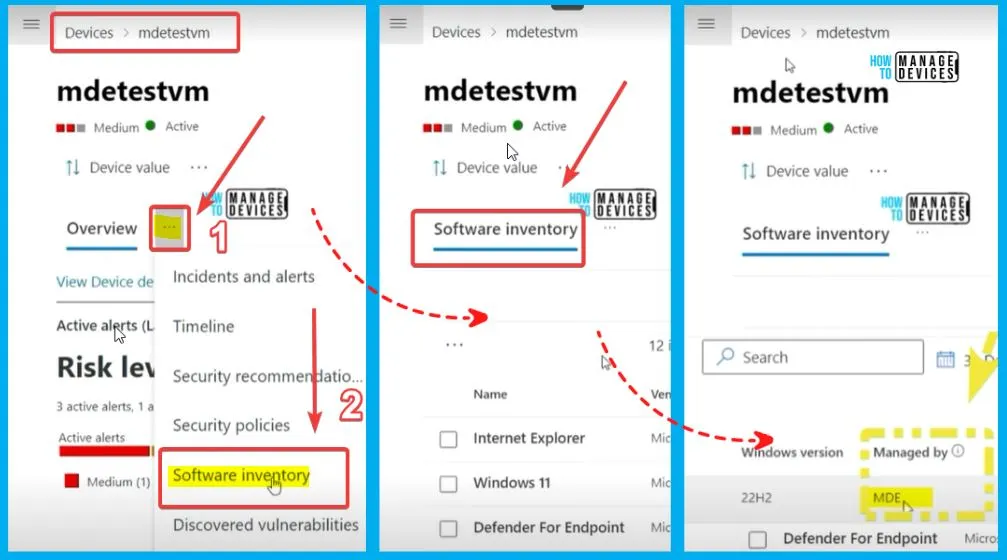
In Intune, the software inventory is not showing for the same device record. Still, the MDE portal shows why Intune is not managing that particular device directly. MDE does the management part of that device.
This particular device in this example is managed by MDE, which is why there is no software inventory or discovered apps in Intune portal, but you would be able to see that in the MDE portal.
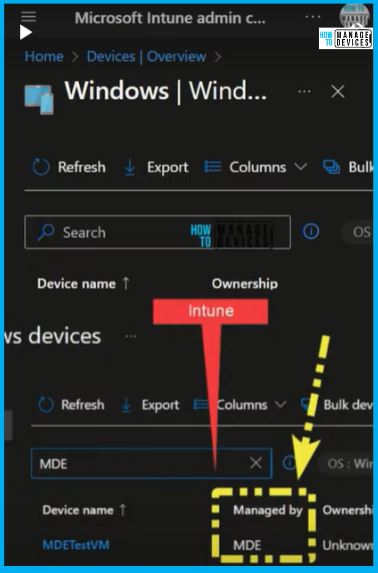
The device “CPC-HTMDT-F8YYT” is managed by Intune, which means it’s being controlled and monitored through Microsoft Intune’s management platform. As a result of this management, you can see a comprehensive inventory of all the software installed on the device.
- This inventory provides a detailed list of the applications and programs on the “CPC-HTMDT-F8YYT” device.
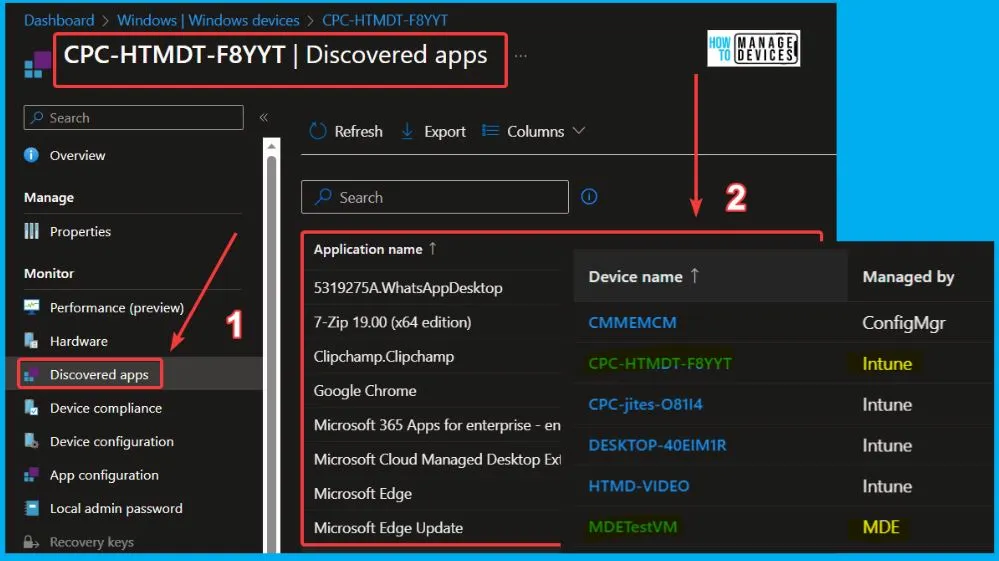
Author
About Author – Vidya is a computer enthusiast. She is here to share quick tips and tricks with Windows 11 or Windows 10 users. She loves writing on Windows 11 and related technologies. She is also keen to find solutions and write about day-to-day tech problems.
