Many Windows 10 Shortcut Keys Options Available in Windows 10. You can find out more details about Windows Key shortcuts in this post. More details about the keys are below.
You can get more details on updated Windows 11 keyboard shortcuts from the New Windows 11 Keyboard Shortcuts Updated List.
Related Post – Windows 10 Version Numbers & Build Numbers Major Minor Build Rev & Windows 10 Product Key Change Home to Professional Upgrade | Activate
Windows logo key + period (.) or semicolon (;)
Windows logo key + period (.) or semicolon (;) – Opens up Emoji Window.
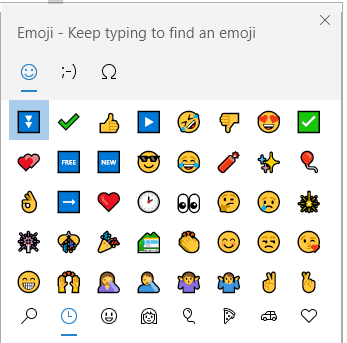
Windows Key + A
- Windows Key + A is to be used to open up the Notifications window.
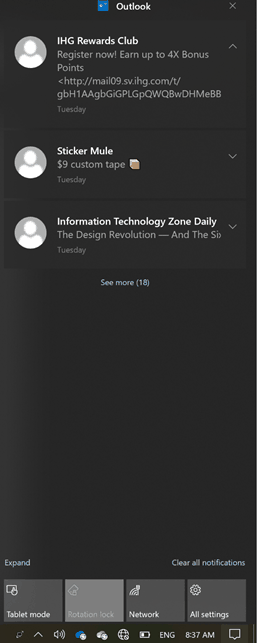
Windows Key + B
- Windows Key + B = Set focus to the notification area. Select the first option shown in the screenshot, “Show Hidden Icons.”

Windows Key + C
- Windows Key + C – ?? Open Cortana in listening mode.
Windows Key + D
- Windows Key + D – Minimize the Windows and Maximize the Windows.
Windows Key + E
- Windows Key + E – Opens Windows File Explorer.
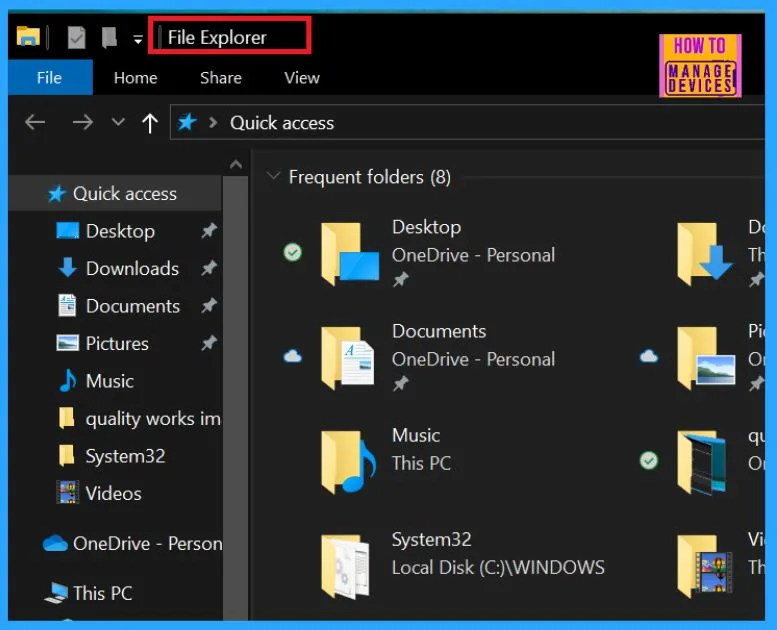
Windows Key + F
- Windows Key + F: Windows 10 Feedback Hub
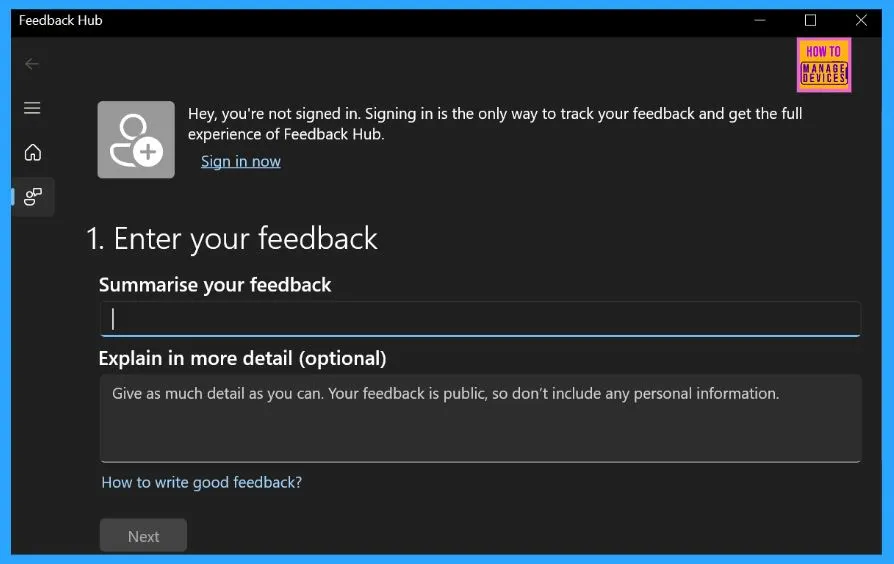
Windows Key + G
- Windows Key + G – The shortcut key to open up Game Bar if you have the Xbox app installed.
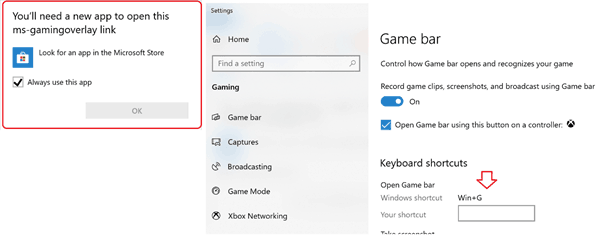
Windows Key + H
- Windows Key + H – Start dictation ….Speak to your computer.

Windows Key + I
- Windows Key + I – Shortcut key to open Windows 10 settings app/menu
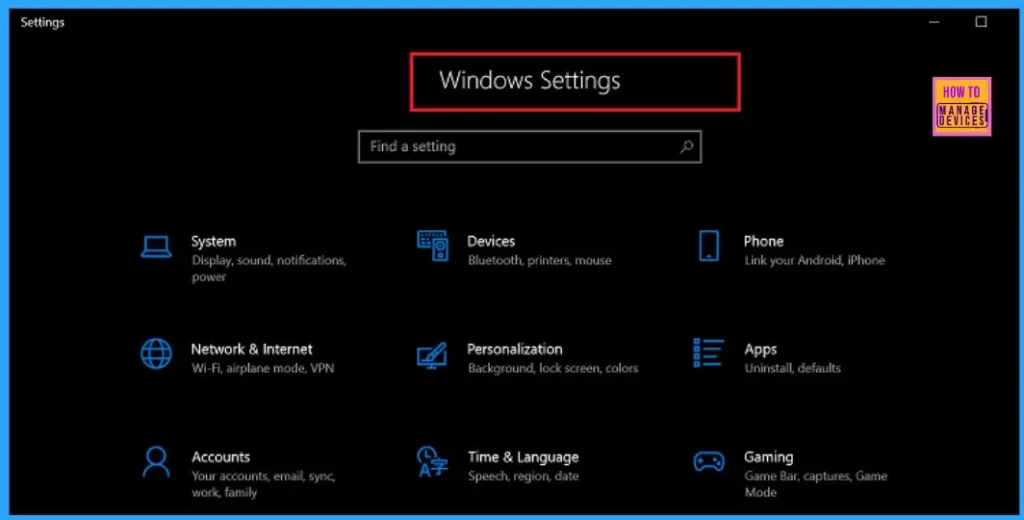
Windows Key + J
- Windows Key + J
??? Set focus to a Windows tip when one is available.
Windows Key + K
- Windows Key + K – Shortcut key to connect to wireless display and audio devices.
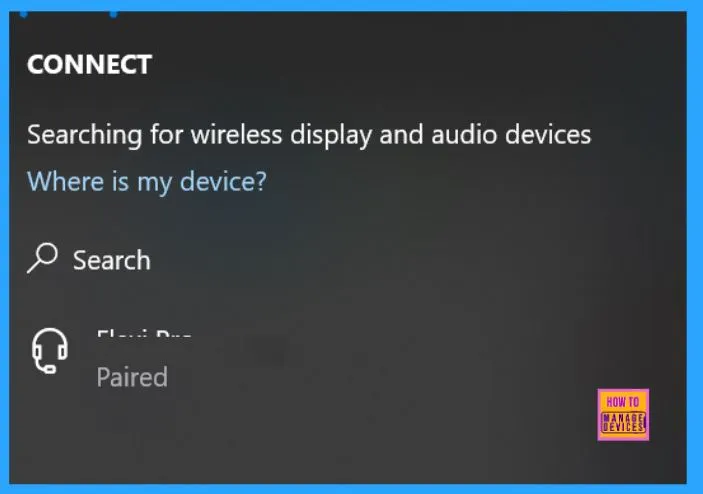
Windows Key + L
- Windows Key + L – Shortcut Key to LOCK THE WINDOWS 10 DEVICE.
Windows Key + M
- Windows Key + M – Shortcut Key similar to Windows Key + D. Minimize all windows.
Windows Key + N
- Windows Key + N – Shortcut key to open Microsoft OneNote
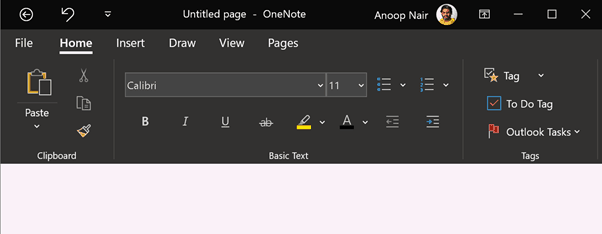
Windows Key + O
- Windows Key + O – Lock device orientation. ????
Windows Key + P
- Windows Key + P – Shortcut key to open presentation display mode and project the screen.
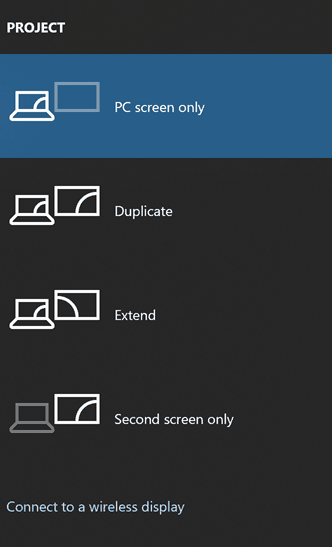
Windows Key + Q
- Windows Key + Q – Shortcut key to Windows Search/Microsoft Search.
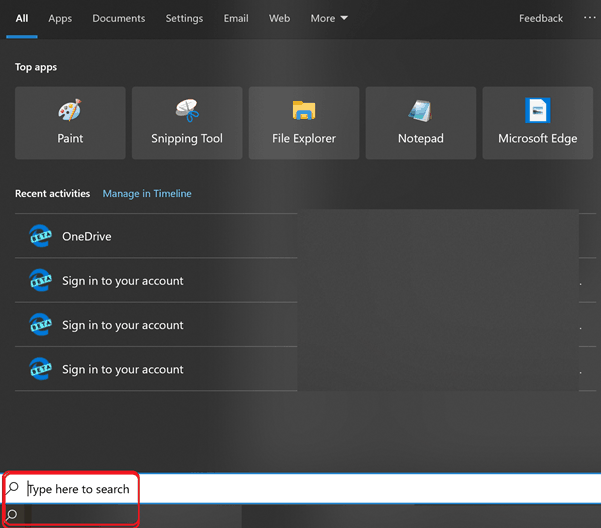
Windows Key + R
- Windows Key + R – Shortcut key to open the RUN windows, as shown in the screenshot below.
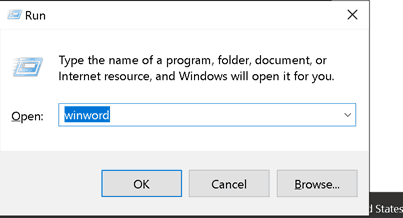
Windows Key + S
- Windows Key + S – Similar to Windows Key + Q, type search here.
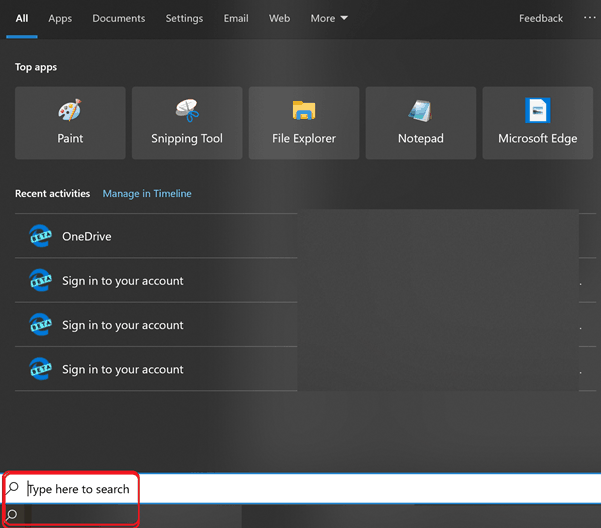
Windows Key + T
- Windows Key + T – Shortcut Key to point the cursor to the first pinned icon in the taskbar
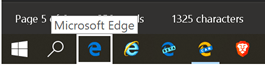
Windows Key + U
- Windows Key + U – Shortcut key to open Display settings within the settings menu. Access Center.
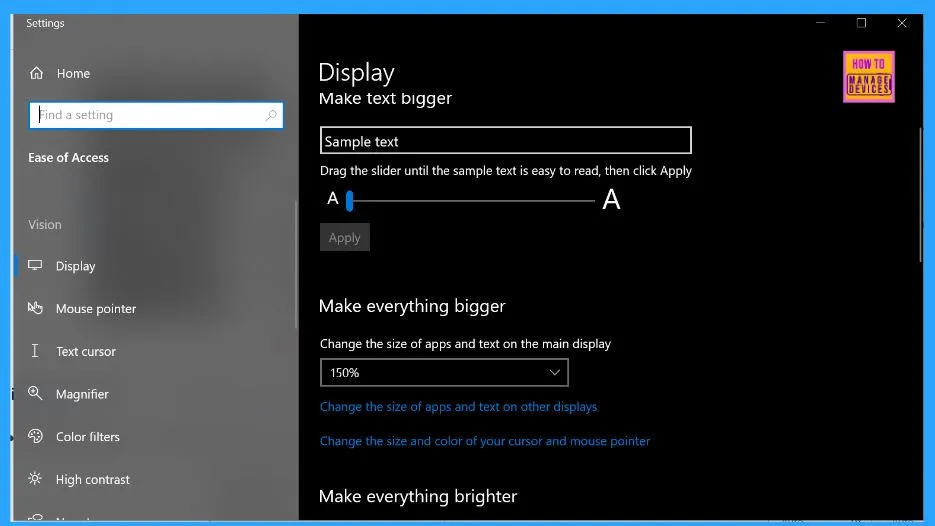
Windows Key + V
- Windows Key + V – Shortcut key to open CLIPBOARD window.
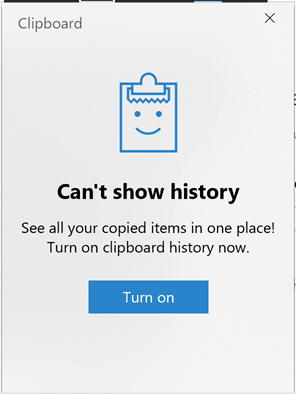
Windows Key + W
- Windows Key + W – Shortcut key to open Whiteboard/Full-Screen snip option.

Windows Key + X
- Windows Key + X, Shortcut key to open the Start menu. Right-click options as shown in the screenshot below.
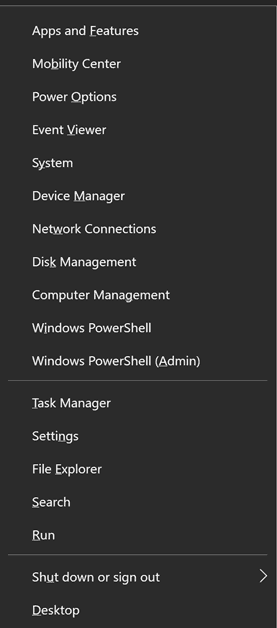
Windows Key + Y
- Windows Key + Y – ???? Switch input between Windows Mixed Reality and your desktop.
Windows Key + Z
- Windows Key + Z – ???? – Show the commands available in an app in full-screen mode.
Windows Key Shortcut – Windows Key + 1 to 0
- Windows Key + 1 – Shortcut key to open the first pinned application from the taskbar. Suppose it’s not already open. If the first pinned app in the toolbar is already available, it will present that application above all the opened applications.
- Windows Key + 2 – Shortcut key to open the second pinned application from the taskbar.
- Windows Key + 3 – Shortcut key to open the third pinned application from the taskbar.
- Windows Key + 4 – Shortcut key to open four pinned applications from the taskbar.
- Windows Key + 5 – Shortcut key to open five pinned applications from the taskbar.
- Windows Key + 6 – Shortcut key to open six pinned applications from the taskbar.
- Windows Key + 7 – Shortcut key to open seven pinned applications from the taskbar.
- Windows Key + 8 – Shortcut key to open eight pinned applications from the taskbar.
- Windows Key + 9 – Shortcut key to open nine pinned applications from the taskbar.
- Windows Key + 0 – Shortcut key to open the tenth (10th) pinned application from the taskbar
Windows Key + =
- Windows Key + = – Shortcut key to open MAGNIFIER application.
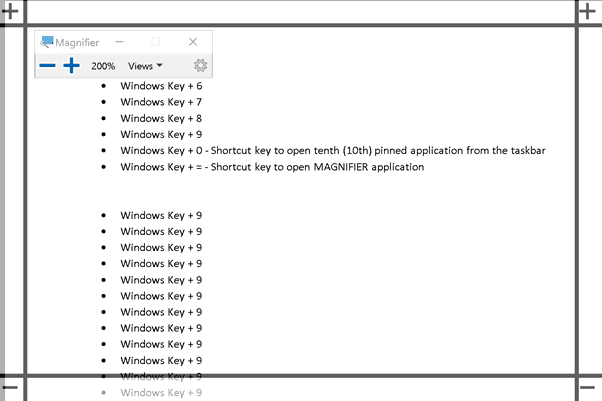
Resources – Windows 10 Shortcut Keys Keyboard Shortcuts
- Keyboard shortcuts in Windows
- Free Tool To Backup And Restore Windows 10
- Understanding Windows 10 UEFI Secure Boot – How it helps to secure Pre-Boot Phase
We are on WhatsApp. To get the latest step-by-step guides and news updates, Join our Channel. Click here –HTMD WhatsApp.
Author
Anoop C Nair is Microsoft MVP! He is a Device Management Admin with more than 20 years of experience (calculation done in 2021) in IT. He is a Blogger, Speaker, and Local User Group HTMD Community leader. His main focus is on Device Management technologies like SCCM 2012, Current Branch, and Intune. He writes about ConfigMgr, Windows 11, Windows 10, Azure AD, Microsoft Intune, Windows 365, AVD, etc.

Windows Key + F triggers the Feedback hub
Thank you !! Added
Thank you…
Nice knowledge
windows + w does not open whiteboard
WIN + W is the one for Widgets in Windows 11. See https://www.anoopcnair.com/new-windows-11-keyboard-shortcuts-update/