Let’s learn Windows 11 how to hide taskbar. The hide taskbar option in Windows 11 is helpful while playing Xbox games. There are many other scenarios where hiding the taskbar from Windows 11 is better.
The Windows taskbar is an integral part of the Windows operating system. It offers a versatile platform for multitasking and provides convenient access to applications and system notifications.
The Windows 11 default behavior is set to make the taskbar always visible to users. You can change this behavior by changing the configuration from the Settings app. You can keep the taskbar icons on the left or center side of the taskbar.
Windows 11 taskbar customization options have been changed significantly. I will cover some of them in the following section. You also have the option to change from light to dark mode in Windows 11. However, I noticed that the Windows 11 search didn’t produce any results for hiding the taskbar option.
Table of Contents
Windows 11 How to Hide Taskbar
As mentioned above, hiding the taskbar while playing games and movies is a good user experience. Learn how to hide the Windows 11 taskbar using the following steps:
- Click on the start button from Windows 11.
- Click on the Settings app.
- Navigate through the Personalization option.
- Click on the Taskbar to configure the Hide or Unhide option.
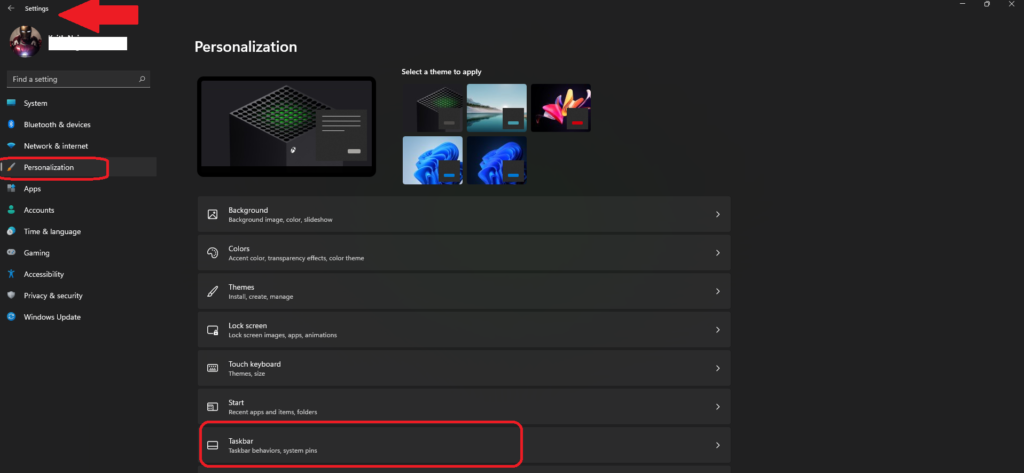
- Enable Show Desktop Button on Windows 11 Taskbar
- 3 Best Ways to Disable Taskbar Thumbnail Preview on Windows 11
- Disable or Enable Taskbar Context Menus in Windows 11
From the Taskbar -> Taskbar behaviors section, you can configure taskbar behaviors such as taskbar alignment, badgeging, automatic hiding, and multiple displays.
- Click the Task Behaviors option to expand that section from the personalization menu.
- Select Automatically Hide the taskbar option to enable the hide/unhide option.
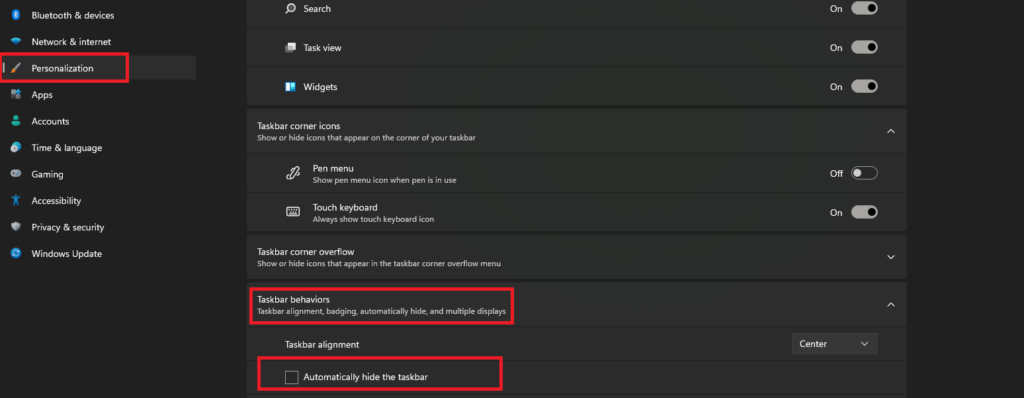
Windows 11 Taskbar Customization Options -Windows 11 How to Hide Taskbar Options Unhide
The Windows 10 taskbar has many right-click options, such as taskbar settings, locking the taskbar, Task Manager, Showing open Windows, Windows side by side, and Toolbars.
However, Windows 11 has only one option when you right-click on the taskbar, and that is Taskbar Settings.
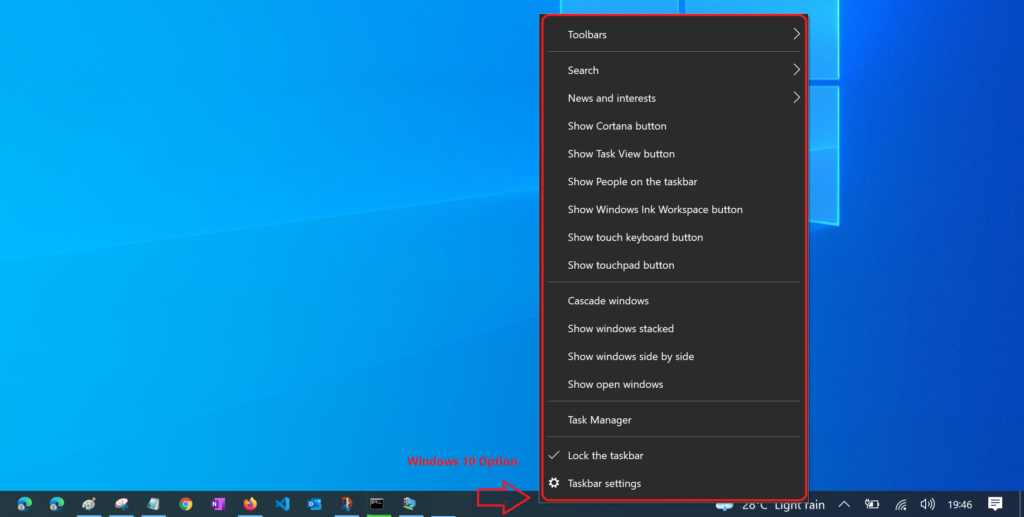
Resources
We are on WhatsApp. To get the latest step-by-step guides and news updates, Join our Channel. Click here –HTMD WhatsApp.
Author
Anoop C Nair has been Microsoft MVP for 10 consecutive years from 2015 onwards. He is a Workplace Solution Architect with more than 22+ years of experience in Workplace technologies. He is a Blogger, Speaker, and Local User Group Community leader. His primary focus is on Device Management technologies like SCCM and Intune. He writes about technologies like Intune, SCCM, Windows, Cloud PC, Windows, Entra, Microsoft Security, Career, etc.

Since the last update my taskbar won’t hide anymore.
Same with me, just recently