In this blog post, I’ll explain how to enhance Windows365 AI-Enabled Endpoint Management using Copilot in Microsoft Intune. This Enhancement empowers IT admins to streamline complex management tasks and make data-driven decisions with ease. Copilot acts as an intelligent assistant within the Intune Admin Center, allowing administrators to use natural language prompts to analyze device health, compliance status, configuration profiles, and policy conflicts.
Instead of manually navigating through multiple dashboards, admins can simply ask Copilot questions like “Show me noncompliant Cloud PCs by policy type” or “Summarize device performance issues across Windows 365 users” to get instant, actionable insights. With Windows 365 Cloud PCs, Copilot enhances the overall management experience by providing AI-driven recommendations for provisioning, policy optimization, and troubleshooting.
For example, Copilot can analyze Cloud PC provisioning trends, identify configurations causing failures, and suggest updates to improve reliability. It can also provide insights into usage patterns, helping organizations right-size Cloud PC performance levels based on user activity and workload requirements. This integration ensures that Cloud PCs are not only secure and compliant but also optimized for cost and performance efficiency.
Furthermore, combining Copilot with Intune’s analytics and automation capabilities brings proactive endpoint intelligence to life. Admins can generate PowerShell or policy deployment scripts directly from Copilot suggestions, reducing manual effort and human error. Copilot can also help draft Conditional Access or compliance policy recommendations aligned with Microsoft’s best practices. This AI-assisted management approach transforms how organizations manage their Windows 365 environments, making endpoint operations smarter, faster, and more predictive through the seamless blend of AI, automation, and cloud-powered management.
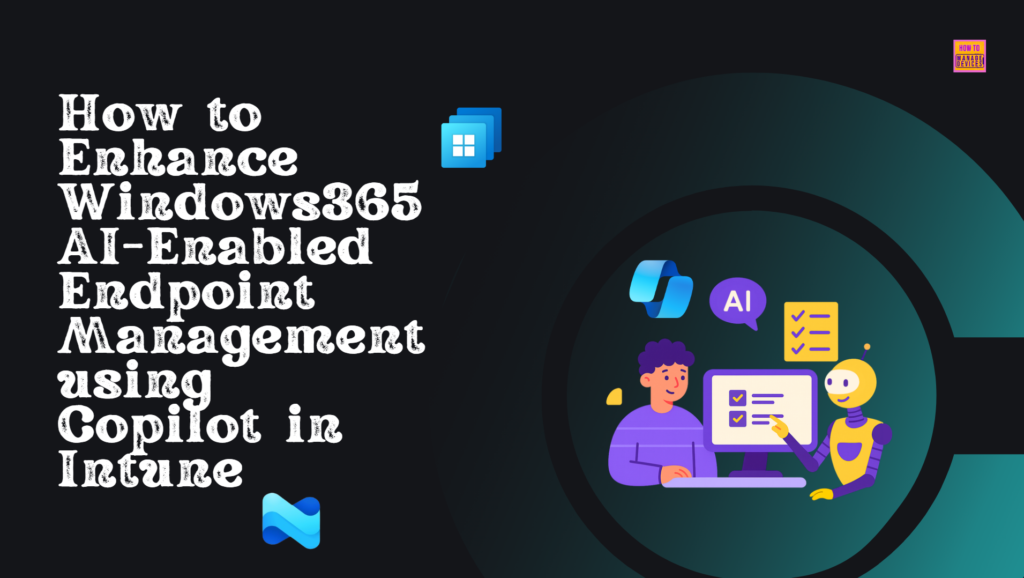
Table of Contents
Windows 365 Copilot Integration Key Points
Here’s a breakdown of how Microsoft Copilot (particularly via its integration in Microsoft Intune) works with Windows 365 Cloud PCs, outlining what the integration delivers, how to enable it, use-cases, licensing/requirements, and some tips. The integration allows you, via Intune’s admin centre and Copilot chat, to use natural-language queries and AI-driven insights across your Cloud PC estate managed by Windows 365 + Intune.
| Key Points |
|---|
| The Copilot experience within Intune for Windows 365 is available directly through the Microsoft Intune admin center. The prompts and responses are tailored specifically to Windows 365 and your Windows 365 data, providing an experience designed for IT administrators and IT professionals. |
| On the other hand, Microsoft Security Copilot is a separate tool accessible via the Microsoft Security Copilot portal. It provides insights across multiple Microsoft services, including Windows 365, Intune, Microsoft Defender, Microsoft Entra ID, and Microsoft Purview. While primarily designed for Security Operations Center (SOC) teams, IT administrators can also leverage this tool. |
- How to Fix End of Support Warning of Windows 365 Provisioning Policy in Intune
- How to Create a Windows 11 25H2 Feature Update Policy using Intune
- How Microsoft Security Copilot Improves Intune Admin Center Efficiency
How to Begin Windows365 AI-Enabled Endpoint Management
Before you begin, ensure that Copilot is enabled in Microsoft Intune. To utilize Copilot for Windows 365 features within Intune, you must have it activated. If it is showing as Not set up read this blog post to enable Copilot in your Intune tenant – Step-by-Step Guide How to Enable Copilot in Microsoft Intune.
- Navigate to > Tenant adminitration > Copilot (preview) > Copilot in Intune should be Available
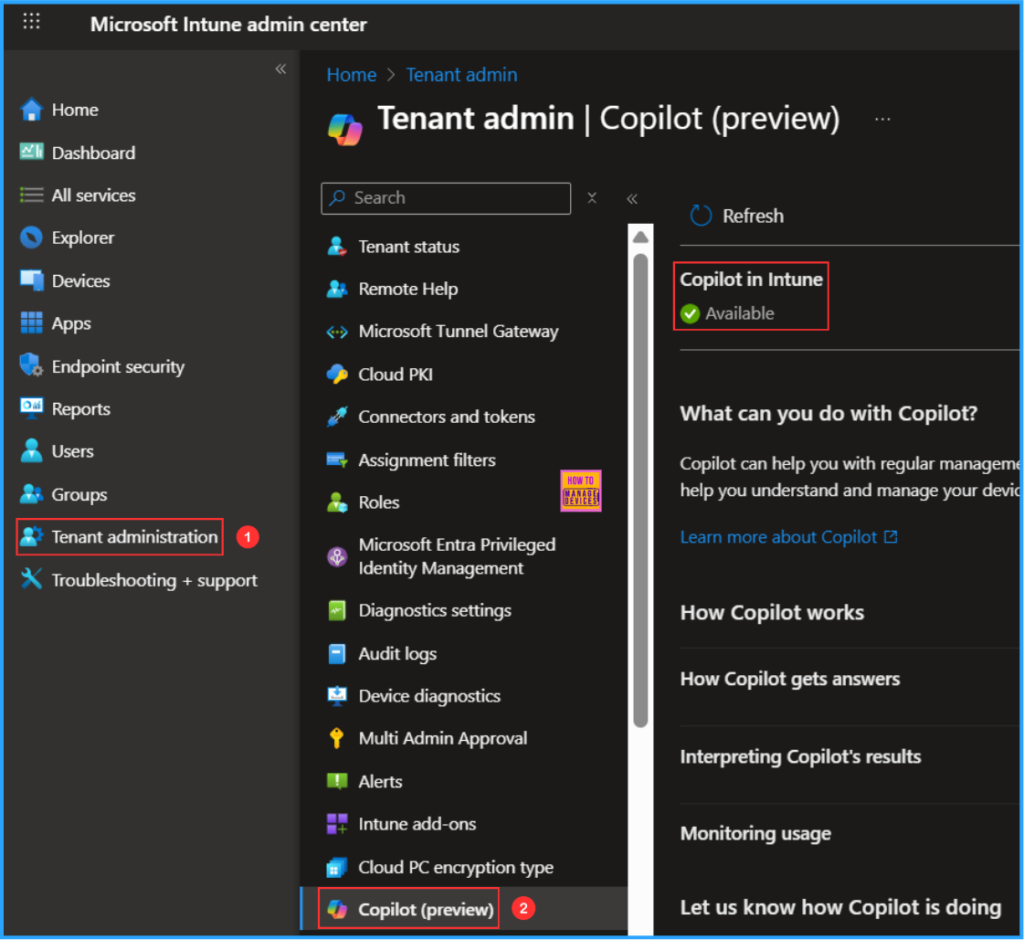
Enable Windows 365 Plugin in Security Copilot Portal
To use Copilot in Microsoft Intune, you must enable the Windows 365 plugin within Security Copilot. This plugin allows you to access your Windows 365 data and utilize Copilot for Windows 365 capabilities in the Intune admin center.
- Sign in to the Security Copilot Portal using your administrator credentials
- Navigate to the Sources section located in the right corner of the Prompt bar.

To enable the Windows 365 plugin, follow these steps. The Manage Plugins feature allows you to activate or create your own plugins, giving Copilot access to the security services and websites that you use.
- Click on Sources
- In the Manage sources window, select Plugins.
- Use the search icon to look for the keyword Windows 365
- When you find the Windows 365 plugin, toggle it ON
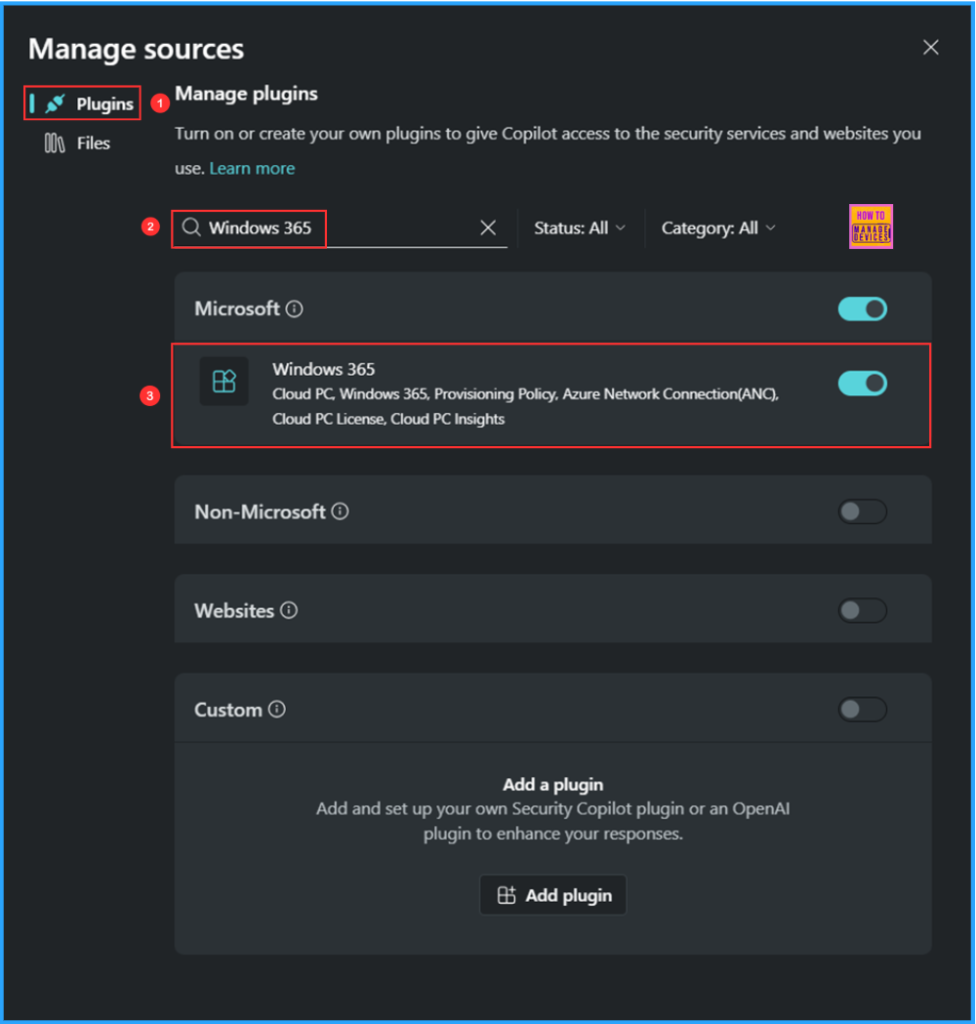
Start using Copilot in Intune to Manage Windows 365
Now we can use Copilot in Intune to manage Windows 365, follow these steps. First, sign in to the Microsoft Intune Admin Center with your administrator credentials.
- Navigate to Devices > Windows 365 > Click on Copilot in the right top of the screen (You can access Copilot from the Intune home screen, but it’s better to navigate to the Windows 365 node first. Accessing Copilot from there will provide many suggestions and predefined prompts related to Windows365 AI-Enabled Endpoint Management)
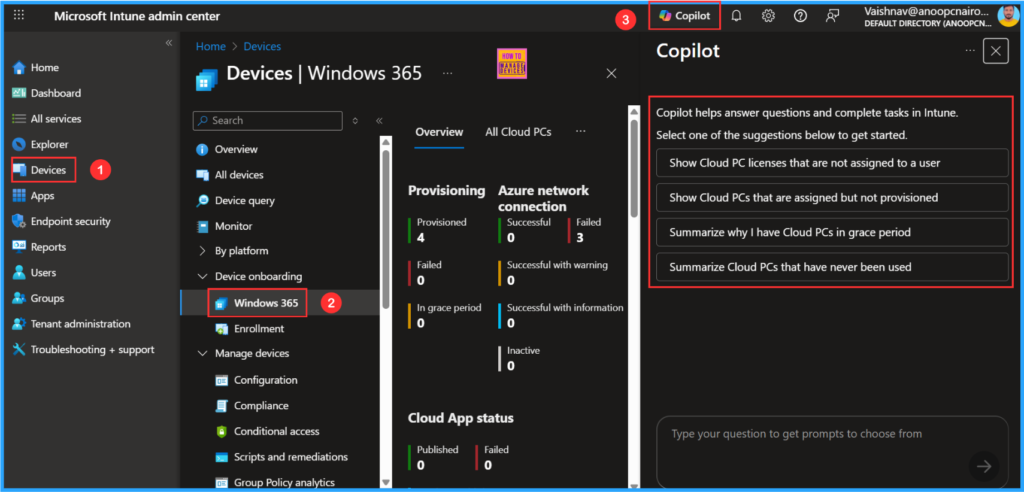
Now we will get some predefined prompts there related to Windows 365. Either we can you that or Type your question to get prompts to choose from option in the down. I chooses one of the suggestions below to get started “Summarize Cloud PCs that have never been used” Run Copilot will run the query and provided the below result.
- Best Copilot Assistance for Querying Device Inventory Data using KQL in Intune
- Easy way to Disable GitHub Copilot in Visual Studio using Intune
- Copilot with Endpoint Privilege Manager to Identify Potential Elevation Risks using Intune
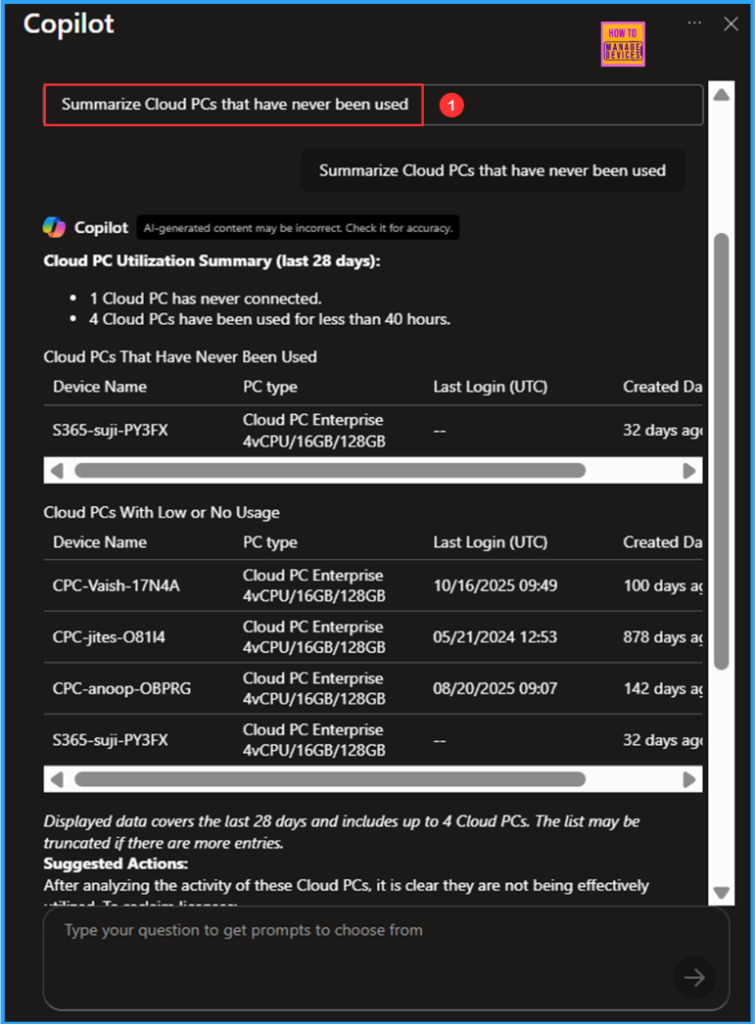
I will test a manual prompt now. To do this, click on the box labeled “Type your question to get prompts to choose from“. Will try a question: “Summarize my Cloud PC license inventory“. Then, select a related question from the suggestions and click on the Run arrow. There is also an option available to Check the documentation related to our question.
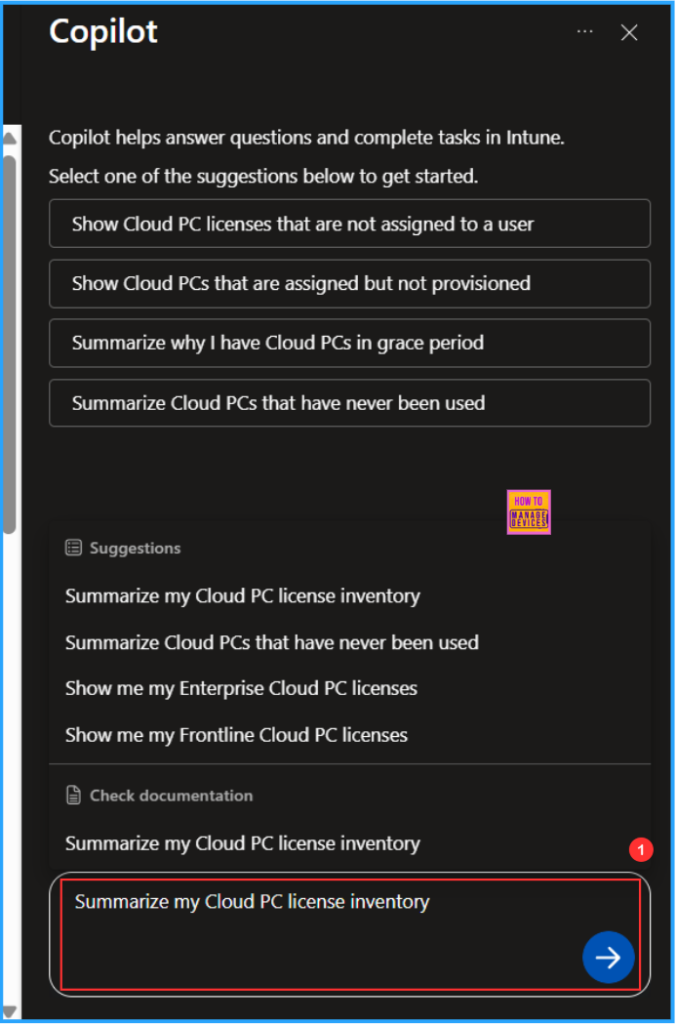
End Result
Now, Copilot will execute the query, process your request, and provide result in a table format. In my example, it generated a nice table that includes details such as Service Plan, License Type, Total Purchased Licenses, and more. It also includes a short summary and a link to the Cloud PC details. This shows that our Windows 365 Copilot integration is functioning as expected. Similarly, you can ask any questions related to Windows 365 or Intune.
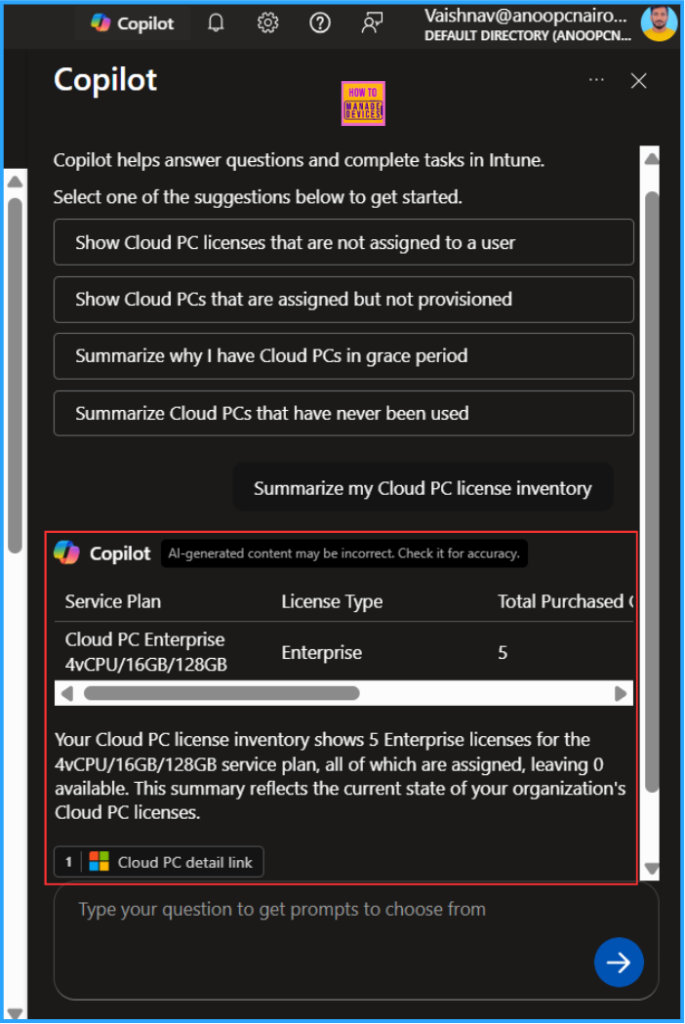
Need Further Assistance or Have Technical Questions?
Join the LinkedIn Page and Telegram group to get the latest step-by-step guides and news updates. Join our Meetup Page to participate in User group meetings. Also, Join the WhatsApp Community to get the latest news on Microsoft Technologies. We are there on Reddit as well.
Author
Vaishnav K has 12 years of experience in SCCM, Intune, Modern Device Management, and Automation Solutions. He writes and shares knowledge about Microsoft Intune, Windows 365, Azure, Entra, PowerShell Scripting, and Automation. Check out his profile on LinkedIn.
