Let’s discuss the Top 10 Must-Try Copilot Prompts of Microsoft 365. Microsoft 365 Copilot is essential for boosting productivity and managing your workload more effectively.
Copilot is an AI-driven assistant built into Microsoft 365 apps like Word, Excel, Outlook, and Teams. It boosts productivity by automating tasks, creating content, and offering data-driven insights, helping users work smarter and manage their tasks more effectively.
One of our posts explores the 11 Microsoft Copilot features for 2024. Copilot will use advanced AI technology this year to provide even more innovative and powerful solutions.
In this post, you will find all the details about the top 10 must-try features of Microsoft 365 Copilot. These features help you work smarter and manage your tasks more efficiently.
Table of Contents
What is the Copilot Prompt Regarding Microsoft 365?

A Copilot prompt is a specific instruction or request you give to Microsoft 365 Copilot to perform a task or generate content. It tells Copilot what you want it to do, such as summarizing emails, drafting a document, or analyzing data.
A clear and detailed prompt helps Copilot understand your needs and deliver more accurate and valuable results.
Top 10 Must Try Copilot Prompts of Microsoft 365
Microsoft 365 Copilot offers powerful features to enhance productivity, including quick email summarization, task prioritization, and follow-up suggestions to help you stay organized. It generates meeting recaps, drafts emails and provides data insights for informed decision-making.
| Top 10 Must Try Copilot Features in Microsoft 365 | Details |
|---|---|
| Recap a Meeting | Generates a summary of the key points and discussions that took place during the meeting. |
| Summarize an Email Thread | Review the entire conversation and provide a concise overview of the key points discussed. |
| Draft Email | Creates a complete or partial email based on the guidelines |
| Summarize a Document | Reads through the content and provides a brief overview of the main ideas, key points, and essential details. |
| Tell me about a Topic or Project | Gathers relevant information from various sources like documents, emails, meeting notes, and other data within your Microsoft 365 environment |
| Boost your Creativity with Ideas | Offer creative ideas, alternative approaches, or fresh perspectives |
| Jumpstart Creativity | Providing more suggestions and ideas based on your current work or project. |
| Copilot Do the Research | Microsoft 365 Copilot can assist with research by quickly gathering and summarizing relevant information from various sources. |
| Revise the Content | When you use Copilot to revise a document, it analyzes the text and offers edits to enhance readability, correct grammar or spelling errors. |
| Translate a Message | Copilot can translate your message, making it easier to understand and respond effectively. |
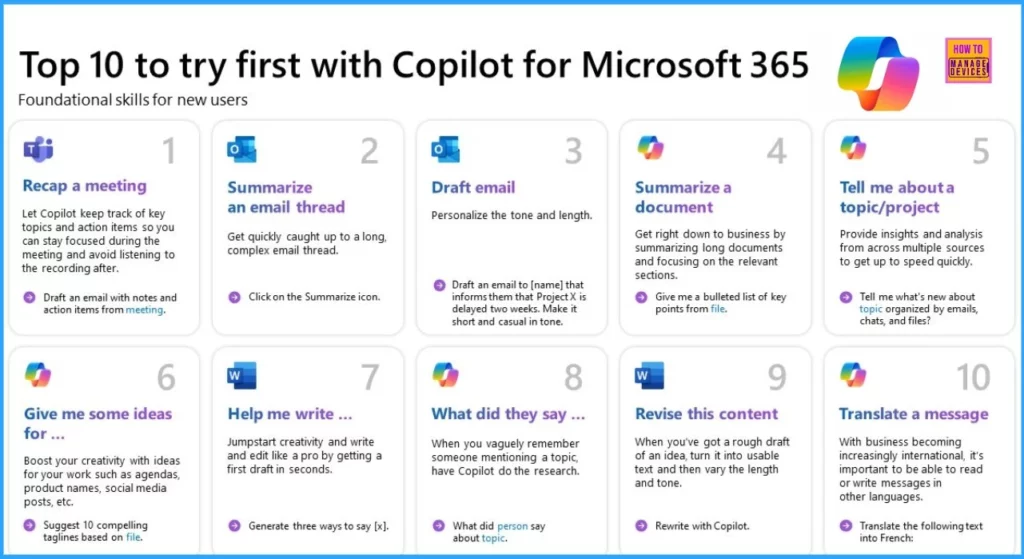
- Download Microsoft 365 Copilot Architecture Visio
- Copilot is in All Microsoft 365 Apps
- Copilot in PowerPoint Turn Word Docs into Powerpoint Automatically
- Use Microsoft Copilot with any App on Android and iOS Devices
Recap a Meeting
When you ask Microsoft 365 Copilot to recap a meeting, it summarises the key points and discussions during the conference. This includes essential topics covered, decisions made, action items assigned, and any follow-up tasks that must be completed.
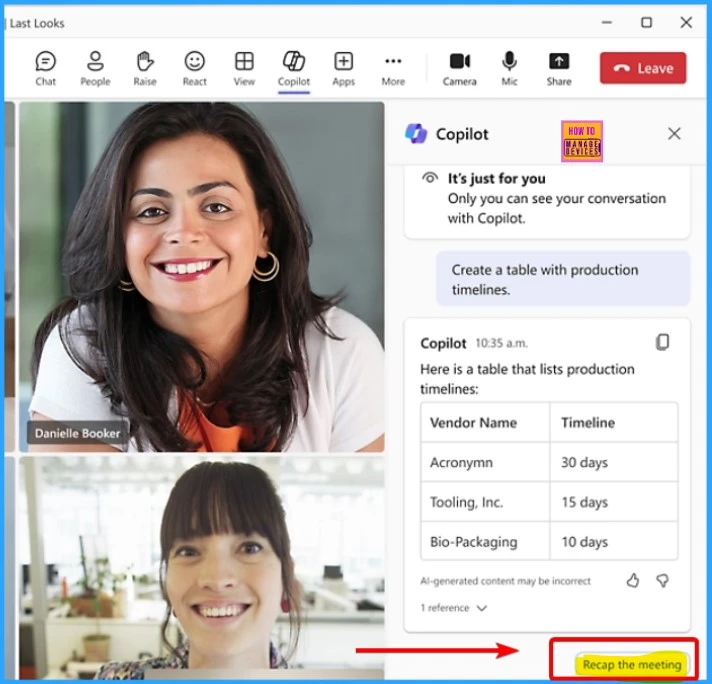
Summarize an Email Thread
In Outlook, choose the email thread you want to summarize. Click “Summary by Copilot” at the top of the email thread. Copilot will review the emails, pull out the main points, and create a summary at the top of the thread.
- It might also include numbered links that take you to the specific emails in the summary.
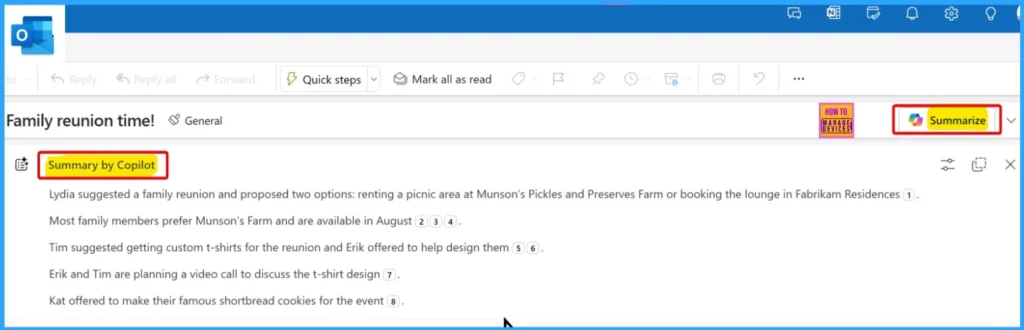
- Microsoft Integrates Notepad with Copilot on Windows 11
- Copilot Vs Copilot Pro Vs Copilot for Microsoft 365 Comparison
- Copilot in OneNote | Your Digital Notebook Reimagined with Copilot
Draft Email
Microsoft 365 Copilot creates a complete or partial email based on the guidelines you provide. You might specify the purpose, key points, and recipients, and Copilot will generate a draft that aligns with your instructions.
This can include composing responses, creating new messages, or suggesting wording for different scenarios. You can review and edit the draft before sending it, saving you time and effort. This feature is designed to help you communicate more efficiently and effectively.
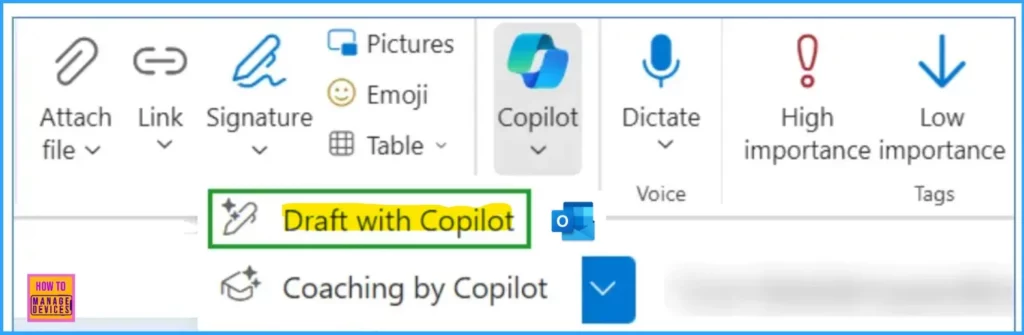
Summarize a Document
Microsoft 365 Copilot summarises a document; it reads through the content and provides a brief overview of the main ideas, key points, and essential details. Instead of going through the entire document, Copilot presents the most relevant information in a condensed form.
- You can easily create a summary when sharing a document using Copilot.
- First, open the document and click the “Share” button.
- In the Share window, click the Copilot icon inside the “Add a message” box.
- Copilot will generate a summary of the document to help with sharing.
- You can easily edit the summary as needed before sending it.
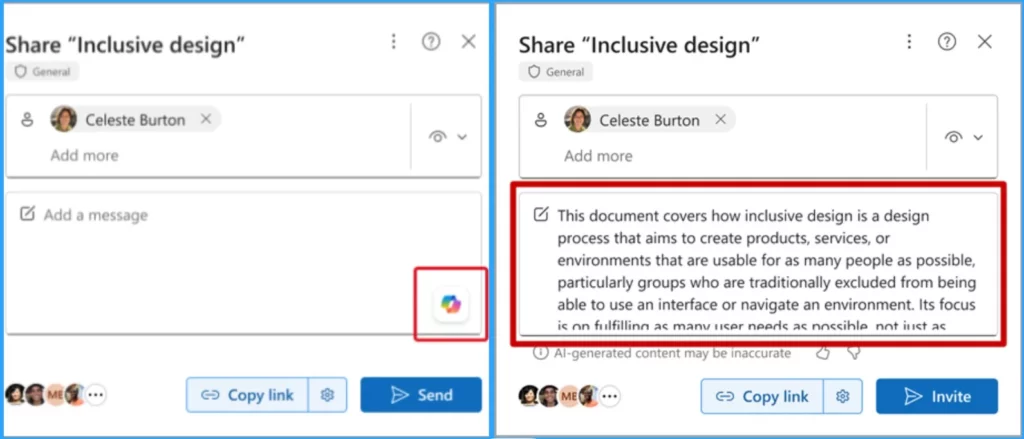
Tell me about a Topic or Project
When you request information about a topic or project from Microsoft 365 Copilot, it collects relevant details from various sources such as documents, emails, meeting notes, etc. Copilot provides a comprehensive summary or overview, highlighting key goals, essential points, progress updates, and other relevant information.
- This feature helps you quickly understand the topic or project without searching multiple sources.
Boost your Creativity with Ideas
Microsoft 365 Copilot helps you boost your creativity with ideas. It generates suggestions and inspiration based on the context you provide. This feature is designed to help you overcome creative blocks, refine your ideas, and bring more innovation to your work.
Jumpstart Creativity
Microsoft 365 Copilot is an excellent tool for enhancing both creativity and productivity. Microsoft Word can quickly Jumpstart your writing process by producing a draft in seconds. By analyzing your input and context, Copilot generates prompts and ideas that inspire new approaches, making it easier to develop content, solve problems, or explore new directions.
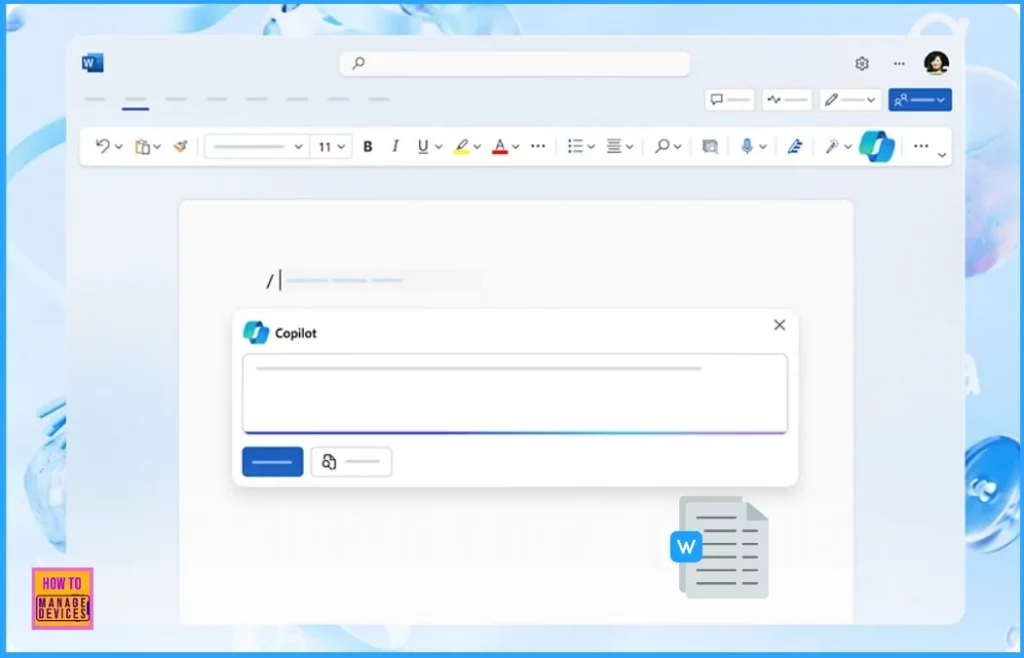
Copilot Do the Research
Microsoft 365 Copilot can assist with research by quickly gathering and summarizing relevant information from various sources. It organizes and presents the key points, helping you quickly grasp essential details without searching through all the data. This feature simplifies the research process, making finding and using the information you need easier.
Revise the Content
The “Revise the Content” feature in Microsoft Word helps refine your rough draft into polished text. Once you have an initial draft of your idea, this feature can assist in transforming it into clear, usable content. It also allows you to adjust the length and tone of the text, ensuring that it fits your needs and communicates your message effectively.
Translate a Message
Microsoft 365 Copilot offers translation capabilities to help you communicate in different languages. When you interact with someone who speaks a different language, Copilot can automatically translate your message, simplifying the process of understanding and responding.
We are on WhatsApp now. To get the latest step-by-step guides, news, and updates, Join our Channel. Click here. HTMD WhatsApp.
Author
Anoop C Nair has been Microsoft MVP from 2015 onwards for 10 consecutive years! He is a Workplace Solution Architect with more than 22+ years of experience in Workplace technologies. He is also a Blogger, Speaker, and Local User Group Community leader. His primary focus is on Device Management technologies like SCCM and Intune. He writes about technologies like Intune, SCCM, Windows, Cloud PC, Windows, Entra, Microsoft Security, Career, etc.
