Let’s learn 4 Easy ways to Calculate Days in between Dates. The calculator app allows you to find the number of days in between dates in Windows 11 easily. I have explained the other 3 easy methods to calculate the number of days between 2 dates.
Interestingly, each day brings with it the potential for learning\understanding and new experiences. This is a unique experience for me -> Calculating the number of Days in-between days for planning for this summer holiday season.
The Calculator app has a new feature to calculate the date math. Through this new feature, the Calculator app calculates the days between dates and a future or past date.
- Read more Details on 11 Easy Ways to Shutdown Windows 11
Date Calculations in Windows 11
Everyone knows that a Calculator is commonly used for doing Arithmetical Calculations. A calculator is an electronic hardware device or a machine that performs Mathematical Calculations such as:
- Addition
- Subtraction
- Multiplication
- Division.
Depending upon the options, “Difference detween dates” will calculate the difference between two dates, and the “Add or subtract days” option will add days to or subtracts days from a date.
How to calculate the difference between two Dates
The following are the methods used to calculate the difference between two dates.
- Use Calculator in Windows 11
- Microsoft Excel
- Google search/Bing search
- Google sheet
How to calculate the difference between two dates using the Calculator in Windows 11
You can easily calculate the difference between two dates using the calculator app in windows 11. To know the difference between two dates, in windows first, select the start button, and in the list of apps, select Calculator.
- Select start button
- Select Calculator in the list of apps
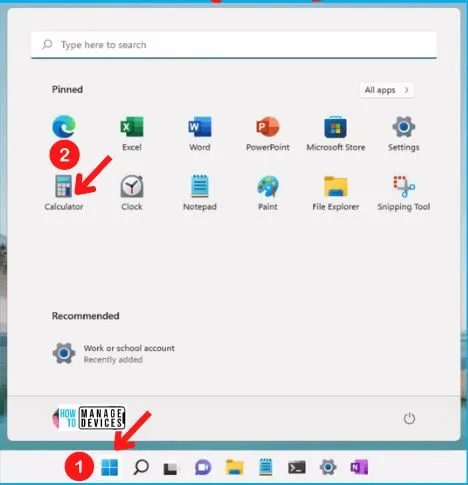
From the calculator app, click the Open Navigation button on the top left side of the window and select the Date calculation option from the available options.
- Click the Open Navigation button (visible as 3 horizontal bars)
- Select the Date calculation option from the set of available options
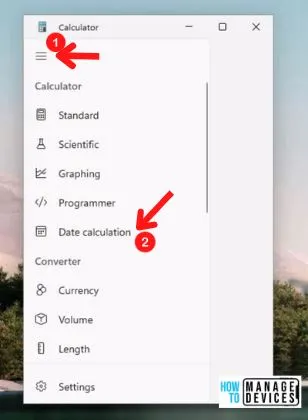
When directed to a new window, you can see by default the “difference between dates” option is selected, and you can also select the “Add or subtract days” option by clicking the drop-down menu.
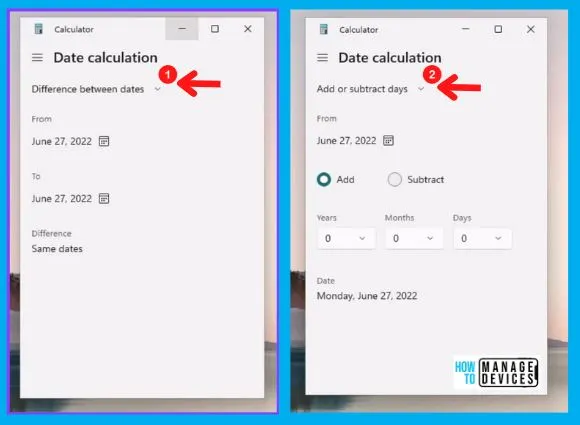
Difference between dates using the Windows calculator
If you give the same dates under From and To categories, the result or difference is shown as “same dates.” More details are available in the below screenshot.
You can easily select the number of years, months, and days by using the calendar icon next to the date. If you are giving different dates under From and To categories by hitting the calendar icon, Instantly, the Calculator will display the results in days.
For example -> if I am giving August 20, 2020, in the From category and June 27, 2022, in the To category, the Result or difference is 1 year, 10 months, and 1 week. Follow the steps below.
- Select a date under From category by clicking on the Calendar icon
- Select a date under the To category by clicking on the Calendar icon
- The number of days between the dates you selected is displayed under difference
The result is 1 year, 10 months, 1 week => 676 days.
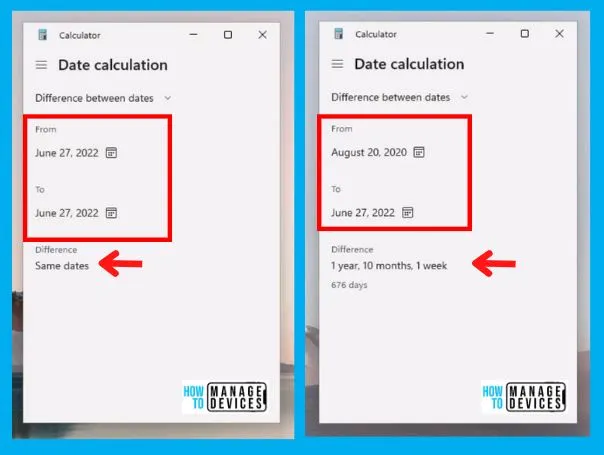
Add or Subtract days using Windows Calculator
You can add or subtract the number of days by selecting the Add or Subtract option from the Date Calculation drop-down menu. Follow the steps below.
- Select the Add or Subtract option from the Date Calculation drop-down menu
- Select a date under From category by hitting the Calendar icon
- Select the Add or subtract category
- Select the number of years, months, and days you want to add to, or subtract from, your chosen date. The resulting date displays under date.
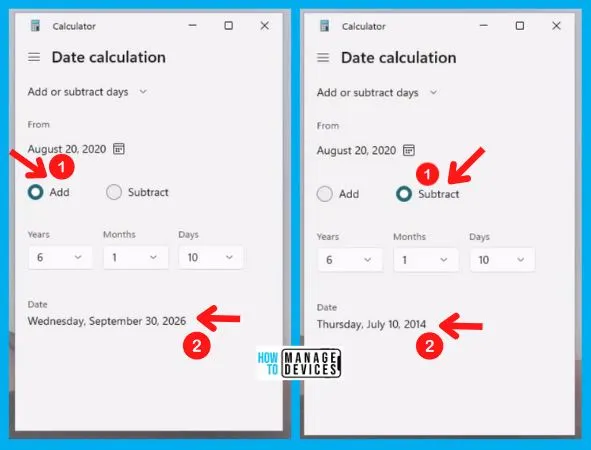
How to calculate the difference between two dates in Excel
Calculating the difference between two dates in Excel is another simplest and easiest way to calculate the difference between two dates in excel. The following are the methods used to calculate the difference between two dates.
- DAYS() – The DAYS() function calculates the difference between two dates as the number of days.
- DATEDIF() – The DATEDIF() function calculates the difference between two dates as the number of days, months, or years.
Calculate the days in between dates using the DAY() function in Excel
Microsoft Excel provides some powerful functions to determine the days between dates. The DAYS() is a function of Excel that helps to find the difference between two dates as the number of days.
Excel’s DAYS() function includes the start and end date parameters. Follow the steps below to calculate the days between two dates in Excel.
- Click the Start menu
- Select the Excel from the start menu
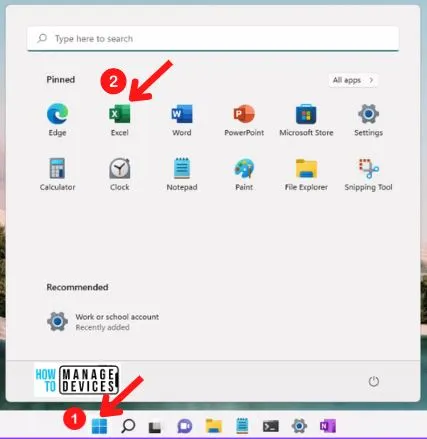
The DAYS() function in Excel is the easy method to find the difference between two dates and the number of days. Follow the steps below.
- A2 – Start date (12-Feb-2020)
- B2 – End date (25-Jul-2020)
- C2 – formula (=DAYS(end date,start date)
- Hit the Enter key on the keyboard
- After hitting the Enter key, you can get the calculated value as the number of days

Calculate the difference between two dates using the DATEDIF() function in Excel
Calculating the difference between two dates using the DATEDIF() function in Excel is another simple method to find the difference between two dates as the number of days, months, or years.
DATEDIF stands for Date Difference which helps to calculate the difference in dates in days, months, or years. Follow the below steps.
- A2 – Start date (25-Feb-2020)
- B2 – End date (10-Dec-2022)
- C2 – formula (=DATEDIF(start date, end date, “unit”)
- Unit means “D” for Days, “M” for months and “Y” for Year
- Hit the Enter key on the keyboard
- After hitting the Enter key, you can get the difference between two dates as the number of days, months, or years.
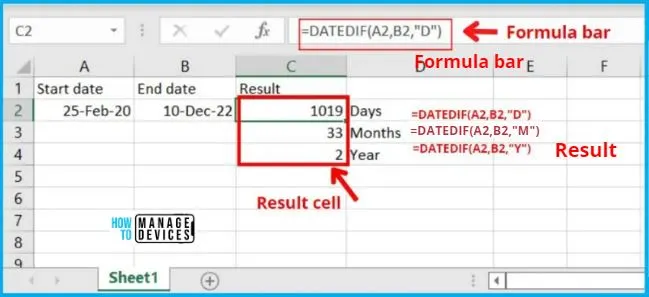
NOTE! – We don’t recommend using the DATEDIF feature because it may calculate inaccurate results.
How to Calculate Days between dates using Google search/Bing search
Google/Bing search is another simple method to find days between two dates. Google or Bing search is the most commonly used method to find the days in between dates.
- Open the Google search/Bing search
- In the search box, search the Days from June 20 to July 10
- Hit the Enter key on the keyboard
- After hitting the Enter key, you can get the calculated value as the number of days
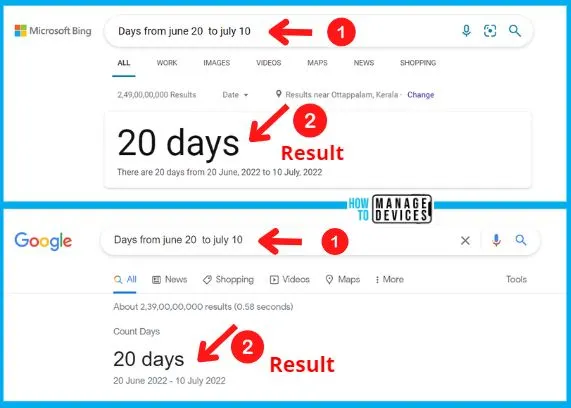
How to calculate the difference between two dates in a Google sheet
Google sheets is an online spreadsheet app that helps many users manage data. Google sheet also includes the difference between dates, too.
The following are the simple method used for calculating days in between dates.
- Subtract method
- DAYS function
- DATEDIF function
Subtract method
This subtract method in google Sheets helps calculate the difference between two days. Subtract method is a simple method for calculating days between dates. Follow the below steps for doing the simple subtract method.
- Open the Google sheet
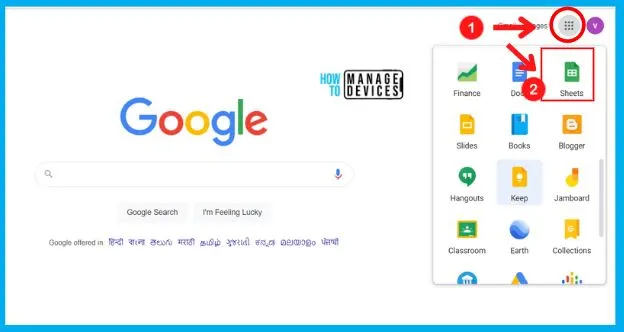
- A2 – Start date (20-march-2020)
- B2 – End date (15-september-2020)
- C2 – formula (=B2-A2) or (=MINUS(B2,A2)
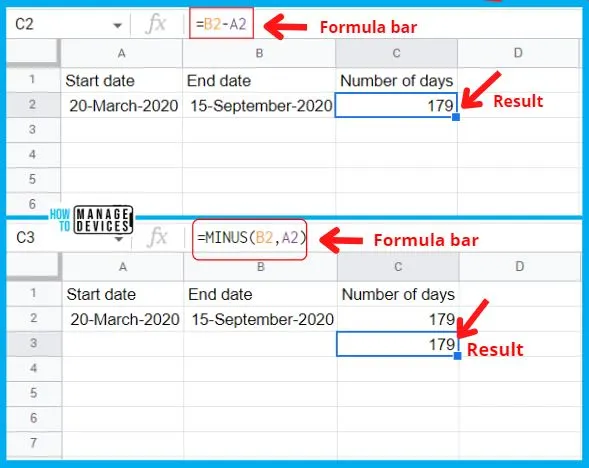
=[end_date]-[start_date]
=MINUS([end_date],[start_date])
DAYS function in Google sheet
The DAYS function in Google sheets is similar to the DAYS function in Excel. The same formula is used in both sheets. The following are the steps used in the DAYS function in Google Sheets.
- A2 – Start date (20-March-2020)
- B2 – End date (15-September-2020)
- C2 – formula (=DAYS(end date,start date)
- Hit the Enter key on the keyboard
- After hitting the Enter key, you can get the calculated value as the number of days
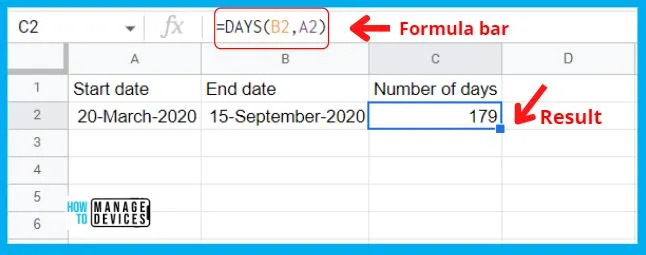
=DAYS([end_date],[start_date])
DATEDIF function in Google sheet
DATEDIF stands for Date Difference which helps to calculate the difference in dates in days, months, or years. Follow the below steps. The following are the steps used in the DATEDIF function in Google Sheets.
- A2 – Start date (20-March-2020)
- B2 – End date (15-September-2020)
- C2 – formula (=DATEDIF(start date, end date, “unit”)
- Unit means “D” for Days, “M” for months and “Y” for Year
- Hit the Enter key on the keyboard
- After hitting the Enter key, you can get the difference between two dates as the number of days, months, or years.
=DATEDIF([start_date],[end_date], unit)
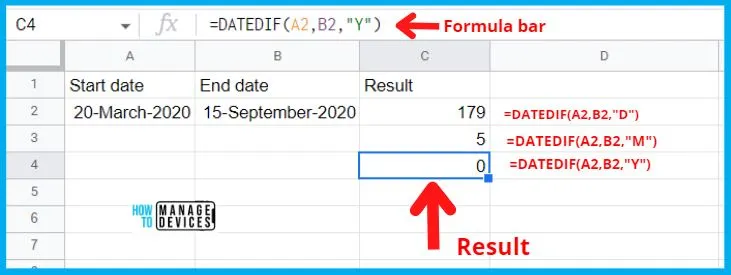
Author
About Author – Vidya is a computer enthusiast. She is here to share quick tips and tricks with Windows 11 or Windows 10 users. She is also keen to find solutions to day-to-day tech problems and write about them.
