Hi, today we are discussing how to Enable Password Deletion on Browser Close Enabled in Microsoft Edge Using the Microsoft 365 Admin Center. As you all know, cybersecurity is increasing and is very important nowadays. We all know that there are many chances for cyberattacks, which are very common concerns for every user.
There are many chances for password threats in different ways, affecting the user’s privacy. In the case of the Browser (Edge), one effective way to enhance browser security is by enabling the “Password Delete on Browser Close” feature in Microsoft Edge.
The Password Delete on Browser Close feature boosts user privacy by wiping out saved passwords once the browser is shut down. This ensures that sensitive data is not stored, reducing the risk of unauthorized access.
With the help of the Microsoft365 admin centre, the best way to enable this feature for users is by the administrative rights. So, in this post I will give you a detailed guide to Enable and turn off Password Delete on Browser Close Enabled in Microsoft Edge Using the Microsoft 365 Admin Center.
Table of Contents
What is Enable Password Delete on Browser Close?
The Enable Password Delete on Browser Close feature in Microsoft Edge increases security and privacy by automatically erasing saved passwords when you close the browser. This means no login information is left behind after you close the browser.
How to Enable Password Delete on Browser Close in Microsoft Edge Using the Microsoft 365 Admin Center
Above, we discussed an overall view on enabling password Deletion on the browser close enabled in Microsoft Edge using the Microsoft 365 Admin Center. As you know, protecting sensitive personal information is essential.
Users can save passwords in a browser by entering an account password; they can save it in a browser. The biggest problem is that when there are so many online accounts and passwords to manage, it is crucial to keep these data secure.

- Enable Disable Search Bar Allowed in Edge Through Microsoft 365 Admin Center Policy
- Enable Disable Show Downloads Insecure Warnings in Edge via the Microsoft 365 Admin Portal
- Enable Address Bar Editing in the Edge Browser using the Microsoft 365 Admin Center Policy
How It Works
One helpful tool is the Password Delete on Browser Close feature, which enhances security by deleting saved passwords each time the browser is closed. Now, we have to look at how to enable it through MS365. First, you have to sign in to the MS 365 admin center with credentials.
- Then go to Settings>MSEdge>Configuration Policy.
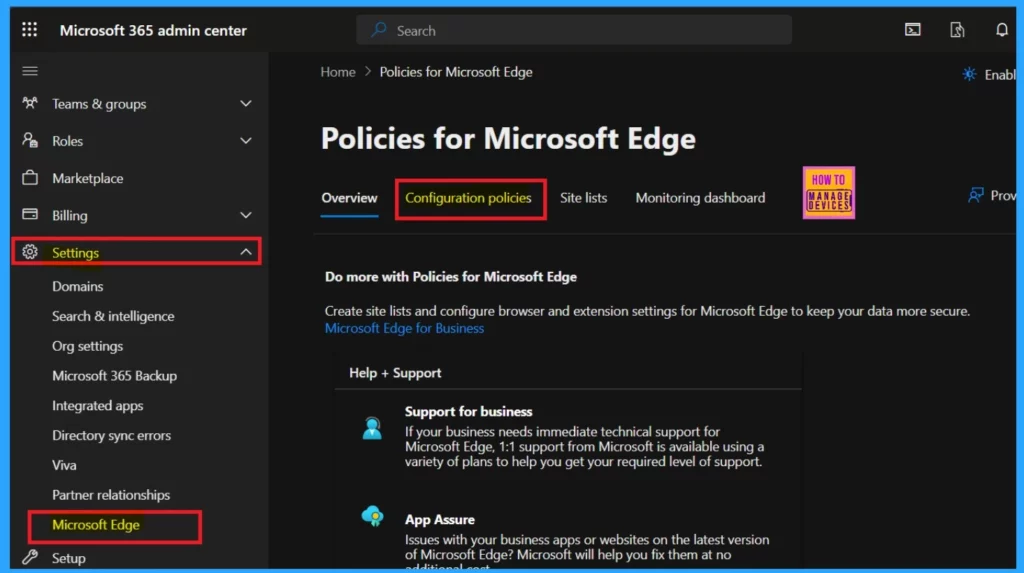
In the configuration policy, click on the option to create a new policy. This allows you to create a new policy for deleting Passwords on Browser Close.
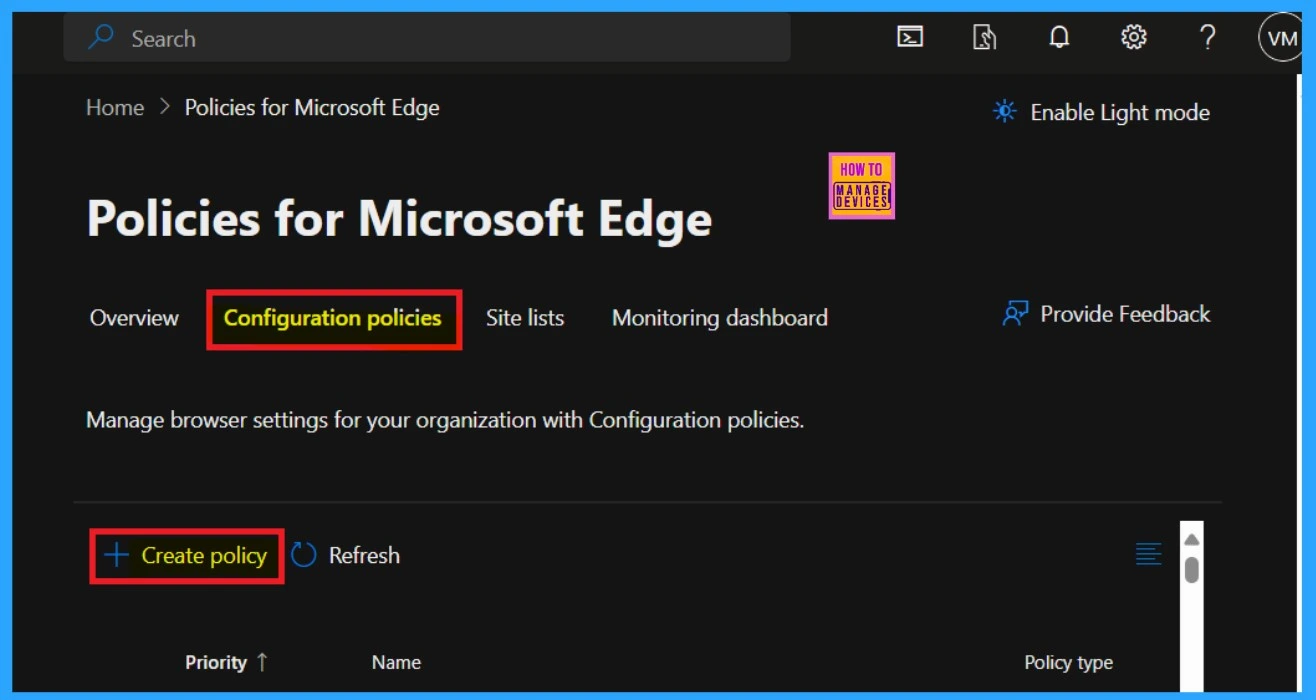
The first step is called Basic. In this section, you just need to enter the basic details of the policy that you want to create. In the screenshot, you can see that there are some options for policy names, descriptions, platforms, etc.
Here, you can give the Policy name as Password Delete on Browser close enabled. Give a description to explain the policy’s purpose so you can later understand why this policy was created. After the basic details, click on Next.
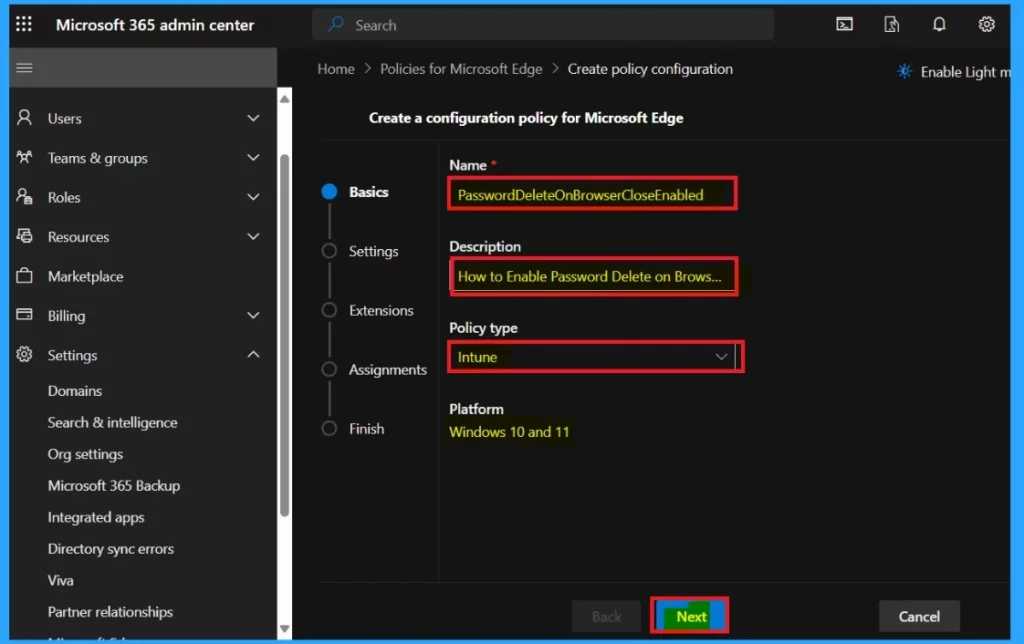
The next step is called Settings. In this section you will get the options for the setting for the policy.when you enter the next step(settings) you will get the option for Add settings option, Click on that.
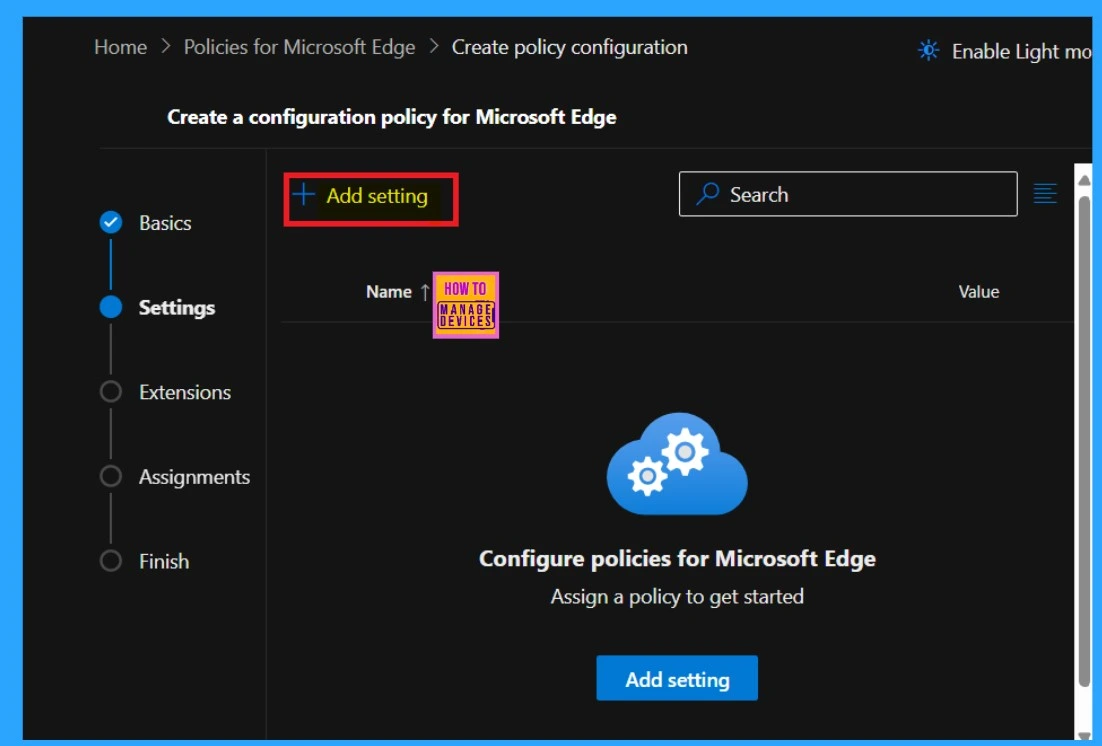
In the settings section, you can see that many setting categories are there. You must select Password Delete on the Browser Close option in one of those. When you choose that, in the left pane, you will get 2 options called value and more details.
Click on the value option. The value option provides the option to Enable and Disable. Here, I select the Enable option.
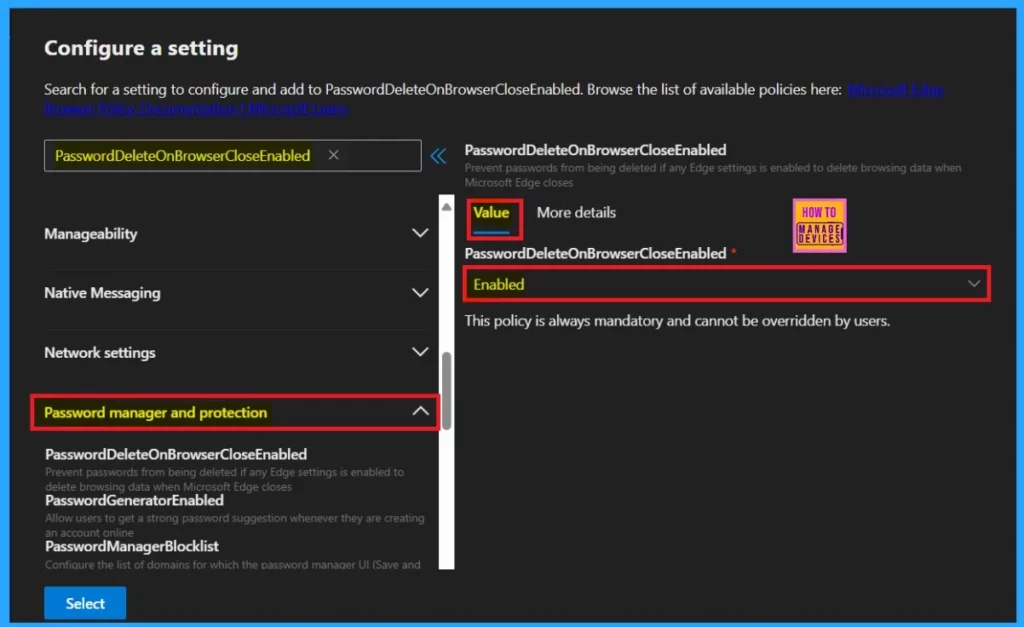
More details are another important one . With this option you will get the complete information about the particular policy.Here in this details explains that ” When this policy is enabled, the passwords saved with Edge Password Manager are exempted from deletion when the browser closes. This policy is only effective when the “ClearBrowsingDataOnExit” policy is enabled”
- Click on the Select
- The policy is now successfull Updated
| More Details | Info |
|---|---|
| Enable | If you enable this policy, passwords won’t be cleared when the browser closes. |
| Disable | The user’s personal configuration is used if you disable or don’t configure this policy. |
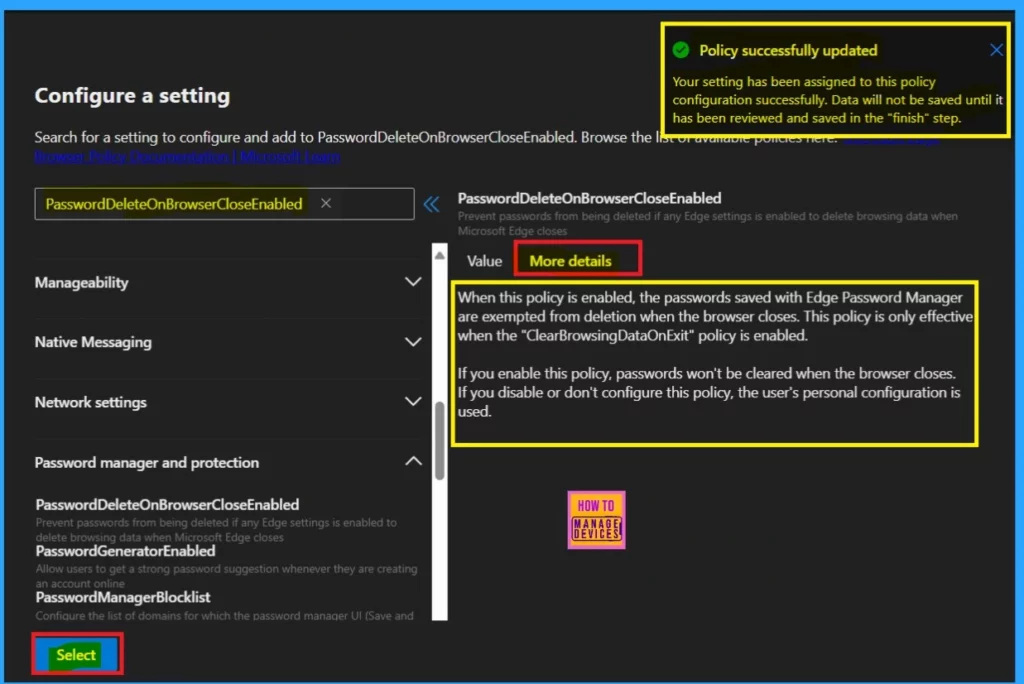
The next step is called Extension. This step is not necessary for this policy. In this step, the Microsoft 365 admin center allows the admin to add Extension extensions to particular policies. Here, I’ve skipped this option.
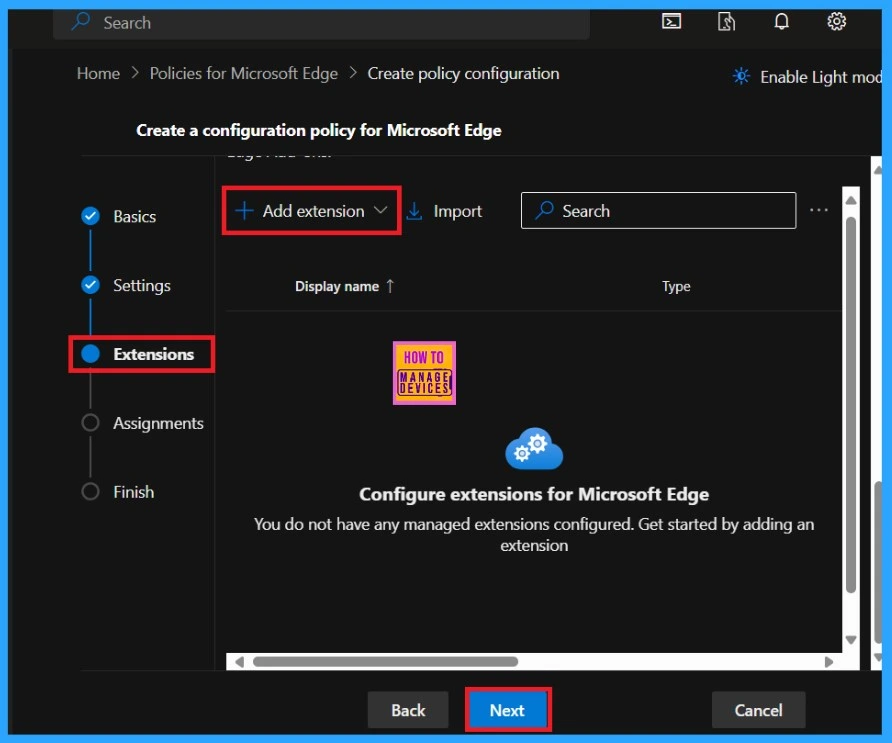
The next step is called the Assignment option. This is an essential step, as the user can add the group to which they assign the policy for. Here, you can assign the policy to several groups so the group members(users) can use the Password Delete on Browser close enabled option.
- So, click on the Select a group option.
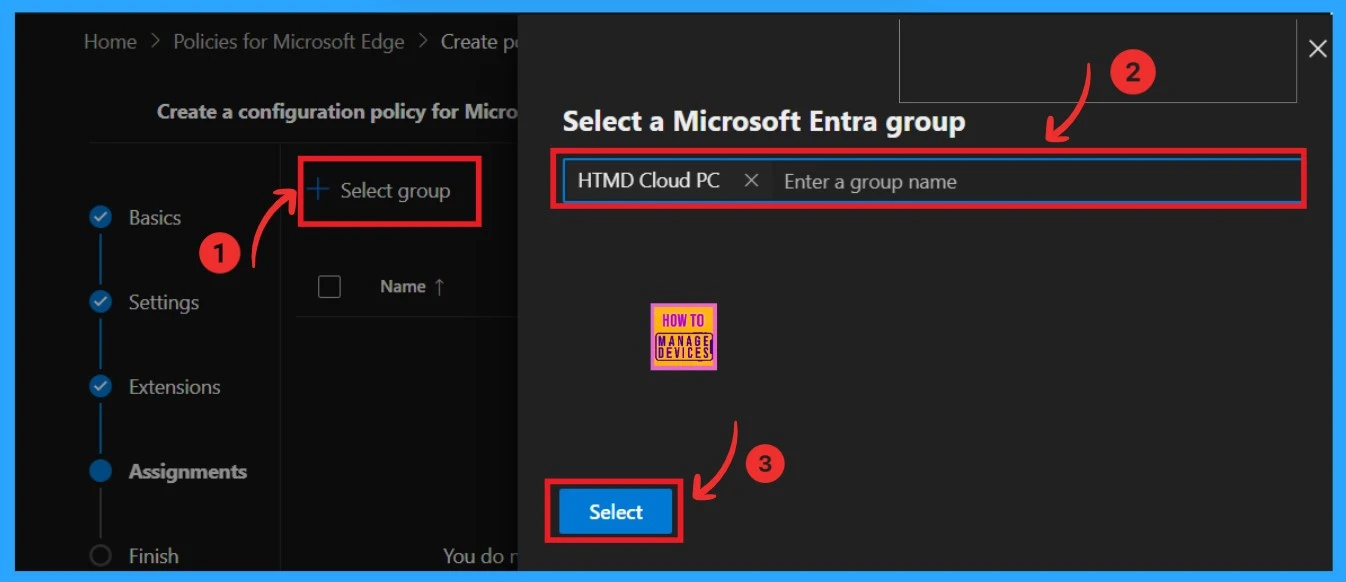
After assign the policy to the preferred group you can see that the policy is created for testing for the selected groups. And you know applying this policy to the group will take some time. So, you can wait for it or use the sync option on the company portal.
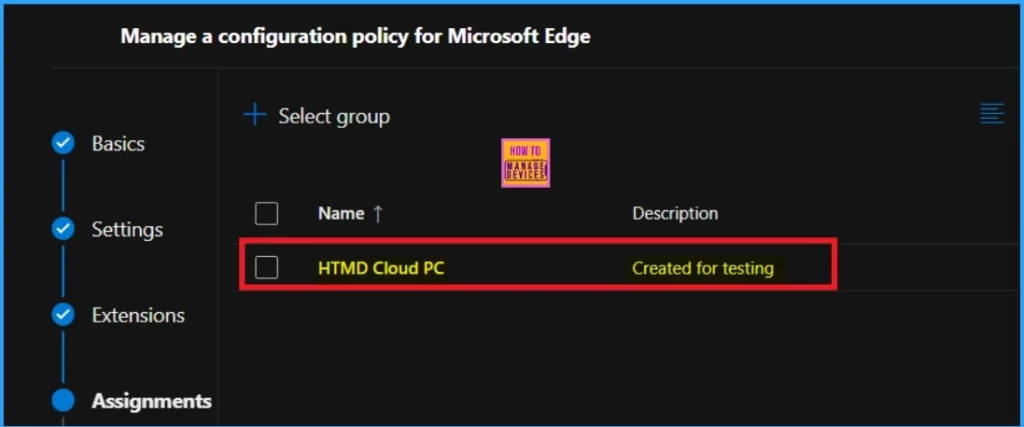
The final step is the “Finish” option. In this section, you can review the overall details of the policy and make any necessary edits before finalizing it. Once you’re satisfied with the information you’ve entered, click on the “Review and Create” button.
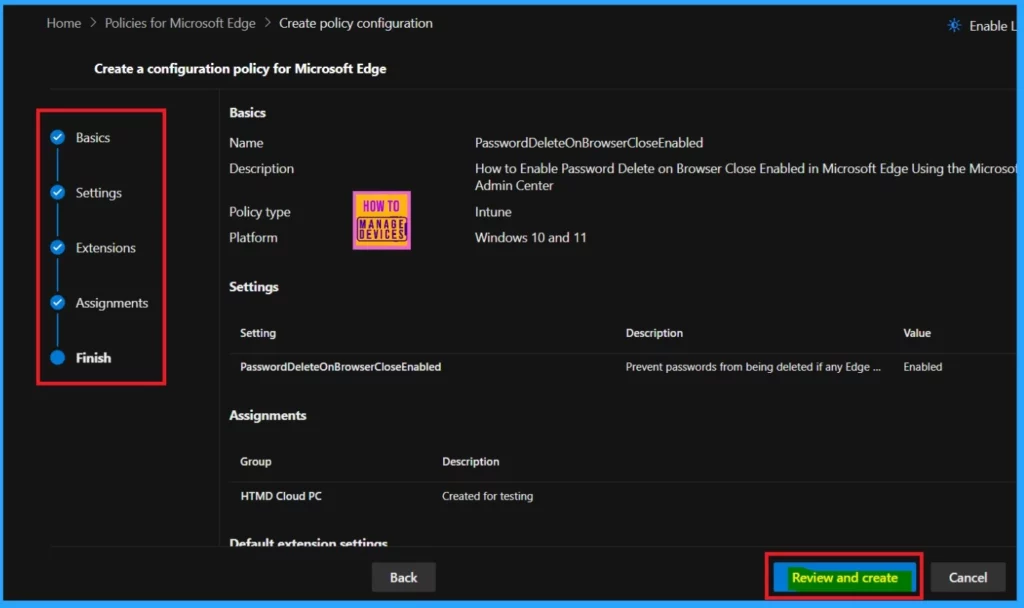
End Result
After clicking the “Review and Create” button, you will receive a notification confirming that the policy has been successfully created. You can then wait for up to 8 hours for it to be deployed to the assigned groups. As mentioned earlier, you can use the sync option in the company portal to speed up the process.

Need Further Assistance or Have Technical Questions?
Join the LinkedIn Page and Telegram group to get the latest step-by-step guides and news updates. Join our Meetup Page to participate in User group meetings. Also, Join the WhatsApp Community to get the latest news on Microsoft Technologies. We are there on Reddit as well.
Author
Anoop C Nair has been Microsoft MVP from 2015 onwards for 10 consecutive years! He is a Workplace Solution Architect with more than 22+ years of experience in Workplace technologies. He is also a Blogger, Speaker, and Local User Group Community leader. His primary focus is on Device Management technologies like SCCM and Intune. He writes about technologies like Intune, SCCM, Windows, Cloud PC, Windows, Entra, Microsoft Security, Career, etc.
