This article aims to guide you through implementing the Enable Disable MS Edge Browser Saving Passwords to Password Manager option using Intune. There are multiple ways to implement this policy on Winodws devices, such as GPO, Registry, etc. We will utilize Intune’s Configuration Profiles to apply this policy.
The Configuration Profiles allow you to create and deploy these types of settings to devices and users in your organization and enforce policies across different platforms, including Windows, macOS, iOS/iPadOS, and Android
Many of my readers are already well-versed with the functionalities of Microsoft Edge Password Manager. The Password Manager tool facilitates secure and seamless access to online accounts without memorising complex login credentials.
You can disable or enable the Saving Passwords option using Intune. If you disable this feature, users may feel inconvenienced, as they must type the password each time. Hence, I recommend enabling Saving Passwords in Microsoft Edge.
Table of Contents
What is the Password Manager
Password Manager is an efficient and practical tool for creating robust and unique passwords for all your online accounts. Microsoft Edge Password Manager allows you to save passwords in your account, ensuring easy accessibility from any location.

One of the most significant benefits of Microsoft Edge Password Manager is the ability to generate and save strong, unique passwords you do not need to remember. Furthermore, this tool offers built-in security features that protect all your saved passwords, ensuring the safety and privacy of your online accounts.
Additionally, Microsoft Edge Password Manager can automatically fill in passwords, simplifying the process of logging into your online accounts. This tool can benefit businesses and individuals who require an efficient and secure way of managing passwords for their online activities
- How to Configure Microsoft Edge Favorites using Intune Configuration Profile Step-by-Step Guide
- Microsoft Edge Tabs Detailed Review
- Download Microsoft Edge ADMX Group Policy Templates
- Enable Edge Mini Menu Feature on Text Selection
Enable Disable MS Edge Browser Saving Passwords to Password Manager option using Intune
Well, we discussed Password Manager enough. Let’s learn how to Enable Saving Passwords in Microsoft Edge using Intune Policy
- Sign in to the Microsoft Intune Admin Portal with your credentials.
- Select Devices > Windows > Configuration Profiles > Create > New Policy.

When you click Create and New Policy, a new window will open. In Platform, select Windows 10 and later, Select Profile Type as Settings Catalog, and Click on Create.
| Platform | Profile Type |
|---|---|
| Windows 10 and later | Settings Catalog |
On that Basic tab, I will add the Name and Description of the policy. It’s always recommended that you provide some meaningful Names and Descriptions for the profile.
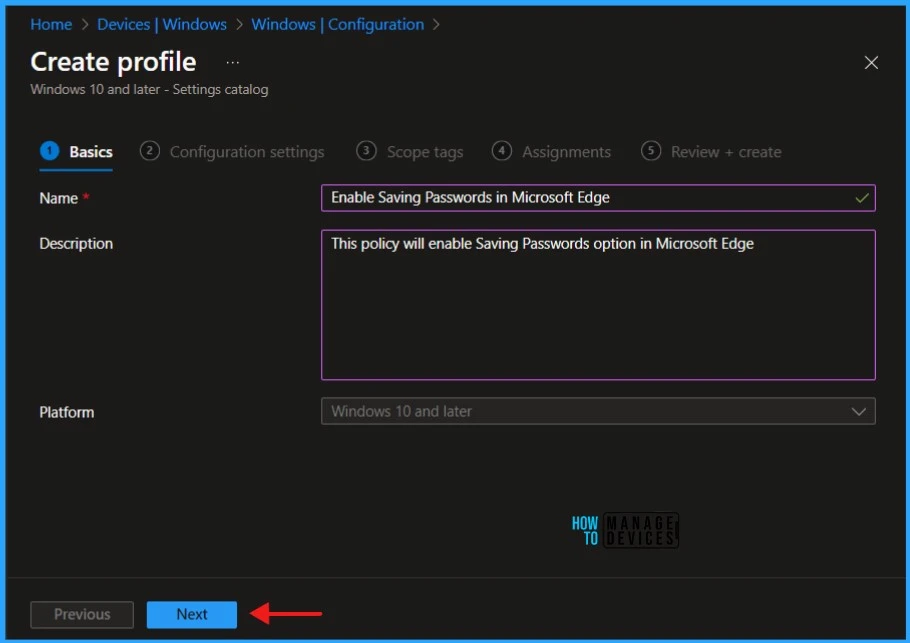
Once you have defined the policy’s name and description, click Next. The next tab will take you to the Configuration Settings section, where you define the policy settings.
- In the Configuration Settings section, under Settings Catalog, click Add Settings.
- You will see a Settings picker tab when you click on Add Settings.
- Search for Enable Saving Password
- Select Microsoft\Password manager and protection and Enable saving passwords to the password manager
- Click the Cross Mark in the right-hand corner.
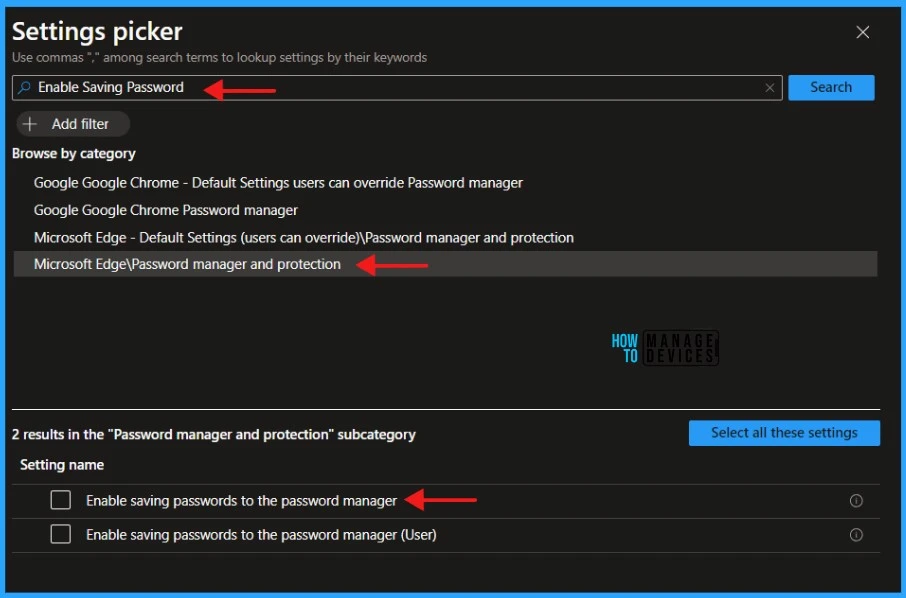
NOTE! Enable Microsoft Edge to save user passwords. If you enable this policy, users can save their passwords in Microsoft Edge. The next time they visit the site, Microsoft Edge will enter the password automatically. If you disable this policy, users can't save new passwords, but they can still use previously saved passwords. If you enable or disable this policy, users can't change or override it in Microsoft Edge. If you don't configure it, users can save passwords, as well as turn this feature off.I have enabled saving passwords in the password manager settings here in Administrative Templates. Please refer to the image below.
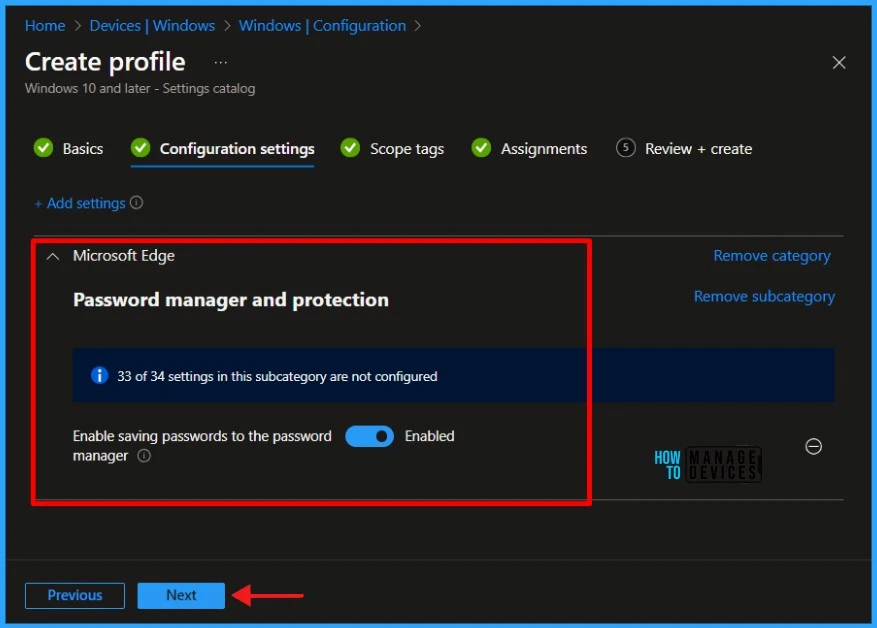
You can also deploy the same policy with a Disabled value to disable the MS Edge Browser saving passwords to the password manager option using Intune.
Click Next to display the Scope tags page. Add the Scope tags if you wish and click Next to assign the policy to computers. I will deploy it to the HTMD – Test Computers Group.
Read more : Intune Scope Tags Implementation Guide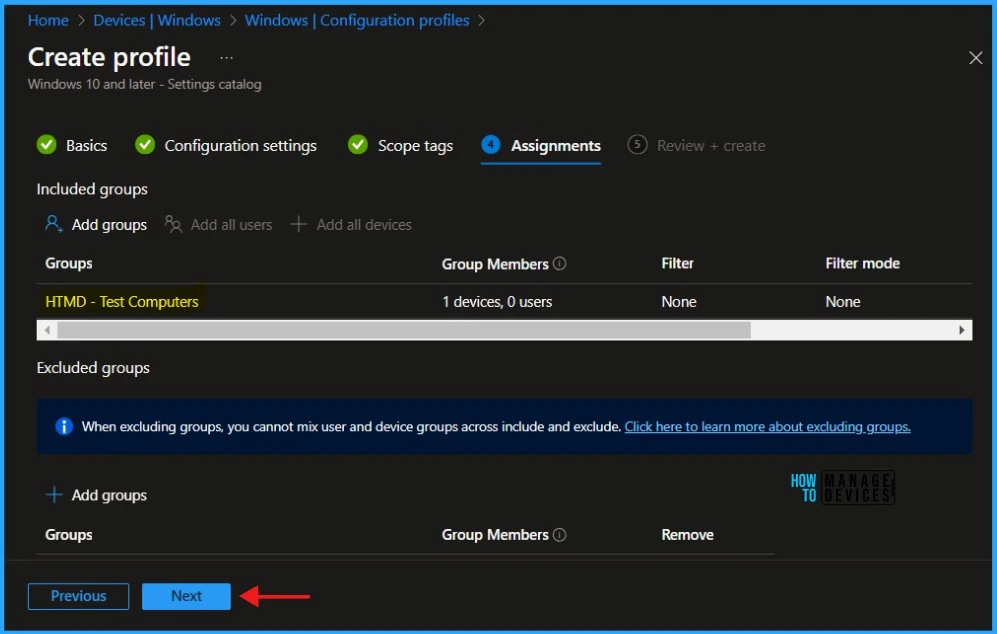
Before creating the policy, please carefully review all the settings you’ve defined for the Enable Saving Passwords in Microsoft Edge policy on the “Review + Create” page. When you’re ready, select “Create” to implement the changes.
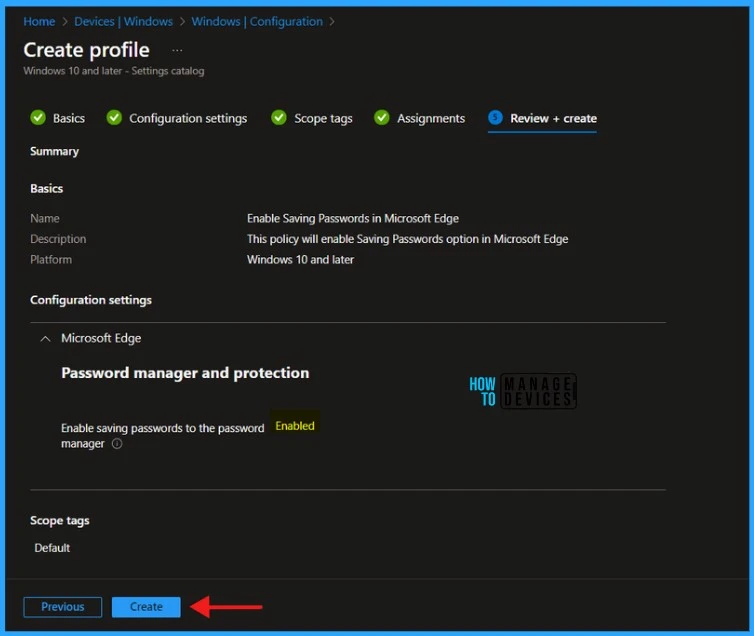
- Microsoft Edge Collections Feature Detailed Review
- Configure Edge Chromium Favorites Using Intune | Endpoint Manager
- Restrict Users from Importing MS Edge Browsing History with Intune
Monitor Configuration Profile Deployment in Microsoft Intune
Let’s see how we can monitor the deployment and installation status from the Intune portal. The Configuration Profile is deployed to Microsoft Entra groups. To monitor the Intune policy assignment, follow these steps:
- Navigate to the list of Configuration Profiles and select the policy you targeted.
- Check the device and user check-in status from here.
- If you click “View Report,” you can see additional details.
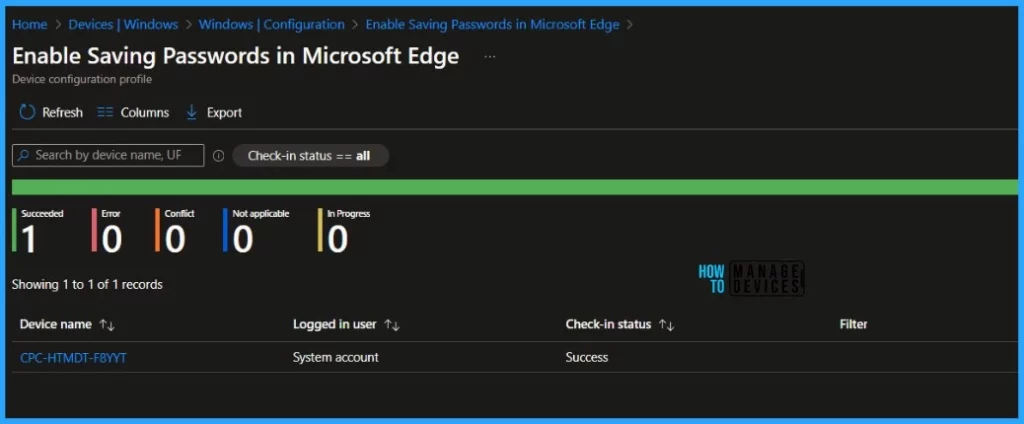
Event Log to Verify Intune Policy Deployment Status
Let’s learn how to verify the successful implementation of String or integer policies on Windows 10 or 11 devices through Intune; you can leverage event IDs 813 and 814.
- How to Disable Microsoft Edge Workspaces using Intune
- How to Enable Disable Automatic Screenshots for Web Pages on Microsoft Edge
- Featured Themes in Microsoft Edge Browser
In the case of this particular policy, the value is String and is linked to the event ID 814. Analyzing these event IDs lets you understand the policy’s application status and corresponding value on the devices in question.
Event log path: Applications and Services Logs – Microsoft – Windows – Devicemanagement-Enterprise-Diagnostics-Provider – Admin.
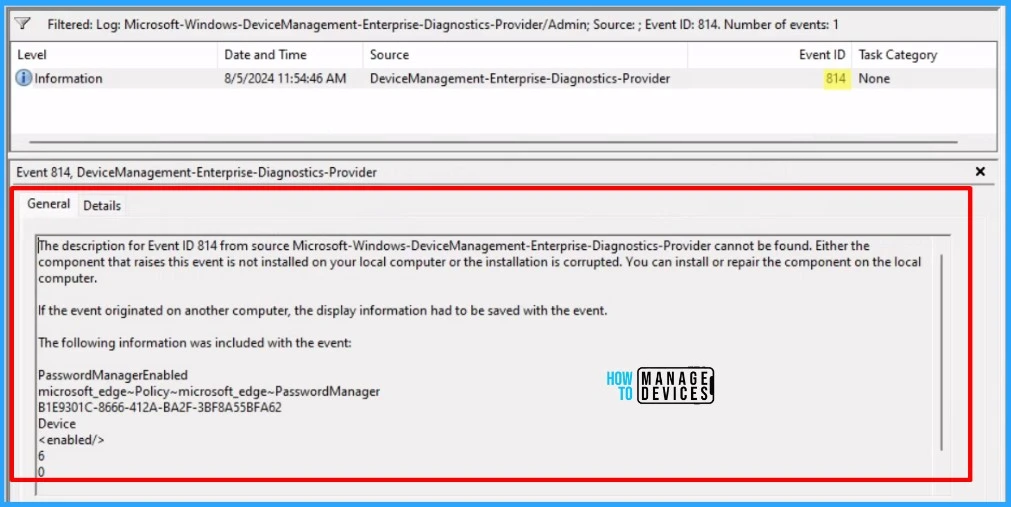
The description for Event ID 814
The description for Event ID 814 from source Microsoft-Windows-DeviceManagement-Enterprise-Diagnostics-Provider cannot be found. Either the component that raises this event is not installed on your local computer or the installation is corrupted. You can install or repair the component on the local
computer.
If the event originated on another computer, the display information had to be saved with the event.
The following information was included with the event:
PasswordManagerEnabled
microsoft_edge~Policy~microsoft_edge~PasswordManager
B1E9301C-8666-412A-BA2F-3BF8A55BFA62
Device
Enduser Experience
The above report and event log says that the deployment was successful. So, the settings that you applied to the policy should have already been set up on the enduser device. Let’s learn the enduser experience as well.
- Select Profiles > Passwords > Settings in Microsoft Edge
- Under Passwords, Check Offer to save passwords
Also, you can navigate to edge://wallet/settings or edge://settings/passwords in the Microsoft Edge search tab. The Offer to save passwords option should be enabled and you will not be able to make any changes to it.
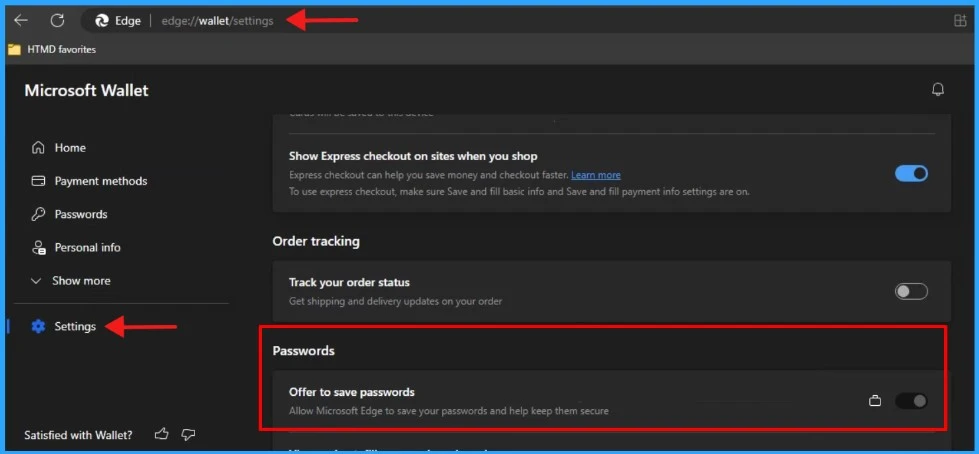
This article will be a valuable resource for you and your organization. Thank you for being so patient in reading this post. I look forward to seeing you in the next post. Keep supporting the HTMD Community.
We are on WhatsApp now. To get the latest step-by-step guides, news, and updates, Join our Channel. Click here. HTMD WhatsApp.
Author
About the Author – Sujin Nelladath has over 10 years of experience in SCCM device management and Automation solutions. He writes and shares his experiences with Microsoft device management technologies, Azure, and PowerShell automation.
