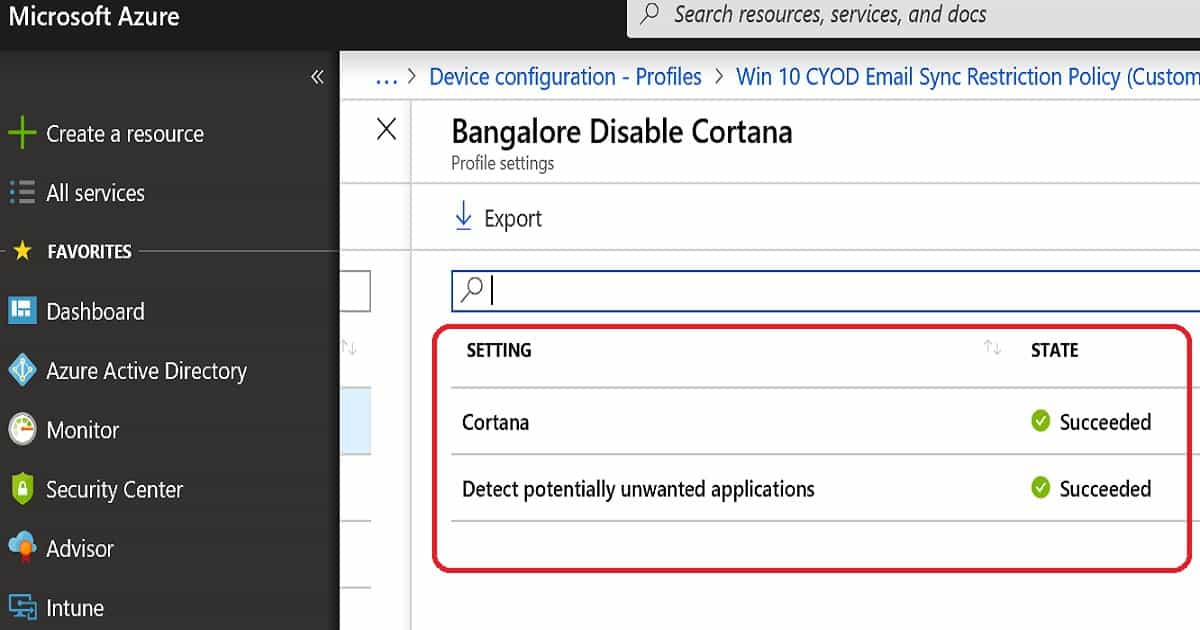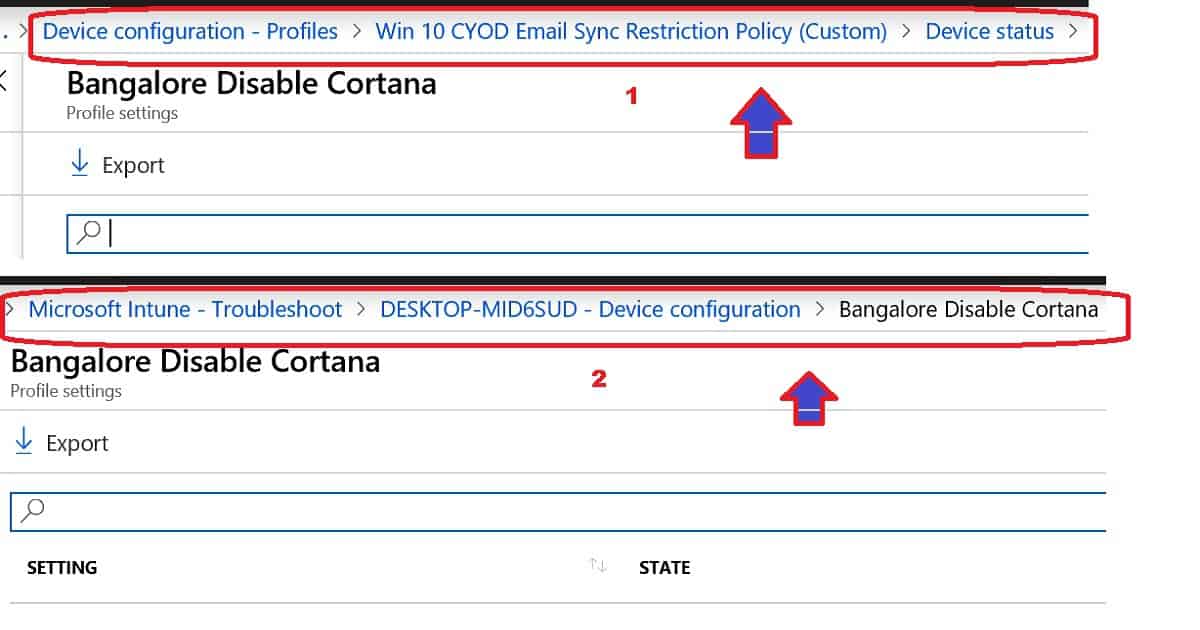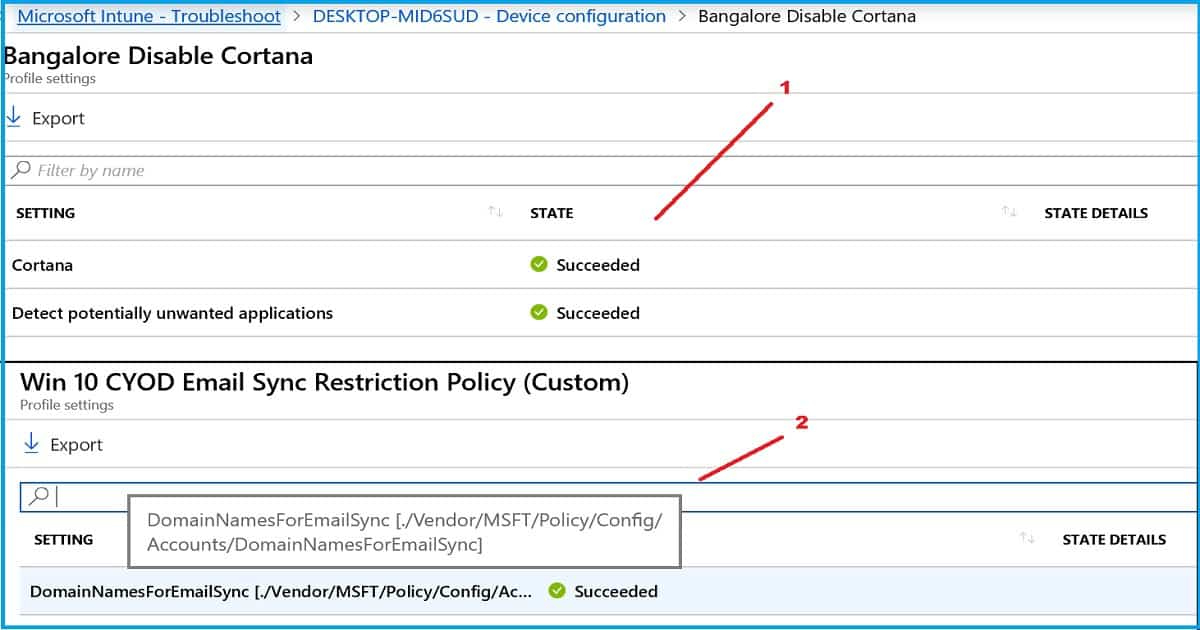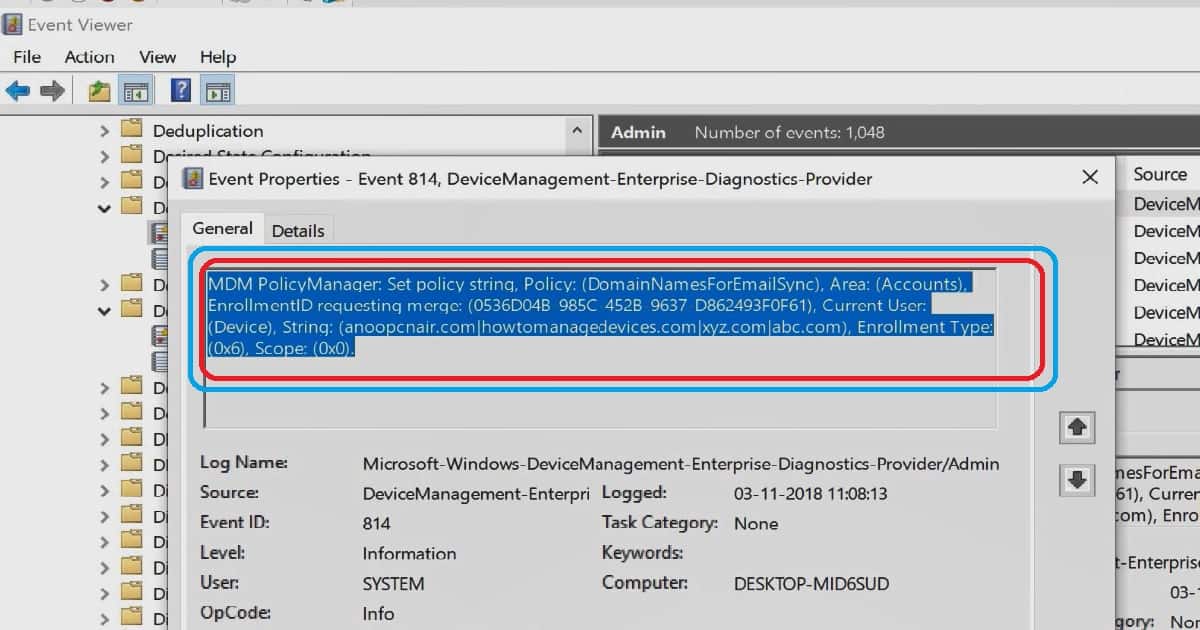Let us learn about Device Configuration Profile Settings View-Intune Troubleshooting. I stumbled across another useful Intune troubleshooting option.
Troubleshooting Intune deployments are challenging for new admins in device management world. Have you noticed an option in Intune troubleshooting blade to get into each set of device configuration profiles?
Intune Device Configuration profile settings view helped me to troubleshoot restriction policy deployments.
The configuration profile manages device settings and specifies and authorizes user accounts within an organization’s network and services.
Table of Contents
Basics of Intune Troubleshooting
There are two (2) phases in Intune device restriction policy troubleshooting. All these two steps are explained in the video tutorial below.
In all Intune troubleshooting, I recommend starting with Intune portal and then moving on to the next level.
- Server Side (Intune Portal) – Deep dive into Intune Troubleshooting with Device Configuration profile settings view
- Client-Side (Windows iOS Android Device Side) – Troubleshooting Logs/Events etc
- Troubleshoot Microsoft Edge Security Policy Deployment Issues with Intune.
- Windows Enrollment Status Screen Troubleshooting
- Windows Autopilot Troubleshooting – Beginners Guide
What is Device Configuration Profile Settings View?
You might not have heard more about profile settings view as part of Intune troubleshooting blade. This profile settings view in Intune portal is an instrumental view for looking at each setting that you deployed to a device.
There are three (3) details given in the profile settings blade.
- Setting : Name (OMA-URI details in case of custom CSP)
- State: Secceeded / Failed / Pending
- State Details : <Blank> – Coming soon?
For example, if I have deployed a device configuration profile with ten (10) settings, Intune Device configuration profile settings view can tell you the status of each of those individual settings.
It might be possible that out of ten (10) settings, one (1) or two (2) settings got failed, and the rest all succeeded. You can quickly identify the problematic setting and further troubleshoot it using the profile settings view.
Video – Intune Profile Settings View
The following video explained How to check whether a particular device policy or windows 10 restriction policy is deployed to a machine from Intune console.
Where is Device Configuration Profile Settings View?
There are a couple of options to get the details of the profile settings of the device configuration profile. The best approach is to use Intune to troubleshoot blade blade to check the profile settings view.
The second option is to view it from Device configuration profiles blade. But both of the options will give you the same data.
- Intune Troubleshooting blade —–> Device Configuration
- Intune Device Configuration blade —–> Device Status
Where to start checking the Device Configuration Profile Settings view?
The following steps will help you get the details of Intune profile settings policies? This blade helped me troubleshoot and drill down into the issue several times.
- Log in to the Azure portal – http://portal.azure.com
- Navigate to Intune Blade
- Click on Troubleshoot node
- Click on the Select User button
- Search and select the user id which you want to troubleshoot
- Click Select to start Intune troubleshooting
- Troubleshooting blade will give you all the details of the selected user
- Click on the device which you want to troubleshoot
- Click on the Device Configuration tab
- Select the Intune Device Configuration profile you want to troubleshoot
- Check out the Profile Settings view to confirm which statement is failed (if there is any)?
- Hover the mouse over the profile settings to check the OMA-URI details when you have deployed a custom device configuration policy
Intune Client-Side (Device Side) Intune Troubleshooting
I will segregate this device side troubleshooting into three parts. This segregation is based on the platform of the end-user device.
Windows Devices
Troubleshooting Windows devices are the easiest way for me because I’m very used to Windows devices. But it could be different for you.
I have explained Windows troubleshooting in the previous post. But the best place to start troubleshooting is event logs.
Event Logs :- Microsoft->Windows->DeviceManagement-> Enterprise-Diagnostics-Provider/Admin
Event ID 814 Intune Policy Deployed successfully and applied on Windows 10 machine.
MDM PolicyManager: Set policy string, Policy: (DomainNamesForEmailSync), Area: (Accounts), EnrollmentID requesting merge: (0536D04B-985C-452B-9637-D862493F0F61), Current User: (Device), String: (anoopcnair.com|howtomanagedevices.com|xyz.com|abc.com), Enrollment Type: (0x6), Scope: (0x0).
iOS Devices
The best approach to troubleshoot iOS devices is explained in the Microsoft documentation. Another option is to send the logs to IT admins using the Company Portal app. Check the device configuration Profile Settings and then check the records.
Suppose you manage an iOS device via Intune MAM only, then better to use the following method. To access the Intune Diagnostic Console, open the newest version of Intune Managed Browser and then:
Enter “about intunehelp” in the navigation bar and follow the instruction from the screen.
Android Devices
Check the device configuration Profile Settings and then check the logs on the Android device. You can get the records from an Android device using the Company portal application.
A company portal application is required in Intune MAM only scenario for Android devices. More details are available in the following documentation from Microsoft.
I recommend reading the documentation before starting troubleshooting Intune managed Android devices.
https://docs.microsoft.com/en-us/intune-user-help/troubleshoot-your-device-android
We are on WhatsApp. To get the latest step-by-step guides and news updates, Join our Channel. Click here –HTMD WhatsApp.
Author
Anoop C Nair is Microsoft MVP! He is a Device Management Admin with more than 20 years of experience (calculation done in 2021) in IT. He is a Blogger, Speaker, and Local User Group HTMD Community leader. His primary focus is Device Management technologies like SCCM 2012, Current Branch, and Intune. He writes about ConfigMgr, Windows 11, Windows 10, Azure AD, Microsoft Intune, Windows 365, AVD, etc.