Let’s see how to download Microsoft Edge ADMX Group Policy Templates. You can use edge administrative templates to configure policy settings for Microsoft Edge and manage Microsoft Edge updates on all versions of Windows.
Microsoft Edge Administrative Templates files are divided into .admx files and language-specific .adml files. To configure Microsoft Edge with group policy objects, install administrative templates that add rules and settings for Microsoft Edge to the group policy Central Store in your Active Directory domain.
You can use Local Group Policy Editor on the target computer to configure policies on individual computers. This approach lets you apply policy settings that only affect the local device. One of the use cases of the Edge group policy setting is explained in Enable the Save Page As an Option in IE Mode for Edge Browser.
There are two administrative templates for Microsoft Edge, and both can be applied with common group policy management tools such as Local Group Policy Editor for application on an individual computer or the Group Policy Management Console for Microsoft Windows domain networks. These templates are:
- msedge.admx to configure Microsoft Edge settings
- msedgeupdate.admx to manage Microsoft Edge updates
Microsoft Edge supports mandatory and recommended policies. Mandatory policies override user preferences and prevent the user from the policy. Recommended policies provide a default setting that the user can override.
- Enable Internet Explorer Mode in Microsoft Edge
- Configure Edge Chromium Favorites Using Intune | Endpoint Manager
- IE11 To Microsoft Edge Migration Adoption Kit | Free Download PowerPoint Email Templates
Careful – Legacy Microsoft Edge Group Policies
You need to be careful with the Microsoft Edge Group Policy settings. All the Windows 10/11 devices will have a default set of policies for Microsoft Edge, but those policies are for the legacy Edge browser (NON-Chromium) version.
The support for Microsoft Edge Legacy ended on March 9, 2021. Don’t use these group policies! These would be located at Computer Configuration -> Administrative Templates -> Windows Components.
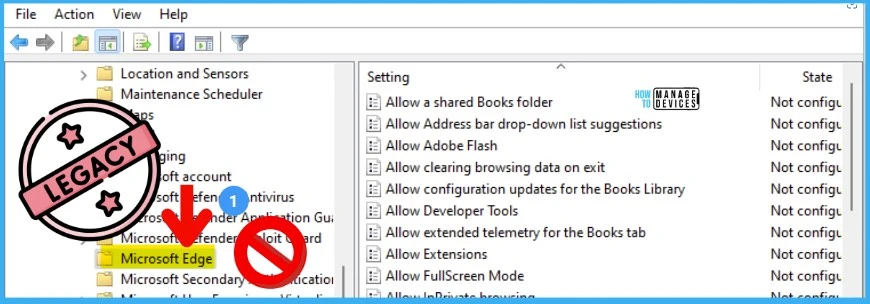
Download Microsoft Edge ADMX Group Policy Templates
If you want to configure Microsoft Edge policy settings, The following steps guide you to download and install the Microsoft Edge administrative template –
You can download the latest build and version of ADMX Templates for Microsoft Edge from the Microsoft download center https://www.microsoft.com/en-us/edge/business/download.
On the edge of the business download page, select the channel/version, build and platform and then click on GET POLICY FILES.
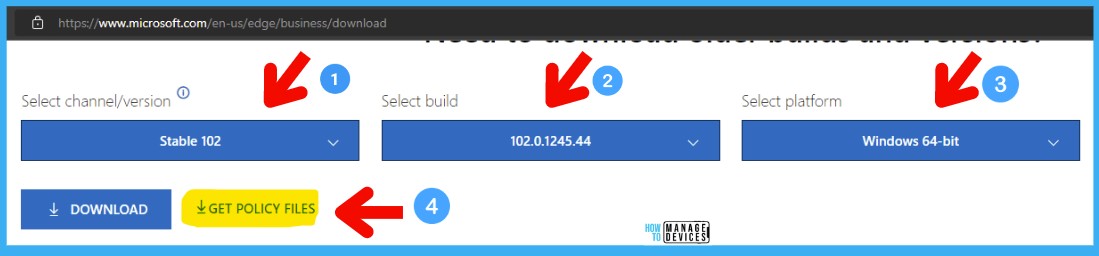
To download the Microsoft Edge Policy file, click Accept and Download.
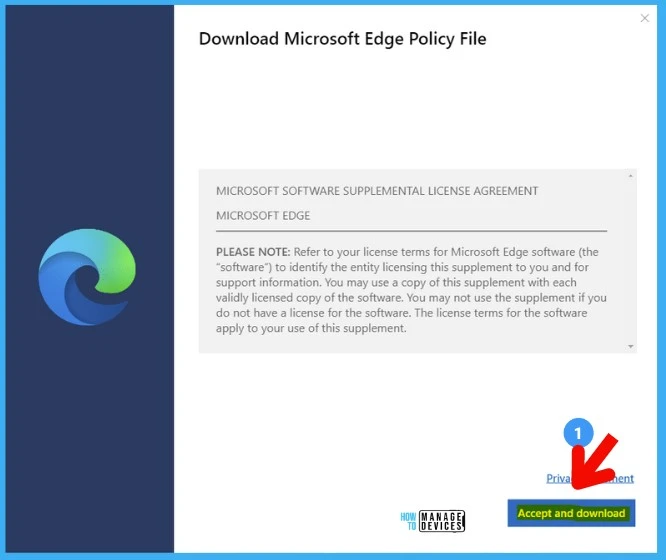
The file will automatically be started downloading MicrosoftEdgePolicyTemplates.cab. Double-click the cab file and copy MicrosoftEdgePolicyTemplates.zip file to a folder.
The next step is to extract the contents of MicrosoftEdgePolicyTemplates.zip to a folder. Open the extracted folder “\MicrosoftEdgePolicyTemplates\windows\admx”
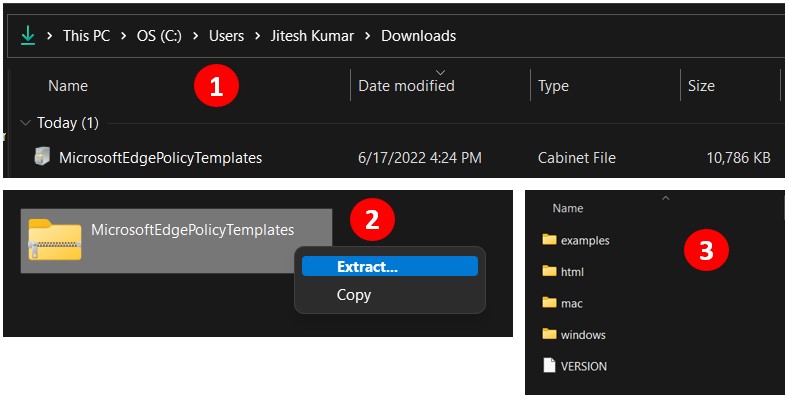
Add Microsoft Edge Administrative Template to Local Group Policy
You can use Local Group Policy Editor on the target computer to configure policies on individual computers. This approach lets you apply policy settings that only affect the local device.
You must install Microsoft Edge ADMX settings into Windows 10 or Windows 11 devices if you are using Local Policies.
After you extract the templates, open MicrosoftEdgePolicyTemplates\windows\admx. Copy msedgeupdate.admx and msedge.admx files to “%systemroot%\PolicyDefinitions“.
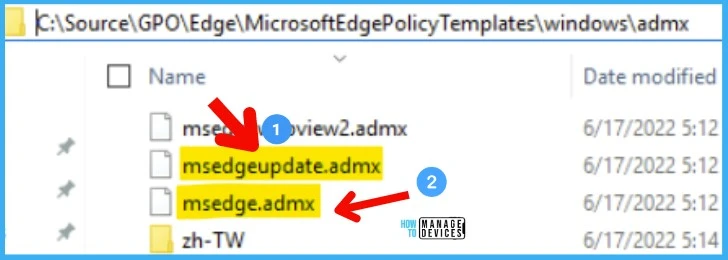
Here you see the admx files has copied to the local client machine in source location C:\Windows\PolicyDefinitions folder.
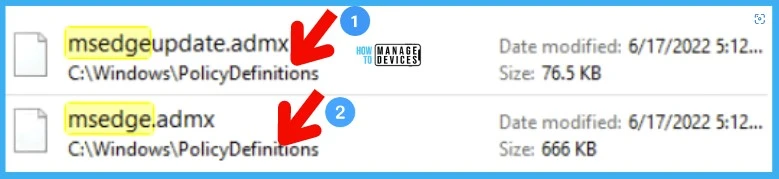
Copy MS Edge ADML Files to Local Repository
Once you have copied the ADMX file, you have to copy the ADML files. In the admx folder, open the appropriate language folder. For example, open the en-US folder if you’re in the U.S.
Copy MS Edge ADML Files to Local Repository ->Copy the files “msedge.adml” and “msedgeupdate.adml” from the MicrosoftEdgePolicyTemplates\windows\admx\en-US folder path.
NOTE! – Copy all the language files as per your requirement. For example – If you want German and English ADMX support, you must copy 4 files. 2 German Language files and 2 US English language files.

You need to paste the ADML files to your respective language folders. Here you see the adml files has copied to the local client machine in the source location C:\Windows\PolicyDefinitions\en-US folder.
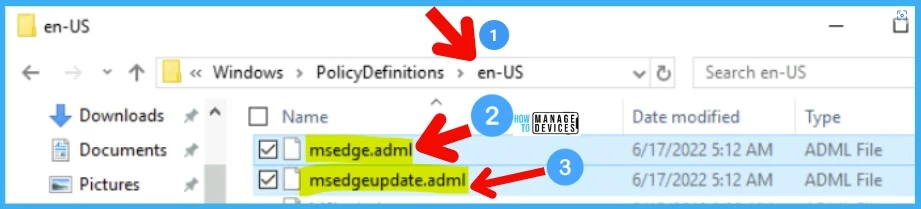
When you add the administrative template files to the appropriate location, Microsoft Edge policy settings are immediately available in the Local Group Policy Editor.
To confirm the files loaded correctly, open Local Group Policy Editor directly (Windows key + R and enter gpedit.msc) or open MMC and load the Local Group Policy Editor snap-in.
Missing Edge ADMX Policy in Group Policy Management Editor on Domain Controller
You might be noticed that the newly added edge admx files are only available for local group policy. It is not visible in Group Policy Management Editor on Domain controller.
Since we have added the files to the local machines, The policy appears in the local group policy editor. To make visible the policy files in a domain environment, use the center store to replicate Windows-based policy files.
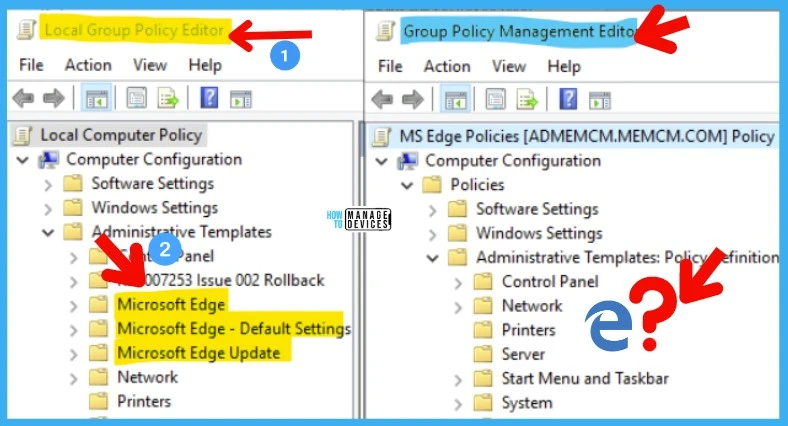
Add Microsoft Edge Administrative Template to Active Directory
To take advantage of the benefits of .admx files, you must create a Central Store in the sysvol folder on a Windows domain controller. The Central Store is a file location checked by the Group Policy tools by default.
The Group Policy tools use all .admx files in the Central Store. The files in the Central Store are replicated to all domain controllers in the domain.
You can now copy the Microsoft Edge ADMX and ADML files to the central policy store location on your domain controller. The following is the central store path for the HTMD lab environment – \\Admemcm\sysvol\memcm.com\Policies.
Here you need to copy the admx files has copied to the PolicyDefinitions folder on the domain controller from the source location.
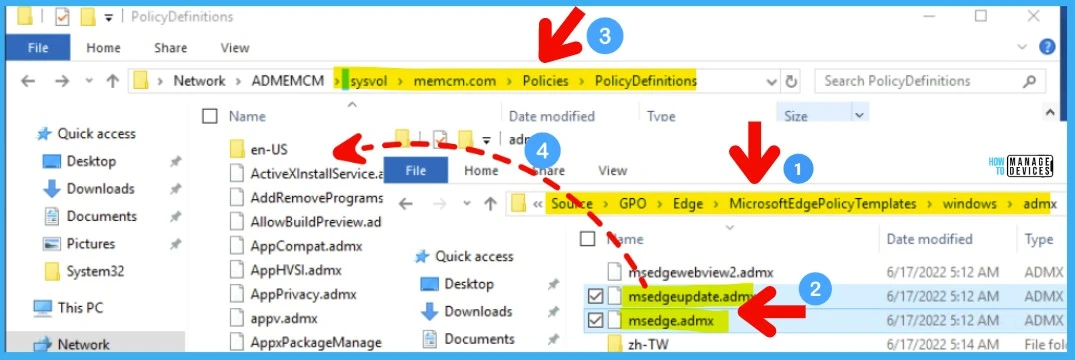
Also, Copy the “msedge.adml” and “msedgeupdate.adml” files to the matching language folder in the PolicyDefinition folder to SYSVOL central policy store.
NOTE! – Remember to repeat the above steps for other languages that you want to support such as Dutch, French, German, etc.
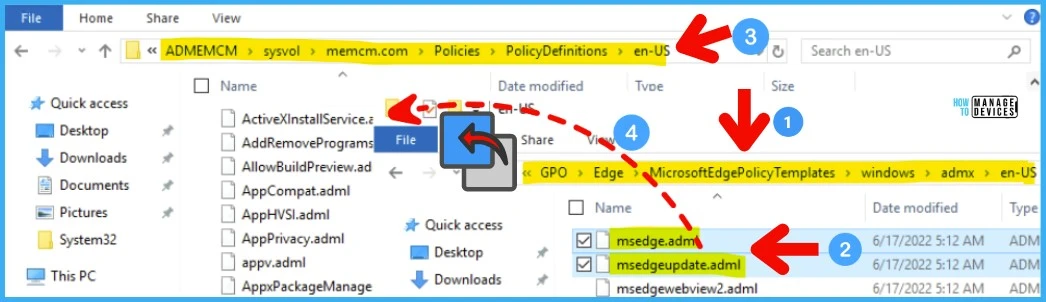
Create a Group Policy for Microsoft Edge in Domain Controller
To complete this procedure, you must be a member of the Domain Administrators group, or otherwise be delegated permissions to create new GPOs.
Open Group Policy Management console. In the navigation pane, expand Forest:YourForestName, expand Domains, expand YourDomainName, and then click Group Policy Objects and then click New.
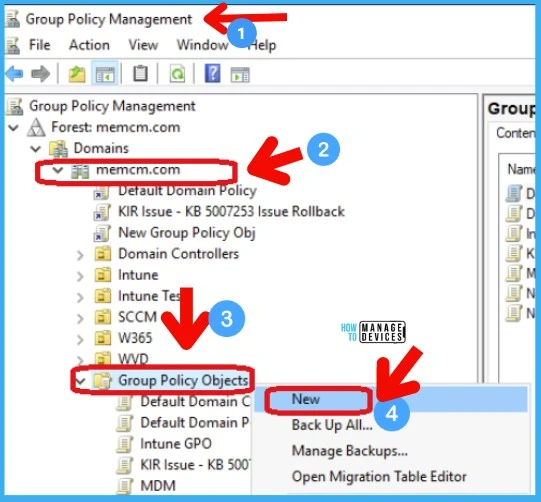
Specify the name for your new GPO that indicates the purpose of the GPO. For Example – MS Edge Group Policies and click OK.
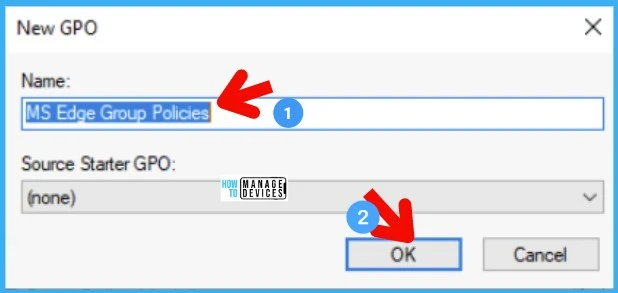
Right-click on policy (MS Edge Group Policies) and Click Edit.
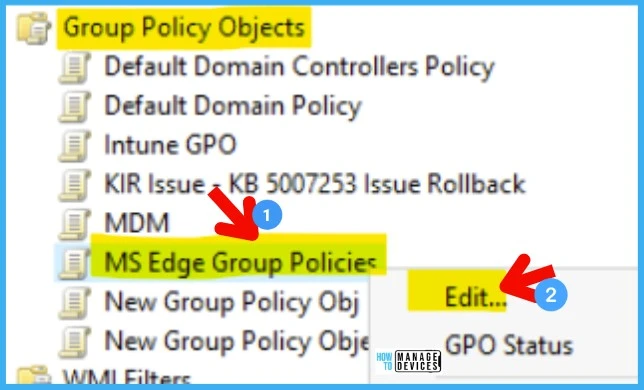
In the group policy management editor, navigate to Computer Configuration\Policies\Administrative Templates.
You have the following policies to manage Microsoft Edge browser settings.
- Microsoft Edge – Configure the mandatory policies for your Edge browser.
- Microsoft Edge – Default Settings (users can override) – Configure recommended policy for Microsoft Edge.
- MS Edge Update – Contains the policy settings to configure how Microsoft Edge installs the updates.
Note – If both versions of a policy are set, the mandatory setting takes precedence. A recommended policy only takes effect when the user hasn’t modified the setting.
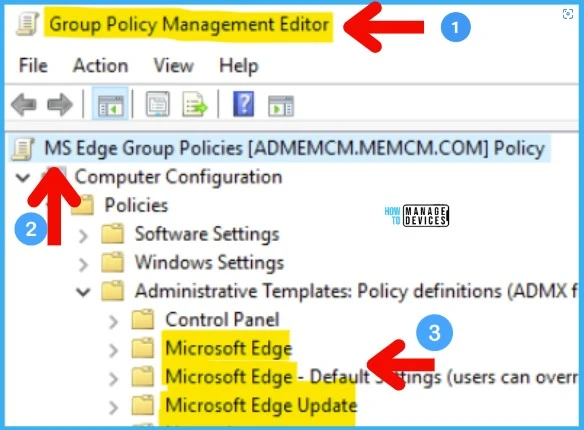
Deployment of Microsoft Edge Policies to OU
You can refer to the following guide to get the complete details of the Deployment of Microsoft Edge Policies to OU.
Deploy Intune AutoEnrollment Group Policy
