Let’s discuss how to Allow or Block Wi-Fi Direct Policy Using Intune. Microsoft provides many policies in Intune to easily manage Wi-Fi settings for your tenat. To easily configure these policies you can access Settings Catalog.
There are many polices available on Intune which is related to Wi-Fi settings. It includes Allow Internet Sharing, Allow Wi Fi, Allow Auto Connect To Wi Fi Sense Hotspots etc. Today we are going to discuss about how to configure Wi-Fi Direct policy.
The AllowWiFiDirect policy determines whether a device can establish Wi-Fi Direct connections, which enable peer-to-peer wireless communication without requiring a traditional Wi-Fi network. allowing or blocking of this policy can be determine according to the Organizational Needs.
In this blog post i will help you to know more about Allow or Block Wi-Fi Direct Policy Using Intune. Here I would like to my experience while configuring this policy. Based on security and operational requirements you can select allowed values.
Table of Contents
Advanatges of Wi-Fi Direct Policy
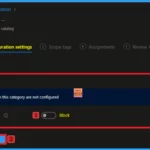
This policy provide many advanatges to the organization. Devices can connect without needing a router or access point, making it ideal for quick file transfers and device synchronization.
Allow or Block Wi-Fi Direct Policy Using Intune
Aas you know that, Wi-Fi Direct is commonly used for file sharing, printing, and device synchronization without needing an internet connection. By configuring this policy your organizations get many benefits.
- Enable or Disable Internet Sharing Using Intune Security Policy
- 6 Methods to Check Wi-Fi Network Signal Strength in Windows 11
- How to Find Wi-Fi Network Password in Windows 11
CSP Details – Wi-Fi Direct Policy
Using this policy you can determine whether Allow or disallow WiFi connection . By checking the CSP details, you can successfully configure the policy on applicable devices. You can check the screenshot to know the Applicable OS, Scope and editions.
Description Framework Properties
The table below shows the technical attributes and behaviour of the Saving History. It includes Property Name and Property Value.
| Property Name | Property Value |
|---|---|
| Format | int |
| Access Type | Add, Delete, Get, Replace |
| Default Value | 1 |
Allowed Values
These values help organisations determine which value is suitable for each device. You can refer to he following table to understand the values.
| Name | Value |
|---|---|
| 0 | Not allowed. |
| 1 (Default) | Allowed |
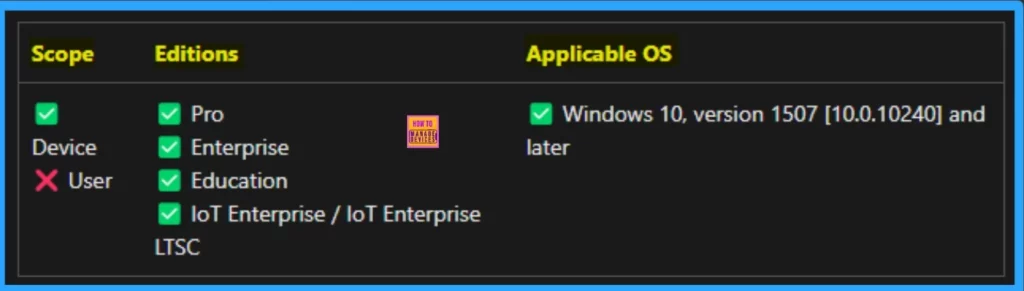
Steps to Configure Wi-Fi Direct Policy
To start the policy creation, open the Intune portal. Using simple steps, you can easily complete the policy creation. Open the Intune admin center. Go to Devices > Configuration > Policies> + Create > + New policy.
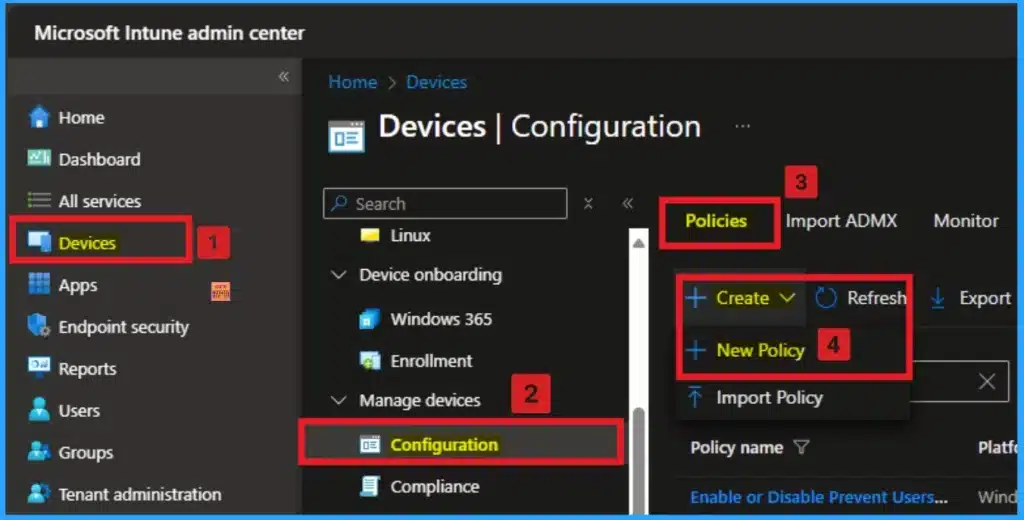
After that, you will get a profile window. From this window, you have to select the platform and profile type. First of all, you select the platform, then you can select the profile type. Select Windows 10 and later as the platform, and select settings catalog as the profile type. Click on the create button.
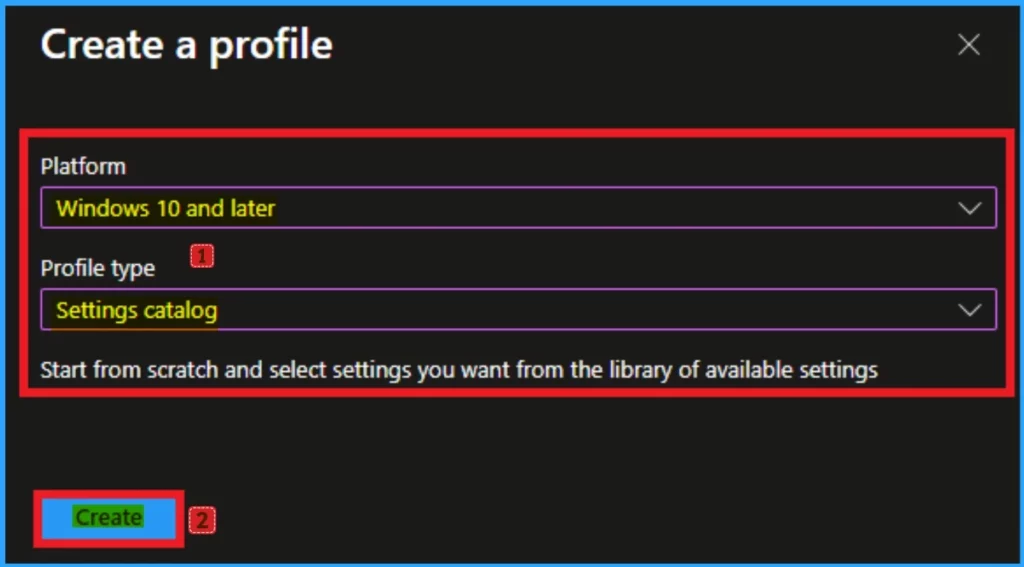
Basic Tab
The basic tab is the beginning stage of policy creation. On this tab, you have to give a name for the policy that you want to create. The name field is mandatory. Without giving a name, you can’t create a policy on the basic tab. You can also describe the policy, which description is not compulsory. Click on the next button.
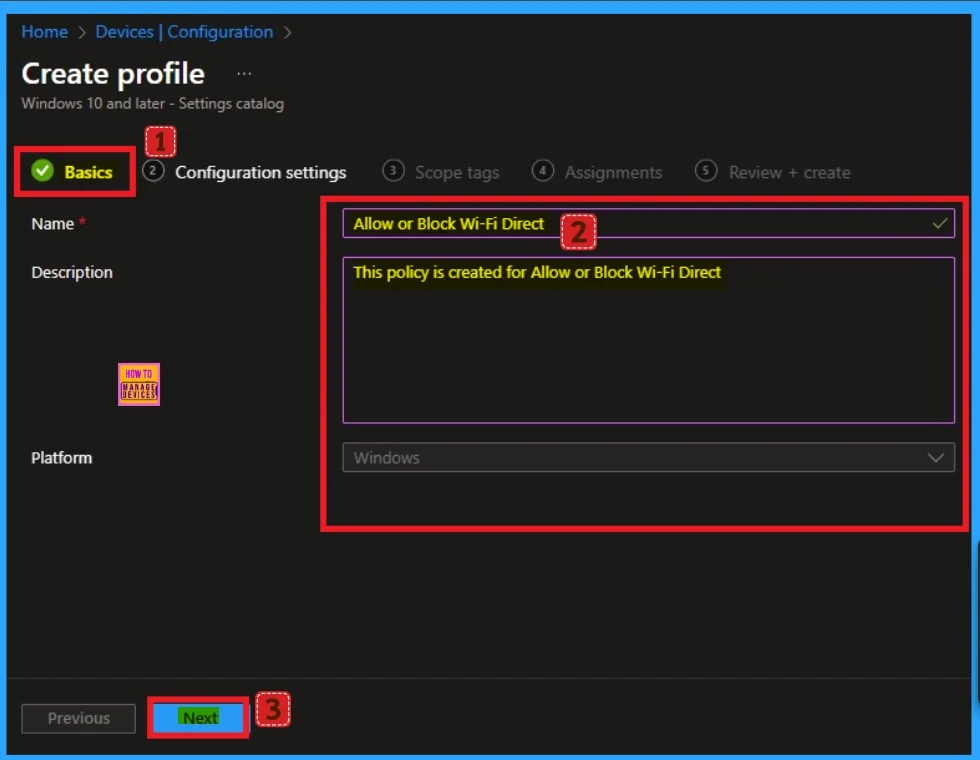
Configuration Settings
The configuration tab allows you to select specific policy settings to manage your organisation’s devices. On this page, we click on the + Add Settings hyperlink. Then you will get a settings picker that will show different types of categories to select specific settings. Here, I choose to Wi-Fi Settings the category and select the Alow Wi-Fi Direct enabled settings.
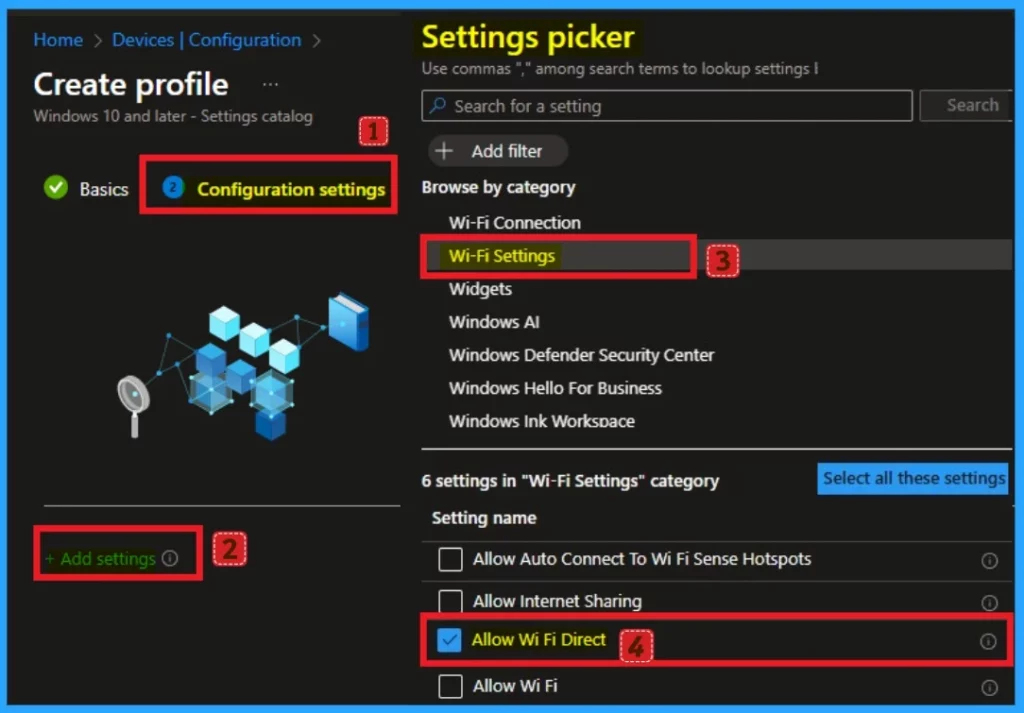
Allow Wi-Fi Direct Policy
After selecting the settings, you can close the settings picker page. On the configuration settings page, you can see the selected settings. The default value of Wi-Fi Direct is enabled. If you want to keep the enabled settings, click on the create button.
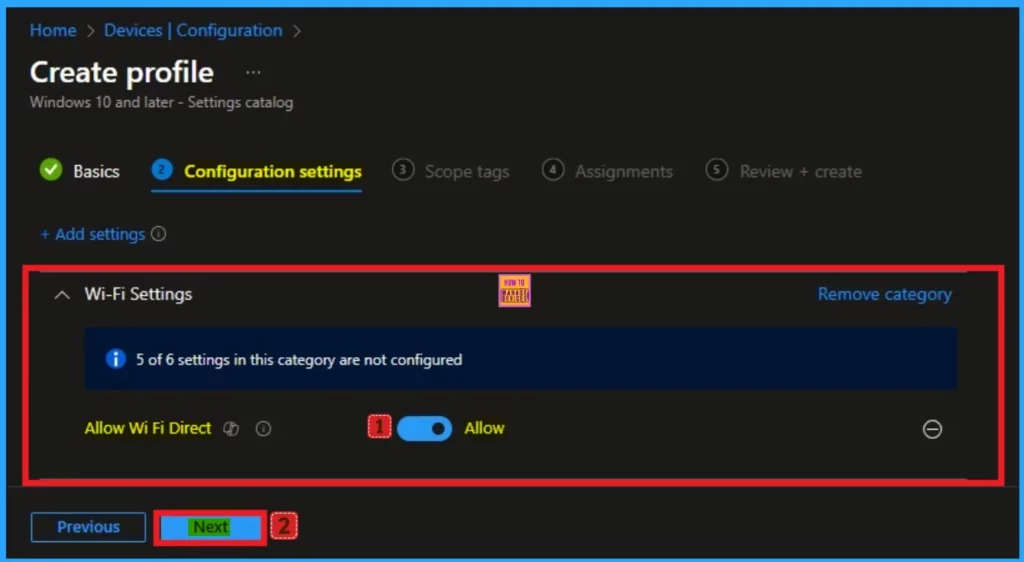
Block Direct Wi-Fi Policy
Here, I would like to disable this policy, so I select the disabled value by toggling the pane to the left side. By disabling this policy, you can block WiFi Direct connection. Click on the Next Button.
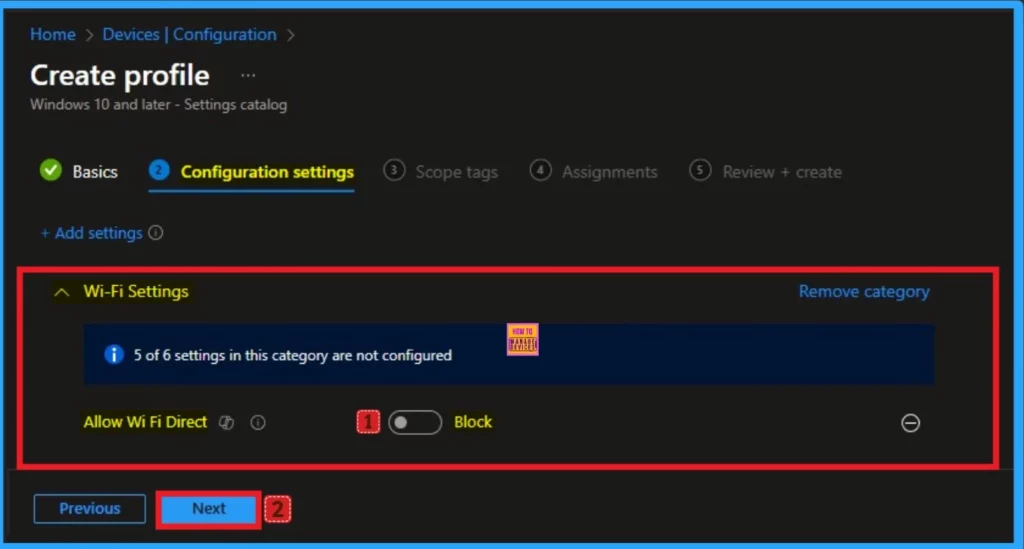
Scope Tags
The next section is the Scope tag and which is not a compulsory step. It helps to assign this policy to a defined group of users or devices. Here, I skip the section and click on the next button.
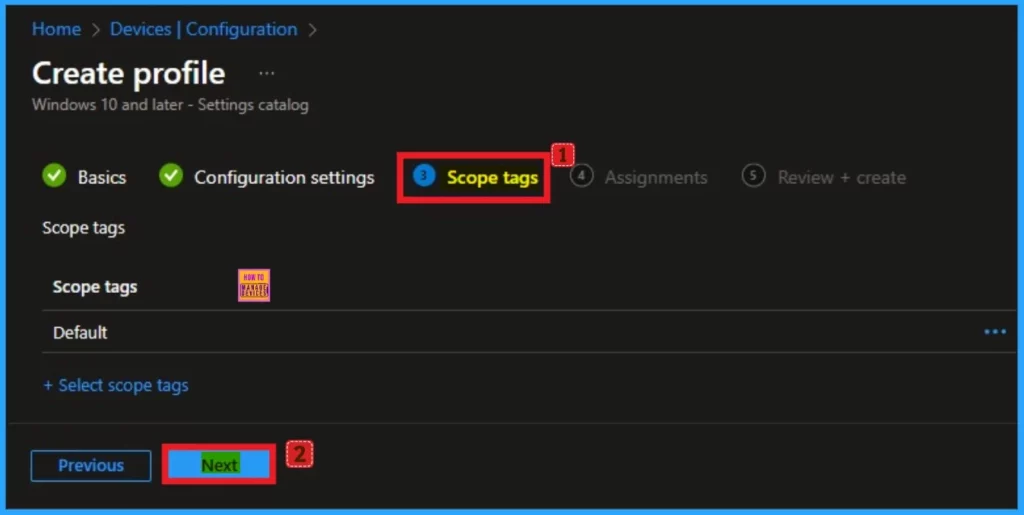
Assignments Tab
The assignments tab is the crucial step that determines which groups can be selected to assign the policy. Click on the +Add groups option under included groups. Select the group from the list of groups on your tenant.
Click on the Select button. And you can see the selected group on the Assignments tab. Click on the Next button in the window below.
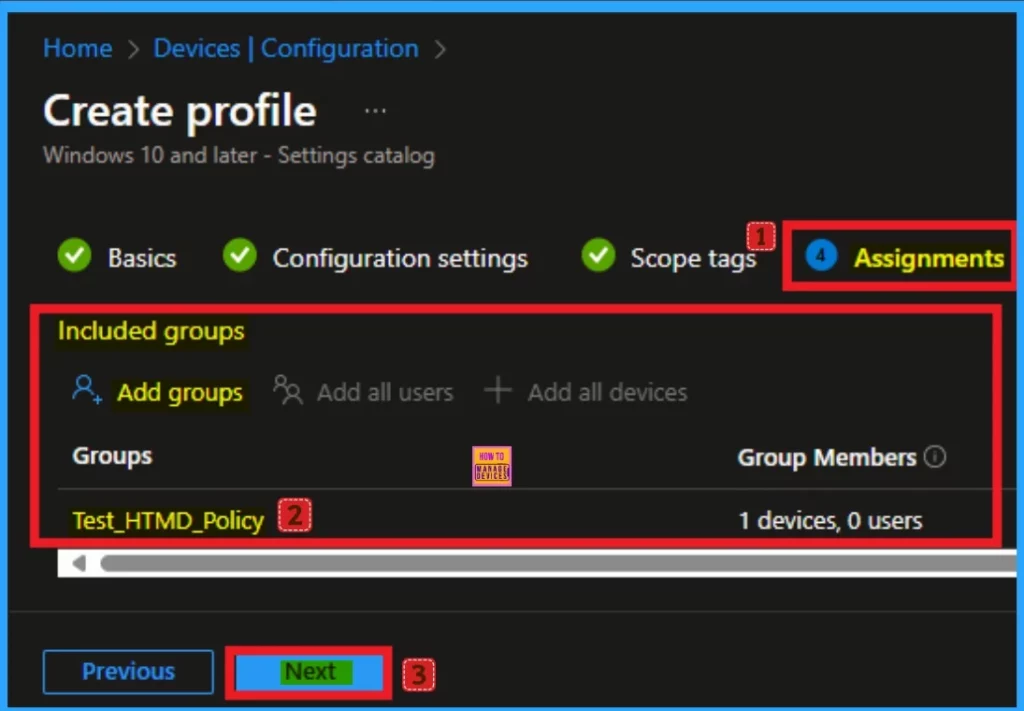
Review + Create Tab
The Review + Create tab is the last step of policy creation. On this tab, you can verify every detail of the policy which are added in the previous steps (basic configuration settings, scope tag assignments s etc). If you want to make any changes, click on the previous button; otherwise, you can click on the Create button.
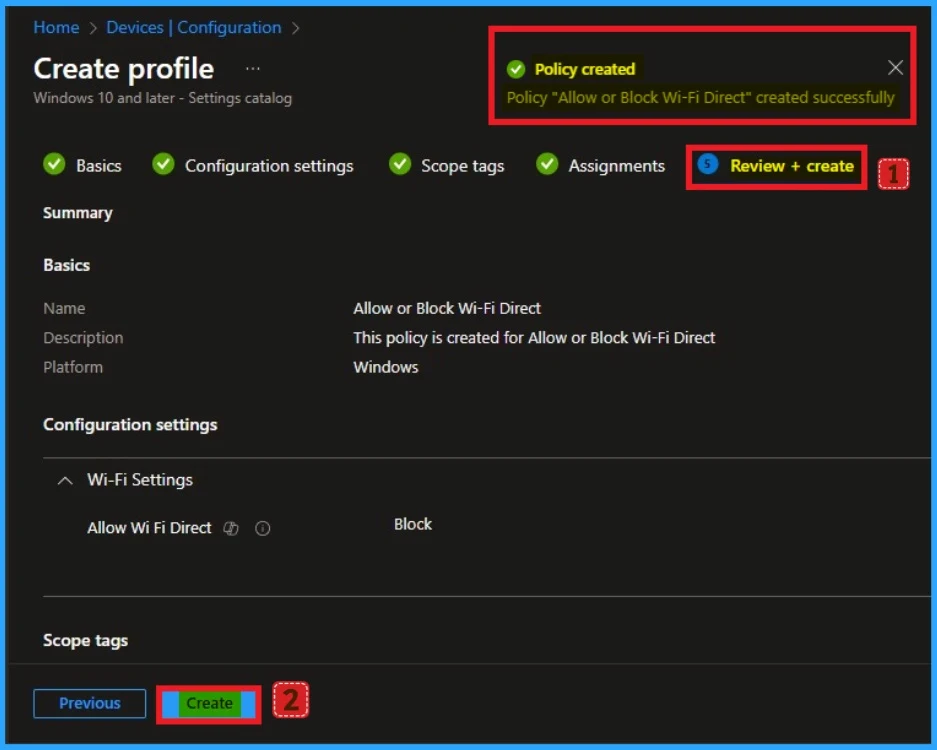
Monitoring Status
When the Policy created successfully, you can sync the device on the Company portal for faster deployment. After syncing is completed, you can check the status on the Intune Portal. Go to Devices > Configuration and search for the policy.
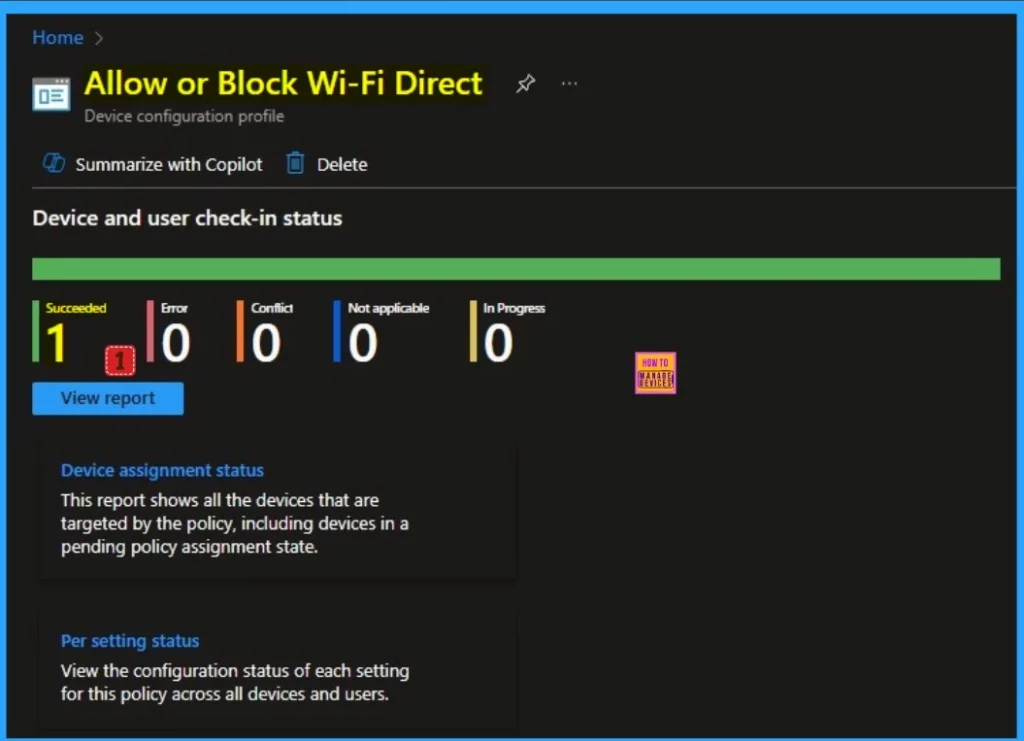
Client Side Verification – Event Viewer
By accessing Event Viewer you can easily complete Client Side Verification. Open the Event Viewer on the assigned device. Go to Applications and Services Logs > Microsoft > Windows > Devicemanagement-Enterprise-Diagnostics-Provider > Admin to open it. Here, you can see the success event ID in 813.
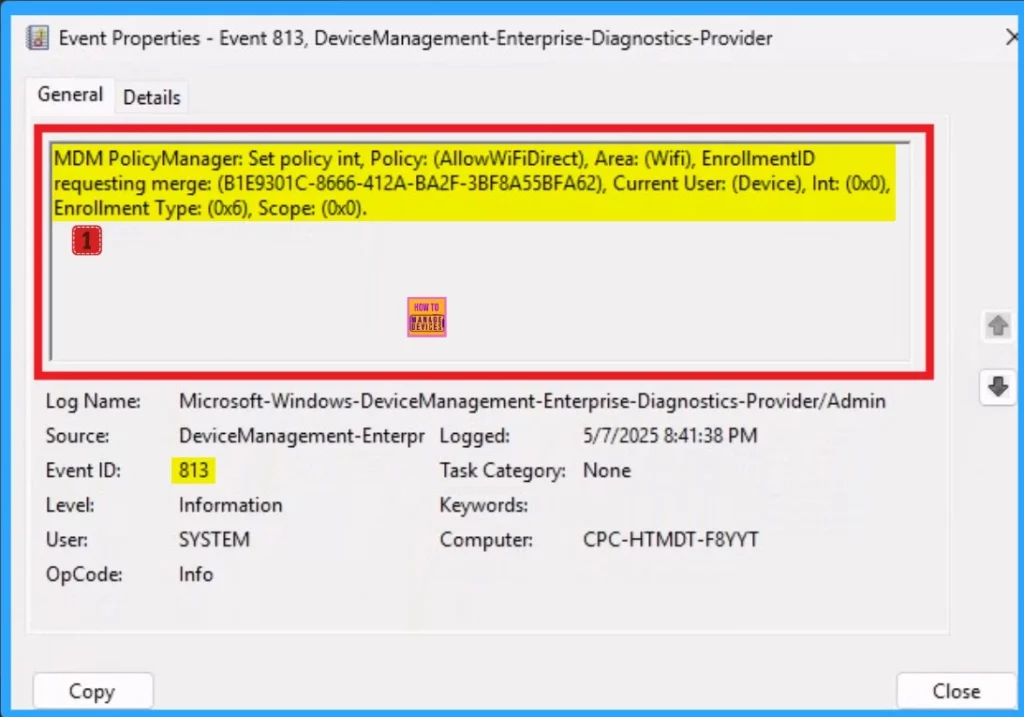
Remove Direct Wi-Fi Policy
Intune helps you to easily remove the Direct Wi-Fi policy from your tenant. To do this, open the policy from the Configuration tab and click on the Edit button on the Assignment tab. Click on the Remove button on this section to remove the policy.
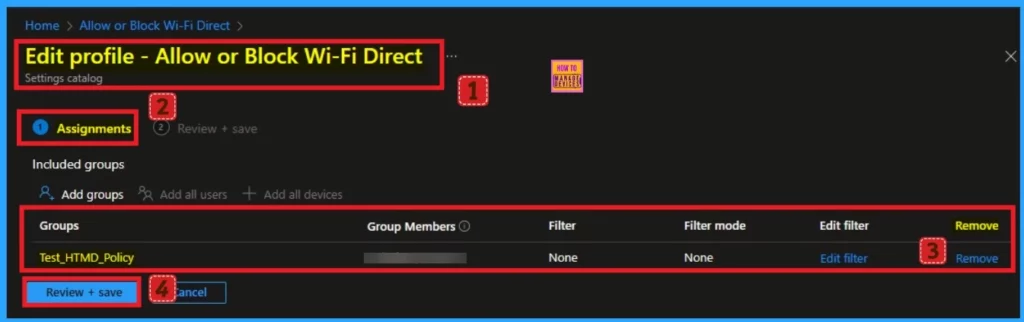
Delete Direct Wi-Fi Policy
Admins may delete policies in Intune due to different reasons. If you want to quickly delete a Policy, Intune helps you to do that. To do this, search for this policy on the Intune admin center. Click on the 3-dot option and then click on the Delete button.
For more information, you can refer to our previous post – How to Delete Allow Clipboard History Policy in Intune Step by Step Guide.
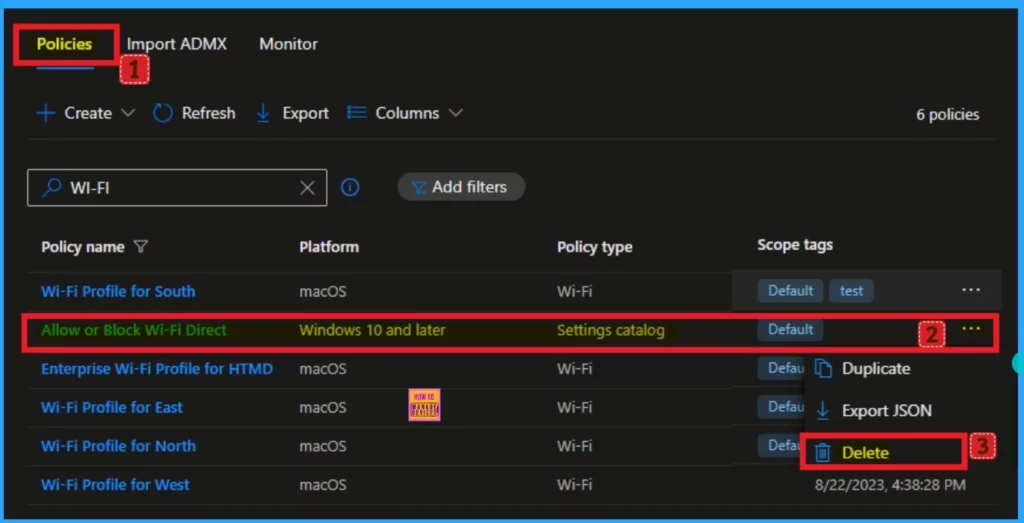
Need Further Assistance or Have Technical Questions?
Join the LinkedIn Page and Telegram group to get the latest step-by-step guides and news updates. Join our Meetup Page to participate in User group meetings. Also, Join the WhatsApp Community to get the latest news on Microsoft Technologies. We are there on Reddit as well.
Author
Anoop C Nair has been a Microsoft MVP for 10 consecutive years from 2015 onwards. He is a Workplace Solution Architect with more than 22+ years of experience in Workplace technologies. He is a Blogger, Speaker, and Local User Group Community leader. His primary focus is on Device Management technologies like SCCM and Intune. He writes about technologies like Intune, SCCM, Windows, Cloud PC, Windows, Entra, Microsoft Security, Career, etc.
