Hey there, let’s discuss about the topic enable or disable Extensions Performance Detector in MS Edge Browser using M365 Admin Center. The Extensions Performance Detector is a tool that checks how browser extensions are affecting our system’s performance, especially on browsers like Google Chrome or Microsoft Edge.
It helps us figure out which extensions are consuming too much memory, CPU, or internet resources, which can slow down our browsing experience or make our system lag. By providing detailed information and insights, this tool allows users to make informed decisions about disabling or removing inefficient extensions to optimise browser performance.
Additionally, the Extensions Performance Detector can suggest recommendations for managing or replacing problematic extensions with lighter alternatives. Some versions of this tool might even keep an eye on background activity, delays when starting up, or any issues with having too many extensions.
This feature is especially useful for power users, developers, and IT admins who want to keep their browsers running smoothly while using important add-ons. By reducing resource-heavy extensions, users can enjoy quicker page loads, less memory usage, and a smoother browsing experience.
Table of Contents
Can Extensions Cause Security Risks?

Yes, poorly optimised or malicious extensions can harm performance and security. Always download extensions from official stores like the Chrome Web Store or Edge Add-ons.
Enable or Disable Extensions Performance Detector in MS Edge Browser
This policy allows Microsoft Edge to Enable or Disable Extensions Performance Detector. Here we are going to deploy this policy in MS Edge Browser using M365 Admin Center.
- Login to the Microsoft 365 Admin Center
- Settings > Microsoft Edge.
- Click Configuration Policies.
- Click + Create Policy.
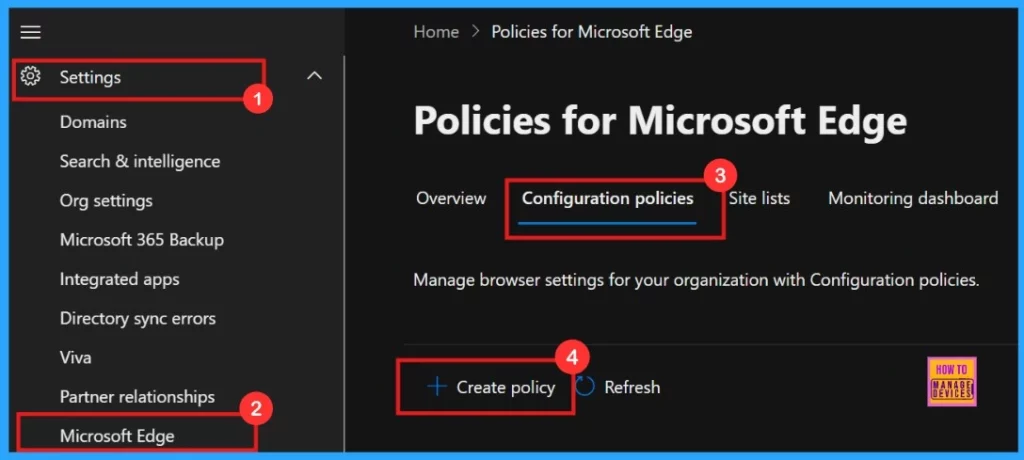
- Enable Disable Screenshot Policies in Edge using Microsoft 365 Admin Center Policy.
- Allow or Block Default Popups Window Setting Policy in Edge Browser using M365 Admin Center
- Enable or Disable Media Router Google Cast Policy in MS Edge Browser using M365 Admin Center
Basics
In a Policy configuration, it is important to assign a clear name to the policy and provide a detailed description for the policy. While description of the policy is not mandatory, the name of the policy is important.
| Name | Description | Policy Type | Platform |
|---|---|---|---|
| Extensions Performance Detector enabled | This policy controls whether users can access the Extensions Performance Detector Recommended Action feature in Browser Essentials | Intune | Windows 10 and 11 |
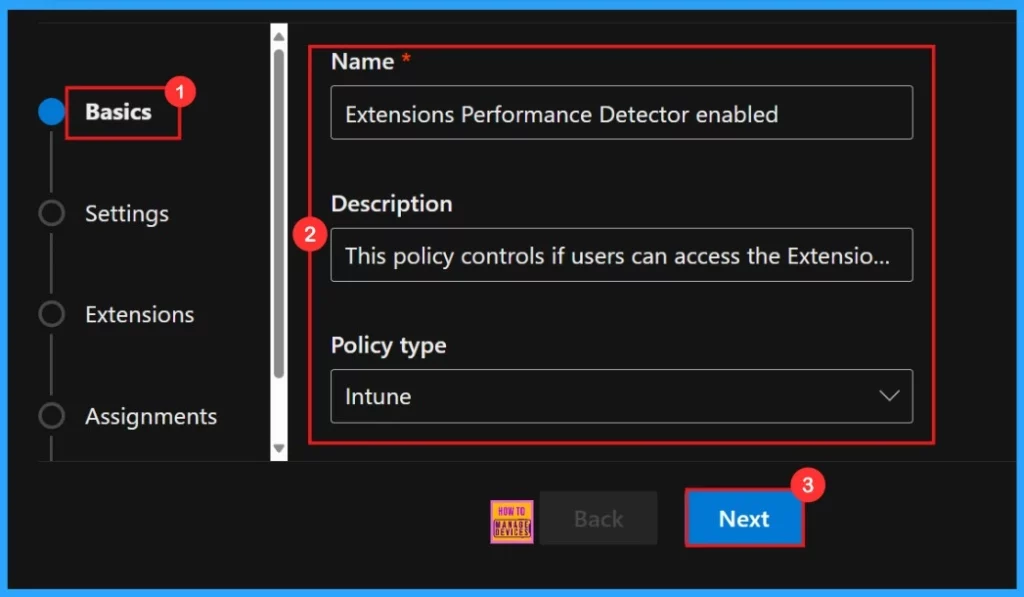
Settings
In the Settings tab, we need to click “Add settings “. This is important to choose a configuration setting for deploying a policy. So, we need to search for the policy we want to deploy from Additional settings by clicking +Add Settings.
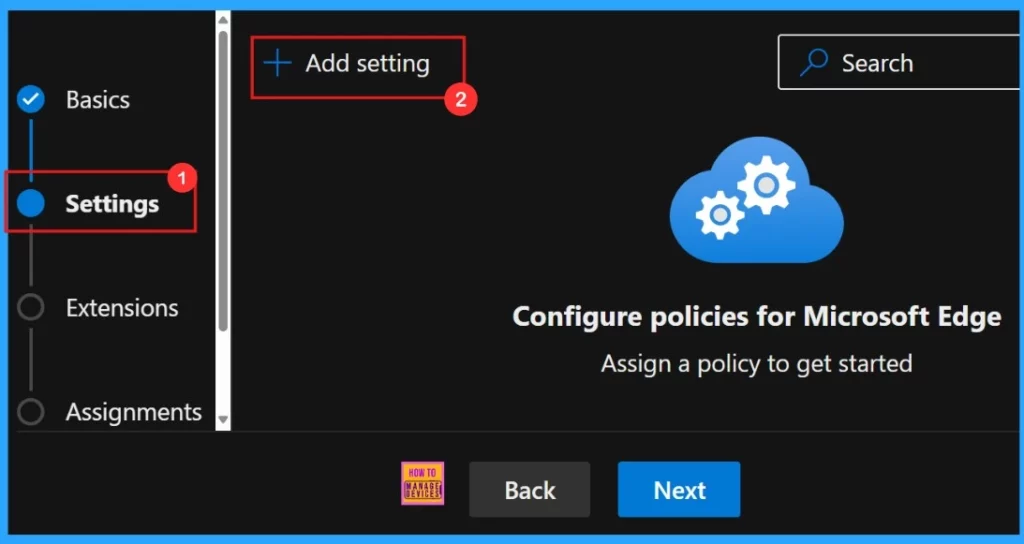
Now, we need to configure the settings. We can manually type the policy name into the search bar or browse and select the policy by category. After entering the policy name in the search bar, we can see two options: Value and More Details.
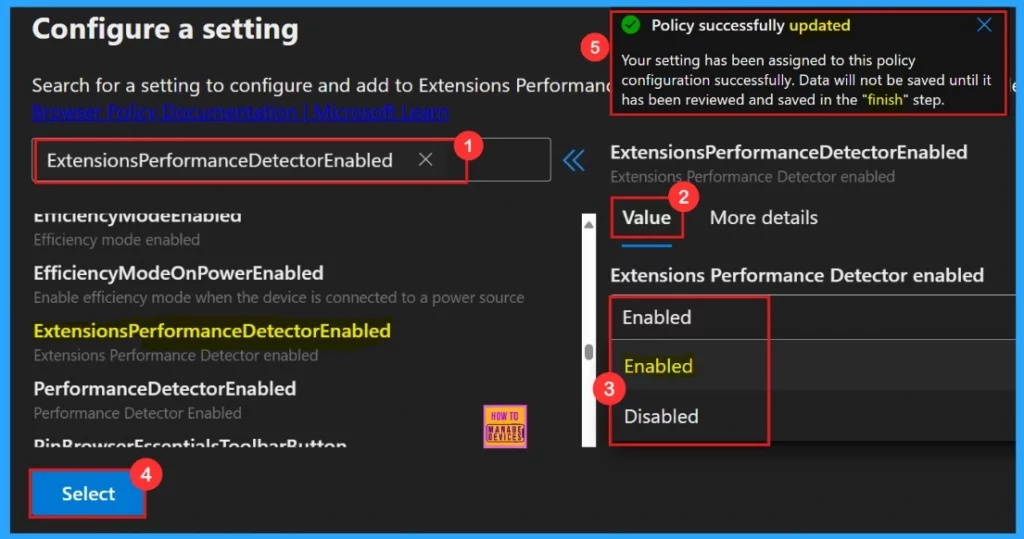
More Details
The More Details tab helps us to know more about the policy’s purpose and functionality. Click “More Details” to view its complete description, including technical specifications and implementation guidance. Here, we need to understand the important information about the policy.
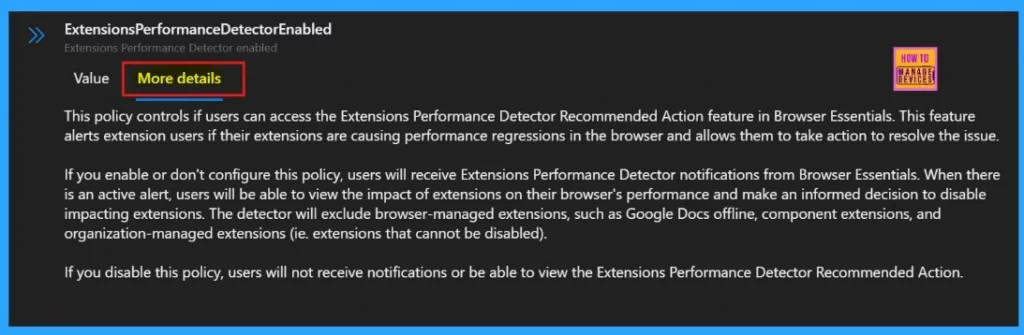
Settings
To enable the policy, need to tick the check box next to its name in the list, then click Next to continue with the configuration process. The check box shows our policy name “Extensions Performance Detector Enabled“.
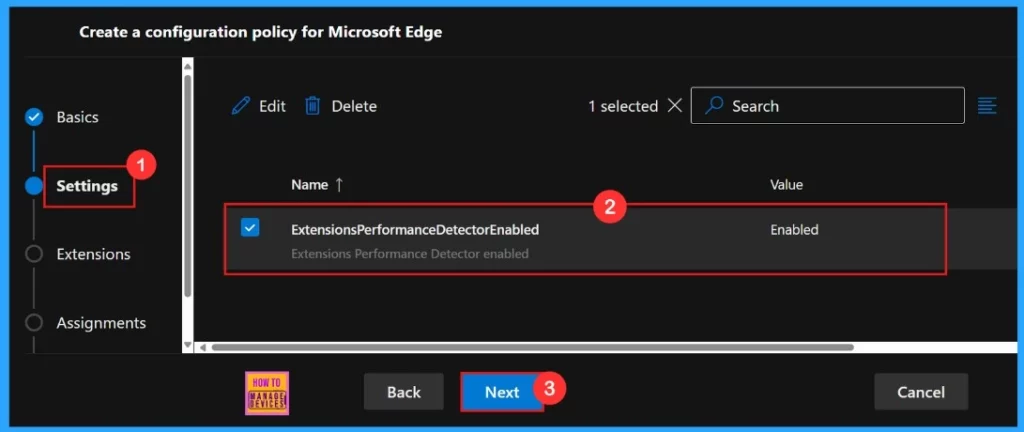
Extensions
In the Extensions section, we can control how extensions customize through various policies, including installation settings and permissions, and URLs. If we need more features, click + Add extension to include them. But if we don’t need any extensions, we can skip this section.
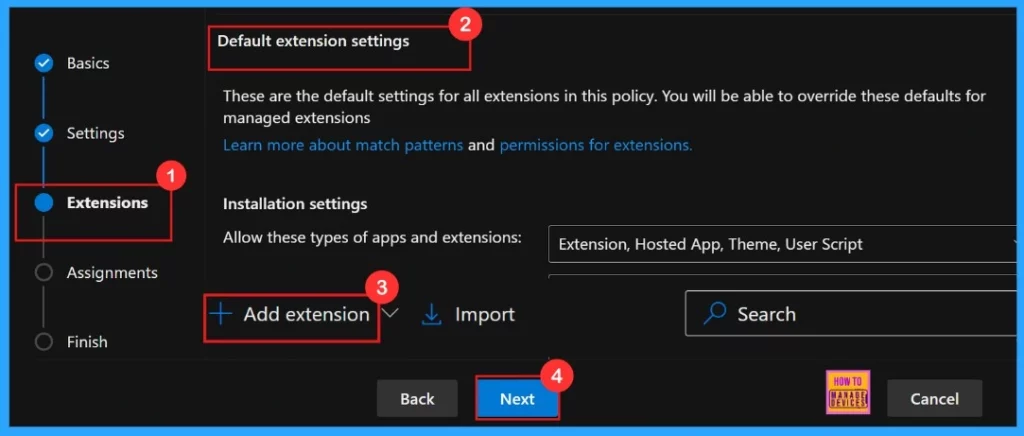
Assignments
The next section is the Assignments section. This is a very important step in policy creation. In this section, administrators can select a specific group to which the policy will be applied. In the Assignment tab, go to +Select group. Then we can choose which group we need to configure the policy.
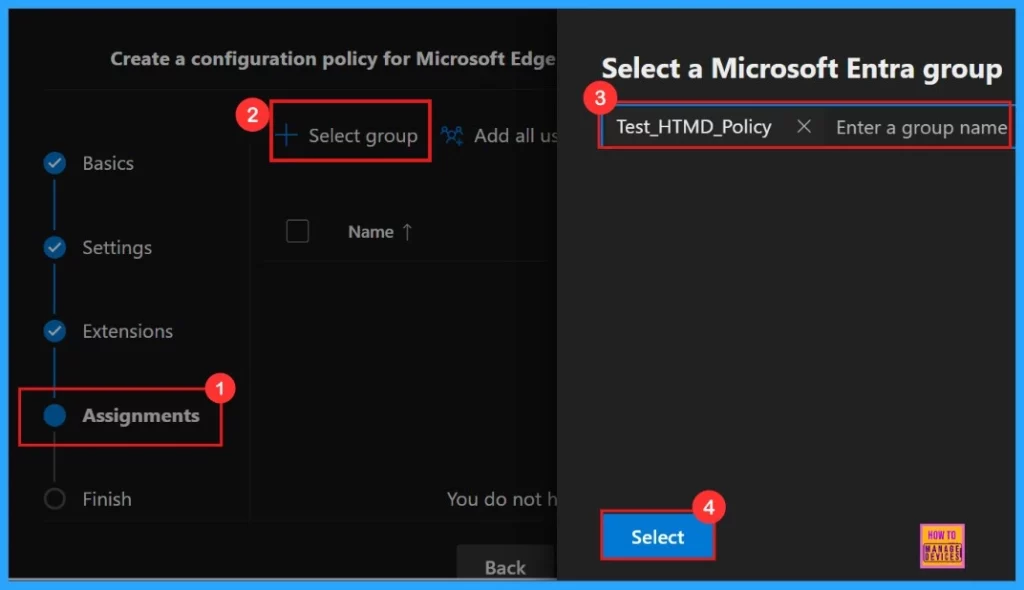
Here we selected the Test HTMD Policy group from the Microsoft Entra groups. After selecting the group, a pop-up notification will appear on the page confirming that the group has been updated. Then, click Next to continue the procedure.
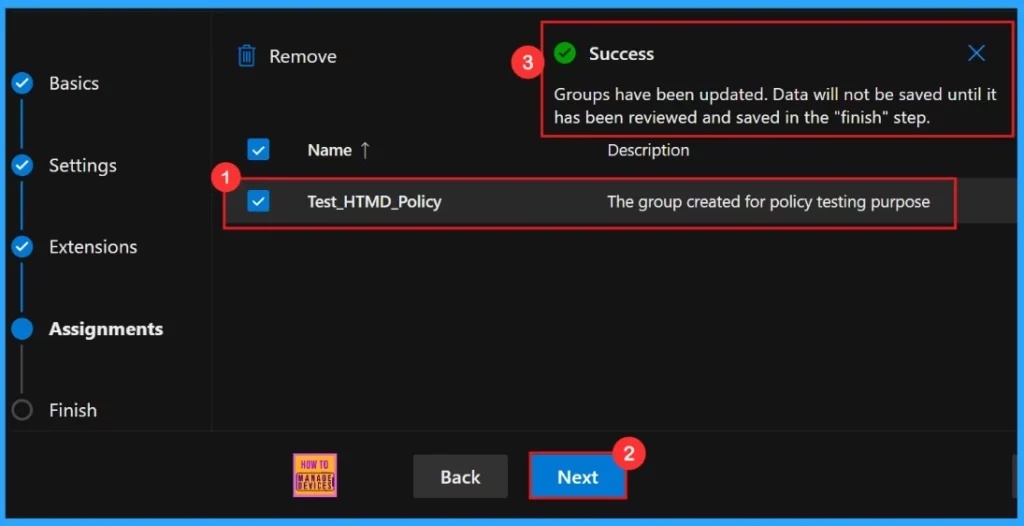
Finish
In the setting “Finish” we get the summary screen that shows the options we have configured, like assignments, rules, and exceptions, etc. Here we can do a final quality check. Once we are sure about all the information given is correct, click Create.
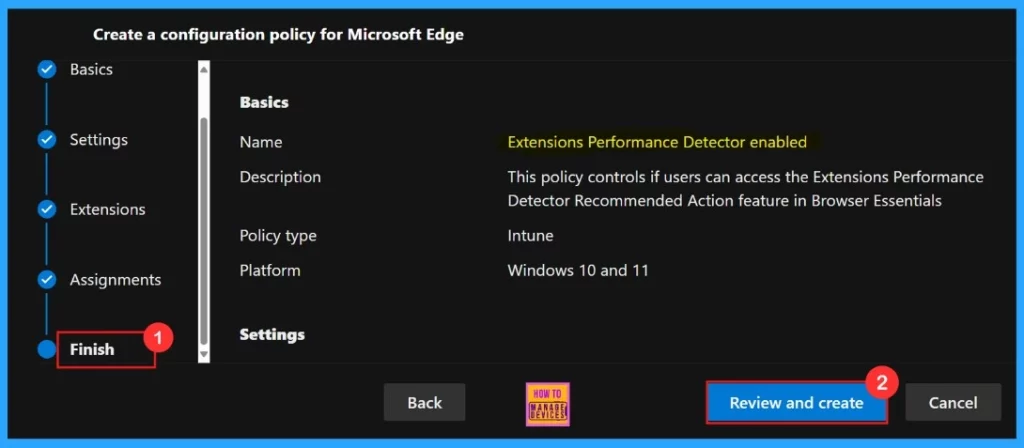
The new policy will be visible in the Configuration Policies section. We can get the policy in Intune portal also, because we choose the policy type as “Intune“. In the below screenshot we can see the portal will display a success message confirming that the policy has been created successfully.
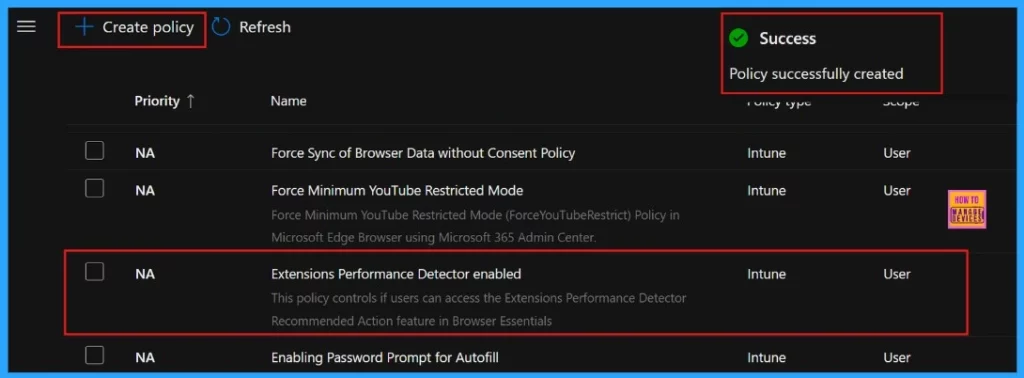
Client-Side Verification
We can check the policy status by using Windows Event Viewer. In the event viewer, we will find the result under Event ID 814. This confirms that the policy has been applied successfully on the client device. To verify client-side compliance, go to
- Applications and Services Logs > Microsoft > Windows > DeviceManagement-Enterprise-Diagnostics-Provider > Admin, and then filter for Event ID 814.
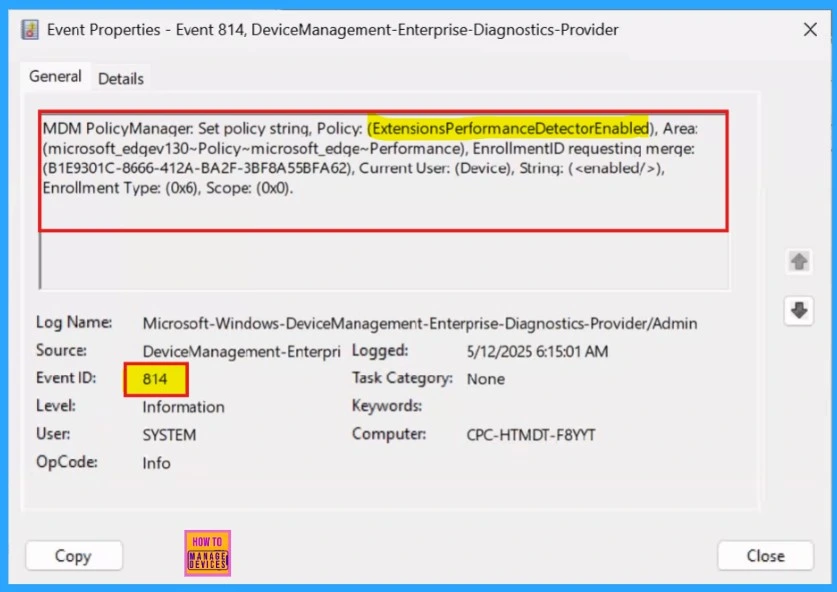
Device and User Check-in Status
We need to manually sync the device through the Company Portal; we can verify the policy deployment in the Intune Portal. Navigate to Devices > Configuration, then open the Policies tab to locate the policy. A status of “Successful” confirms that the policy has been correctly applied to the device.
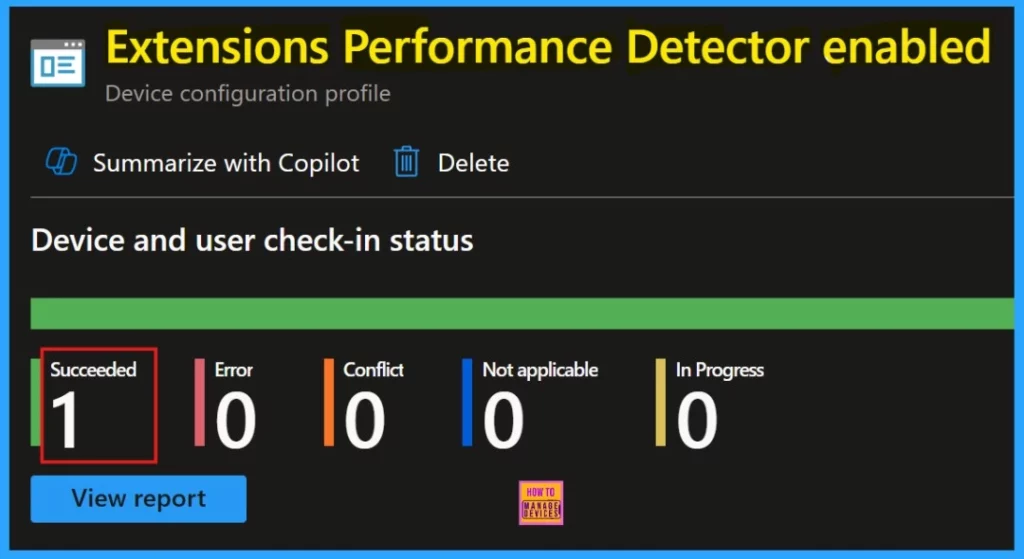
Need Further Assistance or Have Technical Questions?
Join the LinkedIn Page and Telegram group to get the latest step-by-step guides and news updates. Join our Meetup Page to participate in User group meetings. Also, Join the WhatsApp Community to get the latest news on Microsoft Technologies. We are there on Reddit as well.
Author
Anoop C Nair has been Microsoft MVP for 10 consecutive years from 2015 onwards. He is a Workplace Solution Architect with more than 22+ years of experience in Workplace technologies. He is a Blogger, Speaker, and Local User Group Community leader. His primary focus is on Device Management technologies like SCCM and Intune. He writes about technologies like Intune, SCCM, Windows, Cloud PC, Windows, Entra, Microsoft Security, Career, etc.
