Hey there, let’s discuss on the topic enable or disable Media Router Google Cast Policy in MS Edge Browser using M365 Admin Center. The Media Router makes Edge more flexible by working smoothly with Cast-enabled devices, providing a smooth way to enjoy media on larger screens.
In Microsoft Edge, the Media Router is a component that casts or streams media content such as videos, music, or screens from the browser to compatible devices like Chromecast, smart TVs, or other Cast-enabled devices. It works by finding the compatible devices on the same network and connecting using the Google cast protocol.
Enable this policy to enable Google Cast. Users can launch it from the app menu, page context menus, media controls on Cast-enabled websites, and (if shown) the Cast toolbar icon. By default, Google Cast is enabled in browser.
This policy is allowing users to send videos, music, or even mirror their entire screen. When we play media, Edge scans for available Cast devices on the network. Here we are going to deploy Media Router on Cast Policy in MS Edge Browser using M365 Admin Center.
Table of Contents
How to Use the Media Router to Cast in Edge?

Play media > Click the Cast icon in the toolbar or media player > Select a compatible device from the list.
Media Router Google Cast Policy in MS Edge Browser
This policy allow Microsoft Edge to display trending suggestions in the address bar. Here we are going to deploy this policy in MS Edge Browser using M365 Admin Center.
- Microsoft 365 Admin Center > Settings > Microsoft Edge > Configuration Policies > Create policy.
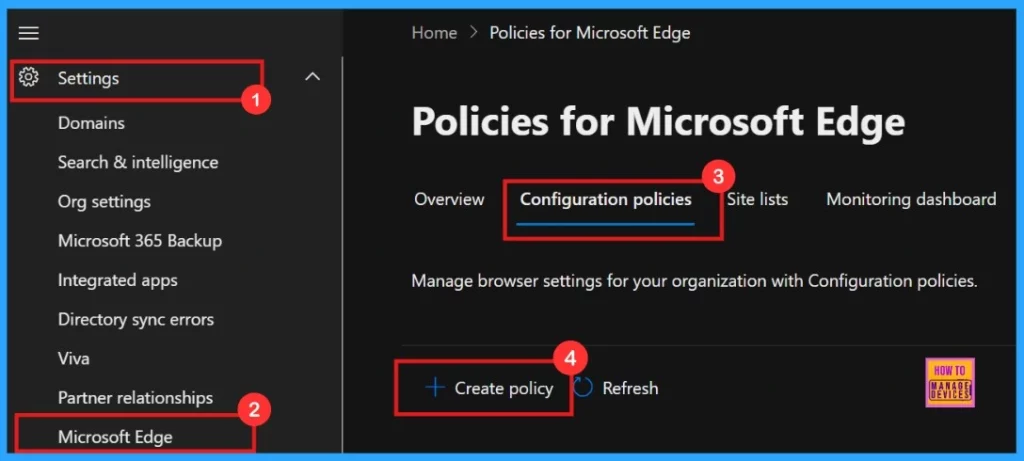
- Enable or Disable PDF Secure Mode Policy in MS Edge Browser using M365 Admin Center
- How to Configure Friendly URL Format Policy in MS Edge Browser using M365 Admin Center
- Allow or Block Default Popups Window Setting Policy in Edge Browser using M365 Admin Center
Basics
In a Policy configuration, it is important to assign a clear name to the policy and provide a detailed description for the policy. While description of the policy is not mandatory but, name of the policy is important.
| Name | Description | Policy Type | Platform |
|---|---|---|---|
| Enable Media Router | Enable this policy to enable Google Cast | Intune | Windows 10 and 11 |
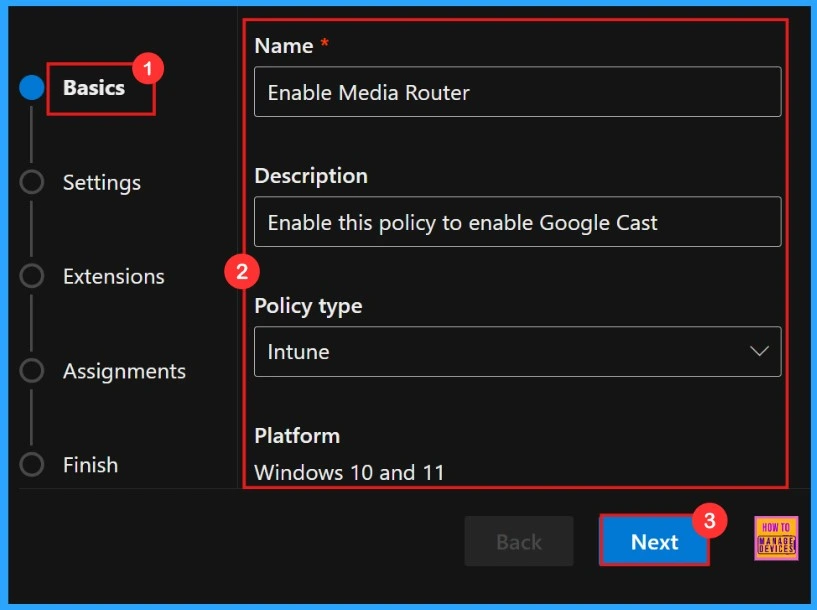
Settings
In the Settings tab, we need to click “Add settings“. This is important to choose a configuration setting for deploying a policy. So we need to search for the policy we want to deploy from Additional settings by clicking +Add Settings.
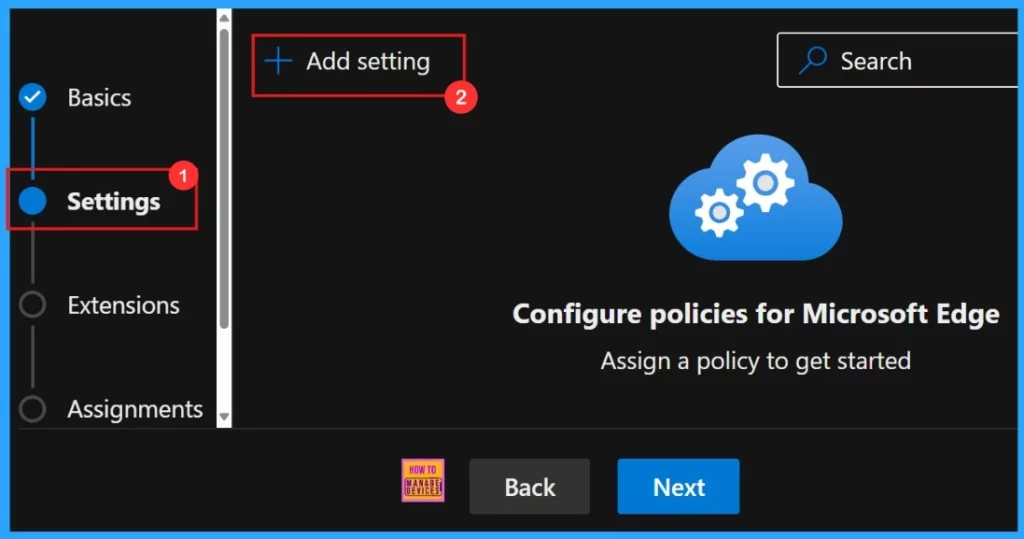
Configure a Setting
To configure the policy, search for it by name. This will open the Value tab, where we can select Enabled and Disabled options. Here Enable Media Router is a Default setting, so we need to choose the Disabled setting.
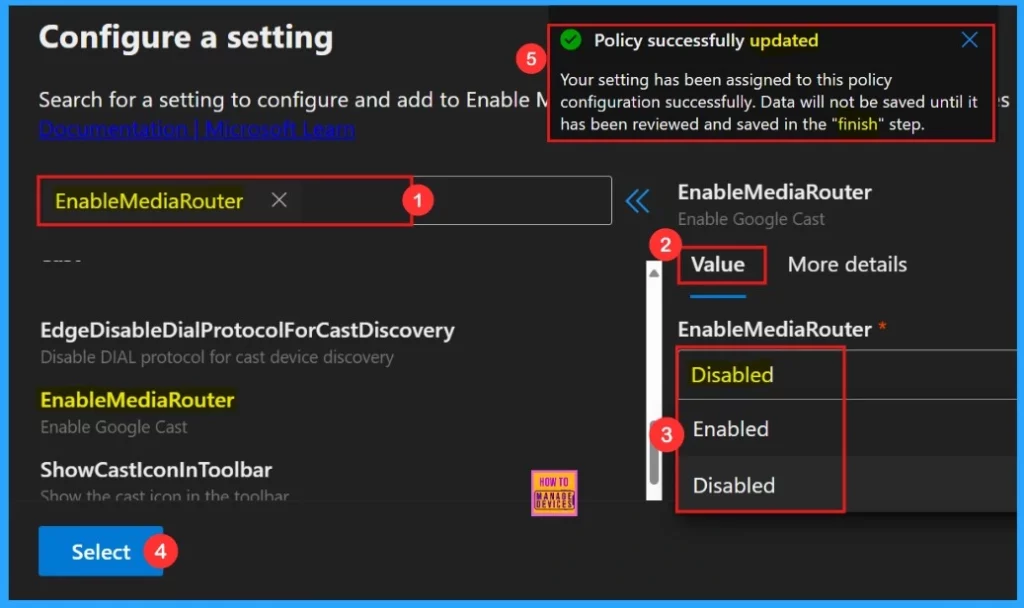
More Details
More details tab helps us to know more about the policy’s purpose and functionality. Click “More Details” to view its complete description, including technical specifications and implementation guidance. Here we need to understand the impotant informations about the policy.
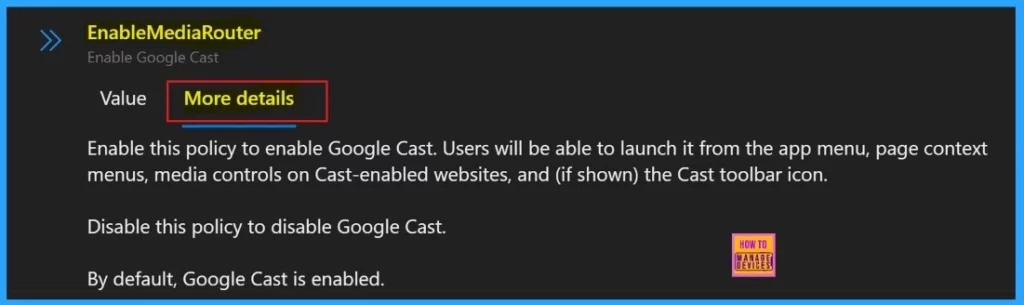
Settings
To enable the policy, just tick the check box next to its name in the list, then click Next to continue with the configuration process. This step confirms our choice and takes us ahead in the policy setup workflow. If we wish we can edit or delete the policy settings here.
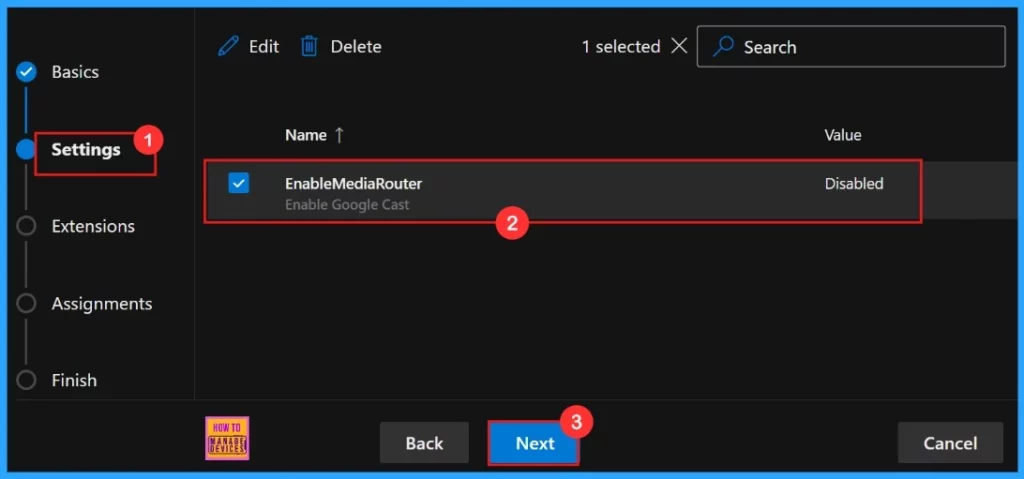
Extensions
In the Extensions section, we can control how extensions customize through various policies, including installation settings and permissions, and URLs. If we need more features, click + Add extension to include them. But if we don’t need any extensions, we can just ignore this section.
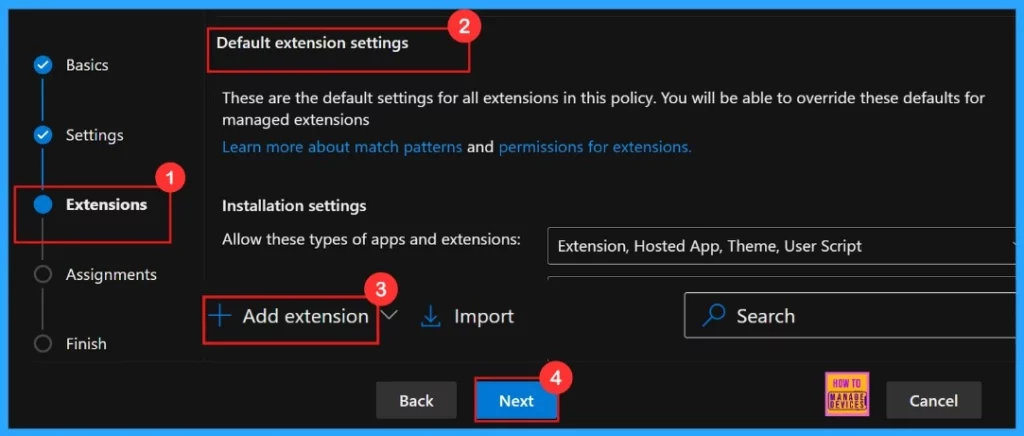
Assignments
The Assignments tab is where we manage who gets our policy. By picking a group, we can make sure the policy only applies to those users or devices. To assign the policy, click + Select group, then choose the appropriate group from the available Microsoft Entra groups.
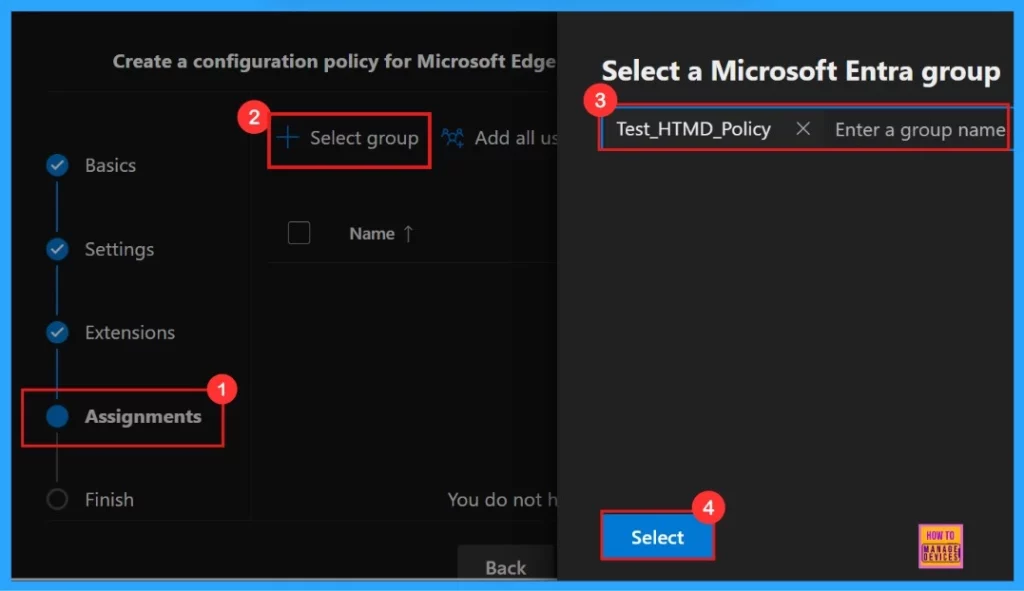
After the selection of the group from the Microsoft Entra groups, a pop-up notification will appear on the page confirming that the group has been updated. Here we assigned the group Test_HTMD_Policy. The Assignments tab is where we manage who gets our policy. By picking a group, we can make sure the policy only applies to those users or devices.

Finish
To finish setting up the policy, click Review + create to check all our settings before going live. The summary screen shows the options we have configured, like assignments, rules, and exceptions, which lets us do a final quality check. Once we are sure everything is okay, click Create.
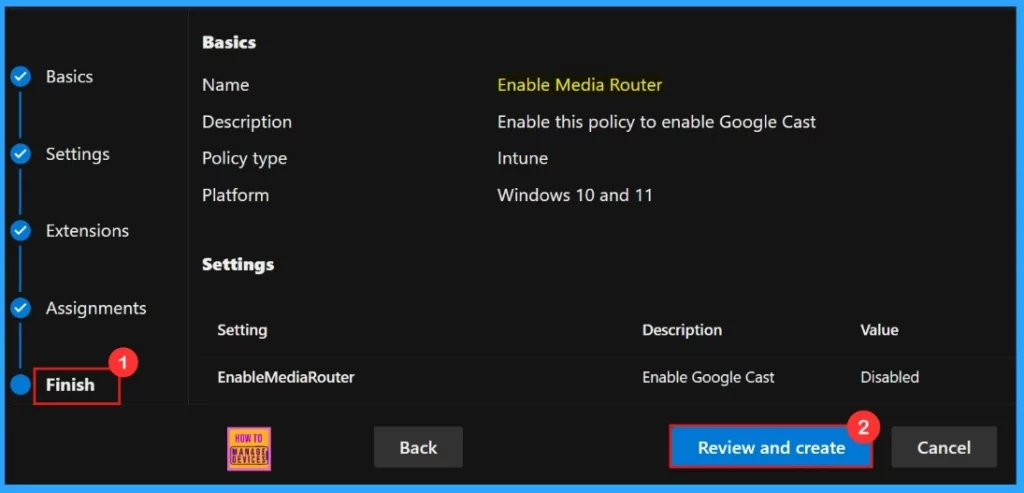
Now the portal will display a success message confirming that the policy has been created successfully. The new policy will then be visible in the Configuration Policies section. We can get the policy in Intune portal also, because we choose the policy type as “Intune“.
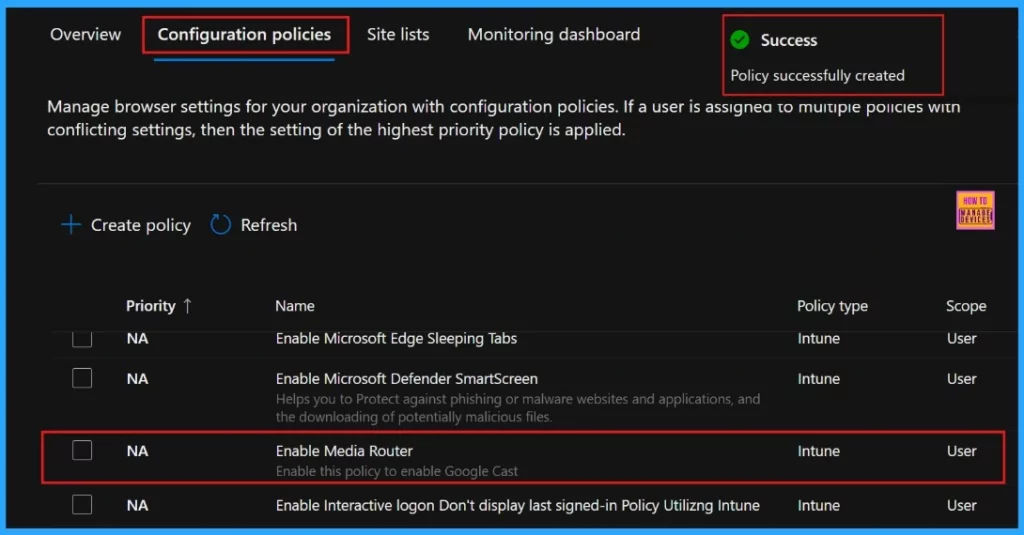
Device and User Check-in Status
After manually syncing the device through the Company Portal, you can verify the policy deployment in the Intune Portal. Navigate to Devices > Configuration, then open the Policies tab to locate the policy. A status of “Successful” confirms that the policy has been correctly applied to the device.
| Succeeded |
|---|
| 1 |
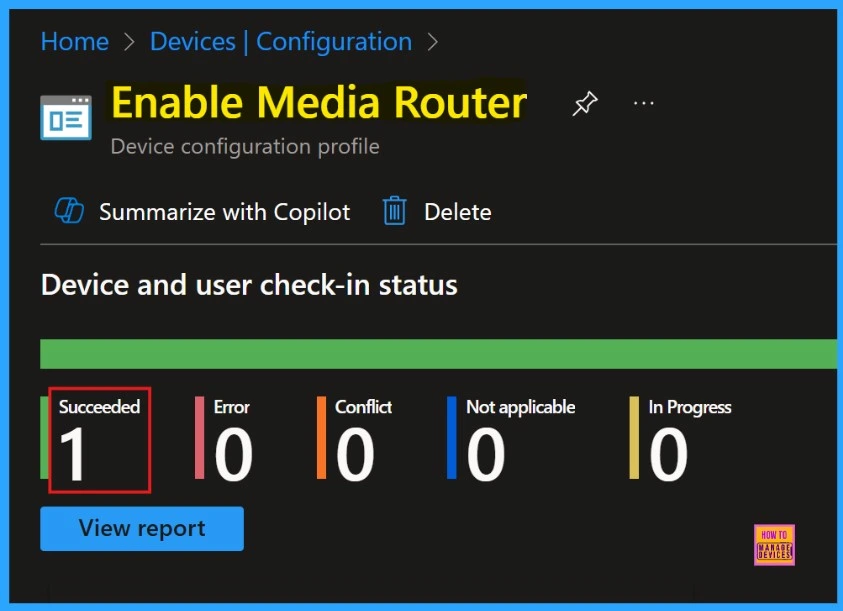
Client-Side Verification
We can check policy status on using Windows Event Viewer. To verify client-side compliance, go to Applications and Services Logs > Microsoft > Windows > DeviceManagement-Enterprise-Diagnostics-Provider > Admin, and then filter for Event ID 814.
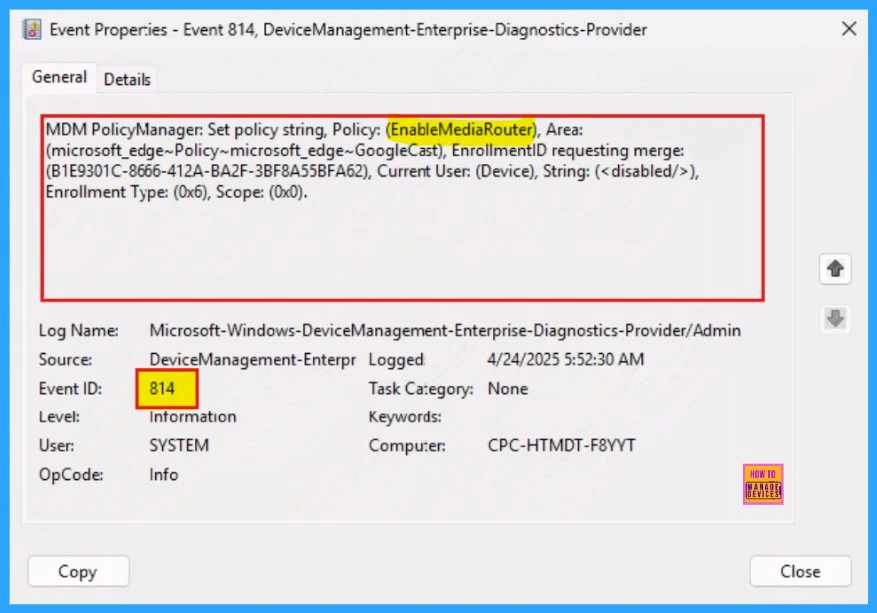
Need Further Assistance or Have Technical Questions?
Join the LinkedIn Page and Telegram group to get the latest step-by-step guides and news updates. Join our Meetup Page to participate in User group meetings. Also, Join the WhatsApp Community to get the latest news on Microsoft Technologies. We are there on Reddit as well.
Author
Anoop C Nair has been Microsoft MVP for 10 consecutive years from 2015 onwards. He is a Workplace Solution Architect with more than 22+ years of experience in Workplace technologies. He is a Blogger, Speaker, and Local User Group Community leader. His primary focus is on Device Management technologies like SCCM and Intune. He writes about technologies like Intune, SCCM, Windows, Cloud PC, Windows, Entra, Microsoft Security, Career, etc.
