Let’s discuss how to Securely Access Apps without a Dedicated Cloud PC using Windows 365 Cloud Apps. Windows 365 Cloud Apps lets organizations give users secure access to specific apps without needing a full Cloud PC.
Instead of managing full virtual desktops, IT teams can share only the apps users need. This makes access easier, cuts costs, and supports different user needs, all while staying centrally managed and secure. It’s a flexible way to deliver apps anytime, anywhere.
In one of our post, we explained the new Dedicated Mode in Windows 365 Frontline. This mode gives each user their own Cloud PC. Windows 365 Cloud Apps is the feature benefit to Frontline, seasonal, or remote workers who need quick access to specific Apps.
In this post, you will get all the details about how to securely access apps without needing a dedicated Cloud PC by using Windows 365 Cloud Apps. It explains how organizations can provide safe and easy access to important apps without setting up full virtual desktops for every user.
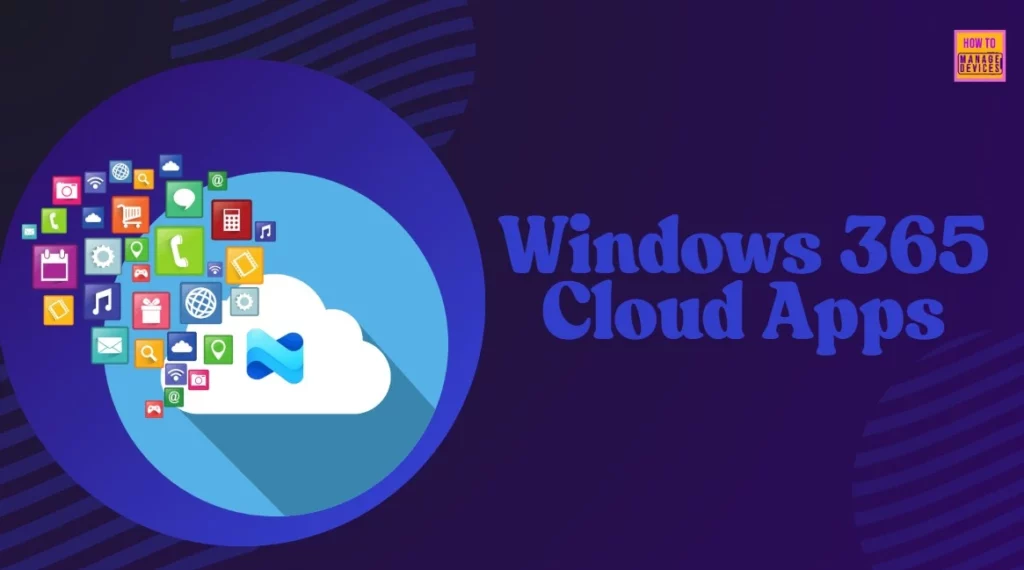
Table of Contents
What are the Benefits of using Windows 365 Cloud Apps?
Windows 365 Cloud Apps offers several key benefits for organizations. It simplifies app delivery by allowing users to access only the apps they need without setting up a full desktop for each user. This not only reduces overhead but also improves efficiency.
With centralized management through Windows 365 and Microsoft Intune, IT teams can easily control access, monitor usage, and apply policies across devices. It also supports faster migration from traditional on-premises VDI to a modern cloud-based setup. Most importantly, it provides flexible deployment options to meet the needs of different user groups, such as frontline, remote, or temporary workers.
Is a Dedicated Cloud PC Required for each User?
With Windows 365 Cloud Apps, users can access apps without needing a dedicated Cloud PC. This helps reduce costs and simplifies IT management.
How to Securely Access Apps without a Dedicated Cloud PC using Windows 365 Cloud Apps
To begin creating a Windows 365 provisioning policy, first sign in to the Microsoft Intune Admin Center. Once you’re logged in, navigate to the left-hand menu and select Devices, then click on Windows 365. From there, go to Provisioning policies, where you will see the option to manage existing policies or create a new one.
- Select + Create policy to create a new provisioning Policy.
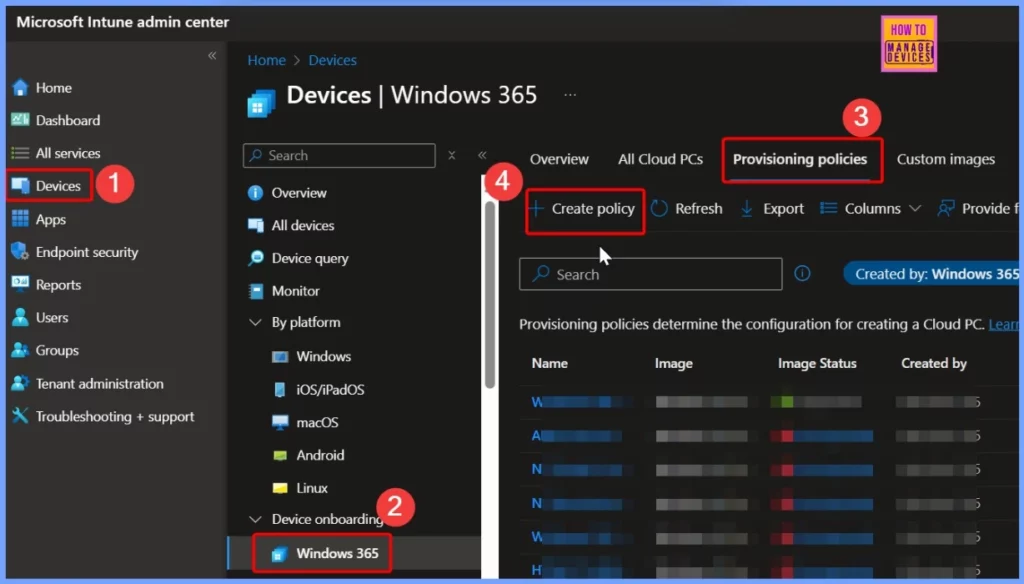
- Windows 365 Cloud PC Frontline Provisioning Policy Creation Process | 3 Cloud PC with One License
- Configure Idle Session Time Limits for Windows 365 Cloud PC Frontline
- Most Asked 54 Windows 365 Cloud PC Interview Questions and Answers
Create a Provisioning Policy
It is easy to set up Windows 365 Cloud Apps. It can set up any other Windows 365 experience. To begin, admins need to create a provisioning policy using the new “app-only” option. This policy decides where the Cloud PCs will be created, how many are needed, and which users can use them. With the new “experience” type, admins can now choose whether users get a full desktop or just access to specific apps.
| Steps |
|---|
| Setting up Windows 365 Cloud Apps is easy |
| Begin by creating a provisioning policy |
| Select Experience Type – Choose the new “app-only” option in the policy |
| Define Cloud PC Settings – Decide where Cloud PCs are created, how many are needed, and who will use them. |
| Choose Access Type – Admins can select between a full desktop or app-only access for users. |
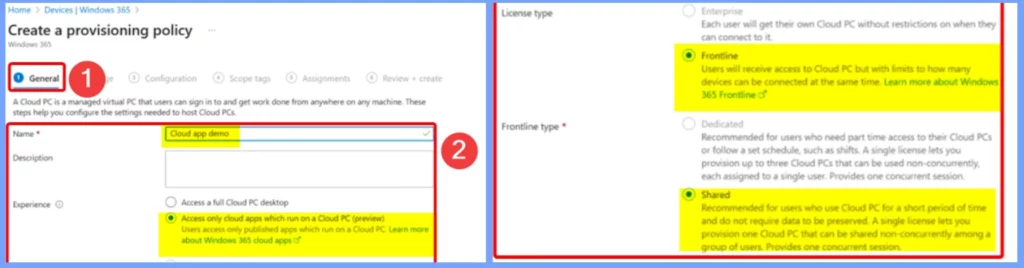
Windows 365 Frontline Cloud PCs
Windows 365 Frontline Cloud PCs in shared mode allow multiple users to share a limited number of Cloud PCs, but only one user can connect to a Cloud PC at a time. The number of Frontline licenses assigned to the policy determines how many users can connect simultaneously.
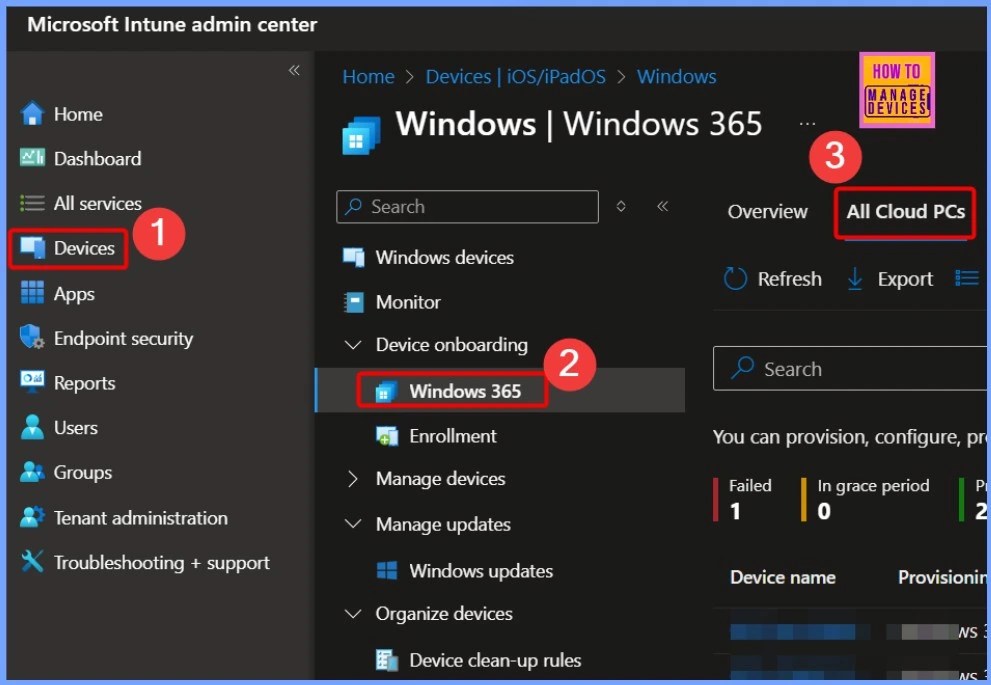
- How to Simplify Shared Android Devices with Entra Shared Mode and Intune
- New Shared Mode Experience in Windows 365 Frontline Unlocking New Possibilities for Task Productivity
All Cloud Apps
Currently, Windows 365 Cloud Apps only supports streaming apps that are found in the Start menu of gallery or custom images. Support for more app sources will be added as the feature gets closer to full release.
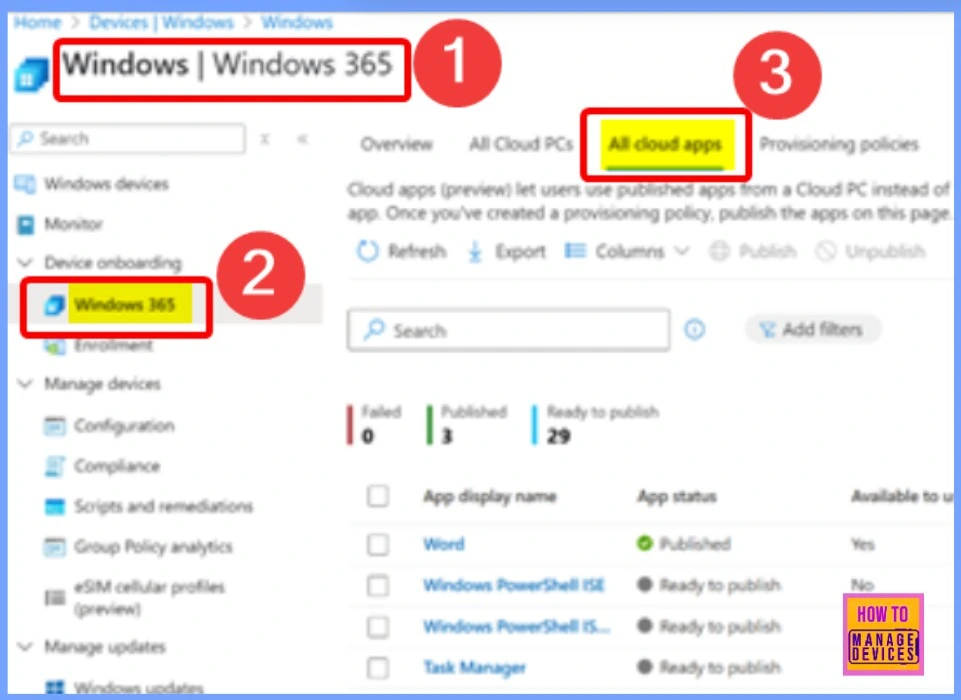
Accessing Windows 365 Cloud Apps through Windows App
Once everything is set up, users can open Windows 365 Cloud Apps using the Windows App. This app lets them connect to Windows safely from any device. It also works with other services like Azure Virtual Desktop, Remote PC, and more.
When a user starts a published app, they connect to one of the shared Windows 365 Frontline Cloud PCs. Only the app runs on their device, so they don’t have to load the full desktop.
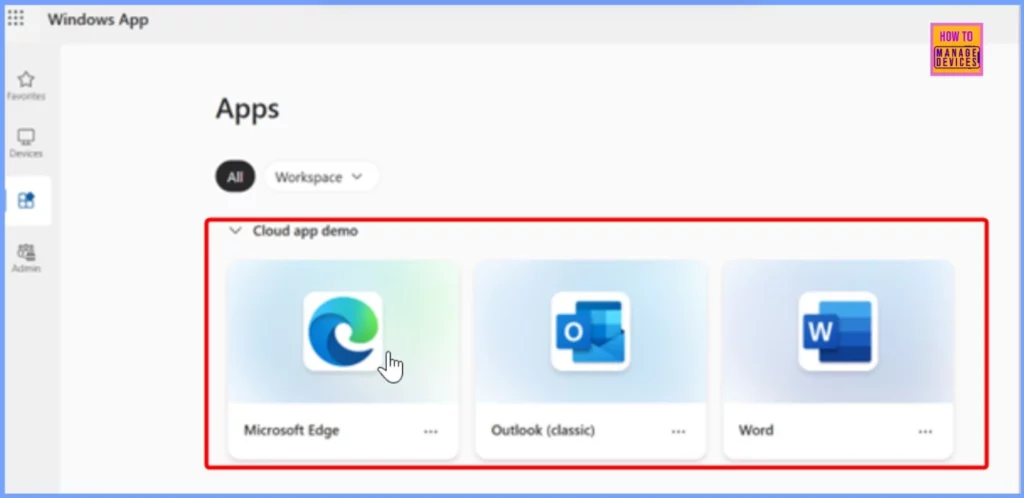
End User experience
In the below window the user opens both Microsoft Edge and Microsoft Word, both apps will run from the same Cloud PC using one Windows 365 Frontline license. When using the Windows App on a Windows device, these cloud apps appear just like regular apps on the user’s desktop and work smoothly.
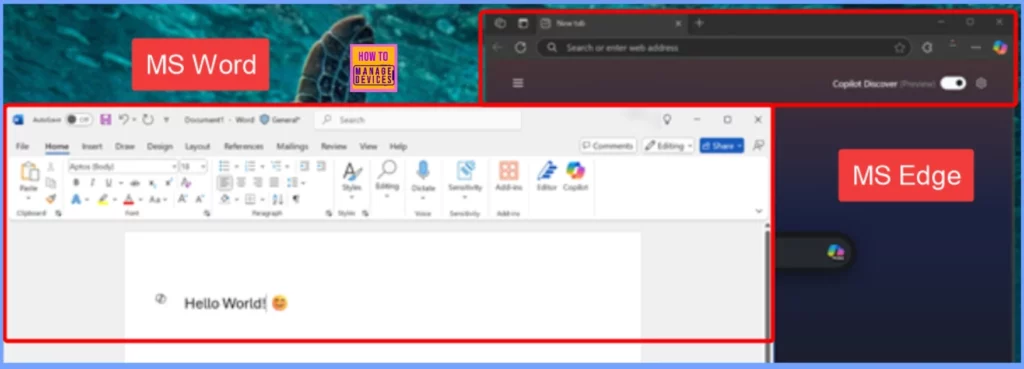
Need Further Assistance or Have Technical Questions?
Join the LinkedIn Page and Telegram group to get the latest step-by-step guides and news updates. Join our Meetup Page to participate in User group meetings. Also, join the WhatsApp Community to get the latest news on Microsoft Technologies. We are there on Reddit as well.
Author
Anoop C Nair has been Microsoft MVP for 10 consecutive years from 2015 onwards. He is a Workplace Solution Architect with more than 22+ years of experience in Workplace technologies. He is a Blogger, Speaker, and Local User Group Community leader. His primary focus is on Device Management technologies like SCCM and Intune. He writes about technologies like Intune, SCCM, Windows, Cloud PC, Windows, Entra, Microsoft Security, Career, etc.
